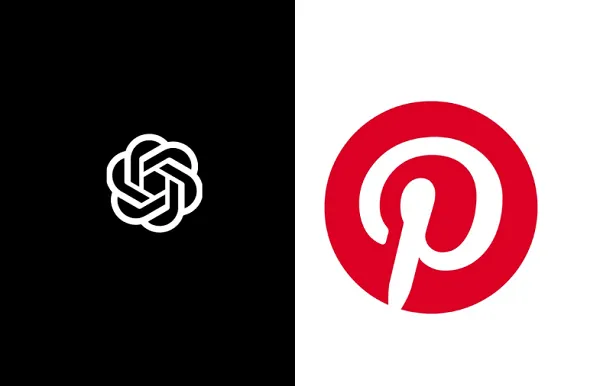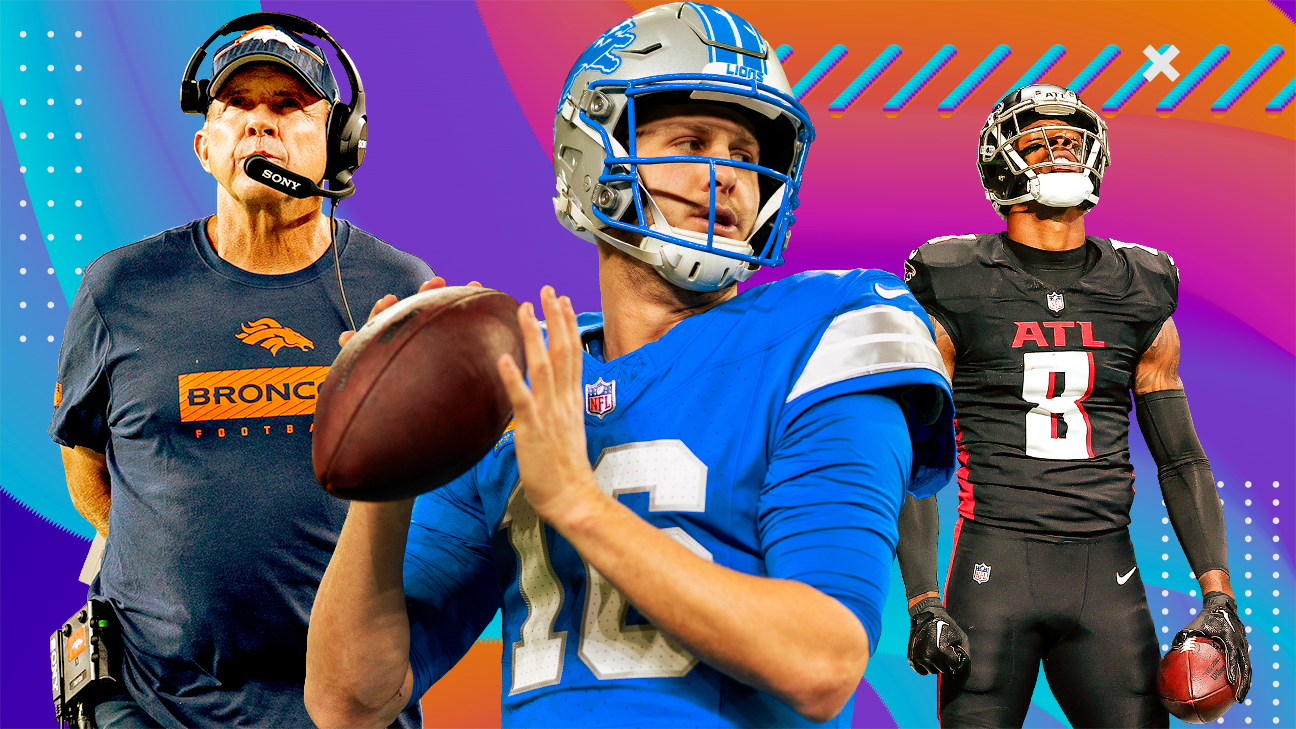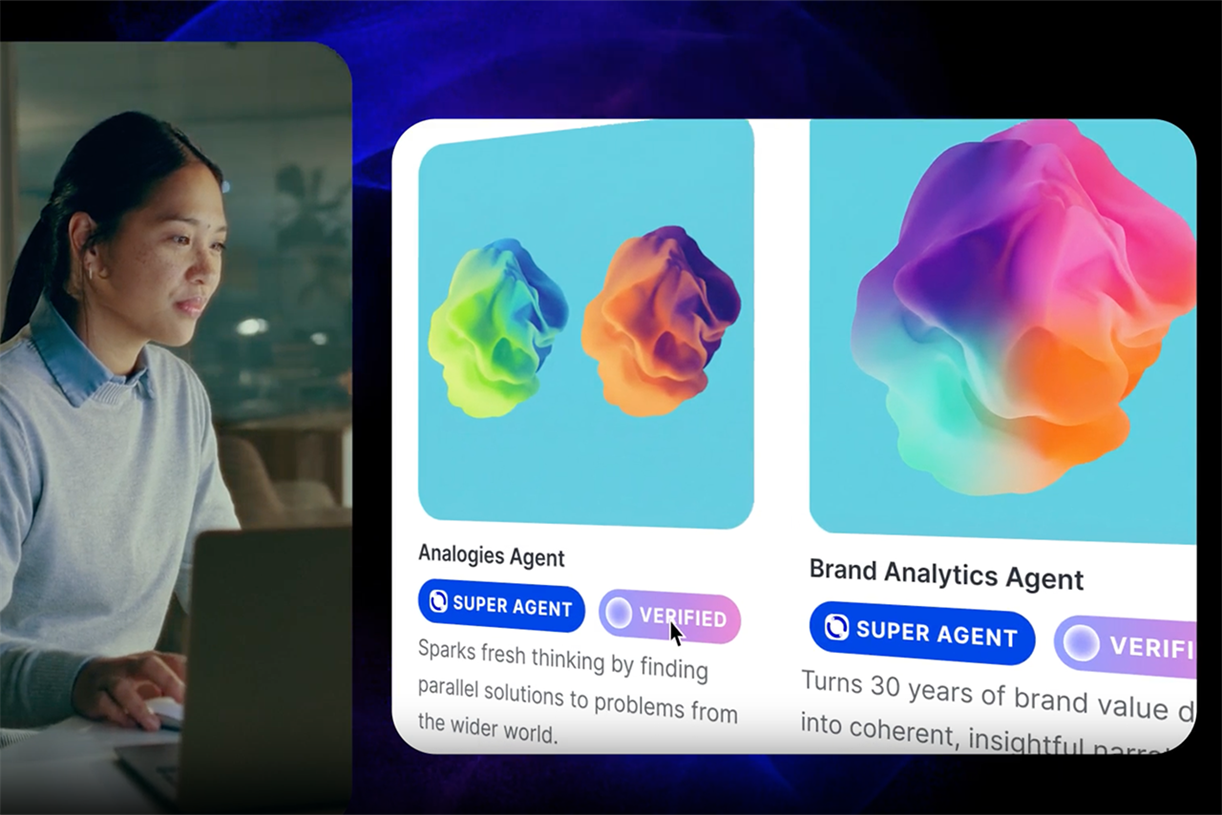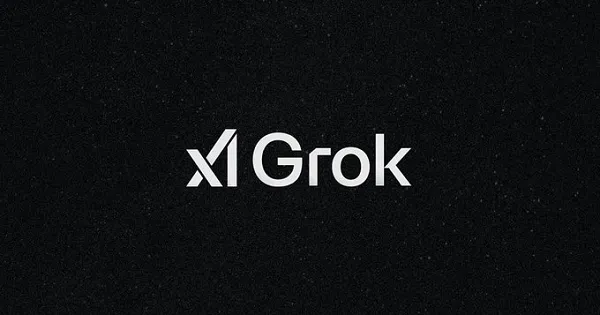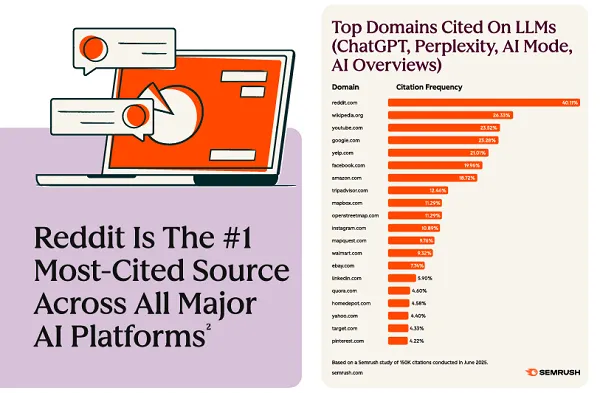Download Your Kindle Books While You Still Can
Amazon is killing the option to save e-books to your computer.


Credit: UmeshPol / Shutterstock.com
If you're an avid e-book reader or someone who has an extensive library of Kindle content, now is the time to back up your books.
Starting on Wednesday, Feb. 26, readers will no longer be able to download Kindle e-books to a computer, where you can convert the file from Amazon's proprietary, Kindle-specific .AZW3 to a different format for a non-Kindle e-reader. Once this feature has been eliminated, Kindle e-books can only be transferred to a Kindle device via a wifi or cellular connection or accessed via the Kindle app or Kindle for web.
While users who read primarily in the Kindle app or on a Kindle device may not miss this feature, its loss does make it impossible to convert Kindle books to be compatible with other e-readers or to share them. Plus, if Amazon removes a title you've purchased or loses the license to it in the future, you won't have access to it.
How to download and save your Kindle books
To download your Kindle books to your computer now, sign into your Amazon account and go to Accounts & Lists > Content Library > Book. Find the book you want to download from the list, open the More actions menu to the right, and select Download & transfer via USB.
The pop-up window will alert you to the impending doom of the USB download with the following message: "Starting February 26, 2025, the 'Download & Transfer via USB' option will no longer be available. You can still send Kindle books to your Wi-Fi enabled devices by selecting the 'Deliver or Remove from Device' option."
Until then, you can select your device and hit Download, which will save the file to your computer as a .AZW3 file. Unfortunately, there's no bulk download option, so you'll have to go one by one.
You can then transfer books to your Kindle by connecting it using your USB cord and copying the file to the Kindle drive that appears on your desktop. Alternatively, you can convert it to other formats (like PDF) for reading on other devices via a tool like CloudConvert.

 Tekef
Tekef