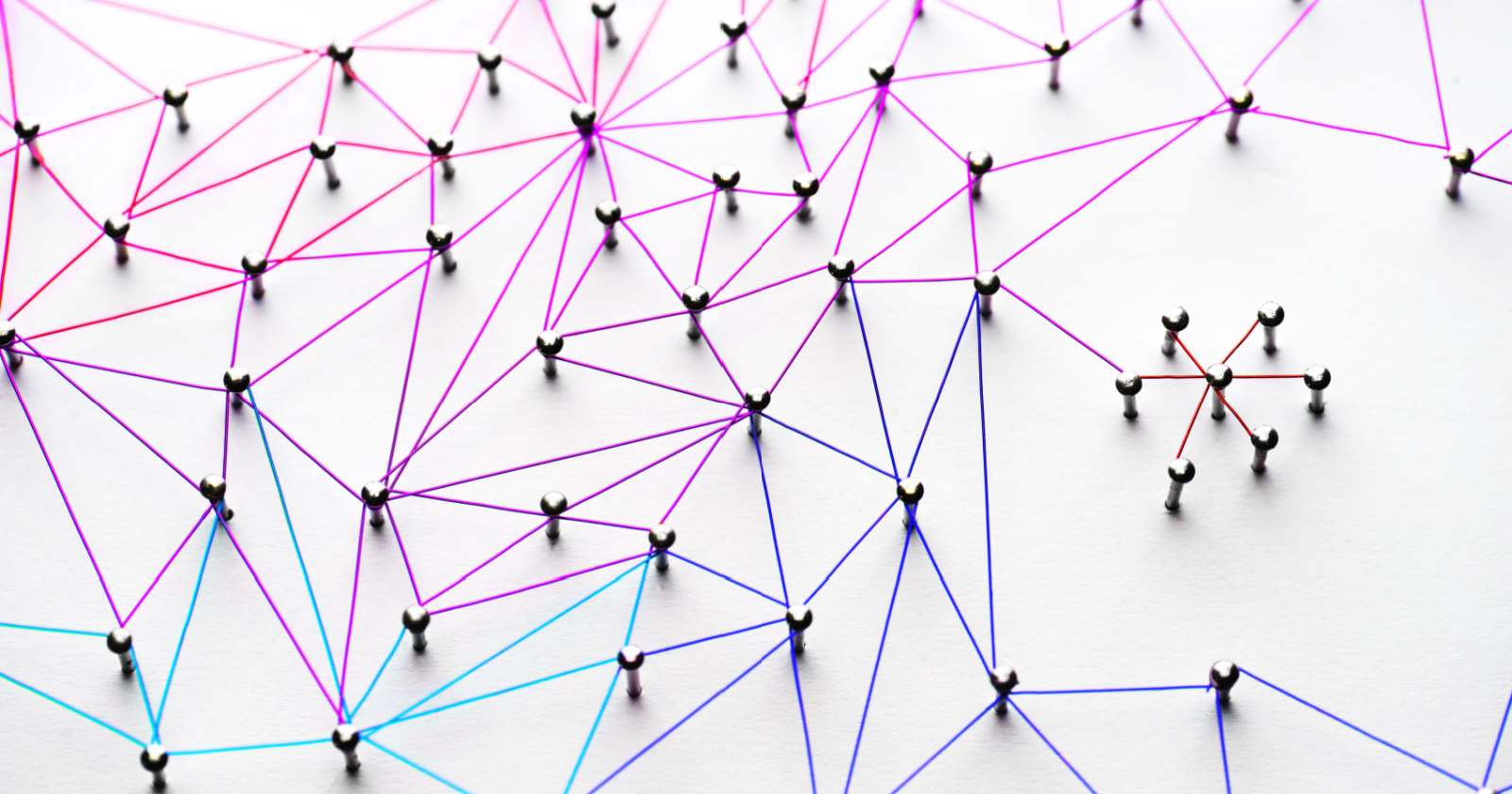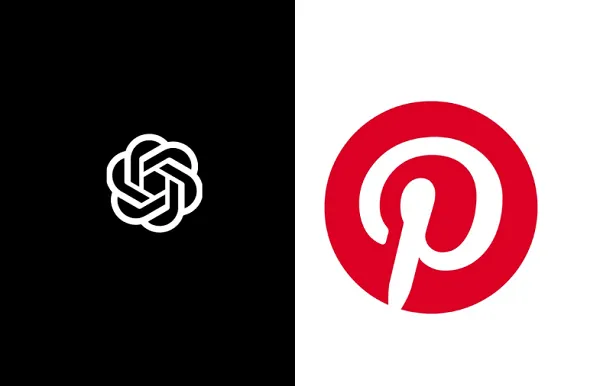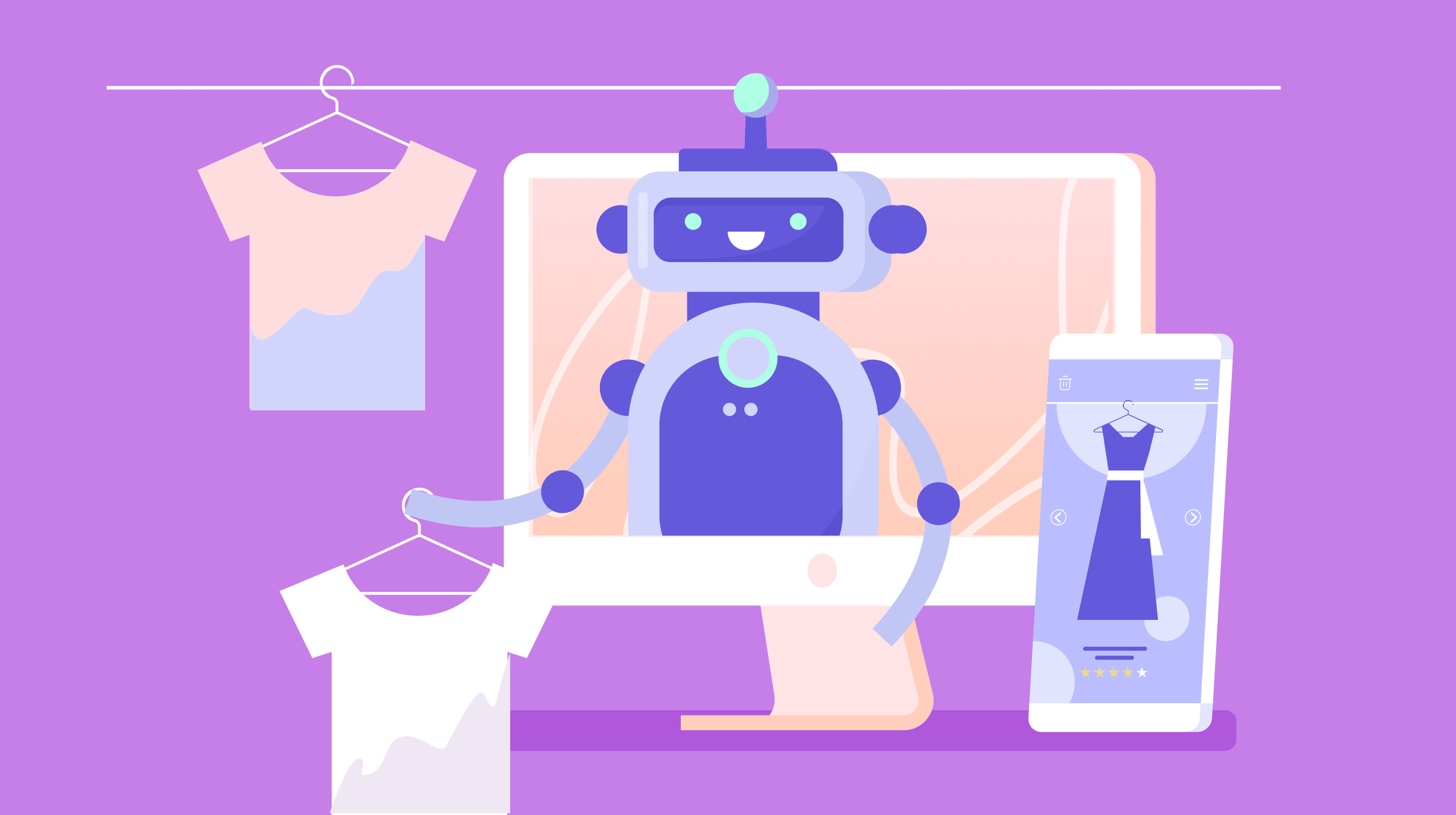Google Rolls Out ‘Veo 2’ Video Generation For YouTube Shorts via @sejournal, @MattGSouthern
YouTube upgrades Dream Screen with Google's Veo 2 video generation model, enabling faster AI-generated backgrounds and standalone clips. The post Google Rolls Out ‘Veo 2’ Video Generation For YouTube Shorts appeared first on Search Engine Journal.
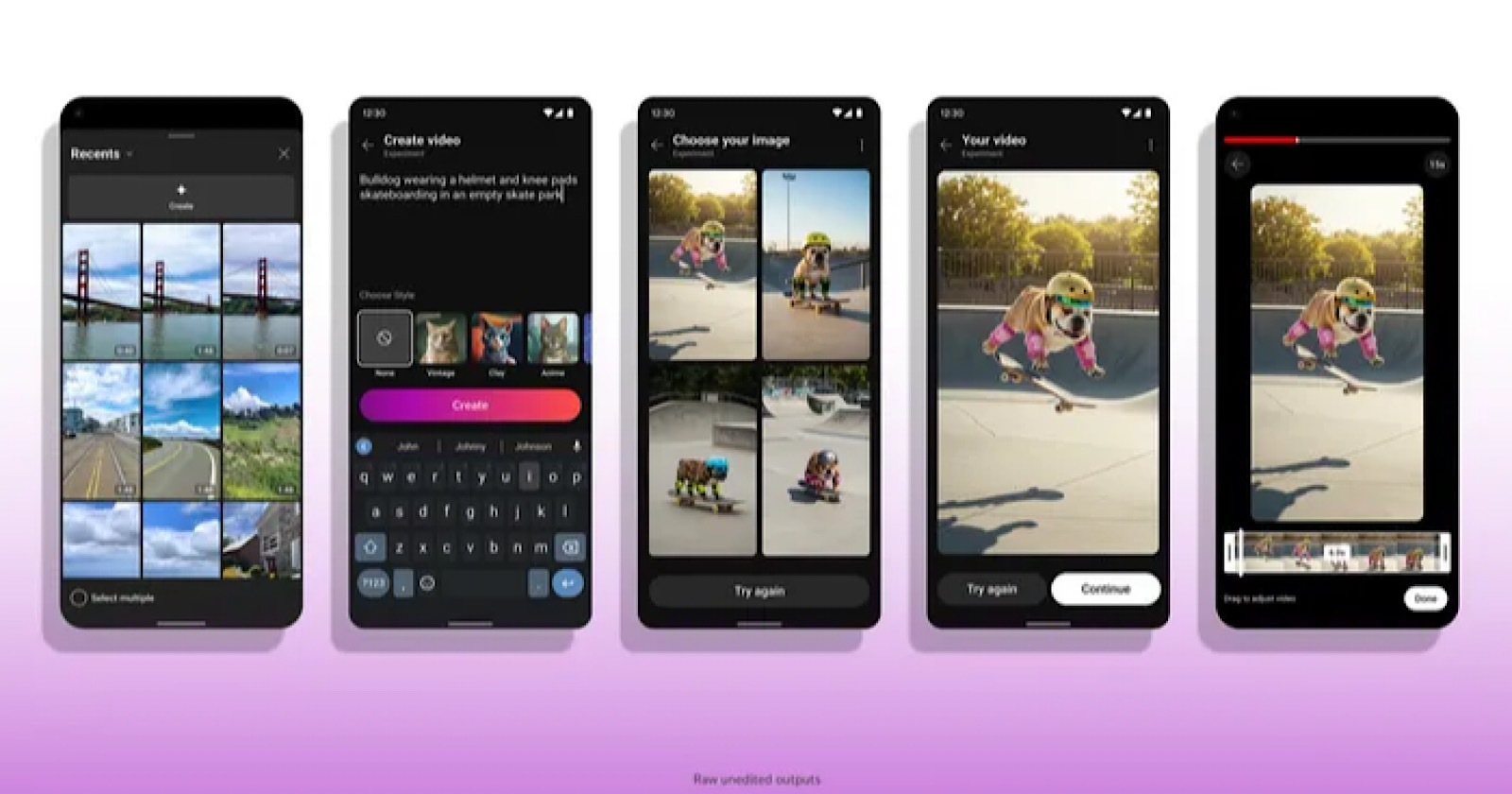
YouTube upgrades Dream Screen with Google's Veo 2 video generation model, enabling faster AI-generated backgrounds and standalone clips.
YouTube has upgraded Dream Screen with Veo 2 AI model for better video generation. The feature enables faster creation of AI backgrounds and standalone clips for YouTube Shorts. The initial rollout covers US, Canada, Australia, and New Zealand.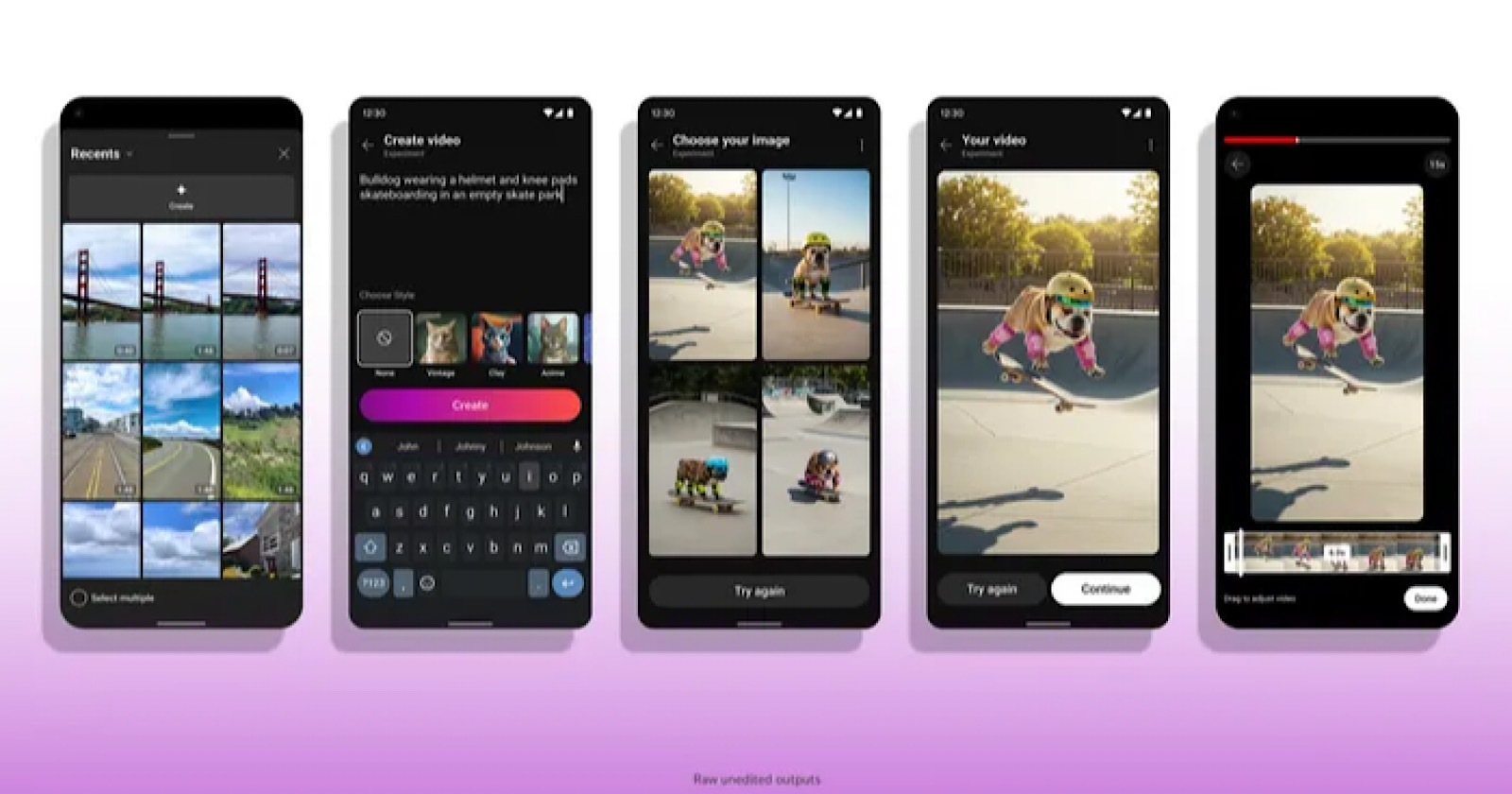
Google has introduced an upgraded version of its Dream Screen feature on YouTube Shorts, powered by the newly announced Veo 2 video generation model.
This upgrade allows users to create AI-powered backgrounds and standalone video clips more efficiently.
Background: Dream Screen & Veo 2
Dream Screen allows users to input a text prompt and generate AI-driven backgrounds for YouTube Shorts. With the new Veo 2 integration, creators can expect:
Faster Generation: Videos and images are produced more quickly. Higher Quality: The model supports a wider range of subjects and more detailed visual output. New Capabilities: Users can generate standalone video clips for Shorts in addition to backgrounds.Veo 2 is rolling out to users in the United States, Canada, Australia, and New Zealand, with plans to extend access to other regions in the future.
Here’s an example of what a clip created with Veo 2 looks like:
How To Use Dream Screen With Veo 2
Generating Video Backgrounds
Select the Shorts camera within the YouTube app. Tap the Green Screen option, then select Dream Screen. Type a short description of the desired background. Dream Screen will provide a selection of AI-generated image or video backgrounds. Choose the background you like most and incorporate it into your Short.Creating Standalone Clips
Open Shorts Camera & Media Picker: Tap the lower-left icon to open the media picker. Tap “Create”: Enter a prompt describing the desired content. Select Format: Choose from the generated image or video options. Edit Length: Drag the edges of the clip to adjust the duration. Add To Short: Tap “Done” to embed the newly generated footage into your existing Short or use it within a new one.See a demonstration in the video below.
Google notes that SynthID watermarks and clear labels will be applied to AI-generated material to indicate its origin.
Looking Ahead
Adding Veo 2 to Dream Screen can help creators make professional-looking visuals without additional resources.
Google is rolling out this feature to users in the U.S., Canada, Australia, and New Zealand, with plans to expand to other regions later.
SEJ STAFF Matt G. Southern Senior News Writer at Search Engine Journal
Matt G. Southern, Senior News Writer, has been with Search Engine Journal since 2013. With a bachelor’s degree in communications, ...

 Tfoso
Tfoso