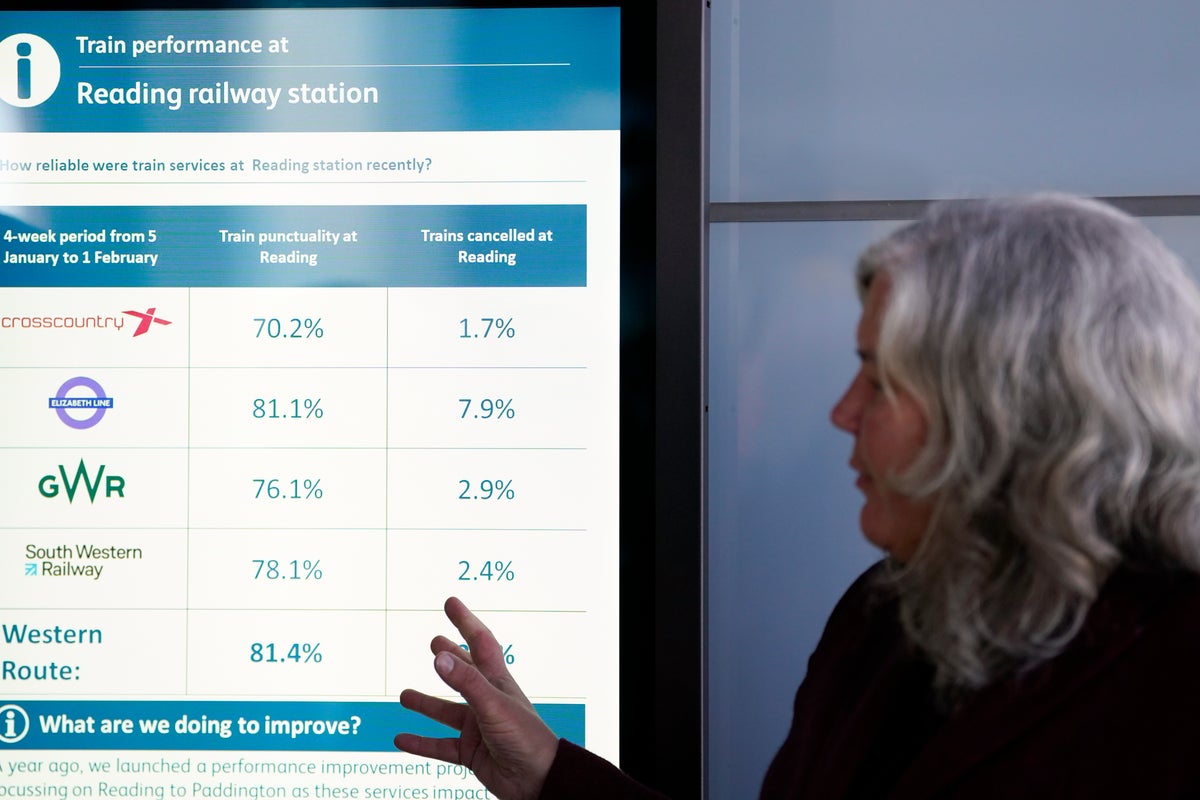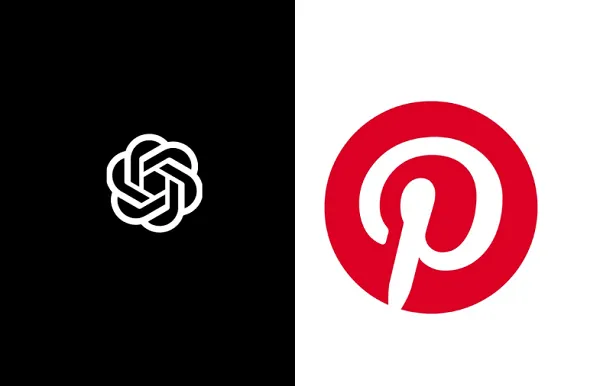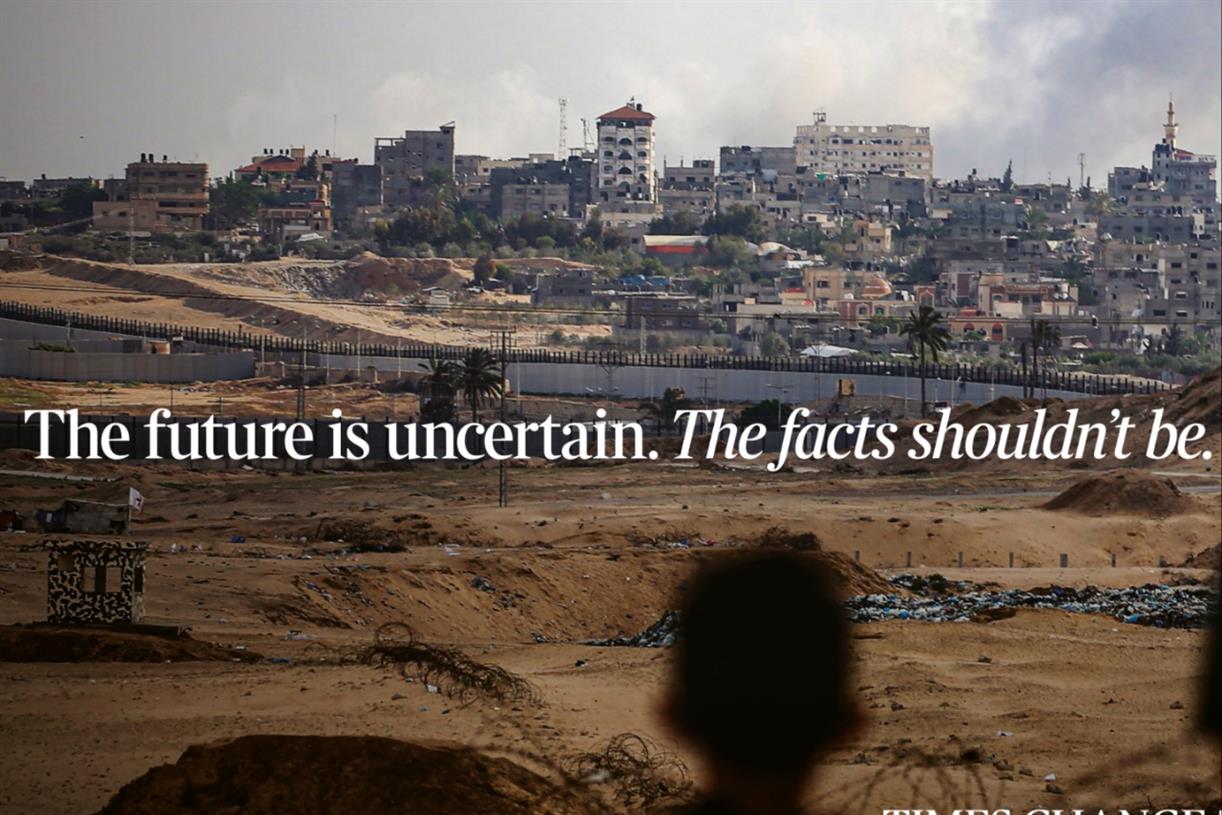Hot Corners Is the Best macOS Feature You're Not Using
This decades-old secret still works beautifully—especially when paired with another app.

Some of the best Mac features aren't the cutting edge ones: They're things that have existed for decades, but are buried in the settings. Hot Corners is a great example.
With Hot Corners, you can assign different actions to each of the four corners of your Mac's display. For example, I like moving my mouse to the top right corner to open Notification Center. It makes it easier to see my widgets at a glance, without needing to click. But there's a lot more you can do with this feature.
You can turn Hot Corners on in System Settings. Head to the Desktop & Dock section and scroll down until you see Hot Corners. From here, you can choose which commands to assign to which corner.

Credit: Justin Pot
Really, the actions you choose and the corners you pick are entirely up to you. You could use Hot Corners to launch Mission Control from the bottom left corner, making it faster to switch windows, or to jot something down using Quick Note from the bottom right. I recommend playing around and seeing what works for you.
Hot Corners works well, but, to tell you the truth, it's limited in its current form. There are only ten features you can assign, one to each corner. If you want more actions from this feature, you're going to need to install a third-party application.
What do you think so far?
SuperCorners makes Hot Corners more powerful
SuperCorners is a free and open source application that works the same as the official Hot Corners feature, but adds way more actions you can trigger. To get started, download and install the application.
You can now choose new actions for each corner of the screen. Note that you will need to hold a modifier key, Command by default, in order to trigger these actions. This means you can use this application in combination with the official Hot Corners feature, because they won't overlap.

Credit: Justin Pot
You can choose actions for each of the four corners, appropriately called "corners," and the center of each side of the screen, called "zones." There are dozens of actions to choose from, allowing you to do everything from launching an application, to arranging your windows, to taking a screenshot. If that's not enough, you can launch an Apple shortcut, allowing you to use this application to do pretty much anything you can imagine.

Credit: Justin Pot

 Tekef
Tekef