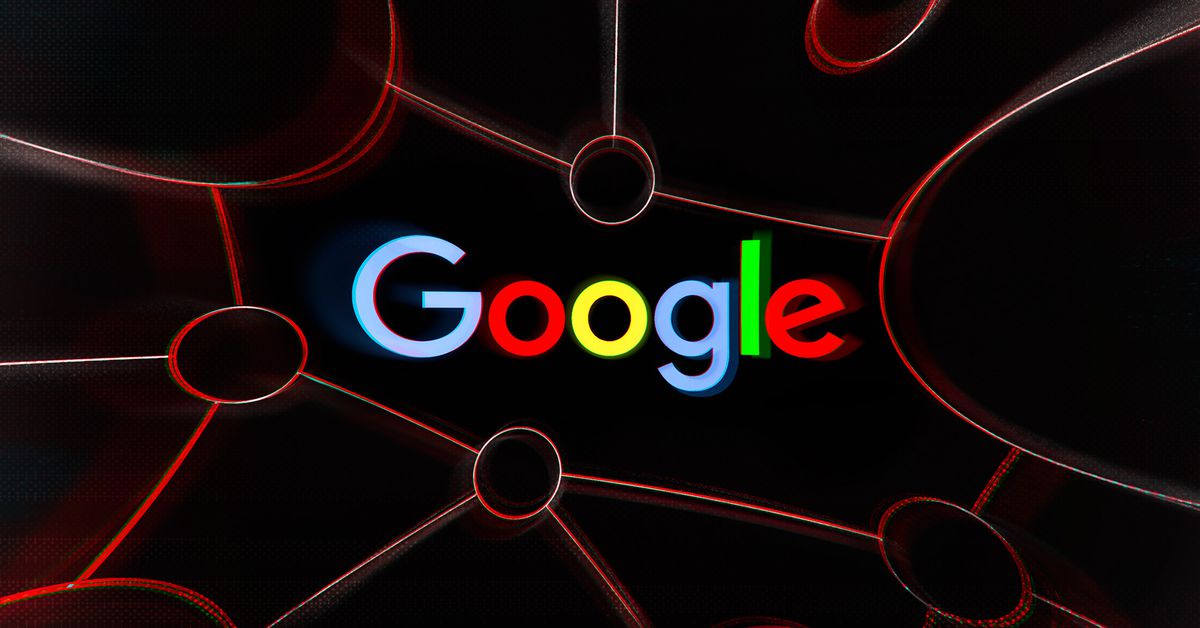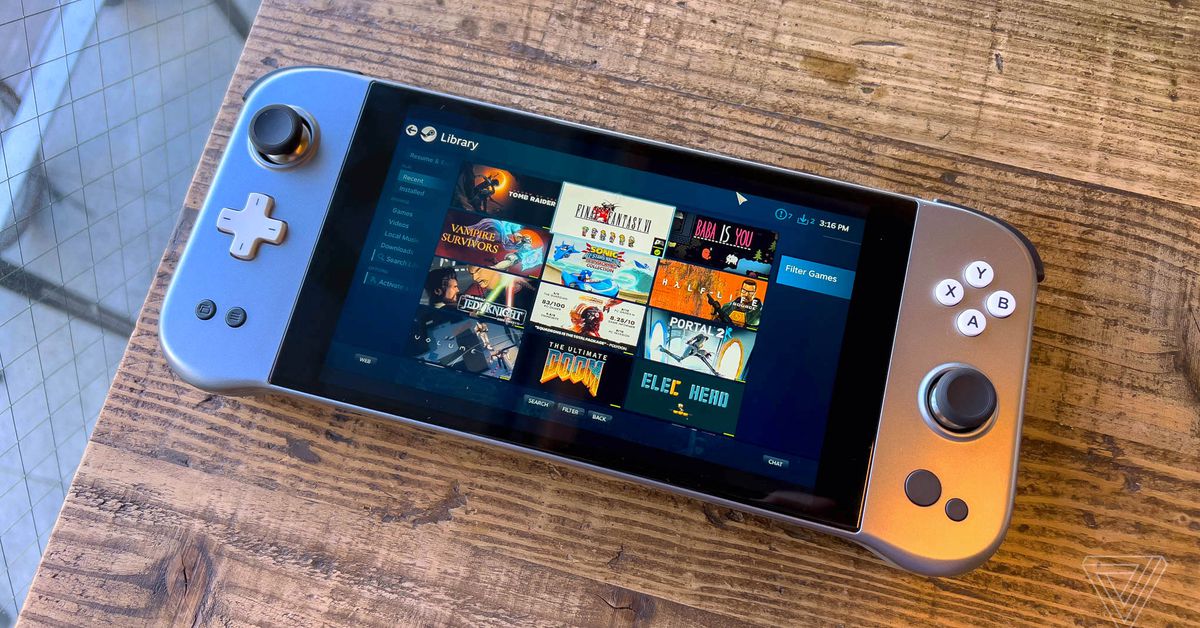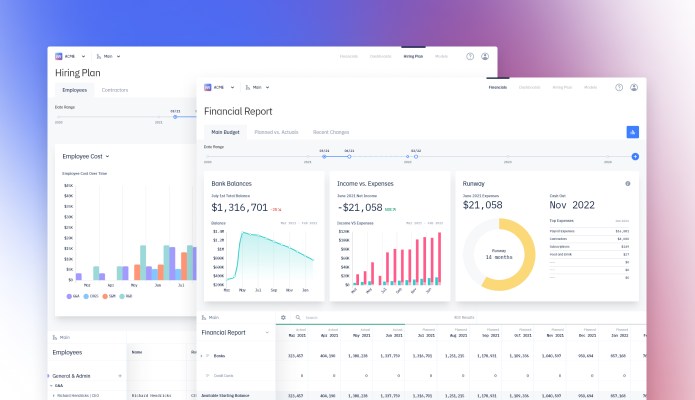The M1 iPad Air can’t replace a MacBook, but it gets close
The M1 iPad Air can't replace a MacBook Air, but it’s close.

Ah, yes — the age-old question of whether an iPad can replace a laptop. It’s an experiment many people attempted and failed last year with the iPad Pro, so why try again? Especially with the smaller and cheaper iPad Air 5th-gen?
Well, it has the M1 in it now. That’s the same chip found in the MacBook Air, a $999 laptop that I have recommended a lot over the past year. Furthermore, replacing the MacBook Air doesn’t require as much performance and app support as replacing the MacBook Pro.
So, is the M1 iPad Air a cheaper and more versatile alternative to the MacBook Air? Maybe. But it’s not without some concessions.
Mobility and usability
 Andy Boxall/Digital Trends
Andy Boxall/Digital TrendsThe first issue of usability happens before you even wake up the device. That’s how the iPad Air feels to carry around, set up, and actually get started on whatever you’re doing. So, first, the iPad Air is 2.3 pounds with the tablet and keyboard combined. That’s a half pound lighter than the MacBook Air, and that’s a half-pound less you have to carry around in your bag — or just from place to place in your home or office. It’s also an overall smaller package, though a slightly different shape with its 4:3 aspect ratio, but more on that later.
But when you sit down, whether in a chair using one of the devices on your lap or at a desk, the iPad Air immediately becomes a little cumbersome. The lap situation isn’t great, and it’s not because the base of the Magic Keyboard isn’t sturdy. It totally is. It’s really the size of the device that makes it untenable to use on your lap. The palm rest are small enough that your wrists will likely fall over the edge — at least, mine did. It’s not really wide enough to fit in your lap, either.
Neither of these devices have Face ID.
Also, will there ever be any easier way to open a device than a standard clamshell laptop? Maybe not. The only finger open of the MacBook Air is fast and easy, and as ingenious as the Magic Keyboard’s hinge is, it still requires multiple hands and actions to get this thing open. You definitely get the hang of it, though, and this certainly feels sturdier than a Surface Pro.
Neither of these devices have Face ID, so both require a fingerprint through Touch ID on the corresponding power buttons. Because both of these devices uses the M1, they’re both extremely fast to wake. It doesn’t skip a beat.
Performance
Usability extends far beyond performance, but because the M1 is in focus here, let’s start with how the M1 in the iPad Air compared to in the MacBook Air. You can certainly run the benchmarks, and I did, but it won’t tell you much about how this chip actually feels to run on the iPad Air. Because device for device, the M1 is handled very similarly in both the MacBook Air and iPad Air. They’re both passively cooled, so no fans — just the incredible efficiency of the M1.
Unfortunately, there basically aren’t any one-to-one application-based tests I can run. But in case you’re wondering, the M1 is 45% faster than the A13 Bionic in the previous iPad Air, but those kind of gains are only in multi-core testing in Geekbench. There’s only a 6% difference in single-core, so it’ll really depend on what you’re running if you want to see a difference. When Apple jumped from Intel to M1, specifically in the MacBook Air, it was much more dramatic. You could feel the difference in just about everything. Going from the A13 Bionic to the M1 isn’t nearly as significant.

Swipes and scrolls feel smoother, and switching between apps is virtually seamless. And there are certainly improvements on the graphics side of things. So yeah, when it comes to heavier 3D games that can take use of those 8 GPU cores, you’ll notice a slight difference. Games like Pokemon Unite, Call of Duty Mobile, and Asphalt 9 all run a little it smoother and can hit 60 fps (frames per second) without issue. People probably wouldn’t have bought an iPad Pro just for a slightly better gaming experience, but the M1 iPad Air doesn’t make you pay extra for it. It’s a nice perk, but the vast majority of the games in the App Store were made with typical iPad hardware in mind, so there just isn’t much room for the M1 to flex here.
Comparing it with the M1 MacBook Air, the iPad Air is certainly a better gaming device. You can do some things on the MacBook Air that you can’t on the iPad, such as play Fortnite or Shadow of the Tomb Raider or any of the other AAA Mac games available. There just aren’t a lot of them, and the M1 can only go so far on those. I’ll take the huge amount of touch-enabled games for the iPad Air over the MacBook Air any day, especially since most of them don’t run well on the Mac anyways.
When it comes down to it, many of the applications that would most take use of the M1 still aren’t available for iPad. Yes, we’re talking Final Cut, Logic, and Xcode — but also Premiere, Photoshop, Lightroom, and many more. You can do plenty of fun stuff with the mobile versions of these apps, but they’re not full-featured.
But the majority of time spent on a MacBook Air isn’t in creative applications. It’s in web browsing, word processing, and video conferencing.
Work applications
 iPadOS split-screen mode Andy Boxall/Digital Trends
iPadOS split-screen mode Andy Boxall/Digital TrendsThere are benefits to using the iPad Air as your primary computer. You’ll need the Magic Keyboard, of course, but once you have that, the iPad Air is a joy to use. The keyboard and touchpad are excellent, and it’s fun having access to the iPad’s excellent touchscreen gestures. It’s a unique experience that can’t be replicated on a MacBook Air.
However, the apps you use every day will dramatically change the experience of using an iPad. Unfortunately, most of the ones I use every day provided a disappointing experience. Google Docs is a good example. It’s where I do a lot of my writing in — and it’s a horrible disappointment. You can’t select text with a simple click and drag, and opening links is a huge pain.
Then there’s Asana, which still doesn’t have the same filtering options in the iPad app and won’t open links properly.
In both cases, the web app works better than the iPad app, which is a fine substitute, especially now that you can have multiple windows of Safari run them side by side in split view. There are still issues with the web apps, but it’s vastly superior experience.
The moment I switched back to MacBook, I realized how much more productive I felt.
On the positive side of things, Outlook for the iPad is awesome, as is Microsoft Word. And of course, if you can live more in Apple’s software ecosystem, you won’t be surprised that many are properly optimized for the iPad.
In most cases, I found workarounds for many of the issues I ran into, but unfortunately, it never felt quite as efficient as on a MacBook Air.
Lastly, if your workflow involves switching constantly between multiple apps — like mine — working on a MacBook Air will always feel faster. After a few days, I got used to the rhythm of using the iPad Air, but the moment I switched back to MacBook, I realized how much more productive I felt.
Videoconferencing

Neither the iPad Air or the MacBook Air are an ideal videoconferencing solution. Performance-wise, there’s no problem, but each have their limitations. The iPad Air has the better camera, with a crisp 1080p resolution.
Unfortunately, the camera is still in the wrong place. When locked into the Magic Keyboard (or any other keyboard), the iPad Air delivers an awkward, off-kilter angle. Being over on the left is a really unflattering angle — not quite nose cam territory, but it’s to the point where I’d prefer to use a lower-quality camera that had a better angle for video calls. Center Stage is meant to help a bit, where can use the new wide-angle lens to follow you around and keep you centered in the frame. It’s neat, especially if you’re trying to fit multiple people in the picture, but it can’t fix the angle of the camera.
The other hang-up with videoconferencing on the iPad Air are the apps themselves. It’ll work just fine if you’re only using FaceTime, but my daily workflow often involves multiple video calls in Microsoft Teams each day. While the app itself works just fine, you have to have the call fullscreen in order to remain on camera. The second you back out to answer a different chat, your feed will shut off. In other words, everyone will know when they don’t have your full attention.
The MacBook Air is the better videoconferencing device. Obviously, every app functions just as you’d expect, whether they are desktop or web apps. The only issue is that it still uses a 720p resolution. Unlike the newer MacBook Pros, the Air’s camera just isn’t as sharp.
Display usability
The iPad Air and the MacBook Air have comparable screens, right around the same pixel density, and high P3 color gamut. Seeing them side by side, you can tell they have a similar quality.
Of course, the MacBook Air has a bigger screen and a more standard 16:10 aspect ratio. Because of the 10.5-inch size of the iPad Air’s screen and the 4:3 aspect ratio, a lot of webpages appear squashed from the full width of the page, which is true in sites like DigitalTrends.com, but also in a lot of web apps, which just display sort of wonky.
 Mark Coppock/Digital Trends
Mark Coppock/Digital TrendsMeanwhile, the iPad Air has a couple of obvious advantages over the MacBook Air — namely that it has a touch screen and all the great gesture support that iPadOS benefits from. Using the iPad Air with the Magic Keyboard for some time makes you realize just how silly it is that MacBooks still don’t support touch. The combination of keyboard, touchpad, and touch screen — all well implemented — give you so many ways to navigate and accomplish things. The “floating” design of the magic keyboard even prop up the iPad more to make the bottom of the screen perfectly in reach of your fingers.
But the real problem with the iPad Air is display connectivity. It has the thunderbolt port you need and even an extra one thanks to the Magic Keyboard, but iPadOS just doesn’t work with external displays. You can mirror, and that’s about it. The MacBook Air doesn’t do much better in terms of ports outside of the fact that it has a headphone jack, but this is a laptop with MacOS’ full-functioning multiple display support, so if an extra monitor is part of your workflow, the iPad Air won’t do you much good.
Keyboard and touchpad

The MacBook Air and the iPad Air (with Magic Keyboard) both feature fantastic keyboards and trackpads. But due to size alone, the MacBook Air provides the more comfortable typing experience. Having a function row is handy, and the layout is more spread out.
The Magic Keyboard for this size of iPad significantly cuts down the size of some keys but maintains larger sizes for the most important keys.
The same is true of the trackpads. Both are excellent, but the extra size of the MacBook Air’s make it preferable.
Sidenote: I still feel like there’s a slight delay in the tracking, especially for fast movements. There’s a drift right before the cursor comes to rest. It’s hard to describe, but noticeable when up against the MacBook Air. Just to be clear, this is an iPadOS problem, as it is present on the iPad Pro as well as when using different iPad keyboard attachments and mice.
Battery life
Both the MacBook Air and iPad Air feature plenty of battery life. It’s enough to get through multiple days of use. In a local video playback test, the MacBook Air manages to squeeze out a couple more hours of battery than the iPad Air, but both last leaps and bounds longer than a comparable Windows laptop. The M1 gives the iPad Air around 10% more battery than the previous generation model, so it’s not a dramatic difference compared to past iterations.
The MacBook Air still has a place

The iPad Air 5th-gen gives you access to the M1 at the absolute cheapest price. The base configuration costs $599, but that’s only for the iPad itself. When you add on the Magic Keyboard, you’re paying $899, and that’s only for 64GB of storage. To match the 256GB of the $999 MacBook Air, you’ll have to pay $1,049. So yes, technically, the iPad Air is more expensive.
But if you primarily use cloud storage and web applications, 64GB might be enough for you, making the iPad Air with the Magic Keyboard a slightly cheaper alternative to the MacBook Air.
If you are eager to live a laptop-less life, the iPad has never been closer to getting the job done. Between the M1, the Magic Keyboard, and updates to iPadOS, the iPad Air 5th-gen is a surprisingly good MacBook Air replacement. But there are a few glaring problems with apps, the camera, and iPadOS that would make me hesitant to recommend the iPad Air over the MacBook Air to the average student or worker.

 Astrong
Astrong