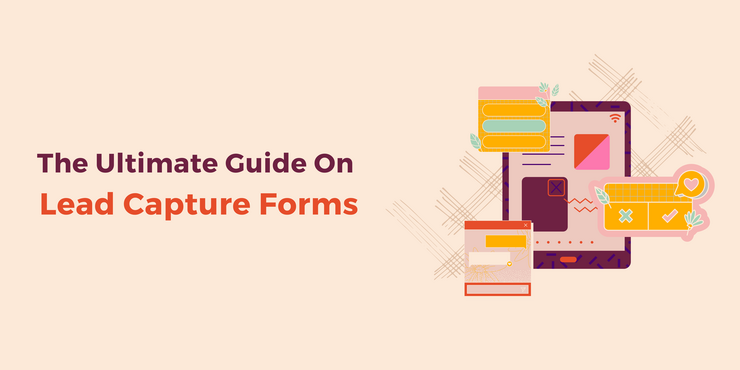You Can Save Your ChatGPT Conversations for Later
At this point, ChatGPT hardly needs an introduction. The chatbot took the world by storm late last year, and hasn’t let go since, impressing us all with its ability to answer questions and create things while frequently passing the...
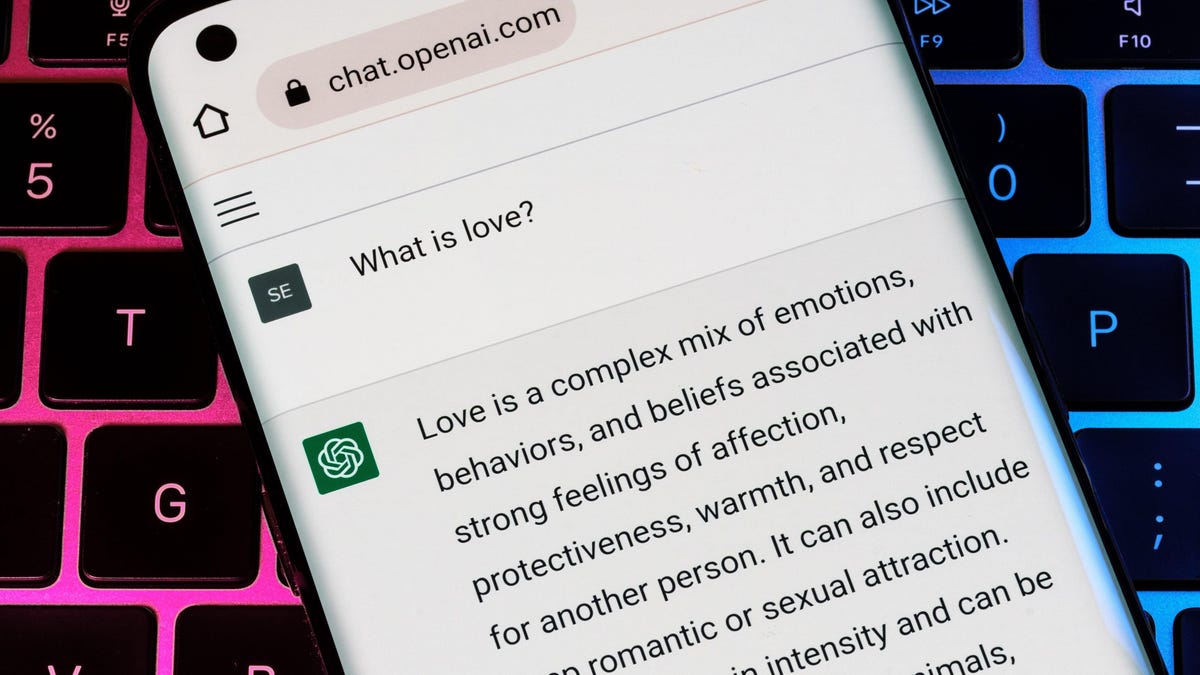
Photo: Ascannio (Shutterstock)
At this point, ChatGPT hardly needs an introduction. The chatbot took the world by storm late last year, and hasn’t let go since, impressing us all with its ability to answer questions and create things while frequently passing the Turing Test. While AI is changing rapidly, faster than many ever predicted, so too are ChatGPT’s features. One such feature is the ability to save your conversations for later, without needing to copy and paste them somewhere else.
How ChatGPT saves your conversations for later
If you primarily use ChatGPT on your computer, you might have noticed this change already. On desktop, ChatGPT added a new sidebar, which sports all of the conversations you’ve had before (at least all of the conversations ChatGPT saved). However, you don’t need to use ChatGPT on your computer in order to access your previous chats. If you, like me, ask ChatGPT things using the web app on your smartphone, you’ll find this new sidebar by tapping the hamburger menu in the top-left corner of the screen.
ChatGPT automatically titles each chat based on the first question you ask. It’s actually cool to see in action: The titles remains “New chat” while ChatGPT answers your question. Once it finished, it then renames the chat with an accurate title based on what it said. For example, I asked ChatGPT, “What math concepts are important to know when learning to code?” It gave me its answer, then renamed the chat “Math for Coding.”
If you don’t like the name ChatGPT gave the chat, you can rename it yourself. Select the chat in question, then tap the pencil icon to give it a new name, then click the checkmark to save it.
G/O Media may get a commission
While there’s no reason to think ChatGPT would stop saving these chats in the future, they’re still not backed up this way, at least not in a traditional sense. If you have a particularly interesting encounter with the chatbot, and you want to preserve that interaction for posterity (or to share with your friends), it might still be a good idea to copy and paste it to a note on your phone or computer.
How to delete ChatGPT conversations
While many might find this automatic cataloging of previous chats useful, others might not. After all, ChatGPT started out quite ephemeral: You’d have a conversation, then leave it behind, ready to start something new next time.
It’s easy to delete conversations, if you want: Choose the conversation in question, select the trash can icon, then choose the checkmark to delete it. You can also clear your entire conversation history from the “Clear conversations” options towards the bottom of the sidebar.

 Tekef
Tekef 














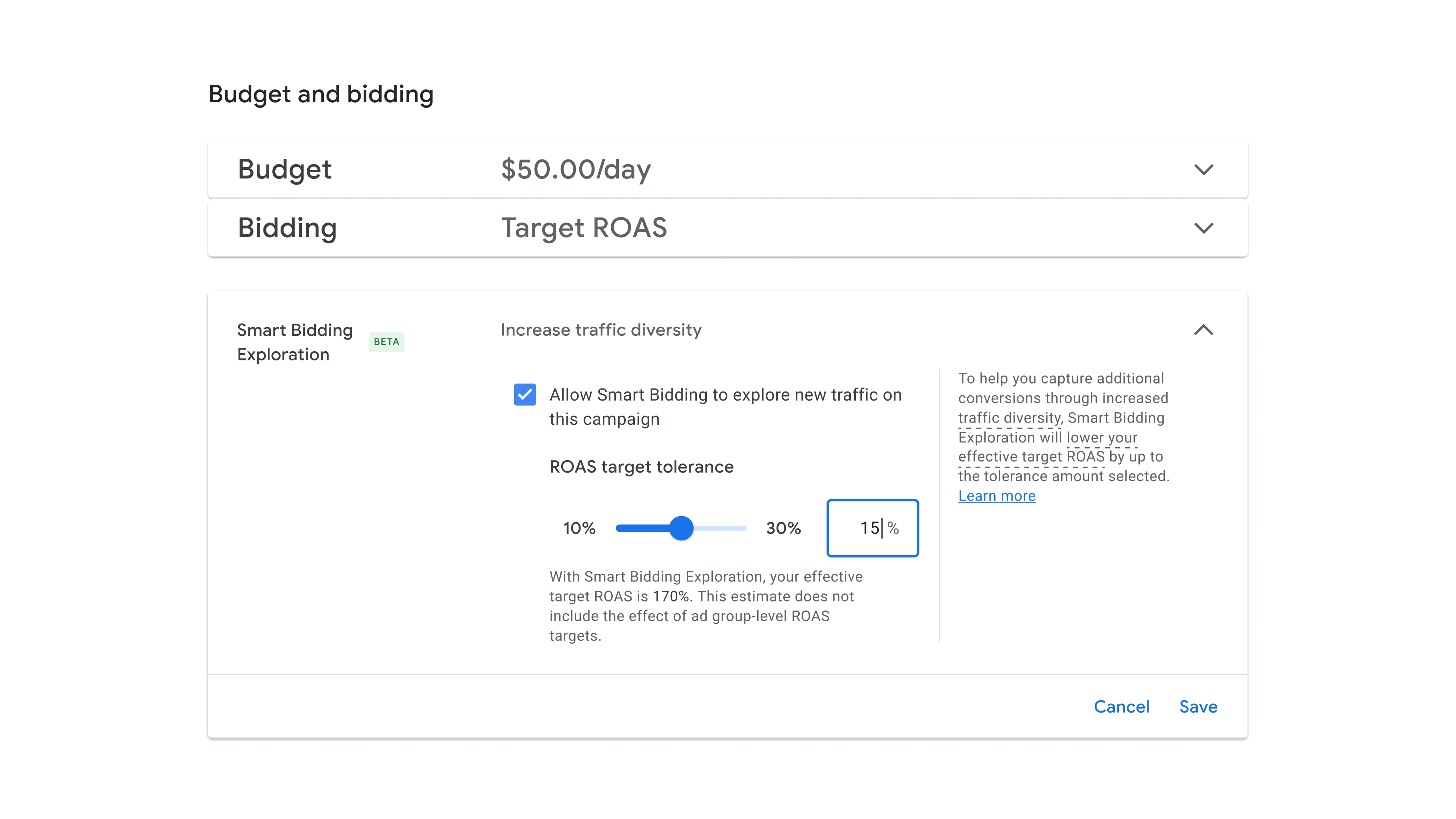





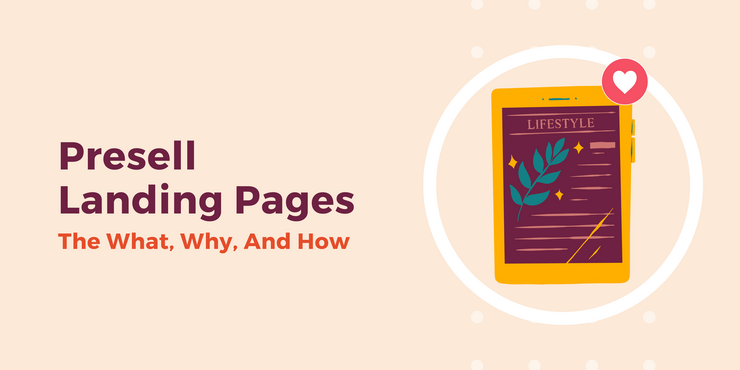
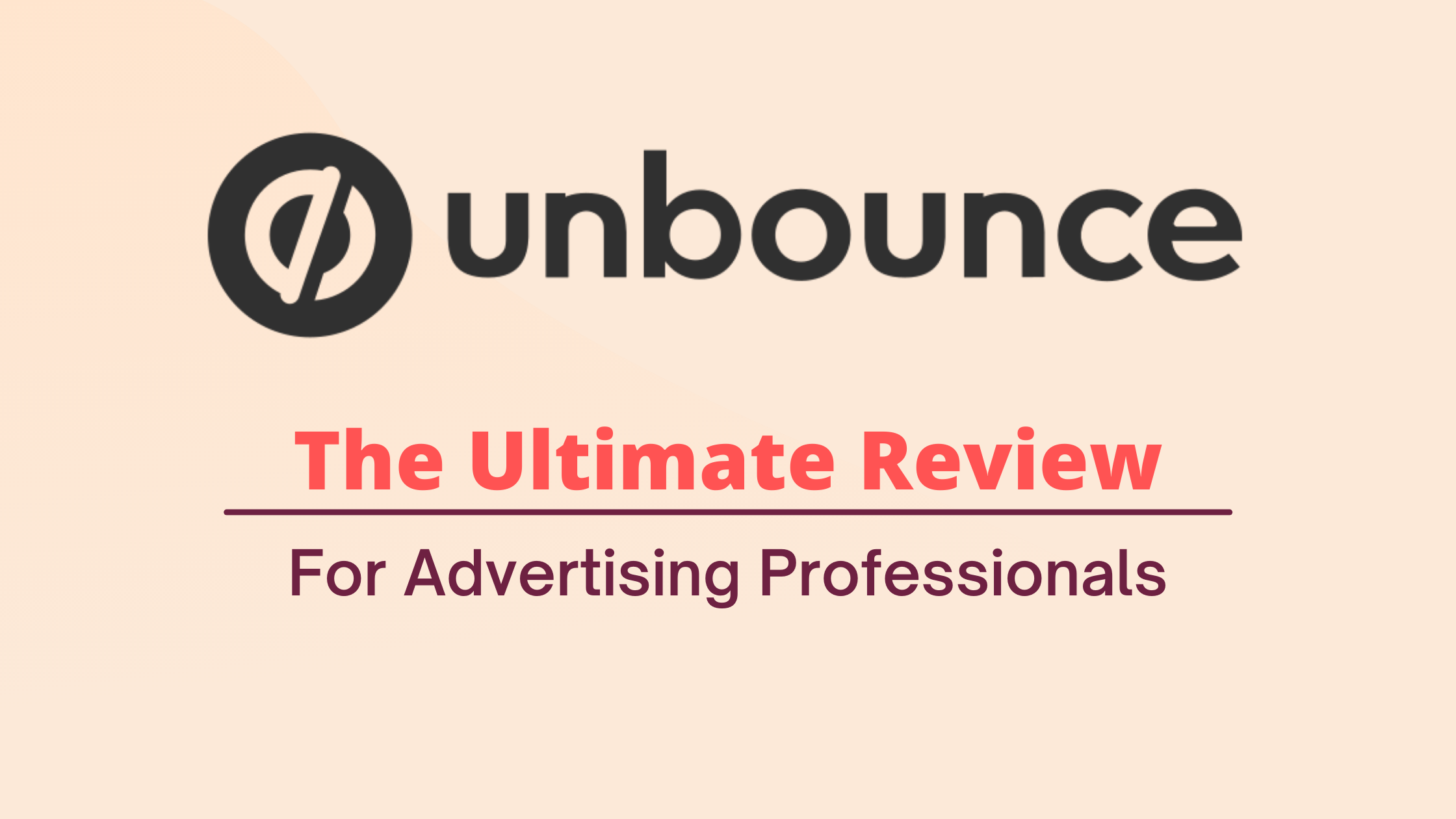




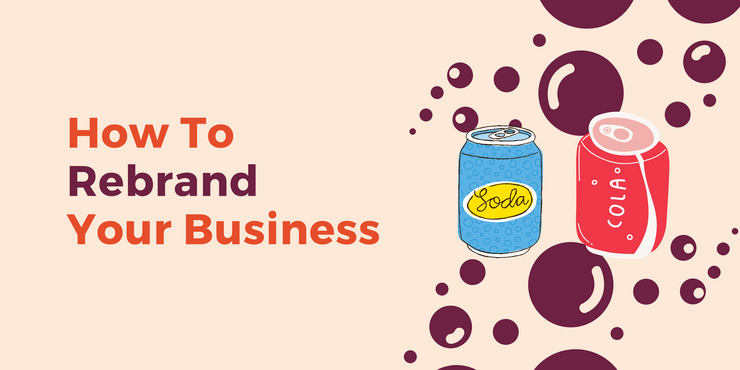
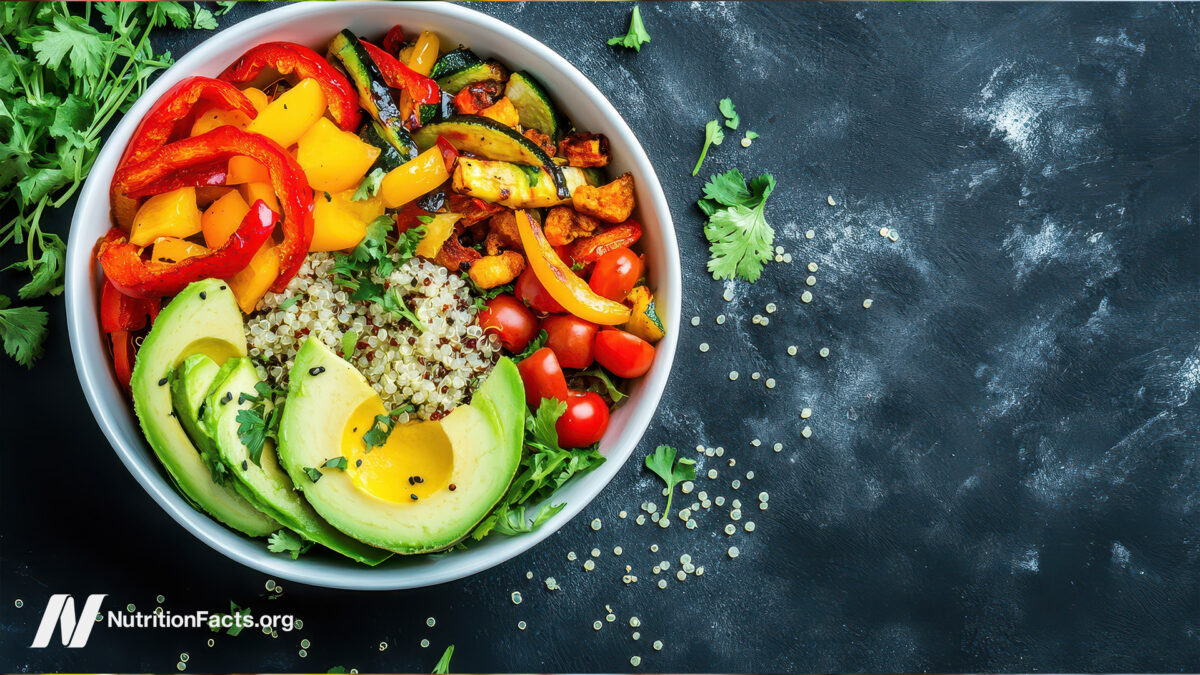


![How To Measure Topical Authority [In 2025] via @sejournal, @Kevin_Indig](https://www.searchenginejournal.com/wp-content/uploads/2024/03/kevin-indig-growth-memo-133.png)