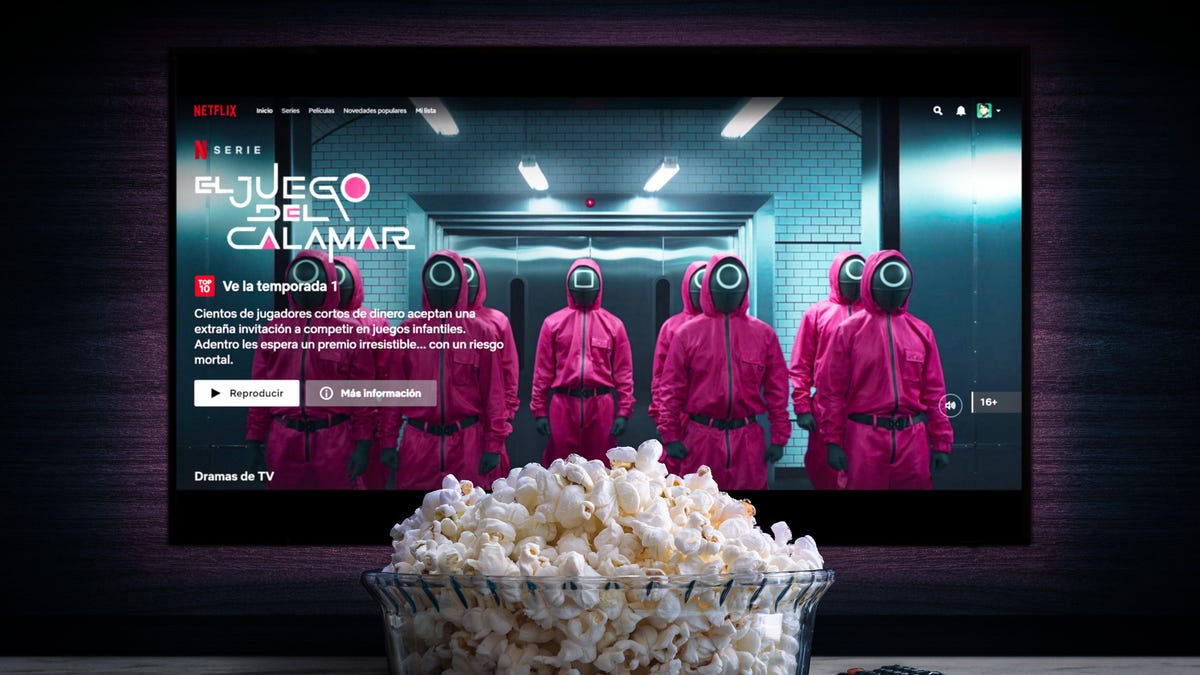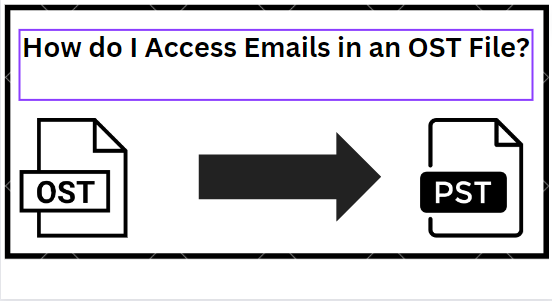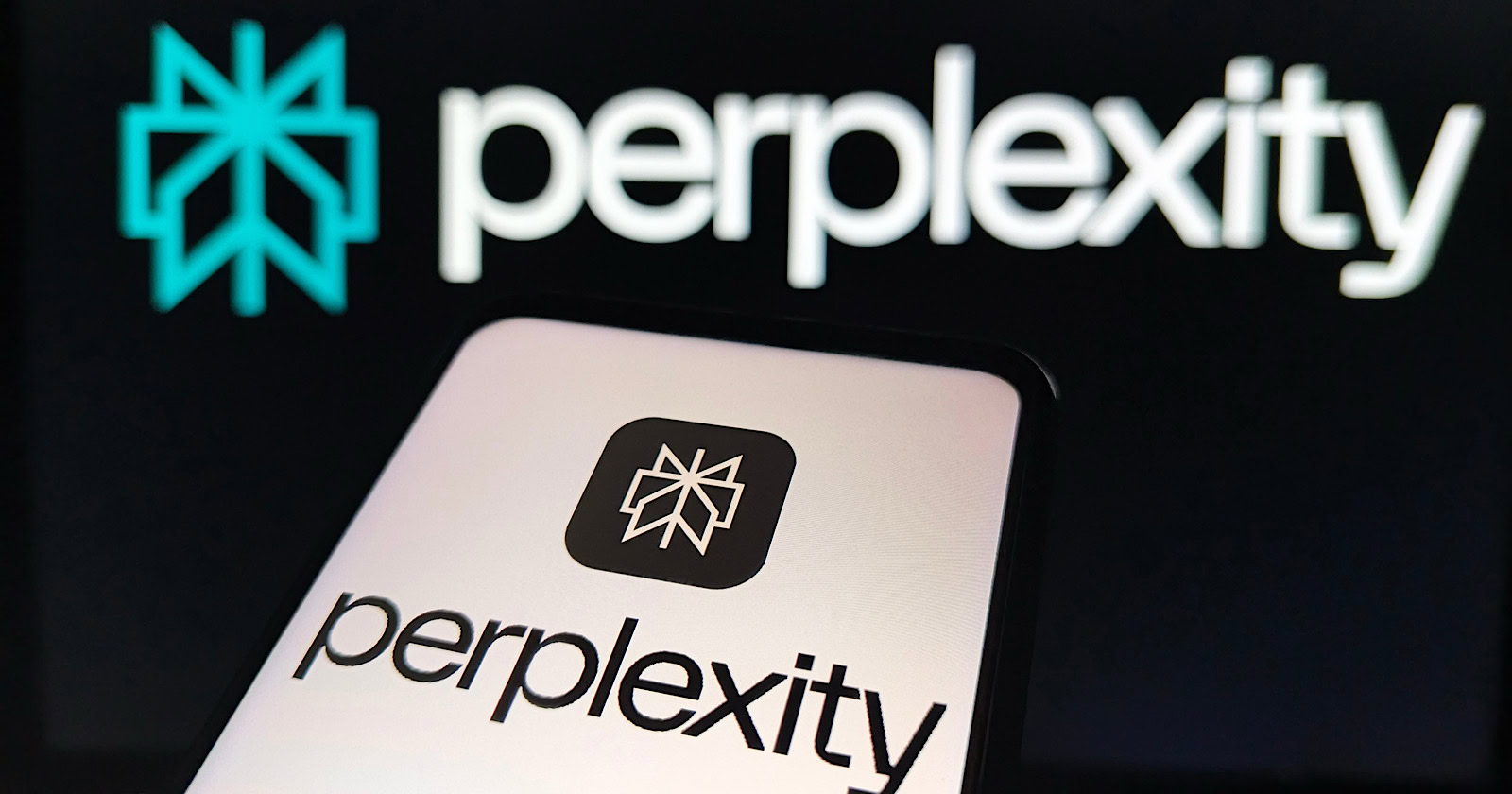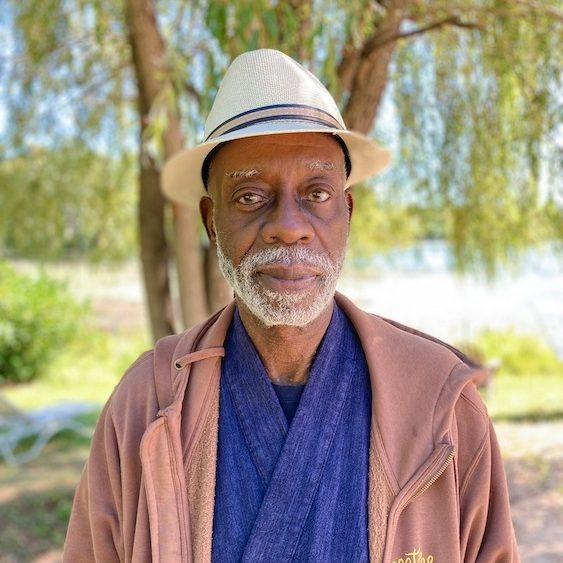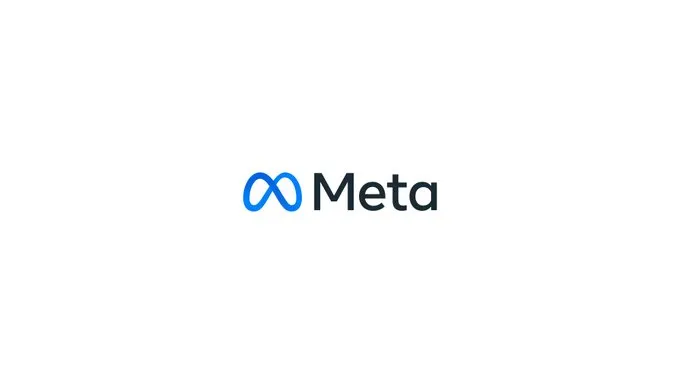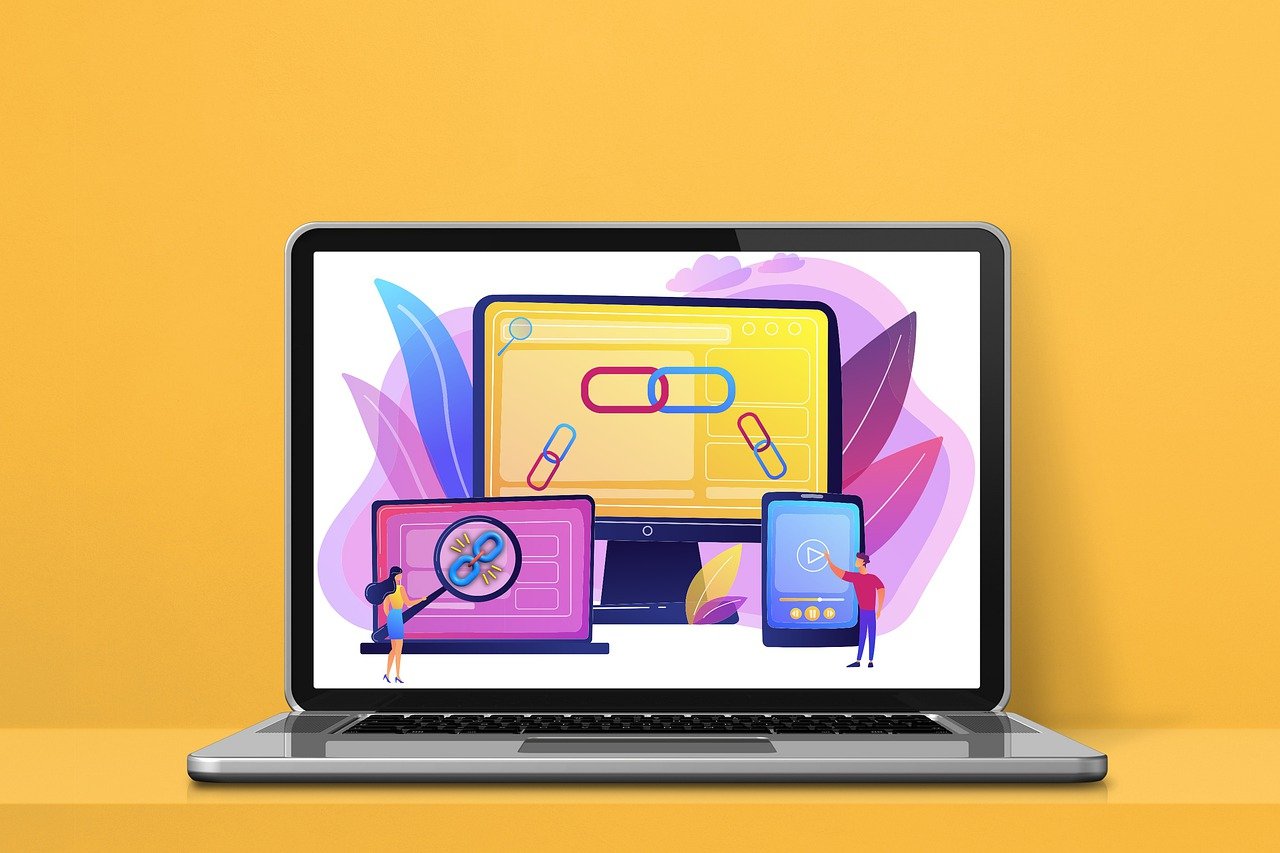8 Ways You Can Turn Your Smartphone Into a Dumbphone
Your smartphone has ruined your life. You’re hopelessly addicted to the empty dopamine drip doled out by algorithms that know you better than you know yourself. You recognize this. But also, you’re no hermit. You want to keep in...

Photo: Tamer Adel Soliman (Shutterstock)
Your smartphone has ruined your life. You’re hopelessly addicted to the empty dopamine drip doled out by algorithms that know you better than you know yourself. You recognize this. But also, you’re no hermit. You want to keep in touch with friends and family with phone calls and text messages, minus the baggage that comes with a modern iPhone or Android. A dumbphone seems to be the answer to all your problems. However, for most of us, a simple flip phone is a step too far in the other direction. Instead, with a little work, you can make a dumbphone out of the smartphone you already own.
Many of the dumbphone’s advantages can be replicated using the very smartphone you’re trying to ditch. Whether you’re looking to cut down on your access to the internet, focus your social interactions to calls and texts, or reduce the addictive nature of screens, there are steps you can take to improve your relationship with your existing iPhone or Android. Plus, you get to keep some of the actual benefits smartphones provide, such as access to encrypted messaging. (SMS is a horrible messaging protocol, people!)
Photo: Wachiwit (Shutterstock)
You don’t have to wipe your entire phone to turn it dumb, but it helps. A factory reset gives you a blank slate to work with, freeing you from worry about all the apps and settings you’ve accumulated over the years. If you do go down the reset path, don’t restore from a previous backup, as that would defeat the purpose of the reset in the first place. Make sure your important data is backed up somewhere else, or tied to cloud-based services like iCloud Photo Library or Google Photos, then do a manual restore.
You can reset your iPhone from Settings > General > Transfer or Reset iPhone > Erase All Content and Settings. Depending on your specific Android devices, the steps may vary, but you’ll find a similar reset system in your Settings app.
Screenshot: Jake Peterson
Whether you started from scratch or you’re turning your existing setup into a dumbphone, be ruthless in removing apps from your device. Social media apps are a given, such as TikTok, Instagram, Twitter, Facebook, or YouTube (my personal kryptonite). Keeps these apps as far away from your new setup as you can. A good rule of thumb for this category: If you wouldn’t be able to access it on a flip phone, don’t download it.
But social media apps aren’t the only offenders here. Get rid of anything else that might distract you or make your phone smarter than it needs to be. Don’t be afraid to go after stock apps, either. If you don’t need to check your email on your phone, chuck it.
Photo: Tada Images (Shutterstock)
In a similar vein, don’t download apps when you can use your browser instead. Web apps are usually a worse experience than their mobile app counterparts, which is a good thing for us: The worse the experience, the less likely you’ll be to use it when you don’t need to. Plus, web apps (at least on smartphones) don’t spam you with notifications, so you’ll avoid dealing with unnecessary alerts. (More on that in a minute).
That said, you might be trying to avoid the internet as much as possible. Skipping the web and mobile apps for any given service is a great way to do that.
Screenshot: Jake Peterson
If you want to go all-in on an internet-free phone experience, take the plunge and hide your web browser. There’s no way to uninstall the browser completely, but you can keep it out of sight and out of mind. You can always remove it from your home screen so you aren’t tempted every time you unlock your phone, but we can do better.
On iPhone, you can disable Safari from Settings > Screen Time. Make sure Screen Time is enabled, then head to Content & Privacy Restrictions. Enable the toggle, choose “Allowed Apps,” then hit the toggle next to “Safari,” and iOS will hide the browser from your device.
On Android, you can disable Chrome from Settings > Apps & notifications. Tap Chrome (you may need to tap See all apps or App info first), then choose “Disable.”
Image: Cristian Dina (Shutterstock)
Smartphones are undeniably distracting, and notifications are a big part of that. Every app you download is competing for your attention, and they think spamming you with alerts is the way to grab it. More often than not, it makes me resent the app rather than want to engage with it at all.
Save yourself the frustration and disable notifications for just about every app on your device. I say be as aggressive as you can, here. You want notifications for phone calls and texts, obviously, but I’d wager most other apps on your phone can go without. All of your apps, however, can do without notification badges. If you want to know whether you have a new alert in an app, open it yourself. Overtime, you’ll check it much less.
Disable enough alerts across your apps, and your smartphone will light up about as often as a flip phone would.
Screenshot: Jake Peterson
When you unlock your iPhone or Android, you want quick access to essential functions, like your phone or messages apps, while limiting the number of distractions that can pull you in. Take some time, then, to simplify your home screen, keeping only the apps you think you’d need with any given phone pickup.
If you want to take things to the extreme, you could keep only your Phone and Messages apps on the home screen, allowing you to admire your wallpaper in between calls and texts. Of course, there are plenty of useful apps that won’t keep you unnecessarily engaged, and would be perfectly safe if not ideal to keep on your home screen. Your camera and navigation apps are a given, but certain utilities, like your notes or wallet app, might also be helpful. A web browser could be a convenient option as well, but if you know you’ll sign into Facebook mobile the first chance you get, perhaps keep your browser off to the side.
Speaking of which, relying on your app launcher (or App Library on iOS) for the rest of your apps is a great way to limit their use. It makes choosing an app more deliberate, rather than an instinctual tap upon unlocking the device.
If you have an iPhone, and you don’t want to spend time removing apps from your home screen, you can hide existing home screen pages to quickly put things in focus.
Screenshot: Jake Peterson
Smartphone displays are designed to be big and colorful. It’s part of what makes them so engaging to use. Therefore, to make your smartphone less engaging, strip away the color. Suddenly, everything looks...boring. You’re welcome.
On Android, head to Settings > Accessibility > Text and Display > Color correction, then choose “Grayscale.” On iPhone, you’ll find the option under Settings > Accessibility > Display & Text Size > Color Filters. Tap the toggle, then choose “Grayscale.”
Phone themes on iPhone and Android aren’t just for expressing yourself. Like the grayscale trick, you can use them to make your phone less engaging, while still looking stylish. Take this Redditor’s iPhone, for example. They transformed their iPhone 12 into a dumbphone by turning everything into a minimalist, black-and-white interface. It’s simple, and something you’d only interact with if you actually needed to use your phone. You can follow their instructions on the post if you’d like to achieve a similar result on your iPhone.

 Aliver
Aliver