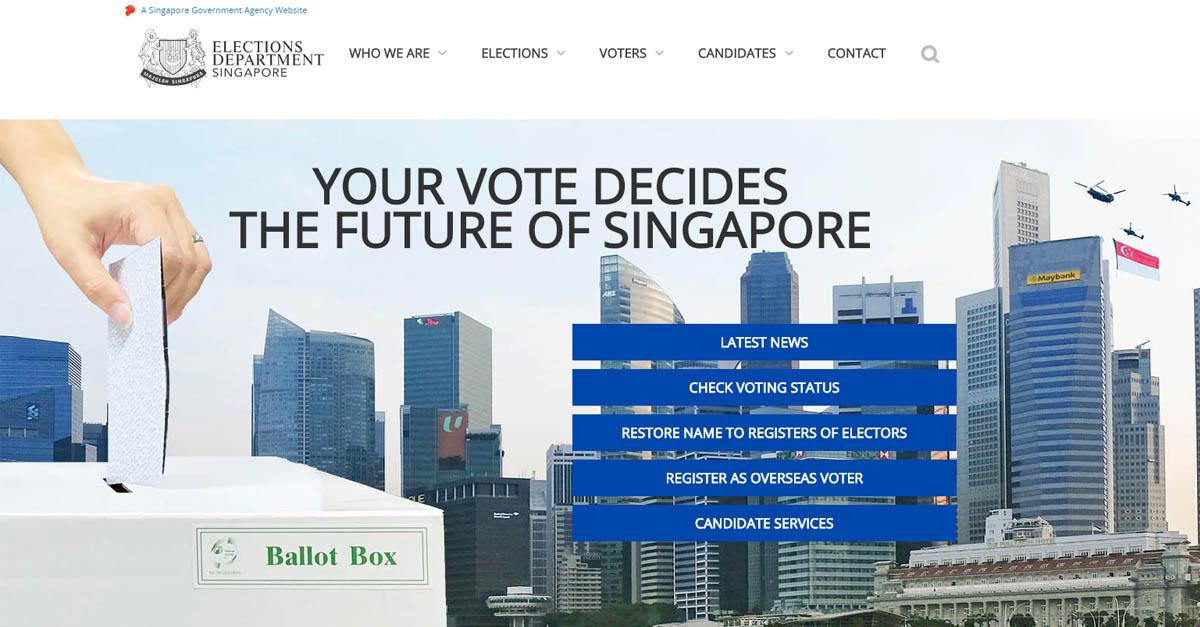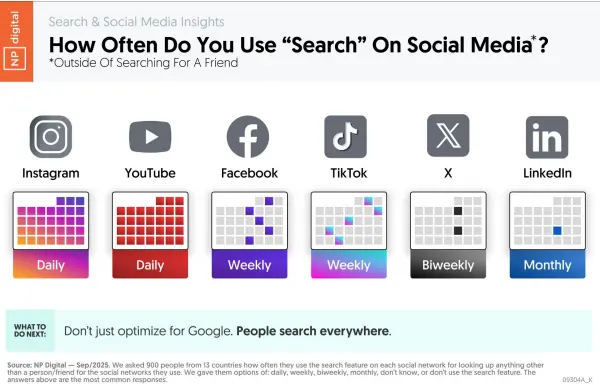'Beeftext' Is the Best Free Text Replacement Tool for Windows
Stop copying and pasting the same thing over and over; use this app instead.


Credit: Screenshot/Justin Pot
Text replacement tools, also called snippet managers, are one of those productivity tools everyone needs even if they don't know it. They let you paste any text you want in just a couple of keystrokes and are perfect for anyone who finds themselves typing the same information again and again (so basically, anyone who uses a computer). Whether you answer the same customer question multiple times a day for work or find yourself constantly telling friends about the parking situation at your house, it's handy to have a quick way to paste long bits of information.
The Mac has a decent text replacement tool built in, which I mentioned when I talked about how I fixed my worst writing habits. Windows, it turns out, doesn't. So I'm glad I found Beeftext. This is a completely free and open source application that makes it easy to store and trigger snippets.
To get started just download and install the tool (or, if you prefer, use the portable version). Now you can start creating "Combos." You can enter any text you want in the Snippet box. Note that there's also support for variables, meaning you can automatically include things like the date, time, or the contents of the clipboard.

Credit: Justin Pot
Finish writing the snippet and you can optionally choose a keyword that will trigger the snippet, replacing the word. This will work in every application on your computer so don't use a word that you might need to type in some other context. I like using short words starting with a semicolon, for example ;word, because I never type words that begin with semicolons otherwise.
If you'd rather not create a bunch of keywords you don't have to—you can use the keyboard shortcut Ctrl-Shift-Enter from any application to launch the "picker window," which lets you search for and paste any of your snippets.

Credit: Justin Pot
There's a lot more this application you can do. For example, there's a checkbox in the settings for emoji shortcodes, allowing you to use the tool to quickly insert emojis. The variables allow you to emulate keystrokes or even PowerShell scripts to your snippets, meaning you could use this to set up automations if you really spent some time on it. All of this and more is outlined in the documentation. It's one of those tools you'll set up once and then wonder how you lived without.

Justin Pot
Justin Pot is a freelance journalist who helps people get more out of technology.

 FrankLin
FrankLin