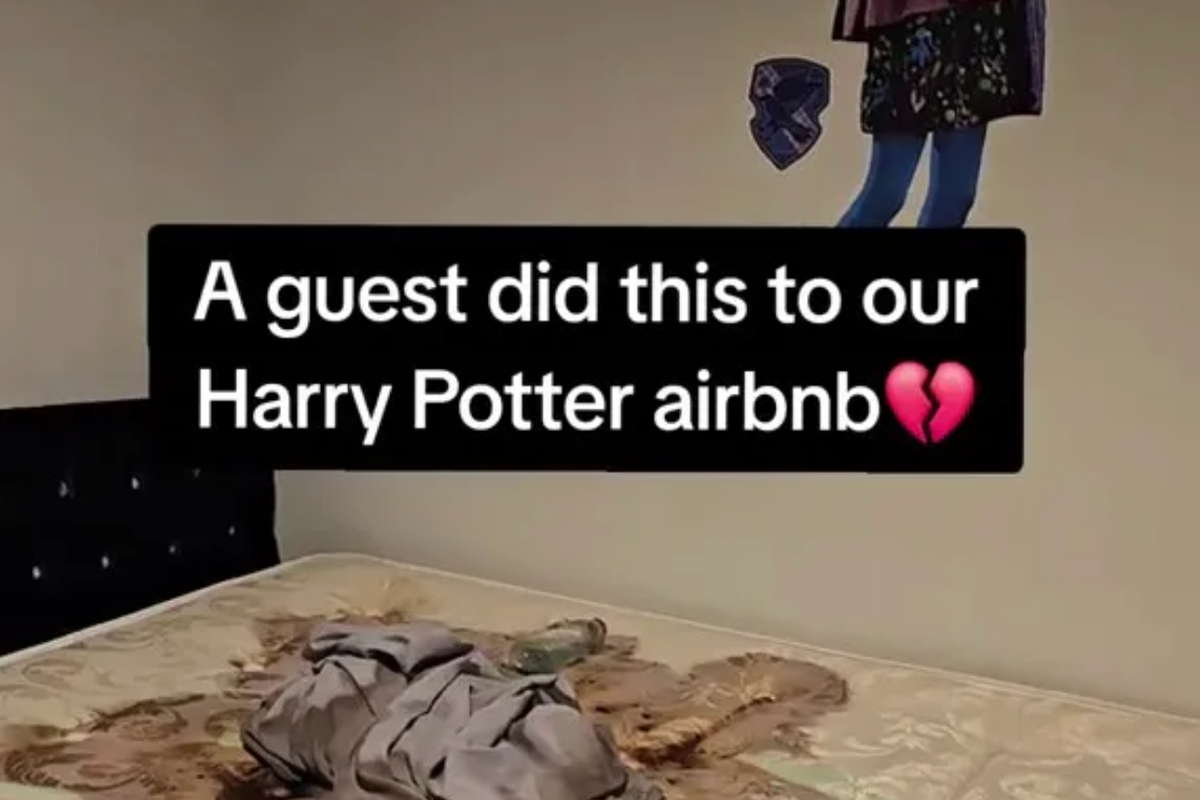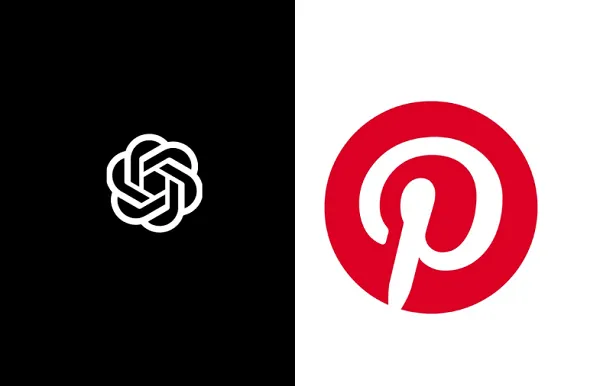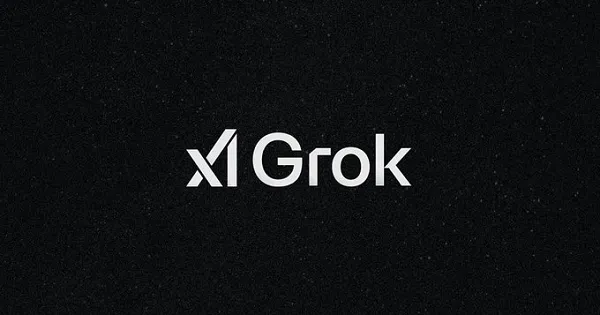'Cotypist' Adds Autocomplete to All Your Mac Apps
Take AI out of the chatbox and into the applications you're already using to write.


Credit: Justin Pot
I don't really use AI. At least part of this, I think, is the user interface most large language models (LLMs) are presented in: the chatbot. I never think to open a dedicated window and ask a fictional person for help—I find it a clumsy way to interact with a computer. Why can't the AI help me in the places I'm already working?
That's the idea behind Cotypist, a (currently) free Mac application by developer Daniel Gräfe that adds mobile-style autocomplete to every application on your Mac. The tool, which uses an offline LLM running on your device, requires an Apple Silicon processor (16 GB of RAM is recommended).
While you're typing, predictive text (in gray) appears to the right of your cursor, no matter what application you're using. You can hit "Tab" to accept everything suggested or "`" (the key right above Tab) to accept the next word. The idea is that the AI makes writing faster by suggesting words you were going to type anyway—accept the words you wanted and ignore the ones you didn't. Gräfe calls this kind of writing "dancing with the AI," which is a romantic notion.
Setting things up is fairly straightforward. After installing the application and launching it, you'll get a short tutorial. You'll need to enable the permissions needed by the application. You'll also need to wait for the application to download a large language model (the application automatically picks the most powerful model likely to run well on your device). After that's set up, you'll start seeing suggestions.

The menu bar icon allows you to disable suggestions in particular apps. Credit: Justin Pot
You can configure a few things using the menu bar icon; e.g., you can disable suggestions in a particular application for a set amount of time or indefinitely. This is helpful if you're tripping over the suggestions in some apps but find them useful in others. You can also click the settings option to change the keyboard shortcuts for accepting suggestions.
What do you think so far?

Setting a custom set of instructions for the AI in Cotypist. Credit: Justin Pot
You can also set system-wide instructions for the bot. This is basically a block of text that the AI will use to guide the suggestions it makes—the documentation suggests you include information like your name, your profession, and any guidance you want the AI to follow while writing.
I've been using Cotypist, off and on, for about a week now. Every once and a while it accurately predicts where I'm going and suggests the right words, saving me a few keystrokes. Most of the time, though, I find myself distracted by the suggestions. This might have something to do with my writing style—I'm a pretty fast typist, and I usually know the next word I'm going to type before I actually type it.
The thing about writing, though, is that it's intensely personal—everyone does it a little bit differently. I can imagine this being a useful tool for someone whose brain works a little differently than mine, or someone who struggles with typing. If you're curious whether this tool will fit your workflow, I highly recommend giving it a spin.

Justin Pot
Justin Pot is a freelance journalist who helps people get more out of technology.

 Tfoso
Tfoso