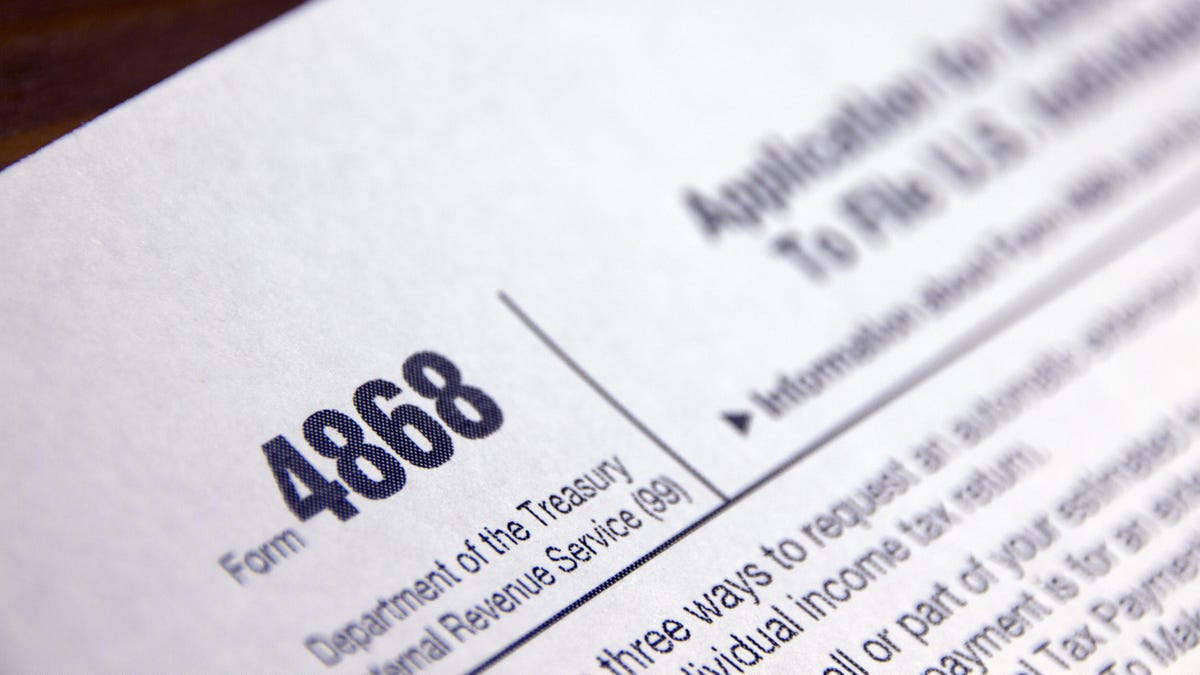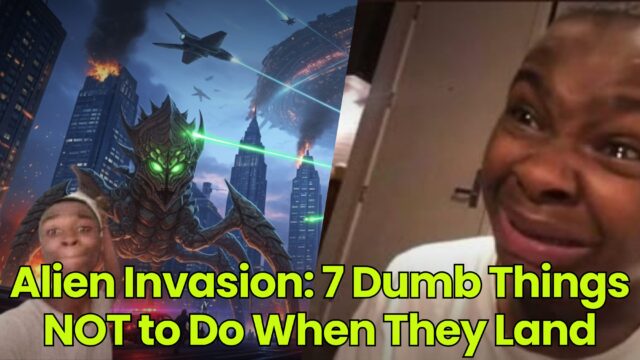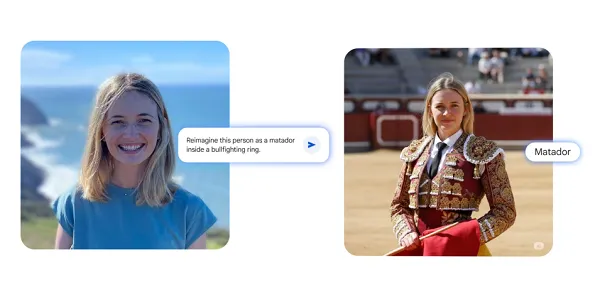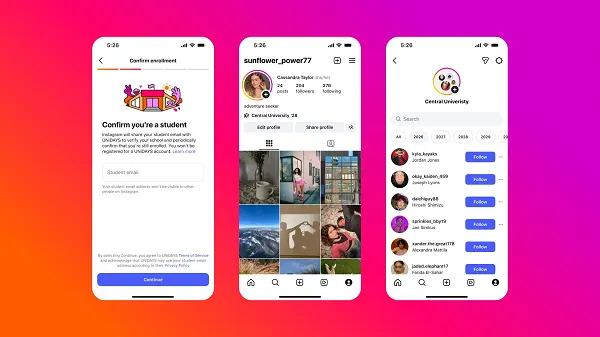Finally, an Easier Way to Use Google Password Manager on Android
Google Password Manager is an all-encompassing password management service for your Google Account, but actually managing your manager can be a little tricky. It doesn’t have a specific app or extension (like password managers like 1Password or Bitwarden typically...


Photo: Anelovski (Shutterstock)
Google Password Manager is an all-encompassing password management service for your Google Account, but actually managing your manager can be a little tricky. It doesn’t have a specific app or extension (like password managers like 1Password or Bitwarden typically do), but is deeply woven throughout Google’s products.
The passwords you save in Google Chrome go in there. The same goes for passwords saved on your Android, where Google Password Manager arguably plays its biggest role, allowing you to save and autofill passwords from Chrome on your phone.
The Google Password Manager can be managed via website where you view, copy, or edit logins, and there’s an applet available on Android via Google Play Services. The applet is much better than the website, at least, because it directly integrates with native Android features like biometric unlock, which means copying passwords doesn’t require you to log in to your Google account every time. Just a face scan or fingerprint scan will do the trick.
The problem? It’s not always easy to get to the Password Manager. Even if you ask Google Assistant for help, it will open the website instead of the applet. There’s a roundabout way of getting there via the “Settings” app—you have to go to Privacy > Autofill service from Google > Passwords. That’s four taps too many.
Thanks to a new Google Play system update, there’s now an easier way to open the Password Manager app on Android smartphones and tablets. First, open the Play Store app and make sure that Google Play Services is updated (you should be on version 22.18 or newer).
G/O Media may get a commission
Then, go to Settings > Privacy > Autofill service from Google > Passwords to open the password manager. You’ll now see a new option on this page. Enable the “Add shortcut to your home screen” option. This will open a new menu, and you’ll be able to drag the shortcut anywhere on your lock screen.
Once that’s done, you can tap the “Passwords” shortcut any time to open the Password Manager, giing you instant access to all of your saved logins.

 BigThink
BigThink