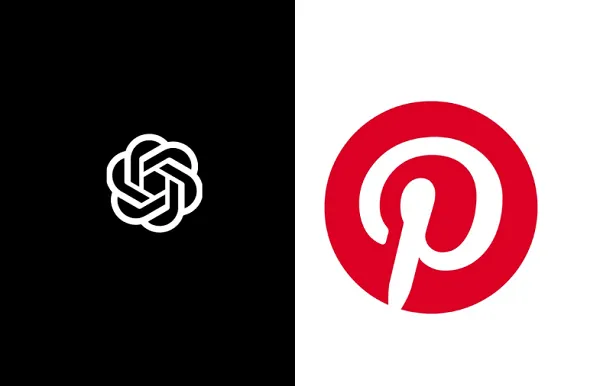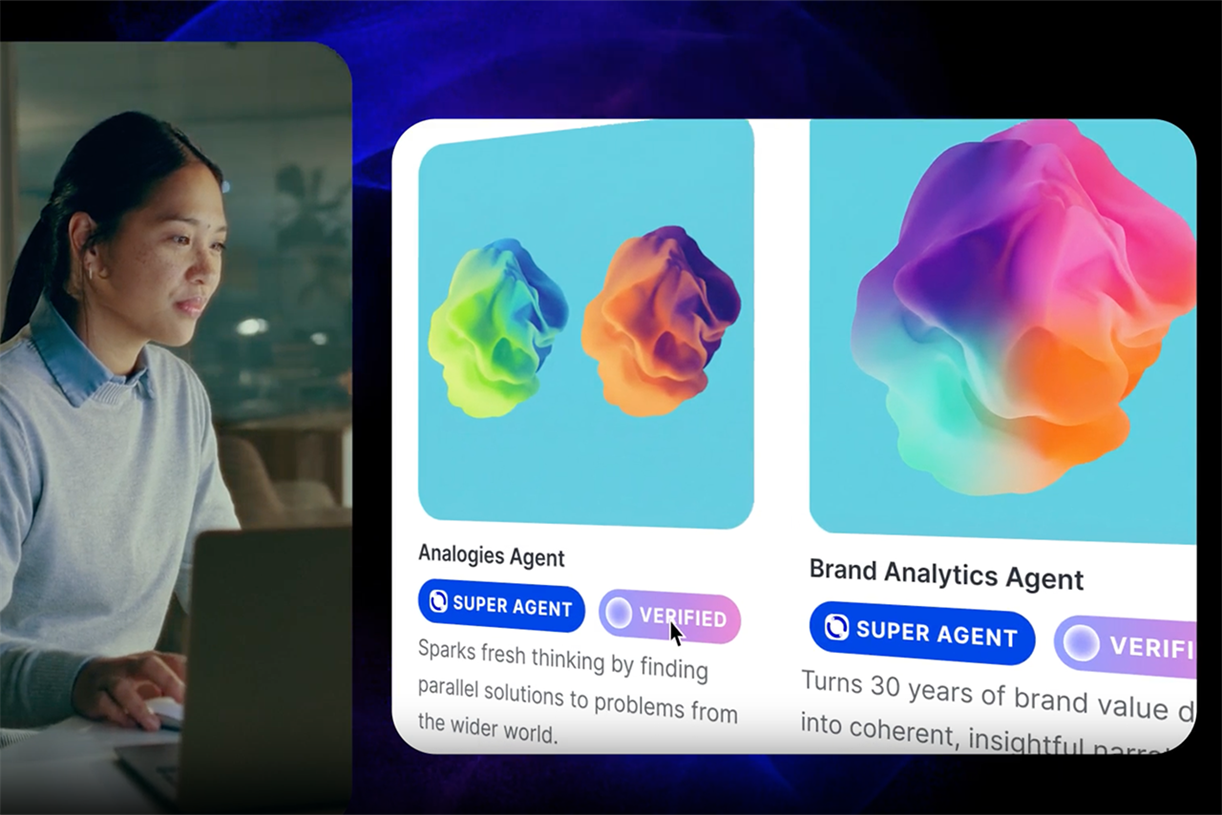How to Audit Your Windows App Permissions (and Why You Should)
Check that your installed programs are staying in their respective lanes.

Every time you install an application on Windows, you agree to give it permission to interact with certain parts of your system. Video calling apps are going to want to access your webcam, for example, while browsers will most likely ask to know your location so they can serve up localized news, weather, and everything else.
Most of the time these permissions aren't going to give you any cause for concern, but it's worth running a regular audit to see which programs have which privileges. Even with apps and developers you trust, you don't necessarily want to be giving away more information than you'd like.
There's always the chance there's an app on your PC you didn't know about or that you've forgotten to remove, and reviewing these permissions means you know exactly which programs are installed and what they're allowed to do. If you're not happy with anything, you can reconfigure these permissions or remove applications entirely.
Where to find Windows app permissions
You can either look up specific permissions and see which apps have them, or look up specific apps and see the permissions they've requested. The first option is a little more straightforward: Open up Settings from the Start menu, then choose Privacy & security and scroll down to the App permissions section.
You get a list of key permissions that apps can request, starting with the big ones: Location, Camera, and Microphone. Click on any permission to see the apps that have access, and revoke that access if you're not happy with it, via the toggle switches on the right. You'll also see a toggle switch that lets you block access to this permission for every program on your system.

The most important permissions are listed first in Settings. Credit: Lifehacker
On certain permissions, you get some extra information, including recent requests for that permission. For example, you can see which apps have recently asked to use your camera. This is helpful in figuring out if apps are using permissions (such as location) in a responsible way, and at a frequency interval you're comfortable with. If not, revoke the permission with a click.
Blocking certain permissions in certain apps might break some of the features or functionality of that app—but if an app has been well designed, you should get information about what's stopped working and why, and why a particular permission is needed. If you want more information, there's always the option of contacting the developer directly.
What do you think so far?
How to check permissions app by app
Open Settings from the Start menu, then select Apps > Installed apps. For apps that have been granted specific permissions, you should be able to click the three dots next to the app title and then Advanced options to view a full permissions list.
If there are any permissions you want to revoke, turn off the relevant toggle switch. Depending on the app, you might see some other permissions—such as permission for an app to start up at the same time as Windows. Again, if this is something you don't want to happen, disable via the toggle switch.

You're able to dig into permissions app by app. Credit: Lifehacker
Some apps will also have a Background app permissions setting, which does exactly what it suggests: It lets the app keep operating in the background even when it's closed down. That's handy for apps that need a steady stream of real time data and notifications, but it can take up memory and drain battery life (you can configure this setting depending on whether or not your Windows device is plugged in).
The same screen gives you a variety of troubleshooting options, as well as an Uninstall button if you think an app is grabbing permissions to a suspicious extent. It's always a good idea to remove programs you're no longer actively using. It frees up storage space and memory, and improves system security (because there are fewer apps that could potentially be exploited).

 Tfoso
Tfoso