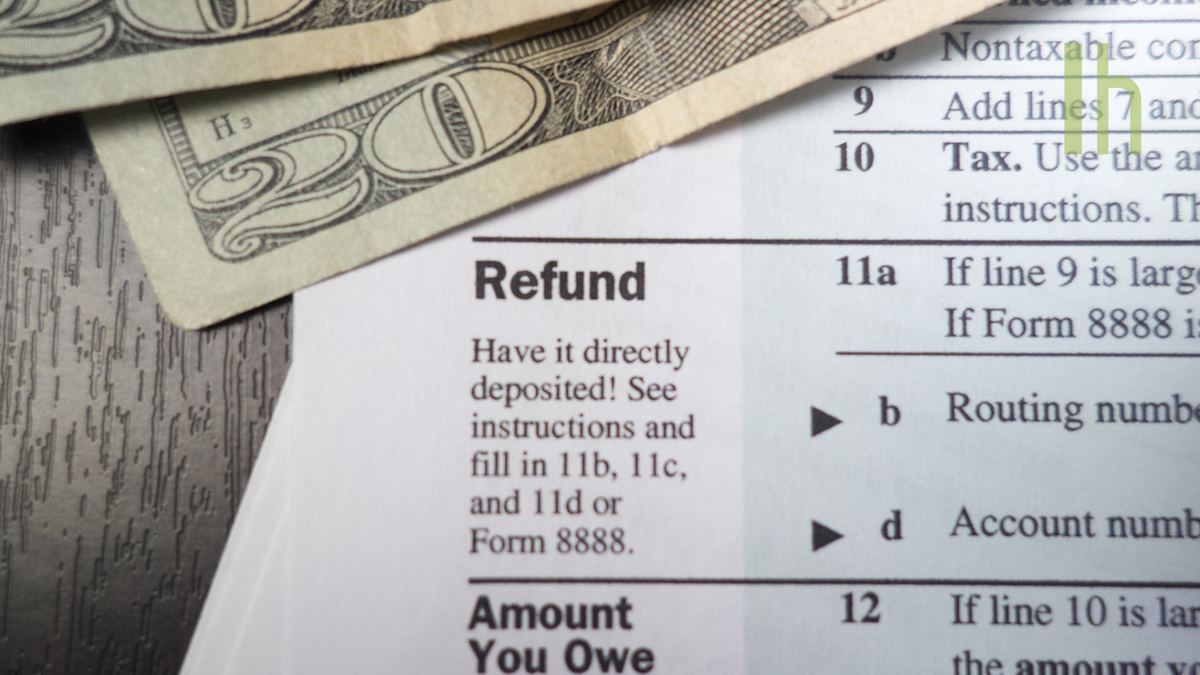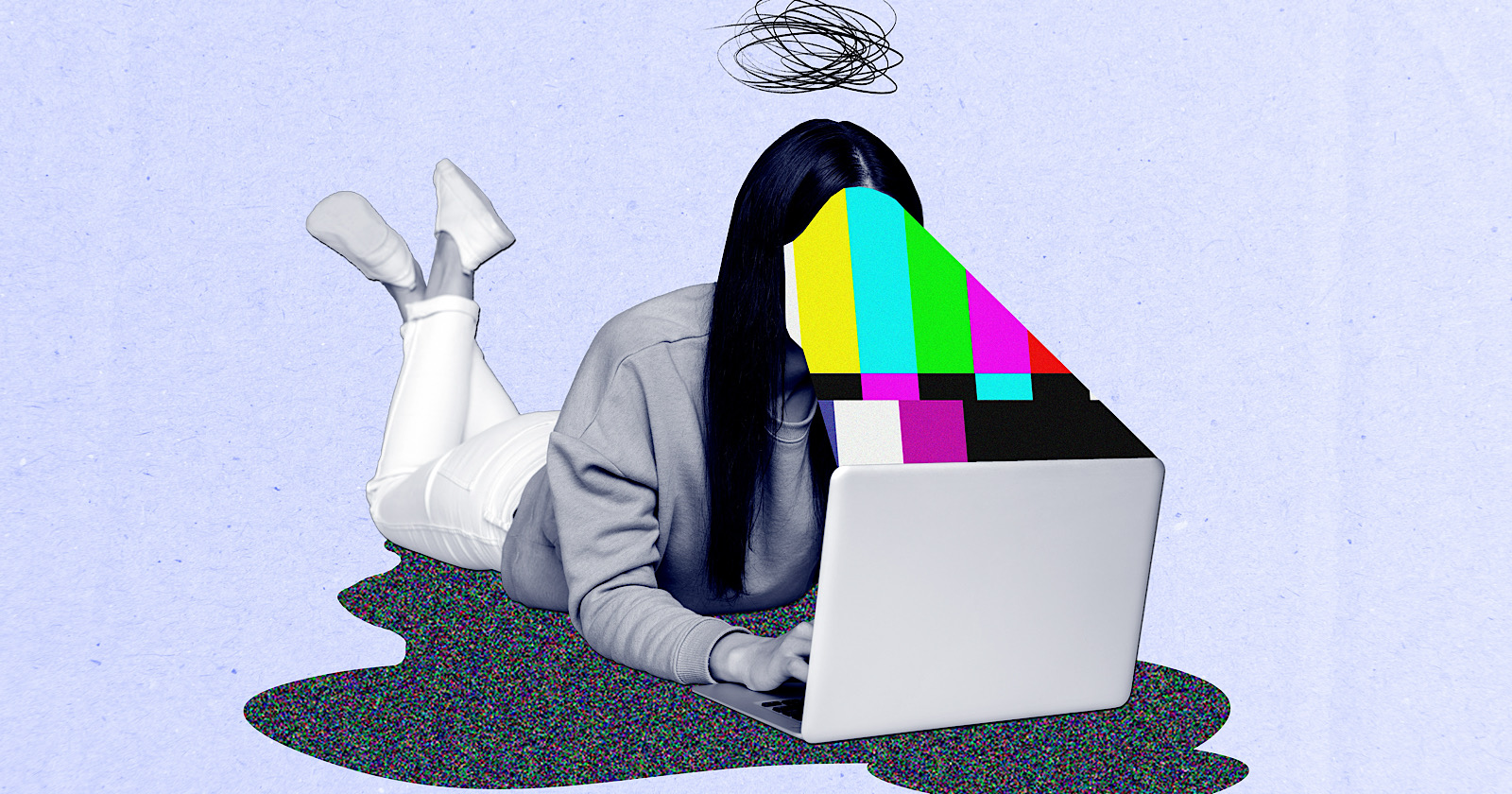How to Compress Video on iPhone Fast
iPhones do an amazing job capturing 4K, stabilized video with great detail and color quality, but the resulting files are massive. That’s okay if you want to view the videos on your phone (provided you’re paying for cloud storage),...

iPhones do an amazing job capturing 4K, stabilized video with great detail and color quality, but the resulting files are massive. That’s okay if you want to view the videos on your phone (provided you’re paying for cloud storage), but what if you need to send them to someone over the internet, or back them up without filling an entire hard drive? That’s where video compression comes in.
Using different apps and websites, you can compress a huge video to a comparatively tiny size, and if you do it right, you won’t lose too much on the quality and resolution fronts. Here are the best ways to compress video on the iPhone
How to compress videos on iPhone
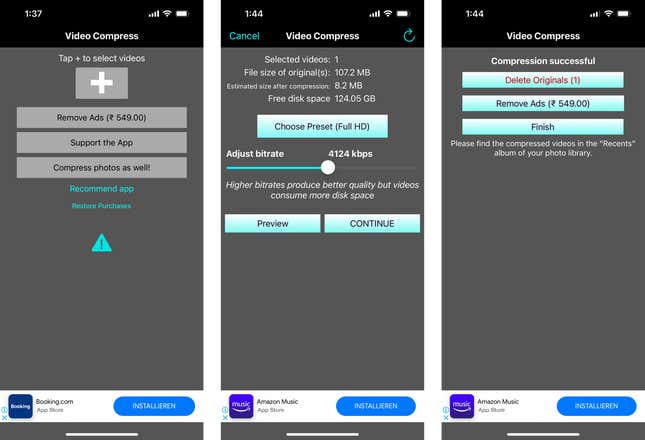
Screenshot: Khamosh Pathak
There are many iPhone apps that promise to compress videos on the App Store. Video Compress app does so reliably well. The free version is good enough for most users and it isn’t too restrictive with what it will allow before forcing you to cough up for the paid version.
It’s easy to use. Open the app, tap the Plus button and choose the video you want to compress. The app will give you a standard template that you can tweak. By default, the app goes hard, offering to shrink files to a tiny size, but you can change the preset to 1080p resolution and increase the bitrate.
Even those settings will lead to a 90% reduction in your file size, while still outputting a video in full HD. You can preview the video to make sure it looks OK, and once compressed, it will show up in your Photos app automatically.
How to compress iPhone videos using a website
If the video is on your computer, or if you don’t want to download any apps, you can use a website to convert the video. Clideo is a trusted video conversion site that encrypts your video so that no one can access your private data.
The free plan lets you compress videos of up to 500MB. Click the “Upload File” button, choose the video, and let the website do the rest. Because the compression is happening on the server side, you’ll have to wait a couple of minutes for the resulting file. Once the compression is complete, click the “Download” button.

 UsenB
UsenB