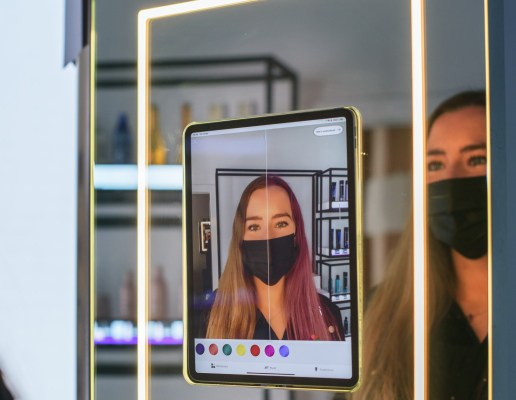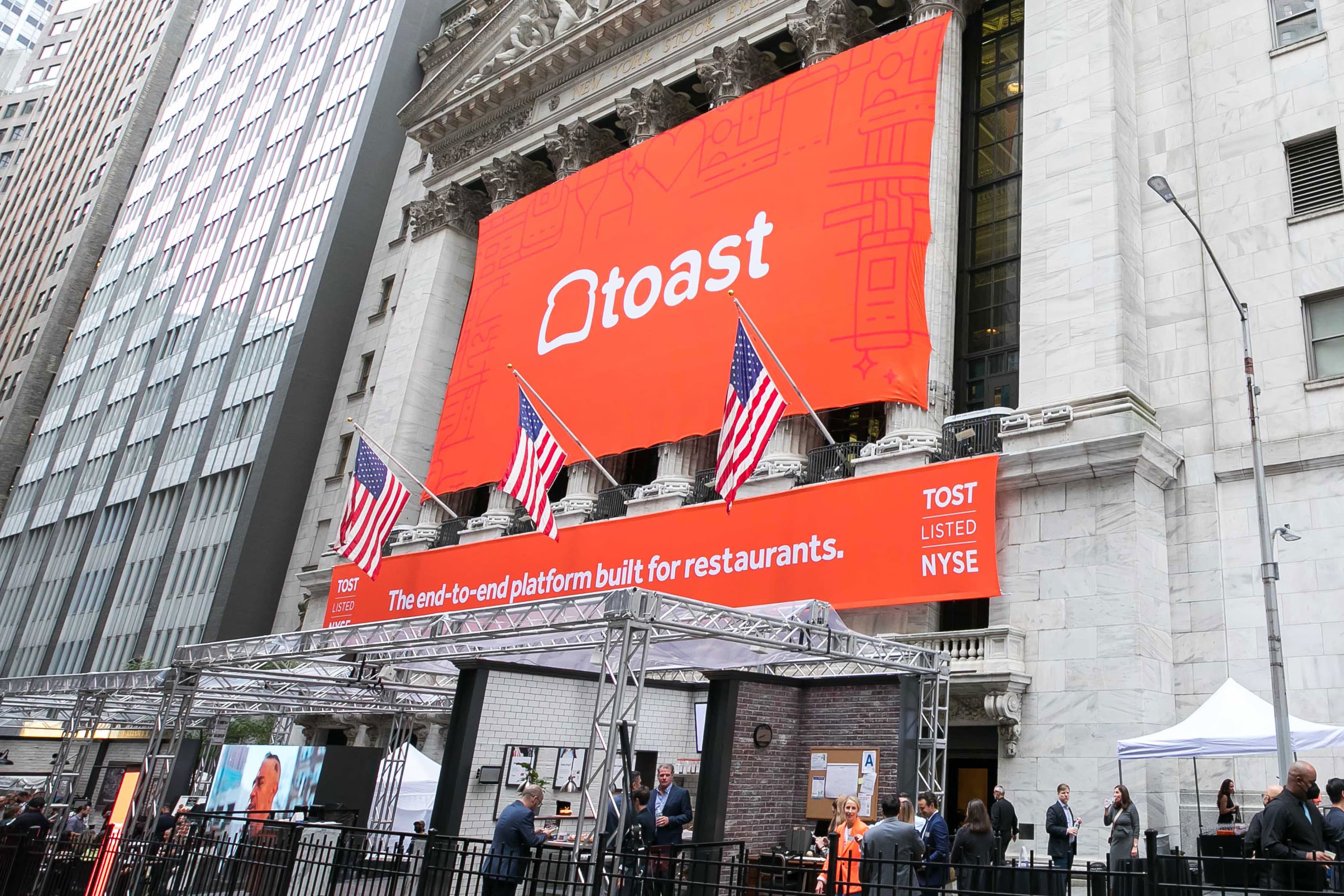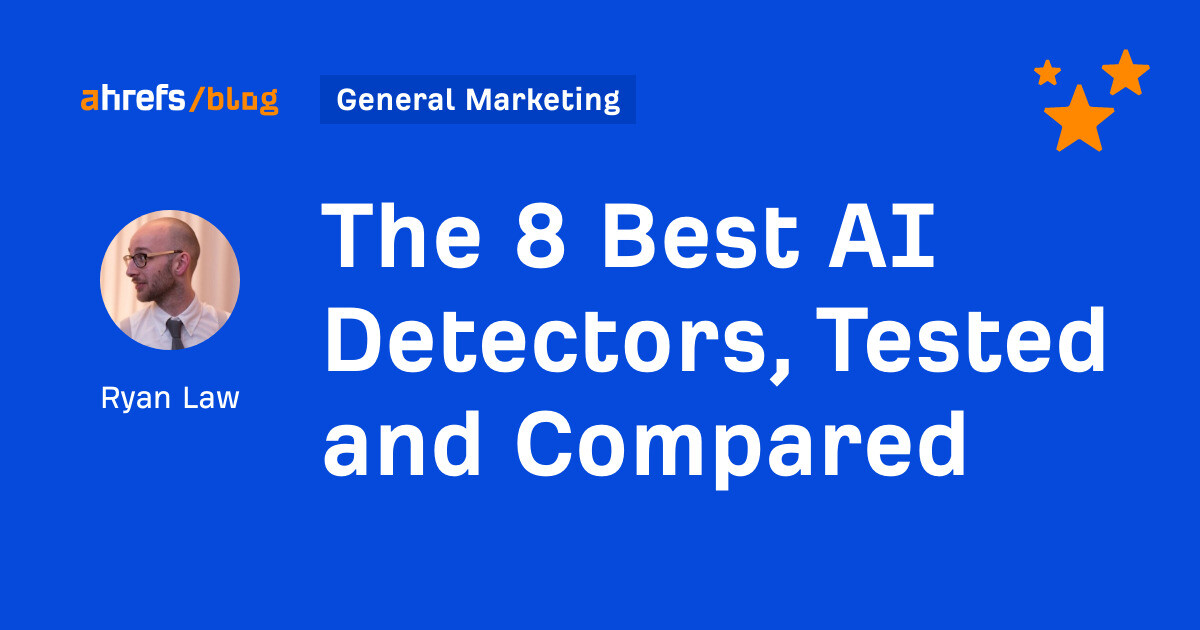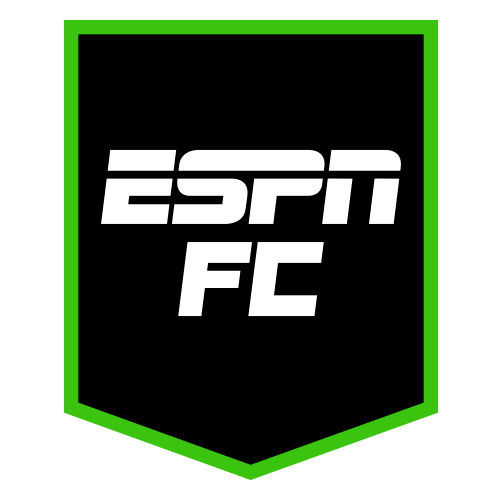How to connect an Oculus Quest 2 to a PC
Need to connect your Oculus Quest 2 to a PC? No problem. In this guide, you'll learn about two methods, using either a wired or wireless connection.

You can connect an Oculus Quest 2 to a PC in two ways: using an Oculus Link cable (or another high-quality USB-C cable) or wirelessly, using Air Link. This will unlock a range of PC-only VR experiences and let you use the power of your PC to deliver greater on-screen visuals.
Here's how to connect your Oculus Quest 2 to a PC in just a few steps.
 Oculus VR / Meta
Oculus VR / Meta
Connect an Oculus Quest 2 to a PC: Using Oculus Link
If you'd prefer to use a wired connection, follow the steps below to connect your Oculus Quest 2 to a PC via Oculus Link. This method should work for both Oculus Quest and Quest 2 headsets. You can use the official Oculus Link cable, or a high-quality USB-C 3.0 cable. Do check individual reviews of third-party cables, though, as not all of them are rated for VR performance.
Step 1: Review the compatibility requirements to make sure that your PC and headset meet all of the hardware and software requirements.
Step 2: Go to the Oculus app on your computer and power on your headset.
Step 3: You'll need to plug in one end of the USB or Oculus Link cable into your PC's USB 3.0 port. The other end should then be plugged into your headset.
Step 4: In virtual reality, you'll see an "Allow Access to Data" prompt. Be sure to select* Deny*.
Step 5: When you see the Enable Oculus Link prompt, choose Enable.
 Meta / Meta
Meta / Meta
Connect an Oculus Quest 2 to a PC: Using Air Link
If you'd prefer to use a wireless connection and you have a Quest 2 headset, follow the steps below to connect your headset via Air Link. This method only works for Quest 2 headsets. You'll need to make sure that your Quest 2 and that the Oculus app on your PC are both updated to version 28 (v28) or later.
Step 1: Make sure your PC is connected to the same network as your Quest 2. Then, on your PC, navigate to the Oculus app and turn on your Quest 2 headset.
Step 2: Put on your headset and then press the Oculus button on the right Touch controller to bring up the universal menu.
Step 3: Open the Quick Settings panel and select the Settings cog.
Step 4: Select Quest Link from the left-hand menu.
Step 5: Select Launch Quest Link. If necessary, toggle it to On, first.
Step 6: Toggle Use Air Link to On.
Step 7: Select your PC from the list of "Available PCs" and select Pair.
Step 8: A pairing code will be shown in your headset. Take off your headset and confirm that the code is the same on your computer screen. Then select Confirm on the desktop app.
Step 9: Next time you want to launch your Quest 2 using Airlink, you can simply launch it from the Quick Settings menu in the future.
Now that you've had a taste of PC-powered virtual reality, does it make you tempted to upgrade to a dedicated PC VR headset? Here are the best VR headsets you can buy today.
Editors' Recommendations
Meta Quest 3: everything you need to know This VR headset made me never want to go back to my Quest 2 Apple Reality Pro vs. Meta Quest 3: power or price? The Vision Pro SDK has arrived. Here’s what it’s revealed so far The Apple Vision Pro has given VR its iPhone momentAnita has been a technology reporter since 2013 and currently writes for the Computing section at Digital Trends. She began…
Meta Quest 3 vs. Quest Pro: Which is right for you?
Meta recently announced the Quest 3, a mid-range VR headset that matches some features of the more expensive Quest Pro. If you'd like to explore virtual reality for games, entertainment, and work, there are several points to consider before making a decision.
The operating system and app library are virtually the same. We need to examine the price, performance, image quality, comfort, and special features to determine the best VR headset and which is right for you.
Apple Vision Pro vs. Meta Quest Pro: How will Apple stack up?
Apple's new Vision Pro is more than triple the price of Meta's premium VR headset, the Quest Pro. Is the Vision Pro really worth the extra expense, or will you be just as happy with a Quest Pro and thousands of dollars left in your pocket? You might be surprised at the answer.
Quality is a great way to justify a high price. Meta and Apple each boast advanced designs, better displays, fast performance, and greater comfort than mainstream headsets. When comparing which is the best VR headset, you should consider all of these details. Which aspects are most important depends on how you anticipate using the device.
Meta Quest 3 is official, but Apple is waiting in the wings
Meta Quest 3 with its new controllers. Meta
We finally got an official look at the upcoming Quest 3 VR headset at Meta's gaming showcase. Meta's newest budget headset isn't shipping yet, but we gleaned a few details to whet your appetite.

 Tekef
Tekef