How to delete your ChatGPT accounts
If you don't need your ChatGPT account anymore, you can delete it. Here's what to expect once your account is deleted and how to get it done.

Maybe you're done using ChatGPT for a specific project or task. Maybe you're just bored with it now. Either way, if you're here, you've probably decided that you don't want to have a ChatGPT account anymore.
If you don't need to keep your ChatGPT account, you can delete it on your own. The deletion process only takes a few steps, but there are some things you should know before deleting your ChatGPT account. Below, we'll discuss what to expect from deleting your account and how to do it.
Deleting your ChatGPT account: What to expect
There are some things you should be aware of before you choose to delete your ChatGPT account:
Losing access to the account you deleted is immediate. You won't be able to log in and will be presented with an error page. Deletion is permanent. There is no way to get your account back. OpenAI also says that access to the API "will also be deleted." Account deletion also means all account data is also deleted, which includes "... profile, conversations, and API usage." If you delete your ChatGPT account, the associated email address or phone number can't then be used to create new accounts.How to delete ChatGPT accounts
The following instructions were tested and written based on a free ChatGPT account. It is unclear at this time if these instructions will also work on a ChatGPT Plus account. The latest official help guide on the matter, which contains similar steps but it is ultimately quite different from the method described below, implies that its method should work for both ChatGPT free and paid users. However, the user interface described in OpenAI's official help guide looks to be different from the one tested at the time of writing this article, as if the UI had changed recently from the version depicted in the official guide.
Here's how to delete a ChatGPT account:
Step 1: Log into your ChatGPT account and then select your username from the lower-left corner of your screen.
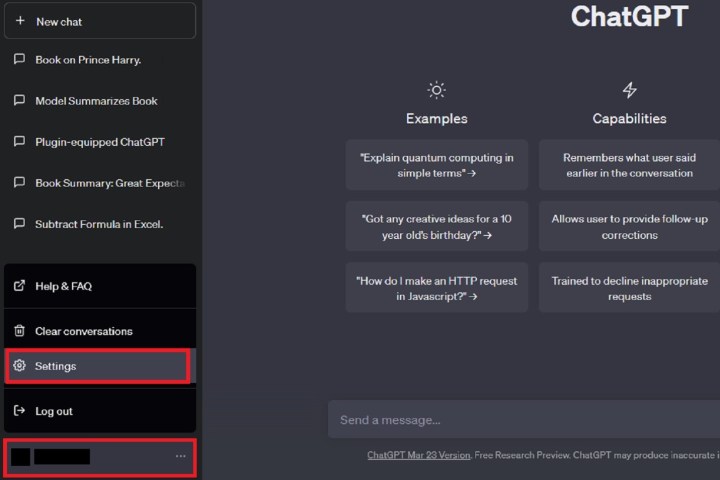 screenshot
screenshot
Step 2: From the menu that appears, choose Settings.
Step 3: On the small Settings window that appears, select Delete account.
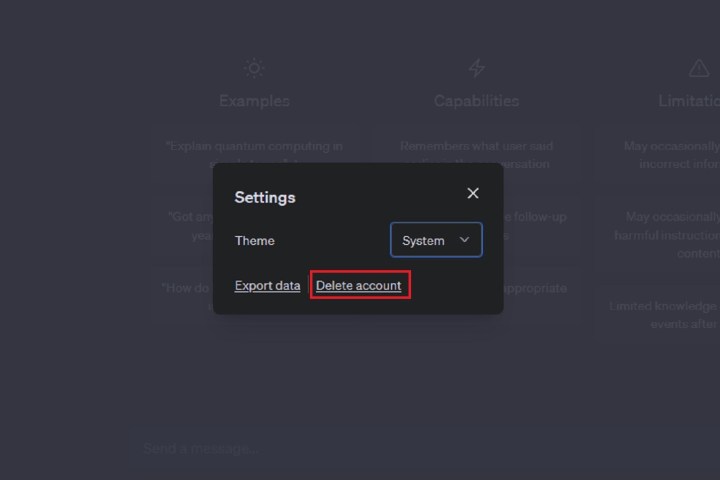 screenshot
screenshot
Step 4: On the deletion confirmation screen that appears, you'll be given more information about what the deletion process entails and then prompted to enter in your email address and the word "DELETE" to confirm your request to delete your ChatGPT account.
Read that information, and if you still want to delete your account, type your email address into the text box field labeled Please type your account email.
Then type "DELETE" into the text box field labeled To proceed, type "DELETE" in the input field below.
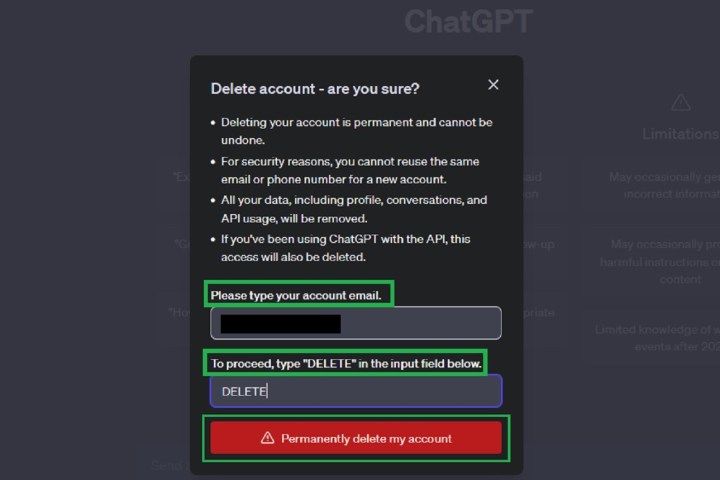 screenshot
screenshot
Step 5: Once those fields are filled in, a red Permanently delete my account button will appear. Select this button.
You should then be redirected back to the sign-in page for ChatGPT. If you try to log into your account using that same email address, you should see an Oops! error page explaining that you don't have an account "because it has been deleted or deactivated."
That's it! Your ChatGPT account should have been successfully deleted.
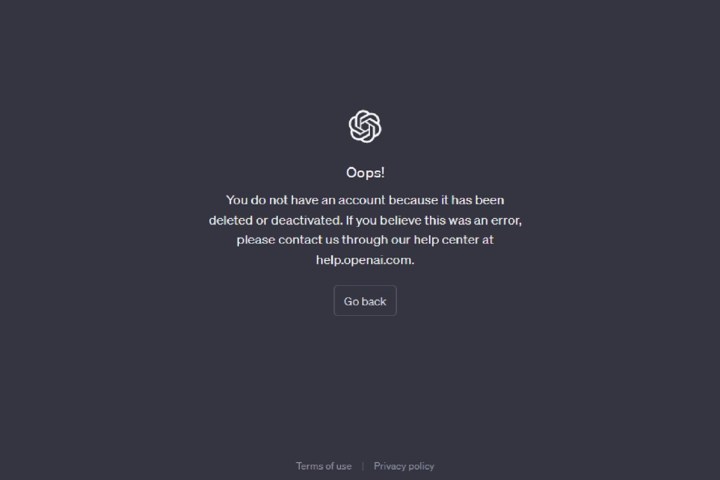 screenshot
screenshot
Editors' Recommendations
Google Bard just took a big step toward being a proper ChatGPT rival What is ChatGPT Plus? Everything we know about the premium tier Google’s ChatGPT rival is an ethical mess, say Google’s own workers How to cancel your ChatGPT Plus subscription Auto-GPT: 5 amazing things people have already done with it![]()
Anita has been a technology reporter since 2013 and currently writes for the Computing section at Digital Trends. She began covering science and technology during an editorial internship at Paste Magazine. Anita has written a wide variety of features, reviews, how-tos and lists about the latest gadgets, apps and other technological innovations. In addition to her published work, Anita also developed technology-themed educational programming for her local community; which involved topics such as 3D printing and simple robotics (specifically Lego WeDos and Mindstorms).
Anita’s work can also be found on Digital Trends, Lifewire and her own blog, anitamgeorge.com.
What is ChatGPT? How to use the AI chatbot everyone’s talking about
ChatGPT has continued to dazzle the internet with AI-generated content, morphing from a novel chatbot into a piece of technology that is driving the next era of technological innovation. Not everyone's on board yet, though, and you're probably wondering: What's all the fuss about?
Made by OpenAI, well-known for having developed the text-to-image generator DALL-E, it's currently available for anyone to try out for free. Here's what ChatGPT is, how to use it, and how it could change the future of the internet.
How to use GPT4ALL — your own local chatbot — for free
GPT4All is one of several open-source natural language model chatbots that you can run locally on your desktop or laptop to give you quicker and easier access to such tools than you can get with their cloud-driven counterparts. It works very similarly to ChatGPT, but there are no wait times and you don't have to log in to use it.
Want to start playing with GPT4All? Here's how to install it.
The dark side of ChatGPT: things it can do, even though it shouldn’t
Have you used OpenAI's ChatGPT for anything fun lately? You can ask it to write you a song, a poem, or a joke. Unfortunately, you can also ask it to do things that tend toward being unethical.
ChatGPT is not all sunshine and rainbows -- some of the things it can do are downright nefarious. It's all too easy to weaponize it and use it for all the wrong reasons. What are some of the things that ChatGPT has done, and can do, but definitely shouldn't?
A jack-of-all-trades

 Koichiko
Koichiko 














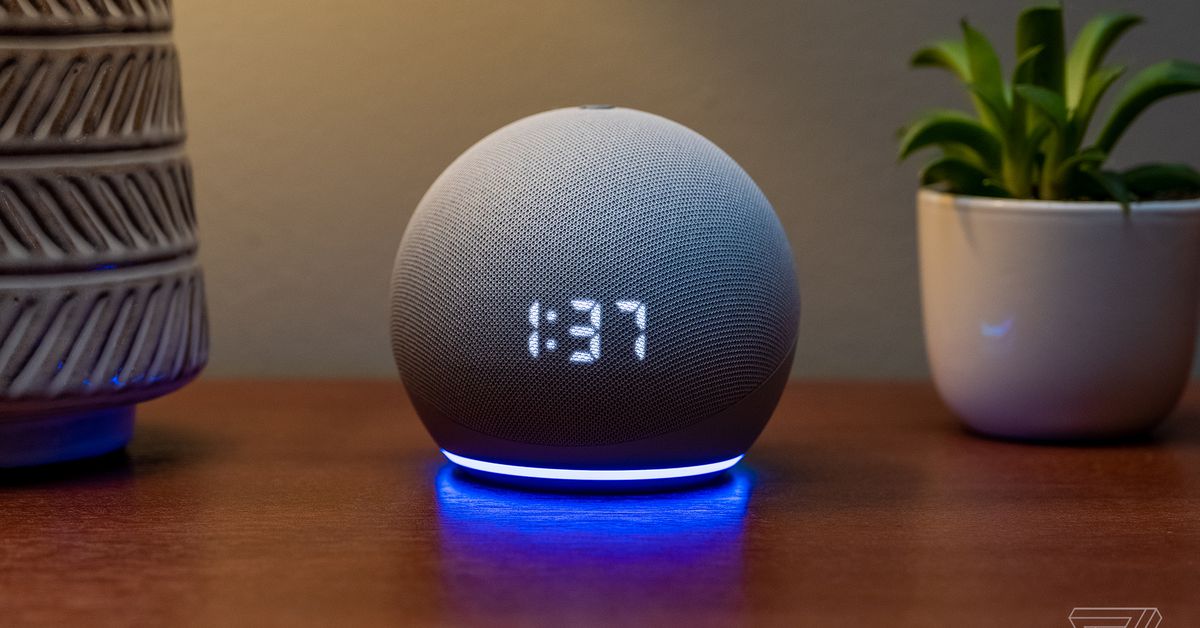









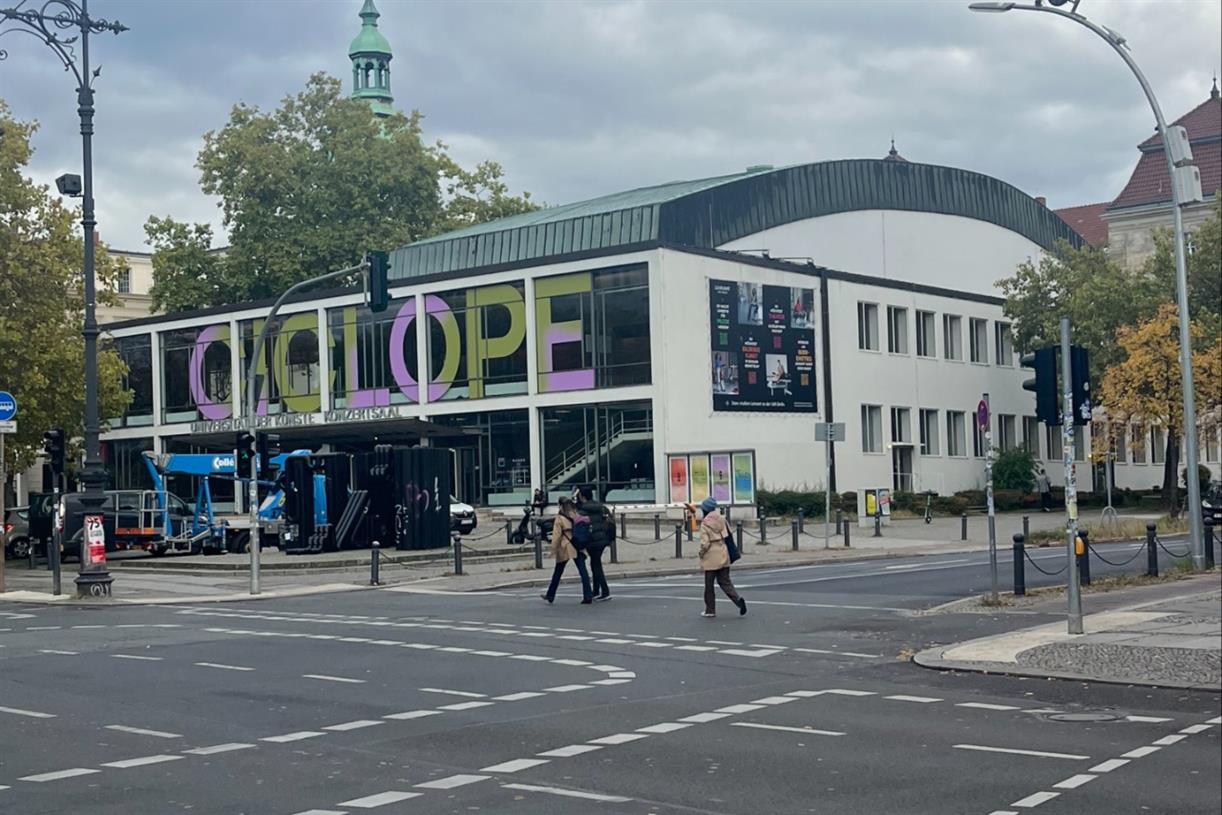



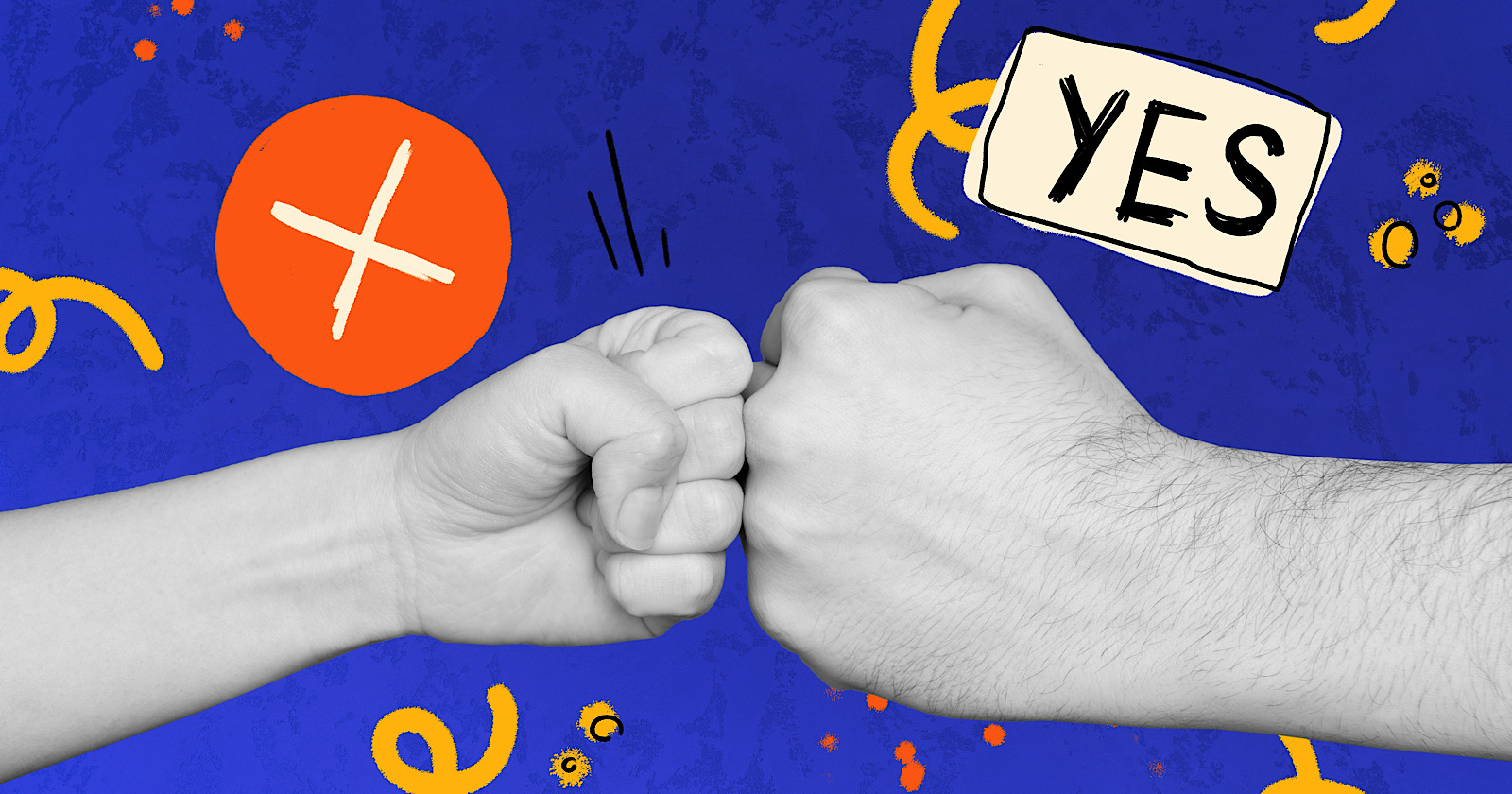




![Are You Still Optimizing for Rankings? AI Search May Not Care. [Webinar] via @sejournal, @hethr_campbell](https://www.searchenginejournal.com/wp-content/uploads/2025/06/1-1-307.png)

![35-year-old American moved to Chengdu and lives on $30,000 a year: '[It's] poverty in America, but in China I'm living large'](https://image.cnbcfm.com/api/v1/image/108167583-1751548516689-chinacelia1.jpg?v=1751549197&w=1920&h=1080)