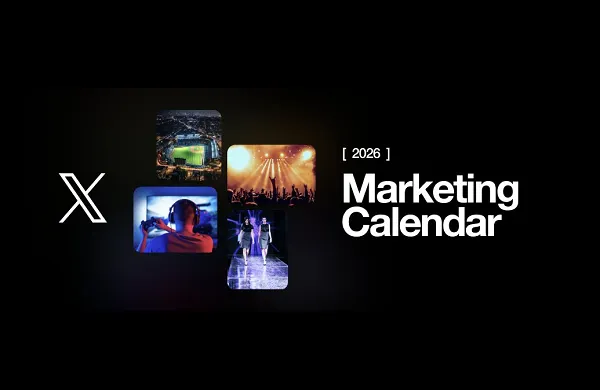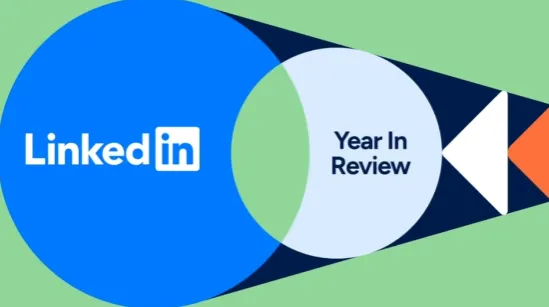How to Delete Your Facebook Account
If you feel like the time has come to break up with Facebook, here's how to do it.


Credit: Tada Images/Shutterstock
I'm old enough to remember when Facebook was the hip and cool new social media network, giving you a way to keep up with all your friends and family, reconnect with long-lost contacts, and share as many party and vacation photos as you liked. It was cleaner and more intuitive than MySpace, and people flocked to it.
These days, it's the opposite of hip and cool. It's loaded down with AI slop, advertising, and clickbait, and has now decided fact checking on the platform is too much effort. Most users are now much busier on other apps, while social media sharing has evolved to become more private and limited (WhatsApp group chats, anyone?).
If you've decided the time has come to break up with Facebook, here's how to go about it—and what to do before pulling the plug completely. It's also worth noting you can deactivate your account but keep on using Facebook Messenger for chats, which I'll explain in more detail below.
The instructions here are for Facebook on the web, but you'll find the same menus and options inside the mobile apps.
Before you delete Facebook

You can download everything you've ever posted to Facebook. Credit: Lifehacker
There are some housekeeping jobs you'll want to take care of before you wipe your Facebook account from existence: not just grabbing any of the content you want to keep, but also disconnecting Facebook from third-party apps and services, to prevent errors or security issues in the future.
After logging into Facebook on the web, click your profile picture (top right), then Settings & privacy. On the next screen, choose Settings, then Download your information and Continue: Facebook will then guide you through the process of choosing the data you want to download, and compiling an archive of it.
The information you can download covers messages, posts, photos, and videos, as well as other data like the friend connections you've got, and whatever's on your profile. You can also choose a date range, so pick All time if you want everything. How long you'll need to wait depends on what you've selected, but when the download is ready, you'll get a notification at the email address you've specified.
With that done, it's worth checking in on the apps and platforms you've got connected to Facebook. From your Facebook profile, click your profile picture (top right), then Settings & privacy > Settings > Apps and websites. Here you'll find all the connections you've allowed Facebook to make down the years, from browser extensions to games—click Remove next to each one.
Lastly, have a look at the places where you're logged into Facebook. Click your profile picture (top right), then Settings & privacy > Activity log. On both the Where you're logged in and Recognized devices pages, click the three dots to the right of each entry, then Log out or Remove. This means there's no trace of your Facebook activity lingering anywhere else.
How to delete Facebook

You get a choice of deactivation or deletion. Credit: Lifehacker
With all the preparation done, it's time to delete your Facebook profile for good. To start the process, click your profile picture (top right, then choose Settings & privacy > Settings > Accounts Center. Here you'll see all the accounts registered with Meta (so Instagram and Horizon accounts as well as Facebook, for example), and they can be managed and deleted separately.
Click Personal details, then Account ownership and control and Deactivation or deletion, then select the Facebook account you want to wipe. The next screen lets you choose between Delete account (everything gets wiped) and Deactivate account (a more temporary measure that lets you bring back your account at a later date).
Choose the deactivation option if you're not sure about leaving Facebook, or if you want to carry on chatting using the Facebook Messenger app: Your profile will be hidden, but people will still be able to contact you on Messenger. Your posts, photos, and videos won't be erased, in case you want to come back—and there's no time limit in terms of reactivating your account again in the future.
If you're sure you've had enough of Facebook and want everything wiped, select Delete account and click Continue. You'll be asked to give a reason for the deletion, given the option to deactivate instead, and invited to download all your Facebook data (a handy safety net if you've forgotten to do this). Eventually, you'll get to the final confirmation screen, which starts the deletion process and logs you out of Facebook.
You've got 30 days to change your mind: If you log back into Facebook within that time period, you'll get the option to bring your account back again, even if you chose permanent deletion. Facebook says it may take up to 90 days for all traces of your activity on Facebook to be erased from the record.

David Nield
David Nield is a technology journalist from Manchester in the U.K. who has been writing about gadgets and apps for more than 20 years.

 Astrong
Astrong