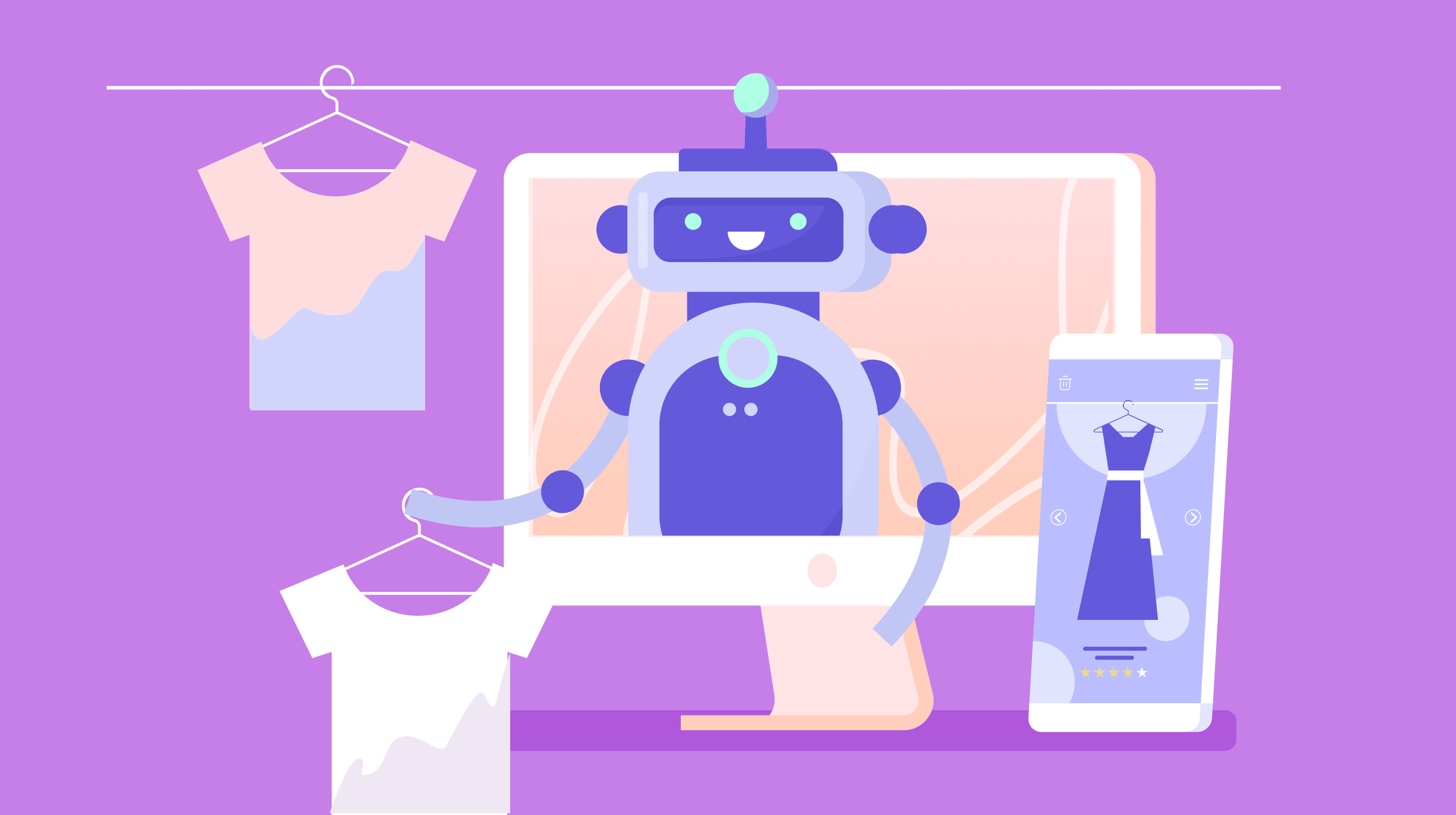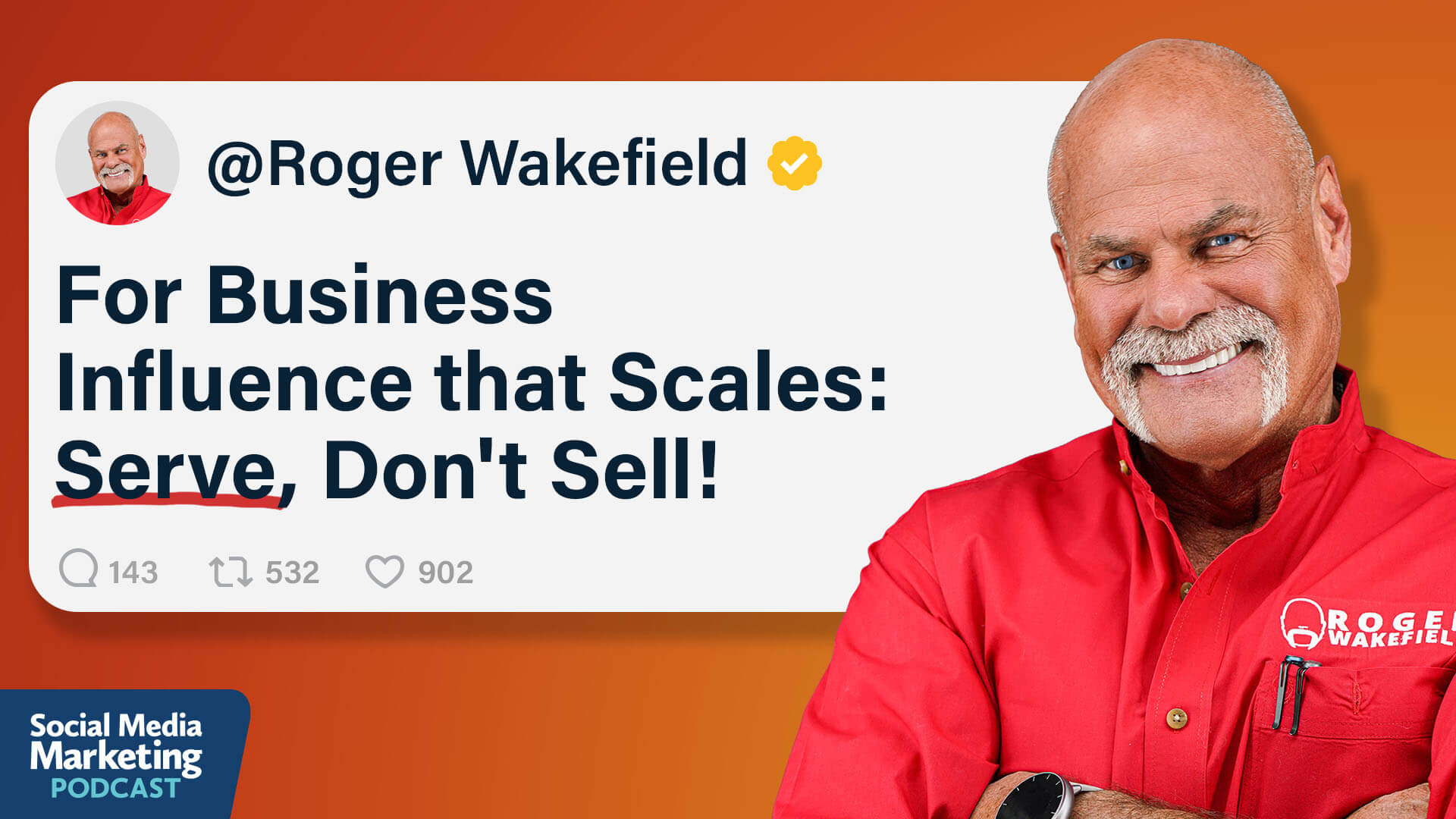How to Try Copilot’s New ‘Vision’ and File Search Updates
Copilot can now see more of what you're doing on your PC, if you sign up for the Windows Insider program.


Credit: Microsoft
Microsoft announced a plethora of Copilot upgrades at the start of the week, and we're now starting to see some of them roll out—to Windows Insiders, at least. The Copilot app for Windows has now been updated to support Copilot Vision and file search, so the AI bot is better able to interact with whatever's on your PC.
Copilot Vision first appeared on the web last year, but it's new to the Windows app: It essentially lets the AI "see" what's happening on your computer, so you can ask it about websites you're viewing, or documents you're editing, or songs you're listening to, without having to take a screenshot or do any copying or pasting.

Copilot Vision can see what's on your screen. Credit: Microsoft
It's somewhat similar to the Windows Recall feature that remains in limited testing, and which also gives the operating system more access to what's on your screen. This does of course raise a few worries around privacy, but Microsoft promises users stay in full control of what's accessible, and that all data is deleted after every Copilot Vision session.
Microsoft imagines users taking advantage of Copilot Vision to chat through plans for a trip, or for help when shopping online. As the AI can see what you're seeing, it's able to pick out ideas and give feedback on what you're talking about, with interactions primarily handled via voice.

Copilot file search in action. Credit: Microsoft
Then there's file search, which means Copilot can find, open, and chat about files stored locally on your system. You might want to look for your résumé, for example, or bring up a slideshow you were working on last month—all these requests can be handled using natural language queries.
You can even ask about the contents of your files—so you could, for example, get Copilot to pull out spending figures from a spreadsheet. Again, Microsoft says you'll be in full control over what Copilot can and can't access in terms of your files: Everything is going to be handled through the permissions configured in Copilot's settings.
How to start testing
Eventually, these features will appear in the stable version of Windows for all users, though that may take a while (Microsoft hasn't announced an exact timetable). In the meantime, you can test these new Copilot features early, if you're prepared to sign up for the Windows Insider Program. You can do that for free here.
The Windows Insider Program is like any other beta testing program: You get access to new features earlier than everyone else, but there are likely to be a few more bugs that you come across. It's generally not recommended to run Insider versions of Windows on a laptop or desktop that's critical to your day-to-day computing.
What do you think so far?
Once you're up and running as a Windows Insider, you'll find you can sign up for the beta channel of Windows 11 through the Windows Update part of Settings in Windows. Shortly after, you'll get a new download, which will install the beta version on your computer (you can switch back to the stable version any time you like).
With all that taken care of, you need the latest version of Copilot on your computer: Look for version 1.25034.133.0 or later on the Microsoft Store. Microsoft says these features will come to Insiders in the U.S. first, then be available to everyone else after that—with the features "gradually rolling out" over time.
Copilot Vision can be launched by clicking the glasses icon to the right of the main input box inside Copilot for Windows. You're then prompted to indicate which app or browser window you want to share with Copilot, and you can then chat with the bot using your voice. Click the Stop or X buttons to end a session.
File search is built right into the Copilot app for Windows, so you can simply type out or speak out a query as you would in any other chat — something like "what were the places I shortlisted in my vacation plan document last week?" for example. As always with AI, I'd recommend double-checking the answers you get for anything important.

David Nield
David Nield is a technology journalist from Manchester in the U.K. who has been writing about gadgets and apps for more than 20 years.

 FrankLin
FrankLin 














.jpeg?trim=0,28,0,27&width=1200&height=800&crop=1200:800)