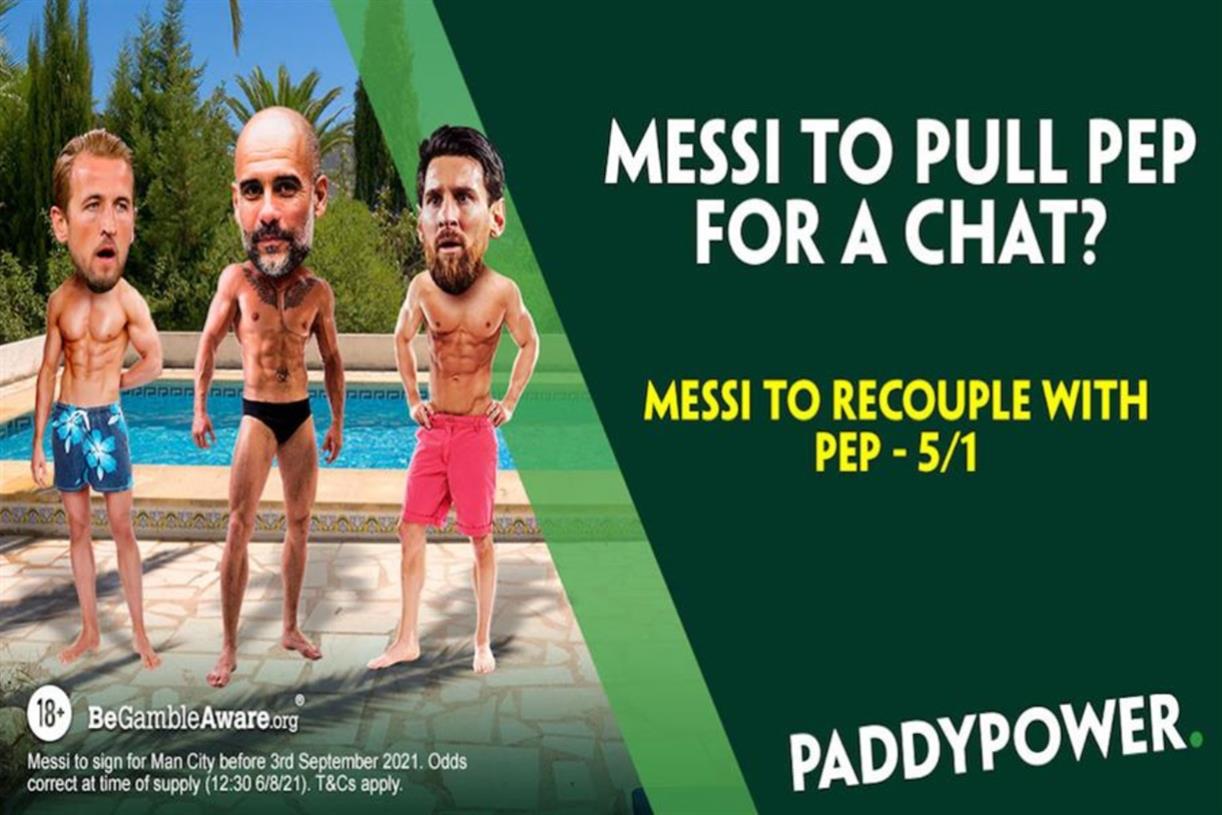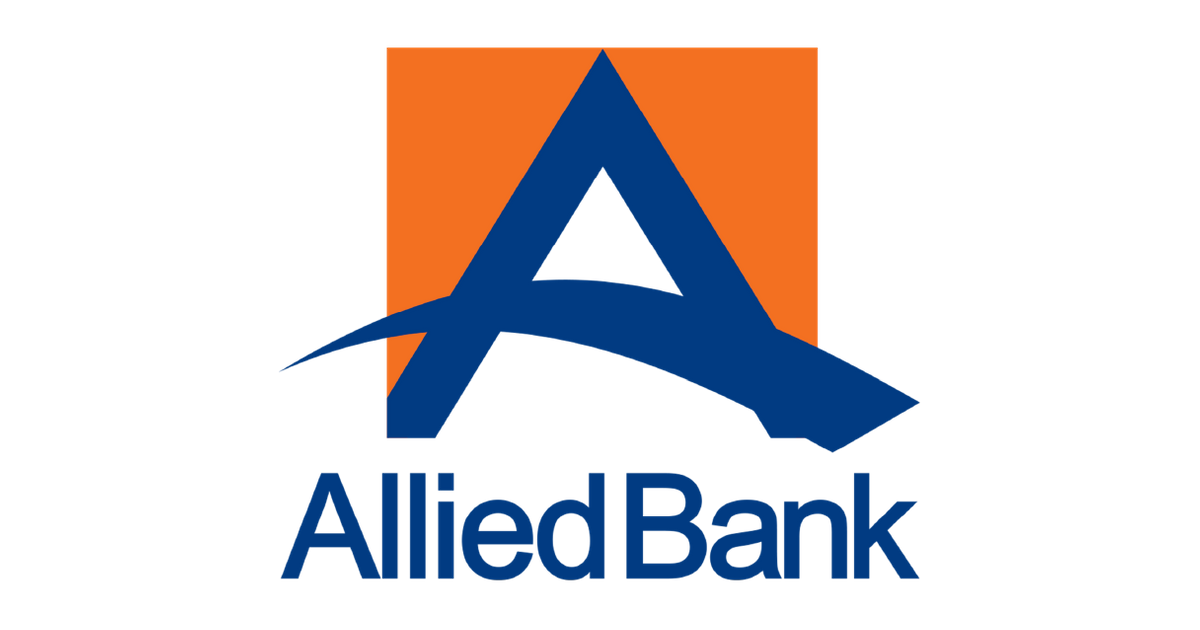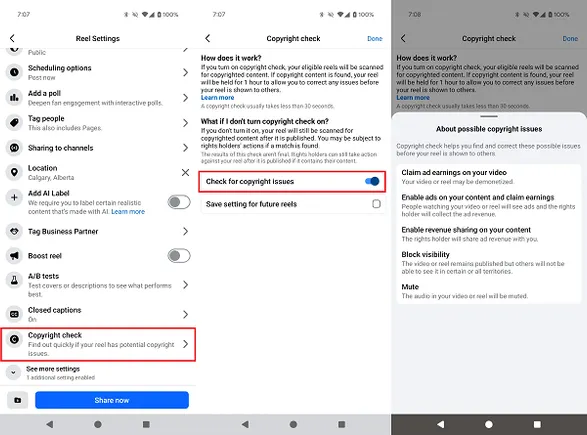How to Type the Shrug Emoji ¯\_(ツ)_/¯ in 2 Seconds Flat
The shrug emoji
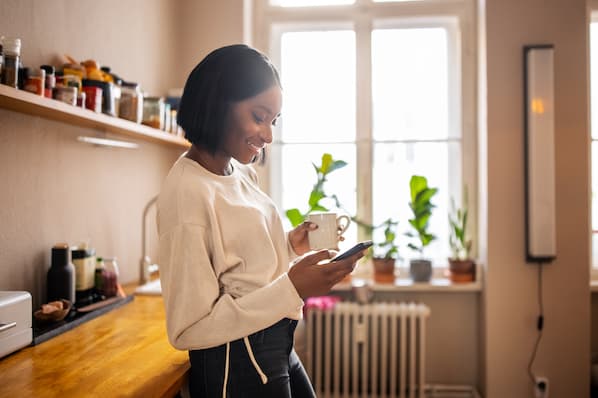
The shrug emoji 🤷 is a popular image used to convey confusion or emphasize a question. There’s no denying the power emojis have when it comes to boosting engagement and emphasizing communication. Sometimes you just need a symbol to get the point across, and emojis serve that purpose. However, it’s worth noting the shrug emoji wouldn’t exist without its predecessor, the shrug emoticon. ¯\_(ツ)_/¯ Though emojis have come a long way, I’m still a big fan of typed emoticons. Emoticons bring me back to simpler times when my phone still had a physical keyboard and AOL Instant Messenger was my main method of communication. Those were the days. If you still have an affinity for typed emoticons like me, especially the ¯\_(ツ)_/¯ emoticon, here’s how you can type it in two seconds flat on a Mac, Windows, iPhone, and Android. The shrug emoticon is one of the more intricate emoticons to type, so most people resort to copying and pasting it from a website, like CopyShrug. But copying and pasting the emoticon is really only a good option if you use it sparingly. If you’re an avid user of the shrug emoticon, you’ll need to keep revisiting the website to copy and paste it, which is a relatively slow and annoying process, especially on your mobile phone. To type the shrug emoticon as fast as possible, we recommend creating a text replacement shortcut with your device’s autocorrect feature (which might be the first time autocorrect actually comes in handy for you). 1. Copy "¯\_(ツ)_/¯" 2. Go to System Preferences 3. Click Keyboard 4. Press Text 5. In the Replace box, type "shrug" 6. In the With box, paste "¯\_(ツ)_/¯" 2. Go to Settings 3. Press General 4. Tap Keyboard 5. Choose Text Replacement 6. Select the "+" button 7. In the Shortcut field, type "shrug" 8. In the Phrase field, paste "¯\_(ツ)_/¯ " 1. Copy "¯\_(ツ)_/¯ " 2. From your text message keyboard, tap the three dots 4. Tap Dictionary 5. On a Google Pixel, press Personal Dictionary; using a Samsung device, tap Text Shortcuts 6. Select your language 7. Select the "+" 8. In the Shortcut field, type "shrug" 9. Tap the " ¯\_(ツ)_/¯" that shows up on the keyboard There you have it! A quick and easy shortcut to help you type the shrug emoji in no time. Editor's Note: This post was originally published in September 2018 and has been updated for comprehensiveness. How to Type the Shrug Emoji ¯\_(ツ)_/¯ in Two Seconds Flat
How to Type the Shrug Emoji: on Mac
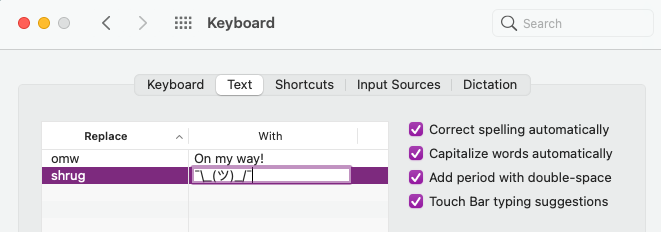
How to Type the Shrug Emoji:
on Windows
Unfortunately, Windows doesn’t have an autocorrect feature, but you can download programs like PhraseExpress to set up text replacement shortcuts and quickly type the shrug emoticon.
How to Type the Shrug Emoji: on
iPhone
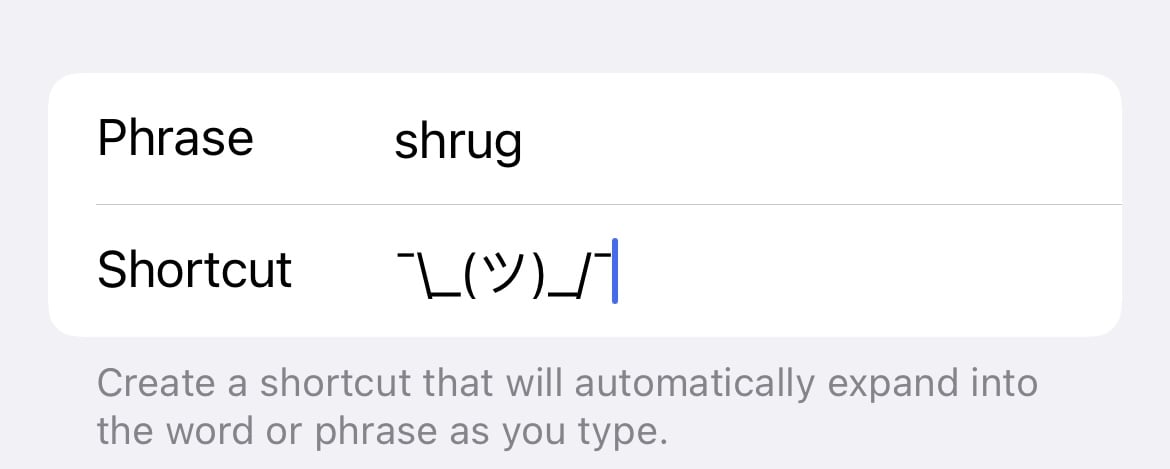 1. Copy "¯\_(ツ)_/¯ "
1. Copy "¯\_(ツ)_/¯ "How to Type the Shrug Emoji: on
Android
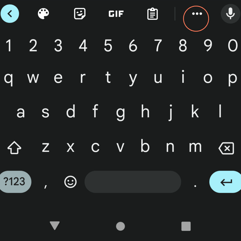 3. Go to Settings
3. Go to Settings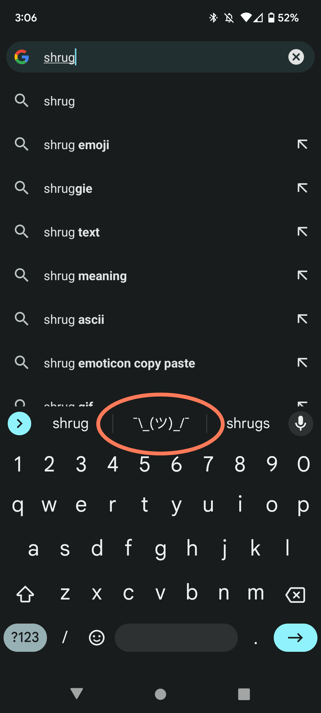
Originally published Jun 16, 2022 7:00:00 AM, updated June 16 2022

 MikeTyes
MikeTyes ![Social Media Trends in 2022 [Free Report]](https://no-cache.hubspot.com/cta/default/53/3dc1dfd9-2cb4-4498-8c57-19dbb5671820.png)