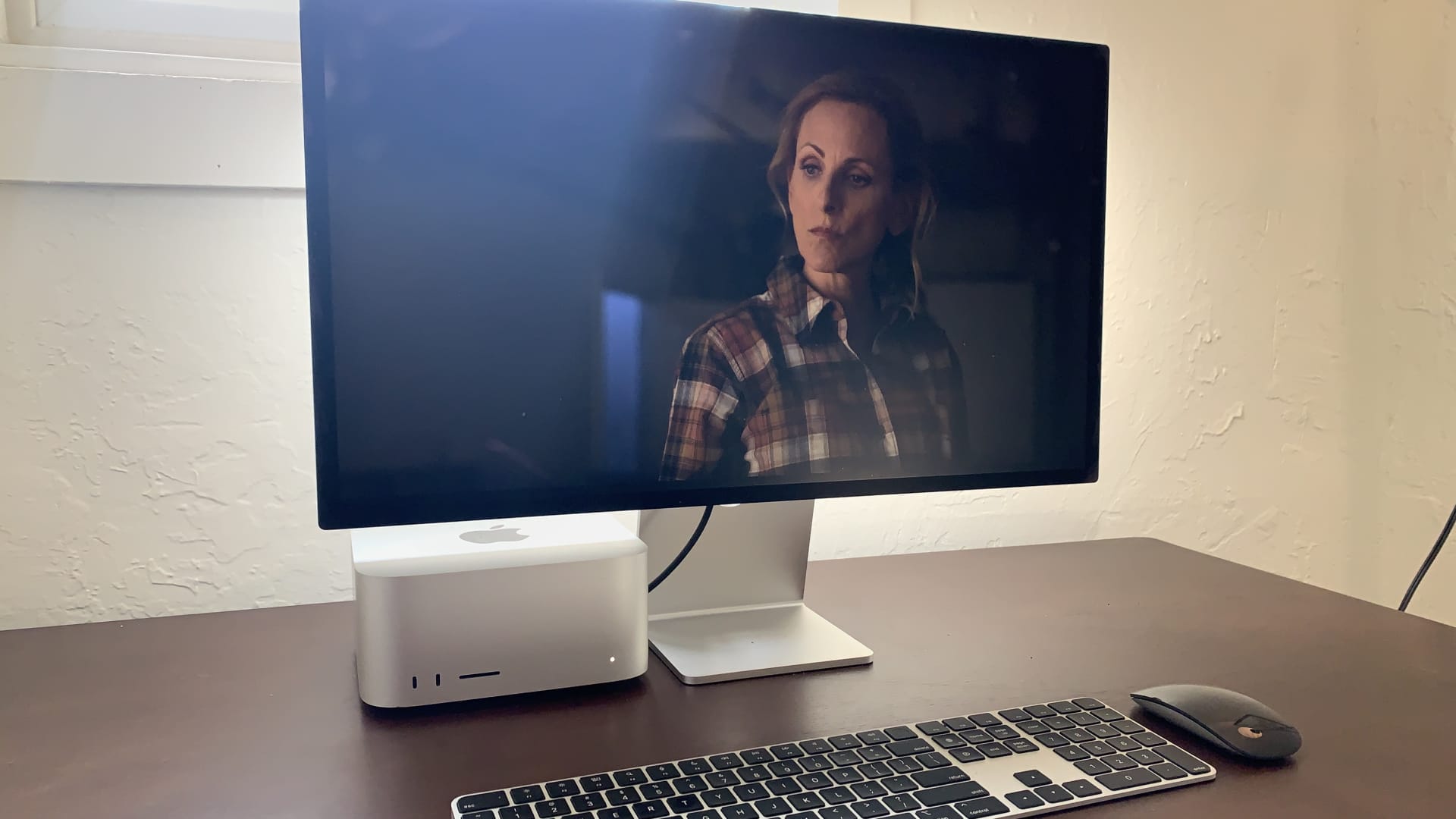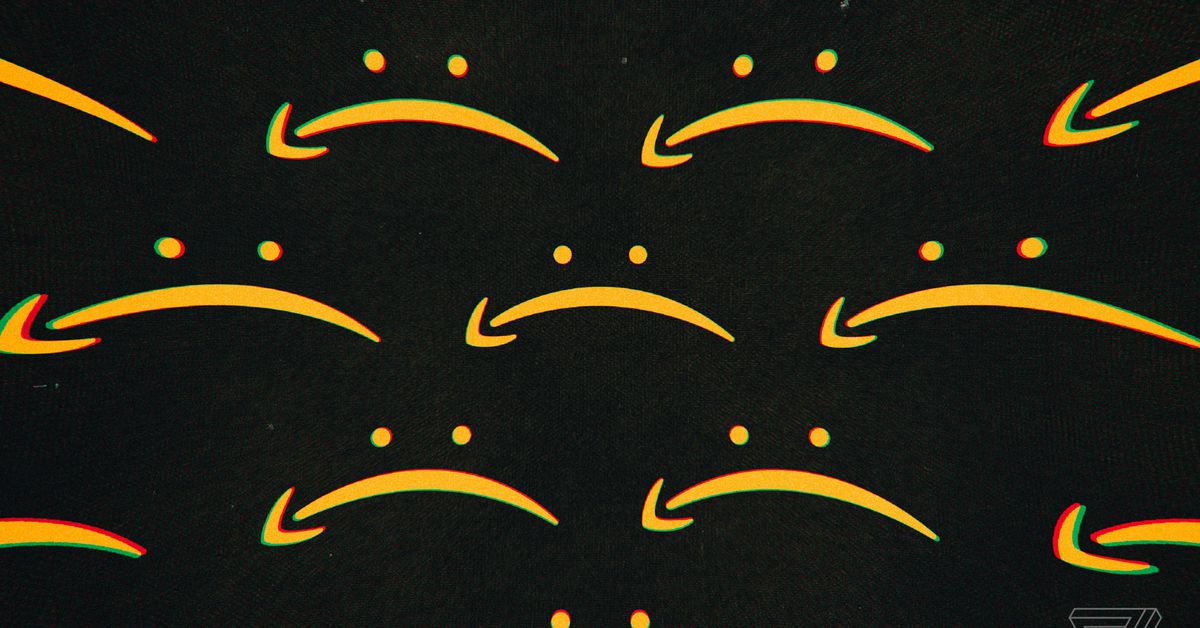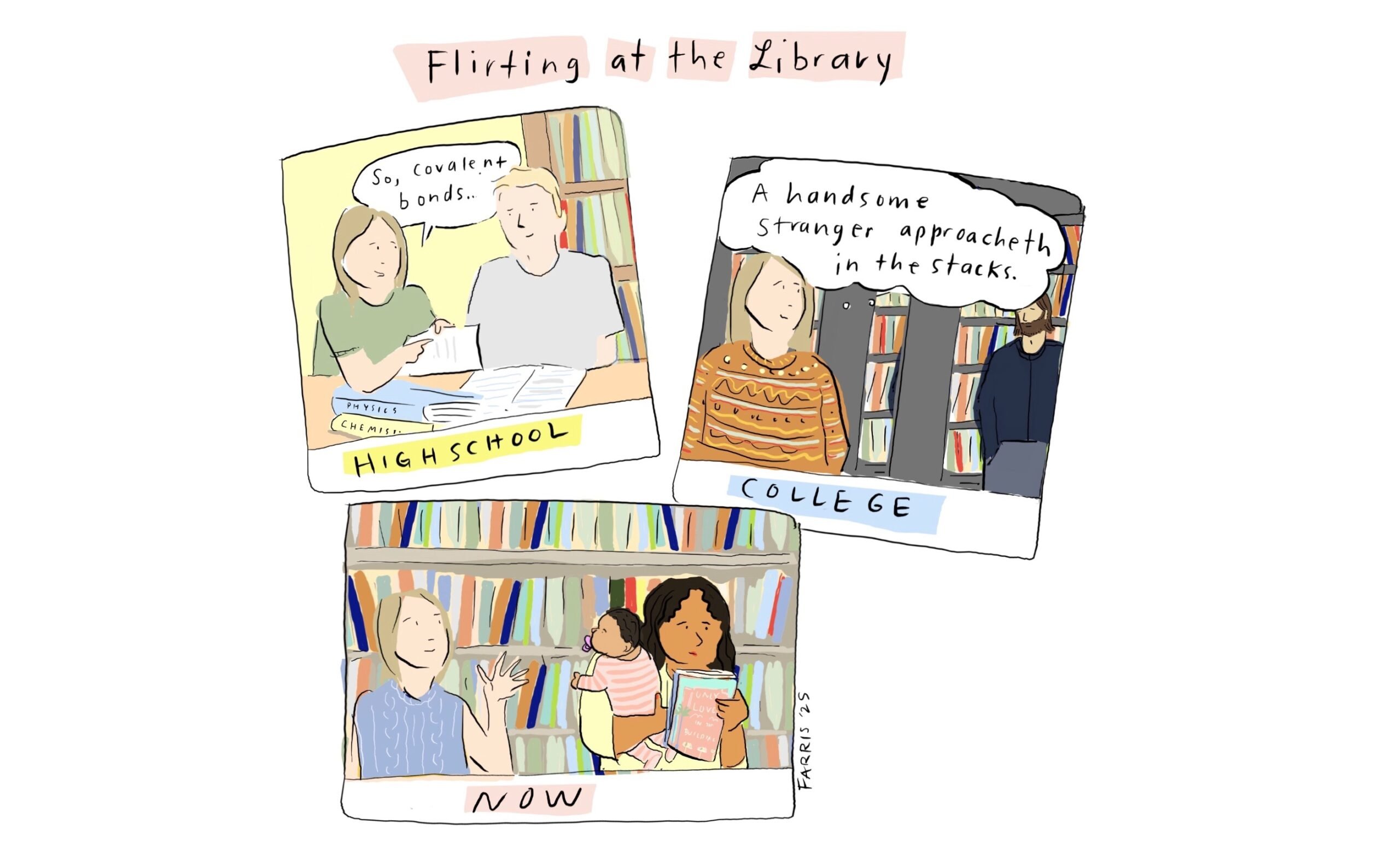iOS basics: how to quit an app or restart your iPhone
Samar Haddad / The VergeEven iOS apps occasionally misbehave — they can crash, or freeze, or otherwise stop working. If you’re new to iOS or just haven’t had this happen before, you may not know how to actually quit...

Even iOS apps occasionally misbehave — they can crash, or freeze, or otherwise stop working. If you’re new to iOS or just haven’t had this happen before, you may not know how to actually quit an app (as opposed to just swiping it off your screen). Here’s how to quit an app and, if you need to, shut down your phone. (We used a phone loaded with a beta of iOS 16, but this will work with earlier versions of the OS just as well.)
Quit an app
Open the App Switcher by either swiping up from the bottom of the screen and then pausing in the middle or (if you have a Home button) double pressing the Home button. You’ll see an overlapping view of all your open apps. Swipe to the right or left until you find the app you want to quit. Swipe up on the app to close it.While there isn’t any way to close all of your apps at once, you can swipe off up to three apps at a time by using the appropriate number of fingers. Otherwise, if you’ve got a lot of apps running, you’ll have to simply swipe them off one at a time.
Shut down your phone
If, for any reason, swiping the app off doesn’t solve the problem, then shut down your phone by pressing and holding the side button and either volume button until you see sliders appear. Drag the one that says slide to power off to the right. (If you have an iPhone with a Home button, instead, press and hold the side or the Sleep / Wake button.)
You should then be able to restart it by using the power button.
If worse comes to worst and you can’t shut down your phone this way, you can force restart it. If you have an iPhone 8 or later:
Quickly press and release the volume up button. Quickly press and release the volume down button. Press and hold the side power button. After a while, the screen should go black; keep holding the button until you see the Apple logo, which will indicate that the phone has restarted. You can then release the button.Update September 1st, 2022, 10:11AM ET: This article was originally published on June 4th, 2021, and has been updated to add information on force restarting an iPhone.

 ShanonG
ShanonG