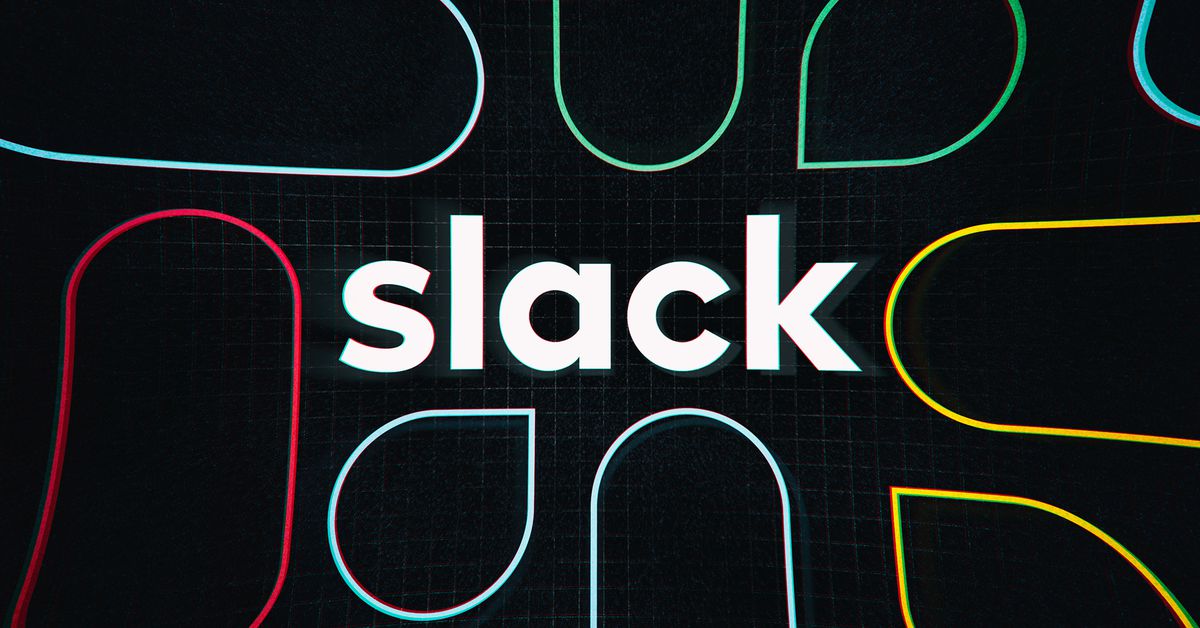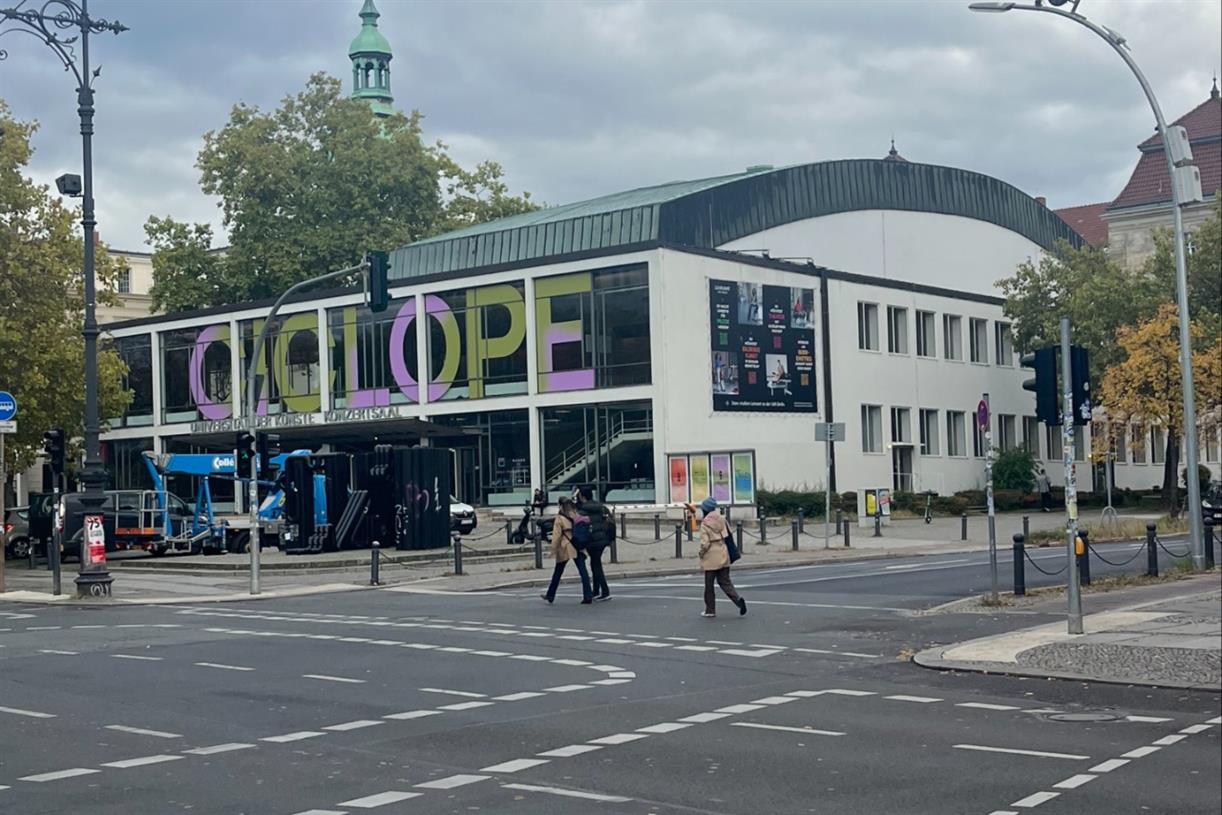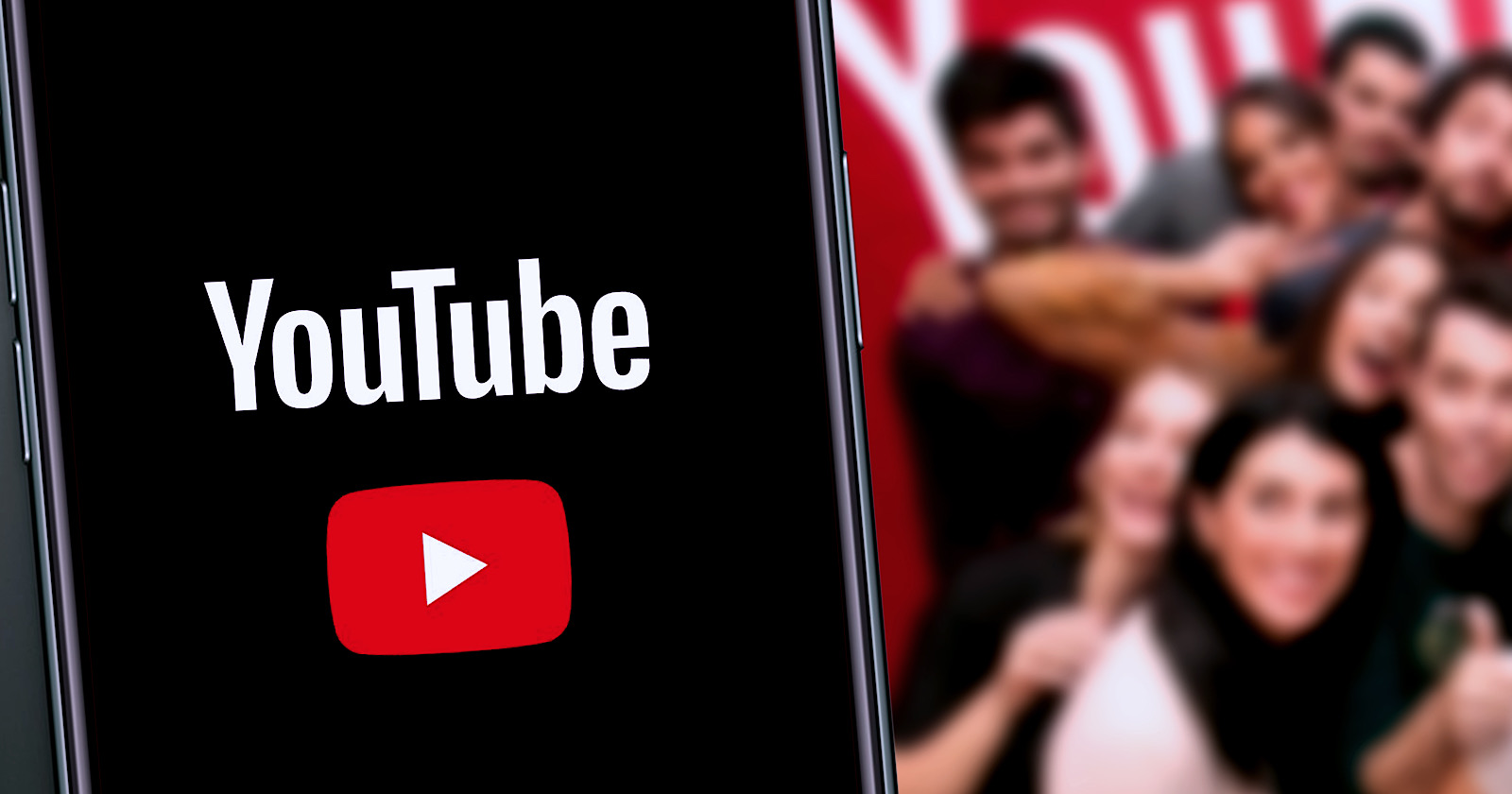Keychron Q8 review: Looking for a committed relationship
What's it like switching to an ergonomic keyboard like the Keychron Q8? It's a relationship that needs commitment, but the benefits may actually be worth it.


Pros
Sturdy and well made Highly customizable Windows or Mac compatibility May reduce fatigue Satisfying typing experienceCons
Steep learning curve Customization is complicated Benefits require commitmentYou’ve probably seen “ergonomic” keyboards around, with their wavy, rather intimidating rows of keys instead of the more regular horizontal layout, and quickly passed them by. That was certainly what I did, as I had no wish to re-learn how to type.
That was, until the Keychron Q8 was on my desk. And now, two weeks later, I understand I’m at the beginning of what needs to be a long, committed relationship, where the benefits will likely come in the long-term. Are you ready for that kind of commitment? If so, here’s what the Q8 is like.
Design
Before we get into the typing experience, what about the design of the Keychron Q8? It’s made from aluminum and weighs a very solid 1.8kg, but the 65% layout keeps the overall footprint right down.
On the back is a centrally placed USB-C connection along with a physical switch to lock the keyboard into Windows or Mac configuration. Inside the case a combination of silicone pads and gaskets reduce resonance and give key presses plenty of reassuring “spring” and feel.

There are three colors available, a carbon black version, a navy blue version, and the silver gray model you see in our photos. The double-shot — that’s the construction process that ensures they retain their markings over time — keycaps have what Keychron calls an OSA profile, where the tops are quite rounded, and the keys have a fairly tall profile. If you’re used to a low-profile keyboard it will require more finger movement to press accurately.
The most obvious design feature is the ergonomic Alice keyboard layout, where the keys are split down the middle and flow in a wave-like design from either side. The space bar is split in two and flanked by the Command or Windows key. One design oddity on Keychron’s version is the addition of two “b” keys, one on either side of the split. There’s a 5-degree angle on the keyboard, and in the top right is a knob that can be configured to perform functions like adjusting the volume, or zooming in and out.
The benefits of an ergonomic keyboard are that it allows your wrists to sit and flex in a more natural way, thus reducing fatigue, muscle pain, and lessening the risk of serious problems like RSI or carpal tunnel syndrome. Those are some pretty major advantages, but if they were easy to obtain, everyone would be using an ergonomic keyboard, but sure enough, even adjusting to an Alice keyboard takes time. We’ll come back to that in a moment.

Whether you like the look of any split keyboard like the Keychron Q8 will come down to personal preference, but I do think it adds some visual interest to your desk. The south-facing RGB lights are bright, and they can be configured to show different colors and patterns. The build quality of the keyboard is excellent, the heavy metal body and its grippy rubber feet ensure it doesn’t move at all when typing, and you can easily swap the keycaps for different styles if you want.
Typing
Moving from a “normal” keyboard to the Keychron Q8 is hugely intimidating. The first time you use it, be prepared to want to give up. The first words and sentences I typed on the Q8 were nonsense, because the keys are not where your fingers expect them to be. It feels alien and unnatural for a start, and if I tried the keyboard in an isolated environment like a shop, I would have walked away thinking “never again.”

Perseverance is needed, and the best piece of advice I can give is to look at the keyboard instead of the screen when you type, it helps you get used to the layout and where the keys are. I’ve been typing on the Q8 for about two weeks now and I’d say my speed is up to what it was before switching, although I do find my posture affects this, and concentration is still required to make sure I’m not just hitting the wrong keys. The thing I still do the most is hit the split with my finger when I’m expecting to press the “y” key. I’m not a trained typist, so it may be an idiosyncrasy of my own style, but it illustrates how long it will take to adjust.
The question then becomes, is it worth all this effort? It’s quite hard to say. I’m not typing any faster, so if that’s your goal then it may not come for months after switching, if at all. I rarely have wrist pain from typing, but it does happen after particularly intensive weeks. So far, my wrists feel suitably relaxed and pain-free, even after typing thousands of words for a major Samsung product launch. I can’t say for sure, but the Q8 may have contributed to this.
Typing on the Keychron Q8 takes time to learn, but it’s satisfying when you get it right
What I have noticed is because my forearms and hands “sit” at a more natural angle when typing, my shoulders don’t hunch quite so much. I expect this will make a difference in comfort and in avoiding problems over time, provided I commit to using the keyboard long-term. While the early signs are positive, don’t expect to suddenly see massive changes in your comfort levels immediately with the Q8’s ergonomic layout.
What happens when you switch back to a regular keyboard? It’s the same process as above just in reverse, meaning you will have to quickly relearn to type on a non-angled, one-piece keyboard again. It doesn’t take long, but I’d think twice about switching if I constantly moved between different keyboards attached to different devices. However, I didn’t experience any problem when returning to typing on my laptop.

What else do you need to know? Be aware the layout doesn’t have a set of dedicated Function keys and there’s no built-in number pad, but you can buy either the ANSI version seen in our photos or an ISO version made for Europe. I’ve been testing it with Gateron G Pro Red switches, which aren’t too loud, and are the lightest to press among the choices offered for the Q8. These are probably the best choice if this is your first time using a mechanical keyboard.
Typing on the Keychron Q8 takes time to learn, but it’s satisfying when you get it right, and so far I’d say I’ve got anecdotal evidence it may provide a more comfortable, natural, and less fatiguing typing experience than a normal keyboard. Just be prepared to commit, not just to learning in the first place, but also over time, to even start to see any of those benefits.
Customization

When you order the Keychron Q8 you get the choice of Gateron G Pro Red, G Pro Blue, or G Pro Brown pre-lubed switches, or you can also buy the keyboard barebones, so it comes without switches or keycaps. The keyboard’s functions and features can be modified using Via keyboard software, which is a free download and worked without a problem for me, once I’d added the relevant .json file for the Q8 available directly through Keychron’s website. Inside the box is a USB cable to connect the keyboard, Windows and Mac-specific keycaps, and a few spare gaskets.
Using the Via software is quite complicated. With it, you can change the functions of keys and the knob, plus swap between five different layers to enable different layouts for Mac and Windows, and set up macros to perform specific functions in a more timely manner. If you’re buying the Keychron Q8 solely for its ergonomic properties, Via’s ability probably won’t be all that relevant. The keyboard works fine without it being installed. Remapping keys and setting up macros requires some research if you’re a newcomer, so don’t expect to leap in and for it to make life simple.
If you’re a keyboard enthusiast though, there’s plenty to obsess over here.
While you can customize the Keychron Q8 extensively, it’s not something the average person will need to experiment with very often. I found the process of understanding the code required to change the function of a key quite dense, and for my own personal use, not really worth the effort. I wanted to change the function of the Escape key, which I was often pressing by accident, but finding the way to do it is very time-consuming. The same with the knob, as I haven’t got a use for it as a volume control or zoom control, but outside of this, its functions are a little limited.
If you’re a keyboard enthusiast though, there’s plenty to obsess over here. Via’s software, while complex for the newcomer, is clearly powerful. If you’re familiar with its ability, then it works without issue with the Q8. Swapping the switches — the Q8 works with 3-pin and 5-pin MX switches — is much easier, but is quite time-consuming. Pulling the switches out and replacing them with new ones does take quite a bit of effort and it can feel like you’re about to break something. You should be very careful when doing so to make sure the pins aren’t bent out of shape.
But again, for most people the act of swapping switches will either be a one-off, or not at all. Knowing which switch type to order if you’ve never used a mechanical keyboard before is much harder. Provided you have the correct puller tool, the keycaps are easy to take off and replace. However, remember that due to the irregularly shaped spacebar, sets of keycaps you may already own that were made for a standard keyboard won’t fit properly.
Price and availability
The fully assembled Keychron Q8 with the knob and your choice of switches costs $205, or if you want the version without the knob, it’s a little cheaper at $195. If you want to do all the work yourself and add your own keycaps and switches, the Q8 starts at $175. It’s available through Keychron’s website now.
Our take
I was skeptical when I started using the Keychron Q8. It takes time and effort to adjust to the Alice layout, and as I type for work every day, this seemed like a luxury I didn’t have. As I don’t really have any comfort issues, I didn’t know if it was really necessary either. I’ve stuck with it, and outside of early frustrations, I’m now comfortable typing on it accurately and speedily after about two weeks.
The overall typing experience is definitely very pleasant, but not quite as life-changing as switching to a mechanical keyboard in general. If you’re looking to change from an Apple Magic keyboard or other non-mechanical versions, then jumping straight to a mechanical Alice layout keyboard will mean a seriously steep learning curve. I felt more comfortable coming from a different mechanical keyboard, as I was already aware of how it feels typing on one. Choosing the Q8 may be the step you take after swapping to a standard layout mechanical keyboard first.
You’re likely going to have to really commit to it long-term to see any benefits, should they come at all. However, if an Alice keyboard really can lessen the chance of developing problems over time, it’s probably a relationship worth the effort.
Is there a better alternative?
There are various ergonomic keyboards available, and our current recommendation is the Logitech Ergo K860, plus there are versions that are completely split in two, such as the Kinesis Freestyle2, should you want even more of a challenge. Keychron’s keyboards are high quality and packed with features. I’ve been using its wireless K3 and Q1 keyboards for a while, and have been impressed enough to recommend the company’s products.
If you want a mechanical keyboard but aren’t ready to commit to an ergonomic layout, see our list of the best mechanical keyboards for advice. If you want a new keyboard for gaming, the Q8 may not be the best choice, and we recommend looking at our list of the best gaming keyboards instead. Perhaps you’d even like to build your own keyboard, and we’ve got some great advice on why that’s a good idea here.
How long will it last?
Unless you spill liquid all over it, there’s no reason the Keychron Q8 won’t last for many years. It’s very sturdy and well made, plus it’s entirely customizable so it’s easy to adapt should your requirements change. Starting off connected to Windows but suddenly change to a Mac? No problem. Want to try different switches or keycaps? It’s easy. There’s no reason why the Q8 won’t adapt if you entirely change jobs — say to a programmer with different keyboard requirements — either.
Should you buy it?
Yes. For someone set on trying an ergonomic keyboard, the Q8 is an easy recommendation. It’s very well made from premium materials, it’s hugely customizable, made to last, and the RGB lighting looks great. But like everything that does you good, to get any real benefit from the ergonomic positioning, you’ll likely have to really commit to it for some time.

 JaneWalter
JaneWalter