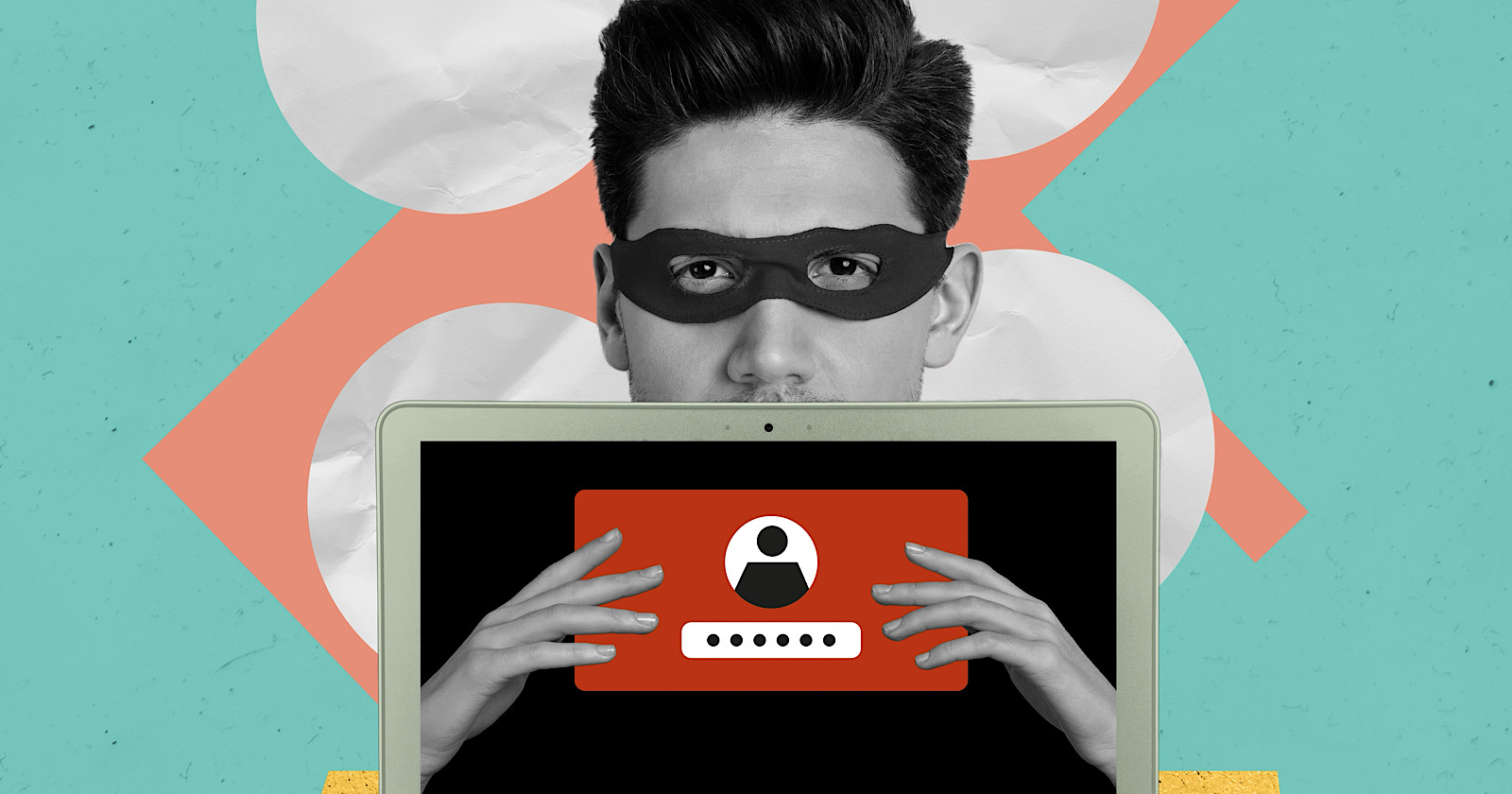Podcast Equipment You Need to Take Your Show from Good to Great in 2022
Want to start podcasting, but feel intimidated by the podcast equipment you’ll need? Don’t be! Professional-sounding podcast equipment is more accessible than ever.

Want to start podcasting, but feel intimidated by the podcast equipment you’ll need? Don’t be! Professional-sounding podcast equipment is more accessible than ever. With 26% of adults listening to podcasts weekly, the production quality of your show is important. In order to build a successful podcast, you need the right tools and services at your disposal. Let's review the top podcast tools and services to make your production more efficient and professional. Below, we'll break down the tools and services into four categories: podcast recording equipment, podcast recording software, podcast editing software, and podcast hosting sites. To take your podcast show from good to great this year, you need to have the right equipment. The first thing you need to record your podcast is a microphone. The two most popular options are USB microphones and XLR microphones. USB microphones can connect directly to your computer via a USB cable. They are easy to use and require minimal setup. If you’re looking to have a bit more control over your audio, you can opt for an XLR microphone and cable for higher sound quality. A popular podcasting microphone that allows for both USB and XLR connection is the Audiotechnica ATR2100 microphone. The RODE PodMic is a cost-effective XLR microphone that gives studio-quality sound. For those who opt to use an XLR connection, you’ll need an audio mixer to connect your microphone to your computer. Not only does a mixer or audio interface connect directly to your computer, but it also gives you more flexibility in terms of volume control and editing. A simple audio mixer is the Focusrite Scarlette 2i2 which connects XLR microphones to your computer via a USB-C cable. This mixer offers simple volume control for up to two microphones. For more studio controls, you can opt for the RODECaster which can connect up to four microphones, has eight programmable settings, and has Bluetooth capability so you can interview guests via telephone. Once you select your microphone, make sure you get a corresponding windscreen or pop filter to minimize popping sounds and record higher-quality audio that needs less editing to sound great. Headphones are a must for podcasters, especially those who record interviews remotely. Wearing headphones while recording allows you to hear how the recorded audio will sound in real-time so you can make adjustments as needed to have the highest quality recording. If you record virtual interviews on your computer, you’ll want to make sure both you and your guests use headphones to avoid having the mic pick up any sound that may come from your computer’s speaker causing an unpleasant echo. Once you have a microphone, headphones, and audio interface, you'll want to consider getting a microphone arm stand. A microphone stand will make it easier for you to record your podcast, so you aren't chained to your desk or have to sit in an awkward position. Most microphones will come with an adapter that'll connect with any microphone arm stand. Before you buy a new stand, make sure you have that adapter. Now that you have all the equipment to make your podcast the best it can be, you'll need to make sure you're using the right recording software. Price: Free With Skype, you can record video and audio right in the program. When you're on a call, you can click the three dots on the bottom right and then hit "Start Recording." Skype is a great option for podcasters because it's free and easy to use. There are also other options, if you want better audio quality. For instance, you can download recording software on your computer or buy an external digital recorder. Price: Free+ Zoom is another excellent free option (for calls up to 40 minutes long). You can easily record right in the program, by clicking the "Record" button and choosing where you'd like to save your audio file. Skype and Zoom are fairly similar options, however, the recording files differ. Skype will give you a mono file, which means both your and your interviewee's side of the conversation is on one audio track. However, Zoom splits both sides of the call, giving you two separate audio tracks. This is helpful when it comes to cutting and editing in post-production. Price: $8/month+ Ringr is a long-distance podcasting and broadcast interview recording program. Although this option isn't free, it has excellent sound quality. If you're focused on bringing higher-quality sound to your interviews, Ringr is a good choice. Additionally, they have three different plans you can choose from. With the basic plan, you'll get a mono audio file, and unlimited calls and storage. If you decide to go with the premium or enterprise plan, you'll get a split-track audio file, plus better sound quality and the option to use conference calling. Price: $5/hour or $20/month+ Squadcast is an easy-to-use podcast recording software. Once you sign up, all you have to do is set up a meeting, click "Record," and you're set. One unique element of this software is that you can pay by the hour, if you don't think you need a monthly plan. Even with the hourly plan, you can host up to three guests and will receive a high-quality WAV or MP3 file. Additionally, Squadcast plans to add video recording and transcription, which will help with your show notes and posting your podcast to YouTube. One of the top reasons to use a podcast recording software like Squadcast, as opposed to Skype or Zoom, is that you'll have a library of all your recordings in one place, online, where you can access them at any time, any place. Price: Free+ If you’re looking for multimedia recording, Riverside could be a good fit for you. This tool offers local recording of audio and video with up to 4K video quality. One of the most notable features is “Clips” which creates AI-generated video and audio clips of your recording that can be easily customized and shared on social media. Additional features include transcriptions, sharable links for guests, producer mode and controls, live streaming, one-click scheduling, and screen share recording. Price: $30/year+ If you're ready to move beyond the beginner recording software above, Pro Tools is an excellent option. Pro Tools is an advanced recording and editing software. You can record, edit, and mix numerous audio tracks. However, this is for the more advanced audio recorders/editors. The user interface (UI) isn't as intuitive for beginners and may seem overwhelming at first. Although, because it's advanced, it also offers much more robust features. For example, since Pro Tools is known in the music industry, it has virtual instrumentation available, which can be helpful in creating the music to put in your podcast. Additionally, it offers plugins, collaboration, and hands-on audio mixing. Price: $60 one time payment+ Reaper is another advanced recording, editing, and mixing software. This type of program provides higher-quality recordings and more capabilities when it comes to editing and mixing. The UI isn't as intuitive as programs like Zoom or Squadcast, but it offers higher-quality sound. With your audio interface and microphone attached, you can record directly into the program, with as many audio tracks as you'd like. The recording feature is more robust, offering simultaneous recording inputs, a dozen audio formats, and recording tracks. Additionally, it also has strong editing capabilities as well. Price: $200 one time payment+ Logic Pro is the advanced version of Garage Band for Mac users. It's a higher-quality recording program offering an easy-to-use UI. Recording is as simple as setting up your microphone and USB audio interface and pressing record. Logic Pro offers up to 1,000 audio tracks, software instrument tracks, and hundreds of plugins to complete any project. Additionally, it has advanced editing capabilities. Price: $10/month+ Whereby is another option for recording remote interviews. It's excellent for beginners and is easy to use. Although there is a free plan, recording is only available in the Pro or Business plan. Recording is as easy as hitting the "Record" button, once you're on a call. This will record both video and audio, so it's easy to post to YouTube if you want. While this is an easy option, it isn't the highest quality recording. Price: Free+ Zencastr is a web browser-based recording software that offers live sound editing, automatic postproduction, and automatic cloud backup of recordings. The app recently launched a beta HD video recording feature and also has built-in chat and footnote features that make sharing information with guests and producers a breeze. Once you record your podcast, it's time to edit it. As you've read above, many software includes both recording and editing capabilities. Below are some tools known for editing, rather than recording. Price: $20/month+ Adobe Audition is an excellent mid-level audio editing software. You can create, record, mix, edit, and restore audio content. It offers high-quality sound, plus comprehensive tools to deliver polished sound. For example, Adobe Audition comes with a podcast template, which helps you set up a multi-track recording so you can mix and edit different audio tracks and voices. Plus, you can work in both waveform and multi-track editors, for more well-rounded editing. Price: Free Audacity is an excellent free option for editing your podcast. It's especially easy if you plan to use only one take, with few cuts. The UI is easy to use and beginner-friendly. However, if you have to make a lot of cuts or move audio around, it's a little more difficult because of the simplicity of the program. This option is great for beginners because of the simple cut, copy, and paste functionality. It isn't the highest quality sound, but it gets the job done. Price: Free Garage Band is a free editing software that is available on and comes with most Mac computers. It's mostly used as a beginner editing program, but is capable of mixing up to 255 audio tracks. It comes with basic editing features including volume levels, cut, copy, and paste. You can use plugins to finish off your track and use audio effects such as compression. Additionally, it features a sound library with effects that you can include in your podcast. Price: Free+ If you can edit a Google Doc, you can edit a podcast. That’s the premise of Descript, a text-based audio, and video editing tool. To use Descript, upload your file to the tool to get an AI-generated transcription. You can then review the transcription to make changes in real-time. Descript also has a feature that uses an AI-created version of your voice, so you can add words to your audio simply by typing. Descript is incredibly easy to use for new podcasters and those who don’t have audio editing experience. Now that you've bought your equipment, recorded, and editing your podcast, you may be wondering what's next? After you've produced your podcast, it's time to find the right hosting site and service to publish it on. Price: Free+ BuzzSprout is an excellent hosting option, because it gets your podcast listed in all the top podcast directories including Apple Podcasts, Spotify, Google Podcasts, and Stitcher. Additionally, it offers advanced metrics, so you can track the progress of your podcast. You can see statistics about your listeners, total plays over time, and where people listen to your podcast. Plus, you can transcribe your podcast in BuzzSprout. With paid plans, you'll have unlimited storage and episodes hosted indefinitely. Price: $5/month+ Libsyn is a hosting service that will get your podcast published on your audience's favorite apps and platforms. A unique feature is its monetization options. For example, it offers premium content subscriptions and opt-in advertising. These options keep you in control and allow you to customize your monetization. You'll also have access to detailed audience statistics, so you can also see what's working and what isn't. Price: Free Anchor, owned by Spotify, is an easy-to-use platform that allows you to create, publish, and monetize in one place. One standout feature of Anchor is its robust analytics system. Powered by Spotify, podcasts hosted on Anchor have access to powerful metrics allowing you to see exactly what the listening behavior of your audience looks like. This level of detail can help you tailor your content toward what your audience likes to hear. Anchor also offers monetization options such as host-read ads, paid subscriptions, and dynamically inserted ad spots. Once you have your equipment, recording and editing software, and hosting services, it's time to figure out where you're going to record your podcast. You'll want to set up a podcast studio. This can be as basic as having the right equipment in any room or as advanced as creating a dedicated space for recording. To set up a podcast studio, follow these steps: Step 1: Buy the equipment — Before you can get your studio set up, you need the equipment. You'll need a microphone, microphone arm, headphones, audio interface, desks, and chairs. You'll also want to consider buying more than one of these items, in case you decide to bring people in for interviews. Step 2: Set up room for sound conditioning — In order to achieve the best sound, consider buying soundproof foam wall panels to attach to the walls. This will stop the sound from bouncing off the walls. Additionally, you can buy pop filters for the microphones to reduce popping sounds. Step 3: Set up lighting and cameras — Many podcasters choose to film their podcasts so they can post to YouTube or other social media. If you want to do this, you'll need to set up lighting and cameras. Anyone can start a podcast. That's why you want your podcast to stand out among the rest. To take your podcast from good to great, make sure you purchase the right equipment, software, and studio setup.Podcast Equipment and Services
Podcast Equipment
1. USB or XLR Microphone
2. Audio Interface
3. Windscreen or Pop Filter
4. Studio-Quality Headphones
5. Adjustable Microphone Arm Stand
Podcast Recording Software
6. Skype
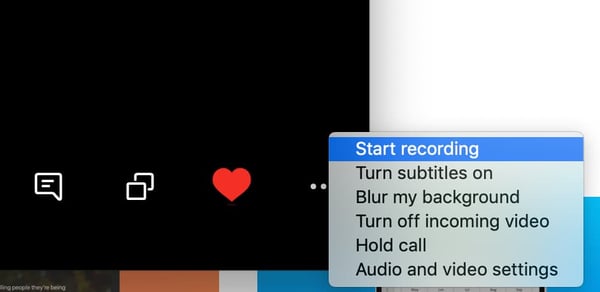
7. Zoom
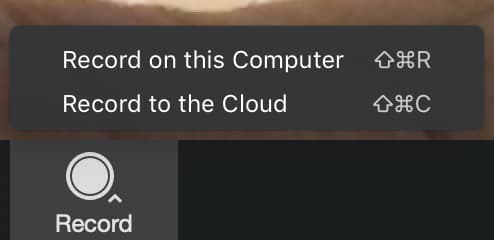
8. Ringr
9. Squadcast
10. Riverside
11. Pro Tools

12. Reaper

13. Logic Pro
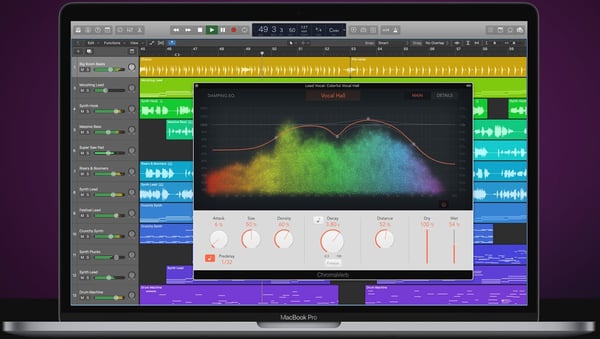
14. Whereby
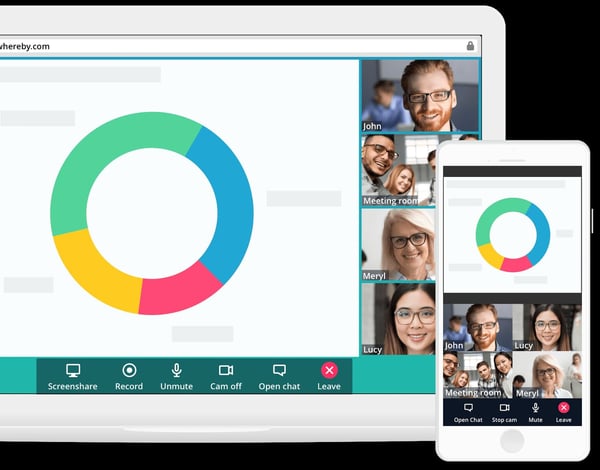
15. Zencastr
Podcast Editing Software
16. Adobe Audition

17. Audacity
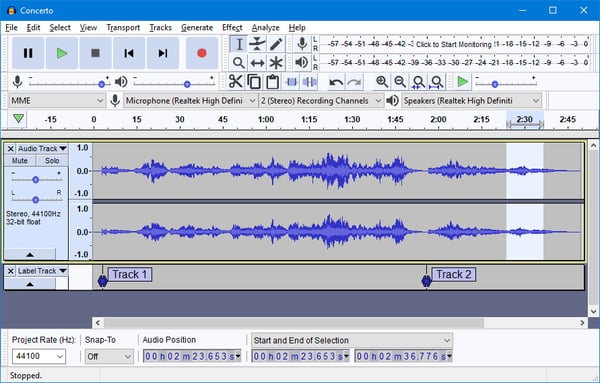
18. Garage Band
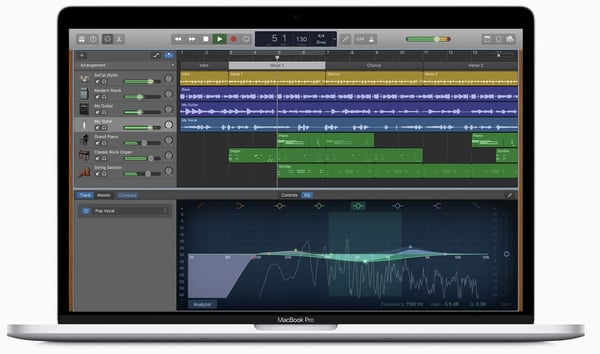
19. Descript
Podcast Hosting Sites/Services
20. BuzzSprout
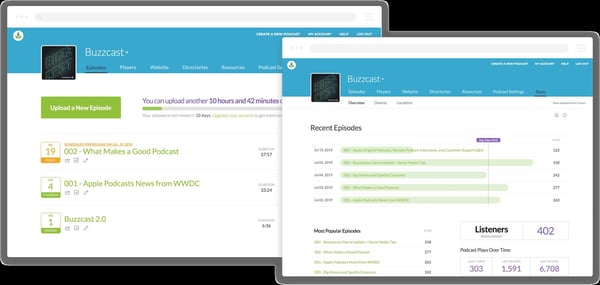
21. Libsyn
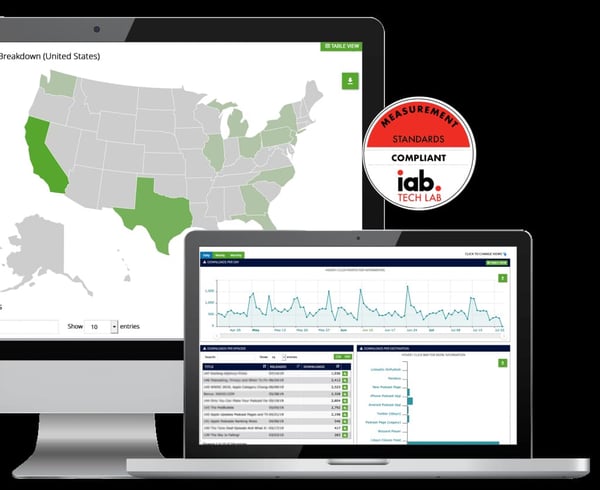
22. Anchor
How to Set Up a Podcast Studio

Originally published Jul 19, 2022 7:00:00 AM, updated July 19 2022

 Konoly
Konoly 
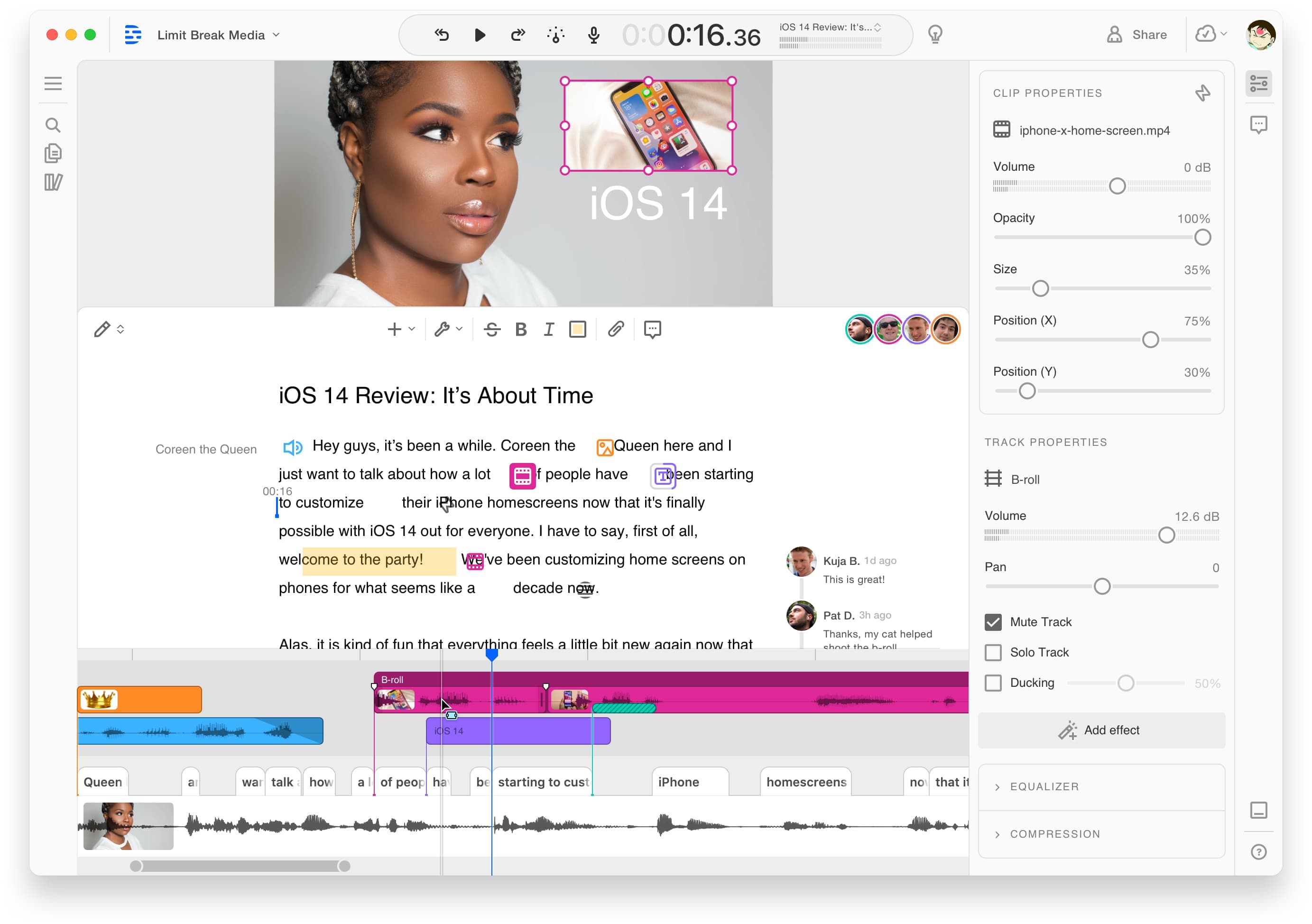
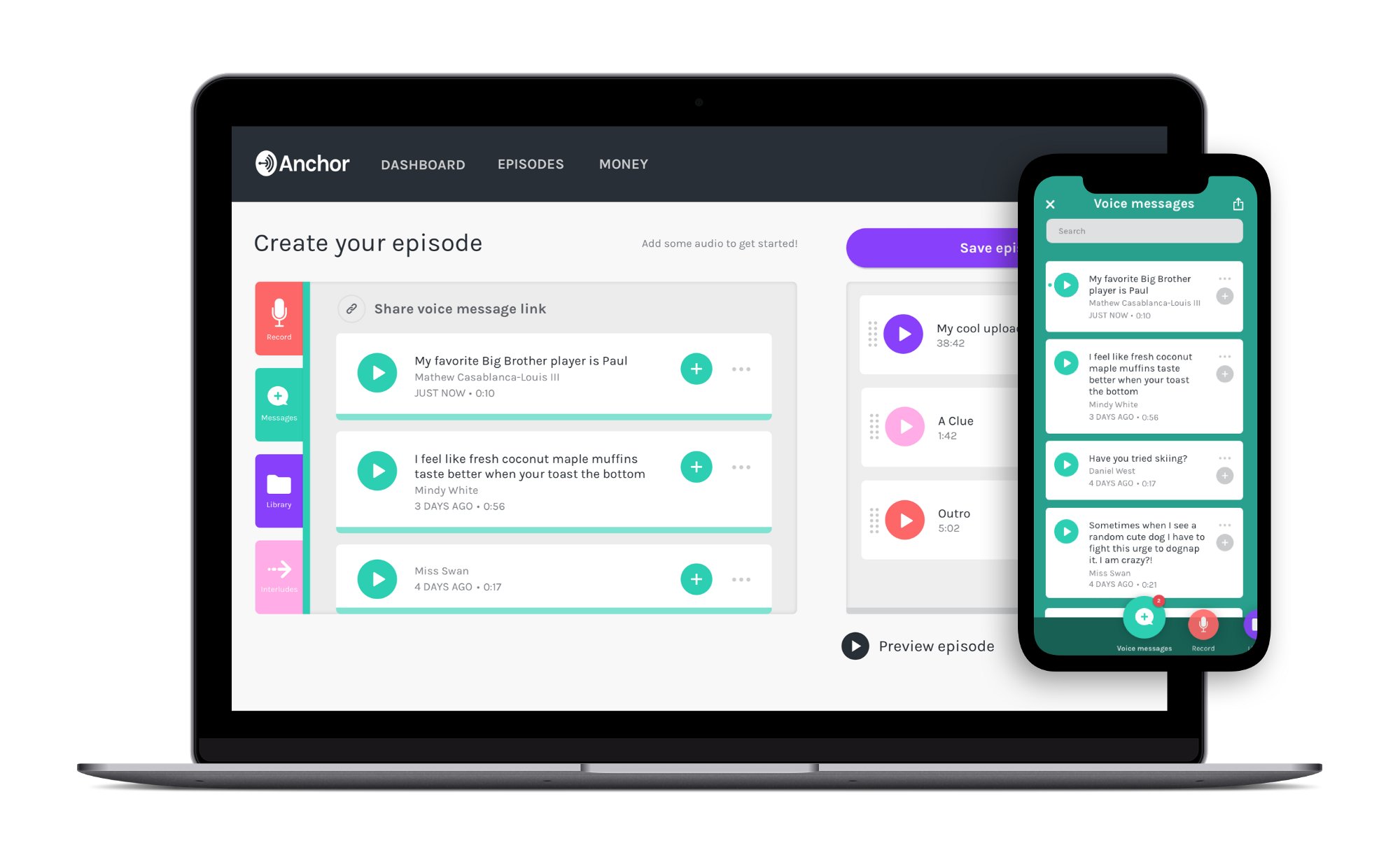








![B2B & B2C Instagram Marketing Trends of 2022 [Data from 500 Marketers]](https://blog.hubspot.com/hubfs/instagram%20marketing%20trends%202022-1.jpg#keepProtocol)



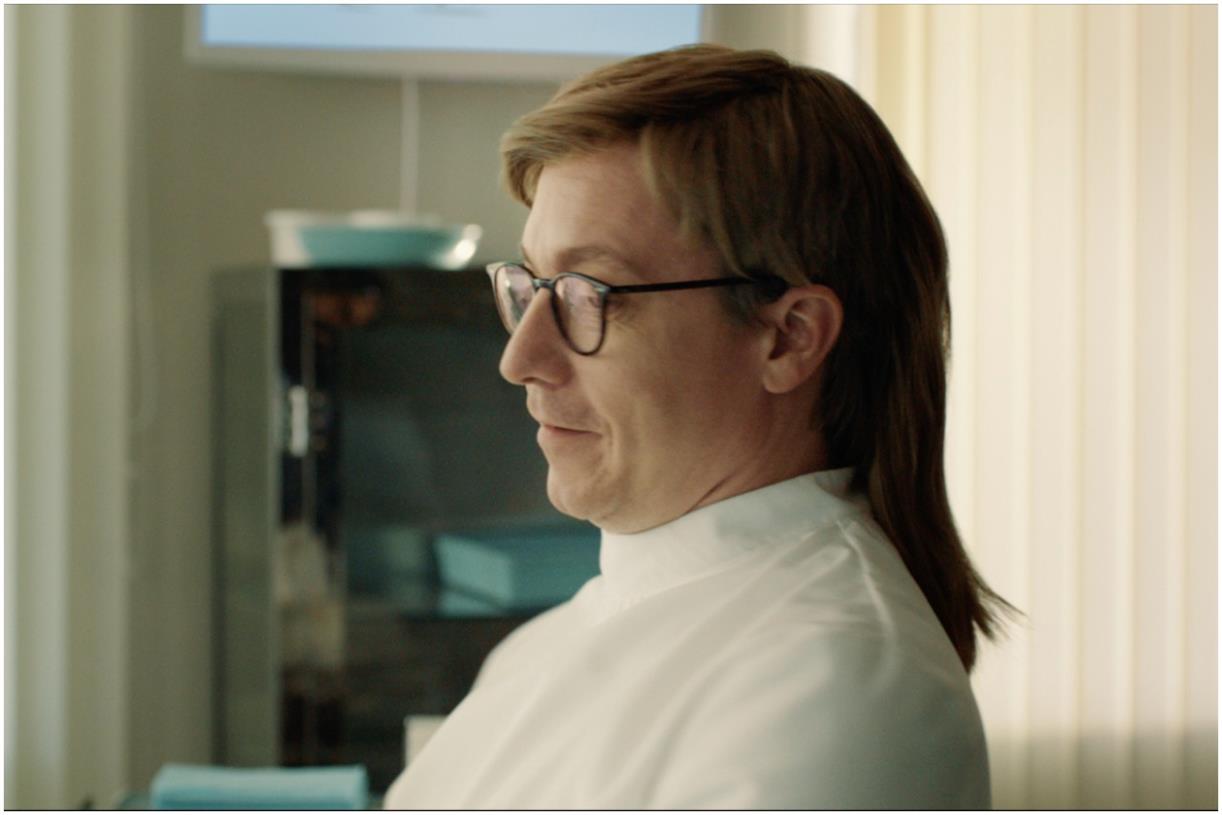
_1.jpg)