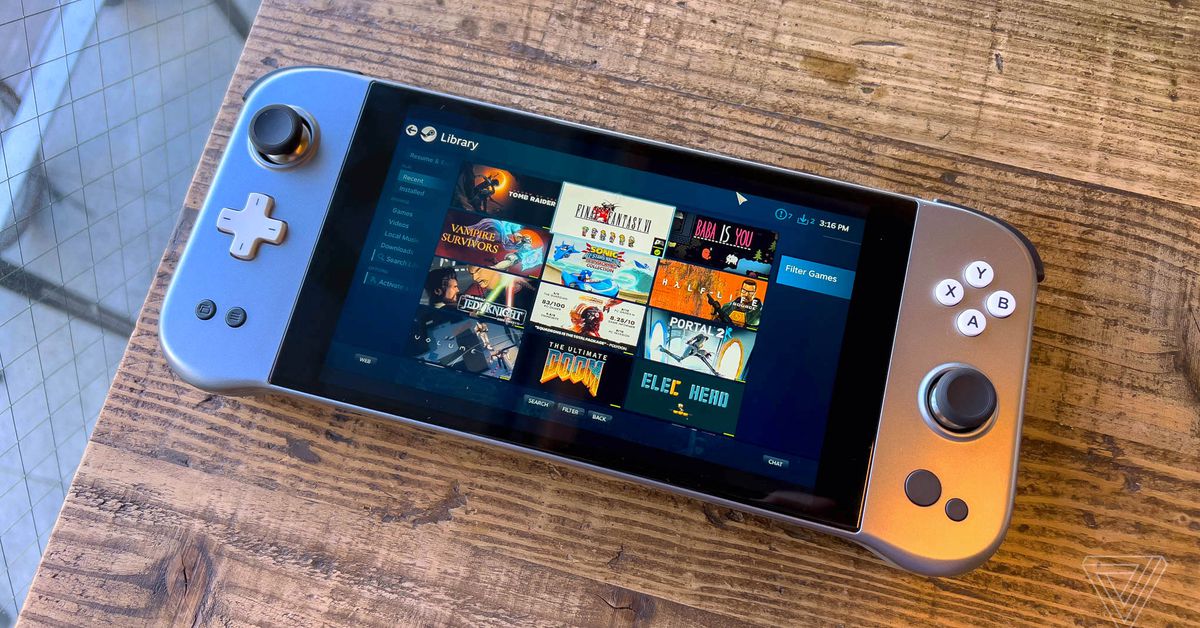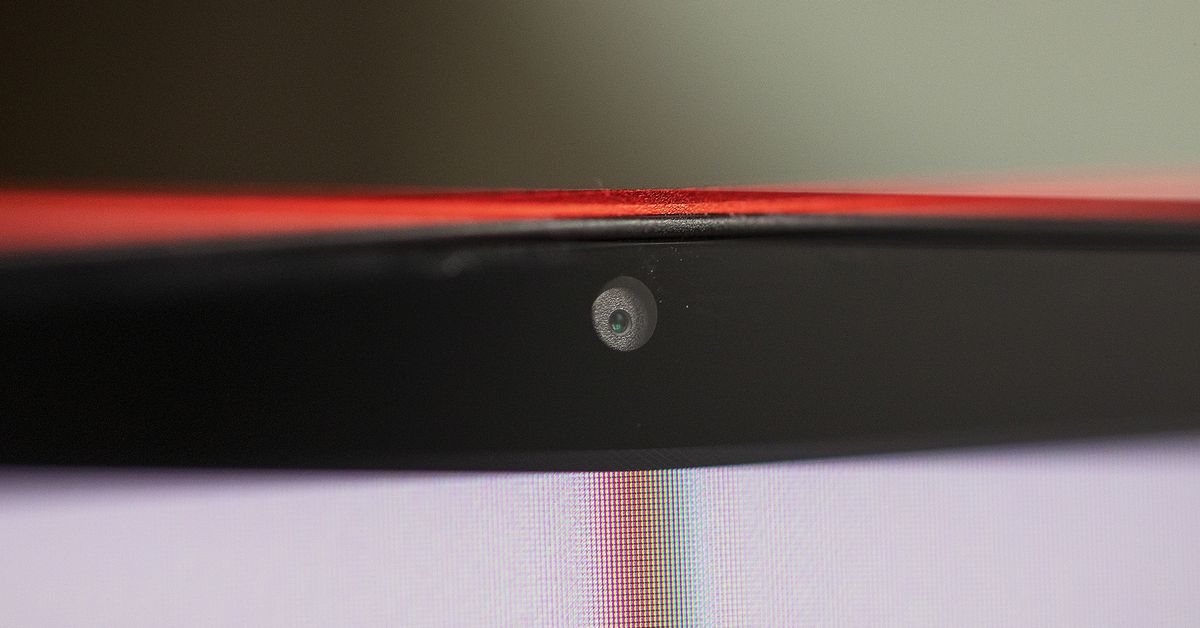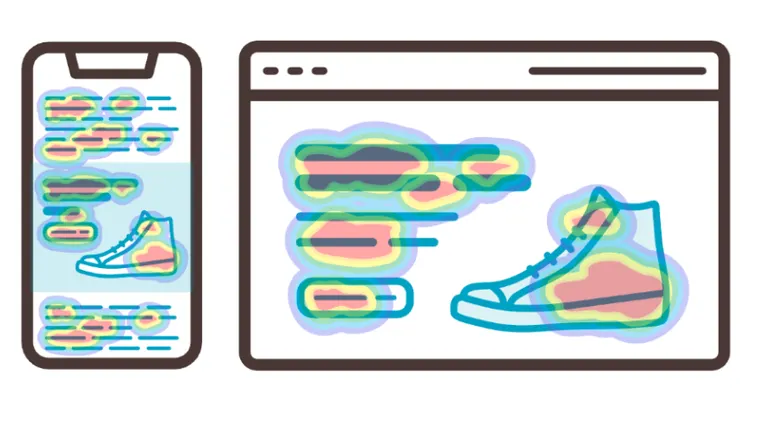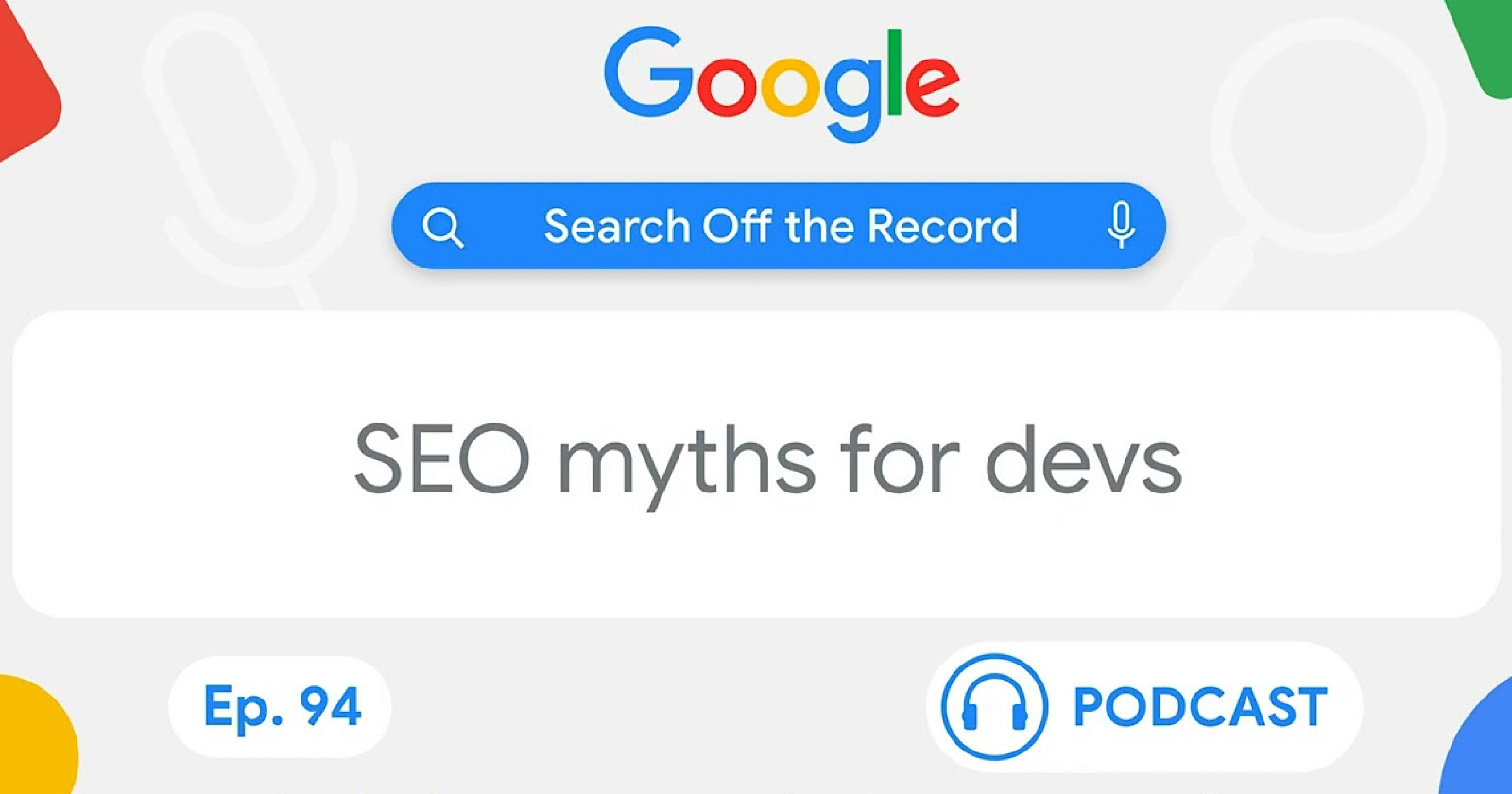Sony’s 27-inch 4K gaming monitor is good but not $900 good
It offers a full array of features aimed squarely at gamers Continue reading…

If you buy something from a Verge link, Vox Media may earn a commission. See our ethics statement.
Sony’s 27-inch InZone M9 gaming monitor is practically a high-end 4K Bravia TV with a few features (and more than a few inches) chopped off. It can’t serve your channels or streaming apps, but this monitor can deliver full array local dimming for more accurate backlighting, which is something few TVs and even fewer monitors can do. It’s a great monitor if you watch a lot of HDR content on your computer — the matte panel looks bright, detailed, and gorgeous. It’s like watching a really good TV that’s not actually a TV.
But the main reason to spend $899.99 on the M9 is to play games, and it ticks a long list of boxes that many PC and PS5 gamers have been waiting a long time to see. In addition to stocking a great 4K (3840 x 2140) panel, it has two HDMI 2.1 ports, Nvidia G-Sync compatibility for PC, 144Hz variable refresh rate (VRR), auto low-latency mode (ALLM), and other cool PS5-specific HDR features that display nerds will appreciate. Beyond stuff angled toward pleasing the most particular gamers, it has a slick, PS5-inspired design, USB-C video support, and USB-A passthrough for connecting accessories.
Here’s how The Verge reviews products and scores them.
For its first 4K gaming monitor, Sony’s M9 doesn’t fail spectacularly in any one key area. Yet, it doesn’t get everything totally right. For instance, it can take nearly 10 seconds for its auto input selector to eventually find the source that’s providing video to it, but you can skip the wait by manually toggling to your input. Perhaps more egregious is that Sony decided not to include cables with its $900 monitor, save for the power supply. You’ll have to supply the video cables you want to use, whether it’s a high-bandwidth HDMI 2.1 cable, DisplayPort cable, or USB-C video cable. Heck, you’ll even have to provide your own archaic USB-B to USB-A cable to update the monitor’s firmware. That stuff adds up.
The M9’s signature feature — full array local dimming — utilizes 96 dimming zones, which is a lot to pack into a 27-inch display. More dimming zones allow for more granular control over what on the display is lit versus what isn’t than your average LCD panel. It lets LCDs come a little closer to the spectacular realism that Mini LED backlighting and OLED can provide. The M9 can outshine most OLEDs (pricier QD-OLEDs beg to differ) at a peak brightness of around 540 nits in my testing with the Datacolor SpyderX calibration tool, slightly less than Sony’s 600 nit claim.
The display itself is an IPS LCD panel. Manufacturers typically choose between IPS, VA, and TN for computer monitors, each with their own upsides and drawbacks. As we noted in our work-from-home guide to picking the best monitor for your use cases, IPS is known for great color accuracy and response time. Though, many of the best gaming monitors use VA, which can deliver the highest contrast ratios of the three display technologies. Review site Rtings.com says that VA panels should be your go-to choice if you use your monitor in a dark room, though the difference in contrast may be tough to parse in a well-lit room. It also says that, even with local dimming, IPS still falls short of the contrast delivered by a good VA panel.
I’m impressed with the M9’s contrast, though its panel isn’t perfect. In most games and movies, the M9 delivers a stunning, evenly lit image. However, I expected better color uniformity (the consistency of how a shade of color appears when viewed across the screen). Here, it varies from stellar to disappointing when looking at the screen straight on. Staring at a Google Docs screen all day is the perfect way to show off faint yet splotchy vertical black bands that stretch almost from the top to the bottom of the screen. You might also notice the uniformity issue if you watch sports, where the camera position is mostly static on bright, bold playing fields.
:no_upscale()/cdn.vox-cdn.com/uploads/chorus_asset/file/23921098/PXL_20220803_180218820.jpg) This image illustrates the faint vertical bands that appear when bright colors are displayed across the M9. Note that while this is an extreme example to demonstrate the uniformity issue, it’s noticeable in activities like working in Google Docs.
This image illustrates the faint vertical bands that appear when bright colors are displayed across the M9. Note that while this is an extreme example to demonstrate the uniformity issue, it’s noticeable in activities like working in Google Docs.
Also, there’s some vignetting in the corners and along sections of the edges of my M9 review unit. It’s just a small portion of the monitor overall, but viewing pure white or other bold colors at various brightness settings is an easy way to reveal those dimmer spots. It’s not deal-breaker territory, and it could be different on other samples, but it didn’t take long for me to notice. We sent the picture above to Sony, and Rob Brennan, Product Technology Manager at Sony, told The Verge that “Just from this picture alone, this amount of vignetting is within acceptable tolerances.”
:no_upscale()/cdn.vox-cdn.com/uploads/chorus_asset/file/23645935/akrales_220621_5285_0059.jpg) The M9 excels at displaying both fast and moody scenes.
The M9 excels at displaying both fast and moody scenes.
Pivoting to what the M9 does extremely well — displaying video games — PS5 games like Returnal and Uncharted: The Lost Legacy are great showcases for its local dimming chops. Each of them looks as atmospheric as I imagine their developers intended, with their cavernous level design and brilliant use of lighting. HDR looks stunning in both examples, with rays of light casting brightly without losing any of the dark, intentionally murky parts of the image. And when connected to a PS5 with an HDMI 2.1 cable (which Sony includes with a PS5 but not with this monitor), games that support high refresh rates, like Ratchet & Clank: Rift Apart, look as stunningly fluid as I’d hoped.
The M9 offers two PS5-specific features, yanked directly from Sony’s high-end Bravia TV lineup: auto HDR tone mapping and auto genre picture mode. The former, once it detects a PS5, will automatically make HDR look its best without any fiddling required on your end. The other will flip the “game” visual preset to “cinema” mode when the M9 detects that your PS5 has booted into the Blu-ray player or into a video streaming app. If you’re more of a set it and forget it kind of person regarding display settings, this might sound good to you, but frankly, I didn’t notice a significant difference when I made these adjustments myself versus when this interplay of monitor and console took over. But it’s a good thing to have since it’ll save you some time and effort.
The M9 is less of a do-it-all product in the PC realm than it is for the PS5. It offers four video inputs (two HDMI 2.1, one DisplayPort, and one USB-C video), and the former two video inputs support variable refresh rate via its Nvidia G-Sync compatibility. 4K gaming at high refresh rates is more than the average gaming PC can handle today, but the M9 also looks great at the more manageable 1440p resolution. Paying more for 4K today futureproofs you a bit for when you next upgrade your gaming rig.
As is usually the case with using HDR and Windows, it’s hit-and-miss as to whether mixing the two will result in an improved picture. Switching HDR on in Windows can deliver a gorgeous, almost too-bright image by default, and you can optimize how Windows balances the brightness of HDR and SDR content. If it’s brightness and contrast you’re after, the M9 can deliver it on PC. But with certain games, the HDR implementation might not be to your liking. For example, Halo Infinite’s HDR looks noticeably worse to my eyes than it does without it.
:no_upscale()/cdn.vox-cdn.com/uploads/chorus_asset/file/23645934/akrales_220621_5285_0037.jpg) HDR looks fantastic in Uncharted: The Lost Legacy, a game with lots of caves and gorgeous vistas to gaze upon.
HDR looks fantastic in Uncharted: The Lost Legacy, a game with lots of caves and gorgeous vistas to gaze upon.
Flipping over to my 13-inch MacBook Pro (2019, Intel), the HDR effect was much more subtle (to the point where I wouldn’t recommend the M9 if you’re looking for a bright, vivid display for macOS). Speaking of Mac, but also applicable to a subset of Windows laptops, the M9’s USB-C port allows for up to a 4K picture at 60Hz refresh rate — though the monitor can only provide a measly 15W of passthrough power, so it’s not a one-cable solution. It’s not hard to find USB-C monitors like the oddly shaped DualUp that can output 90W of power.
I used a Datacolor SpyderX color calibration tool to see if the M9 actually stood up to Sony’s claims of the brightness and fidelity of its panels. As I mentioned earlier, it recorded a peak brightness of 540 nits, which is lower than Sony’s advertised 600 nits. In terms of color accuracy, a calibration test showed 91 percent coverage of the DCI-P3 color gamut (Sony claims plus or minus 95 percent, so it’s within a reasonable range), 100 percent coverage of sRGB, and an 85 percent rating for Adobe RGB. These ratings might not mean much to gamers, but they’ll likely tell photographers and other visual artists that the M9 may not be accurate enough for them to depend on.
Sony proves it has a pretty good read on the pulse of PC gamers — not just the console space. To that end, it smartly made its own PC app called the InZone Hub that lets you completely avoid navigating the on-screen display with the M9’s rear joystick. From there, you can switch between visual presets, switch on adaptive sync, and boost the display’s response time. It’s there for making minute adjustments, too, like brightness, local dimming intensity, and more. I’m sure Sony isn’t the first to make an app that does all the work of an on-screen display, but it goes a long way toward making the M9 easier to use.
:no_upscale()/cdn.vox-cdn.com/uploads/chorus_asset/file/23645938/akrales_220621_5285_0098.jpg) This joystick can navigate you through the M9’s settings, but the InZone Hub app is better.
This joystick can navigate you through the M9’s settings, but the InZone Hub app is better.
Going over some last details, the stand included with the M9 is good, but it may suit some people better than others. It only offers height and tilt adjustments but no panel rotation or side-to-side swiveling. The front peg of the stand has a mix of white and black plastic that’s reminiscent of the PS5’s design. Cables can be routed through this middle section, and there’s a small clip on its rear to secure them in place. This leg doesn’t extend very far forward from the monitor, though if it gets in the way of your ideal desk setup, the M9 supports standard VESA stands and monitor arms.
Sony cleverly tapped into its Bravia DNA to deliver a mostly great panel with full array local dimming in the M9 along with some PS5-specific niceties. And yet, despite providing some premium features that other monitors can’t currently compete with, it’s hard to see Sony’s first real crack at a gaming monitor causing a tidal shift. It likely won’t convince PC and PS5 gamers with less than $900 to save up versus just buying what they can afford that meets the mark specs-wise. (I should know — I’m one of those people.) And, come on, I have to harp again on Sony’s ridiculous decision not to include video cables with this monitor.
If you’re a gamer at heart — and that’s the key reason you’re considering buying the M9 — you owe it to yourself to consider other options. The M9’s performance outclasses other IPS LCD monitors I’ve tested. Yet, paying a few hundred dollars more for, say, one of LG’s C1 or C2 OLED TVs will get you better performance and more features in addition to a larger-sized screen — that is, if you have room for it on your desk. The M9 doesn’t size up in terms of literal dimensions, the wealth of features, or the superb picture quality or per-pixel brightness control that OLEDs offer. But it’s not like OLED can answer all of the M9’s faults. Doing productivity tasks in Google Docs on an OLED may leave you with a headache since built-in auto-dimming features reduce brightness to prevent burn-in.
Still, a 27-inch 4K monitor with some multiplatform, gaming-specific bells and whistles might be exactly what some people want. At that, the M9 delivers a great viewing experience, but with some first-gen kinks that I hope Sony finds a way to smooth out next time around.

 Koichiko
Koichiko