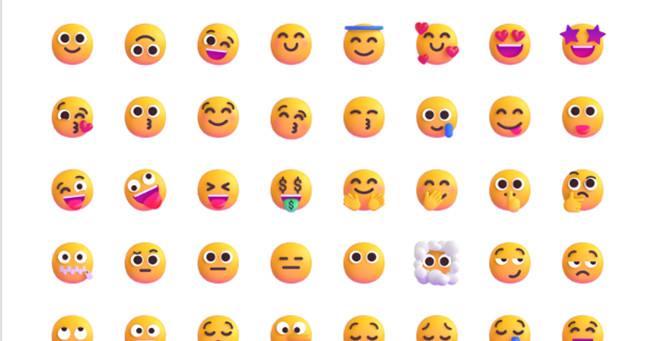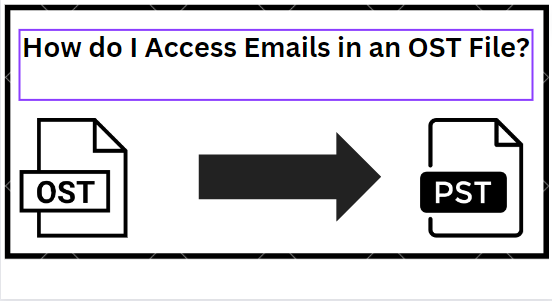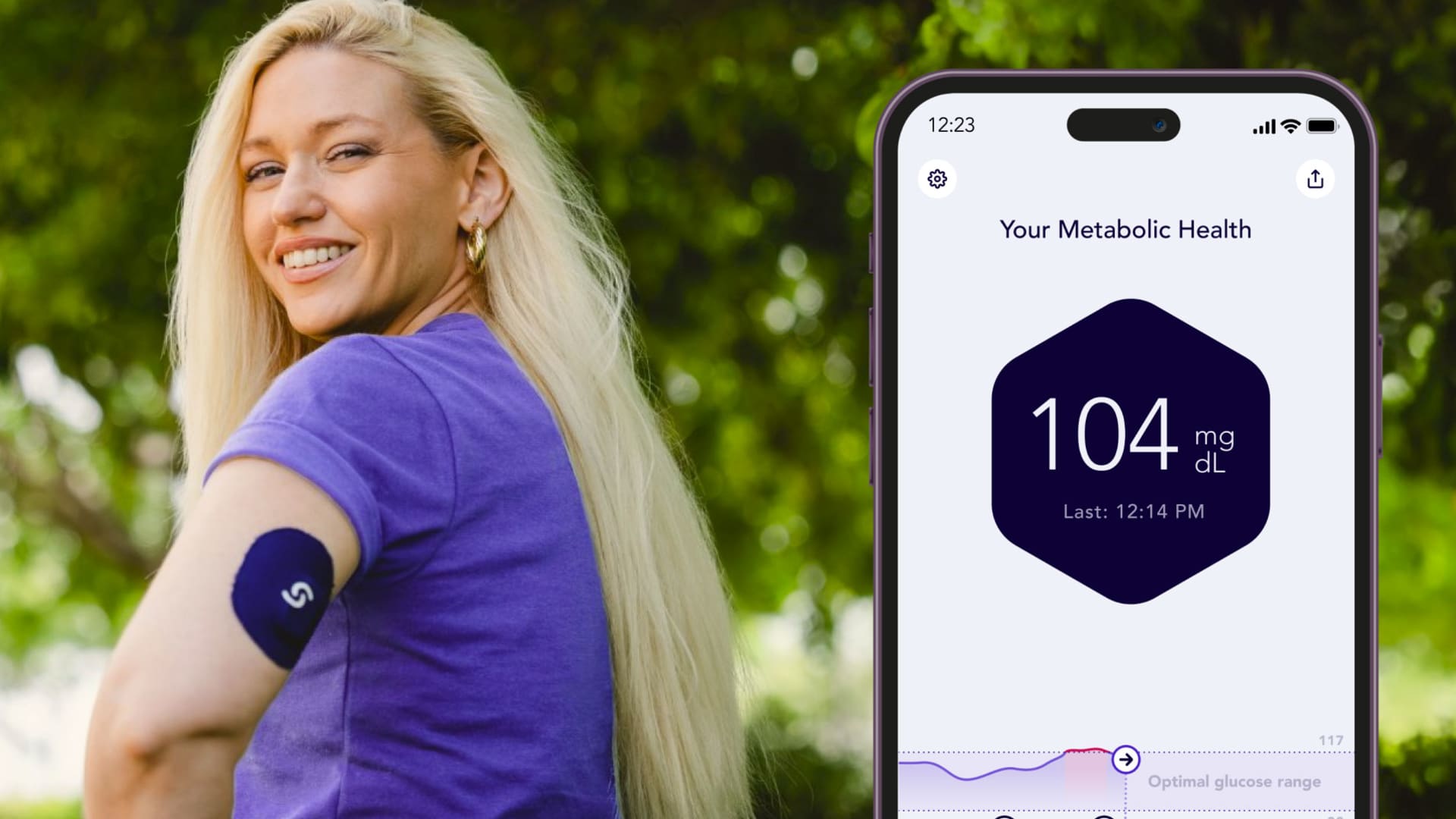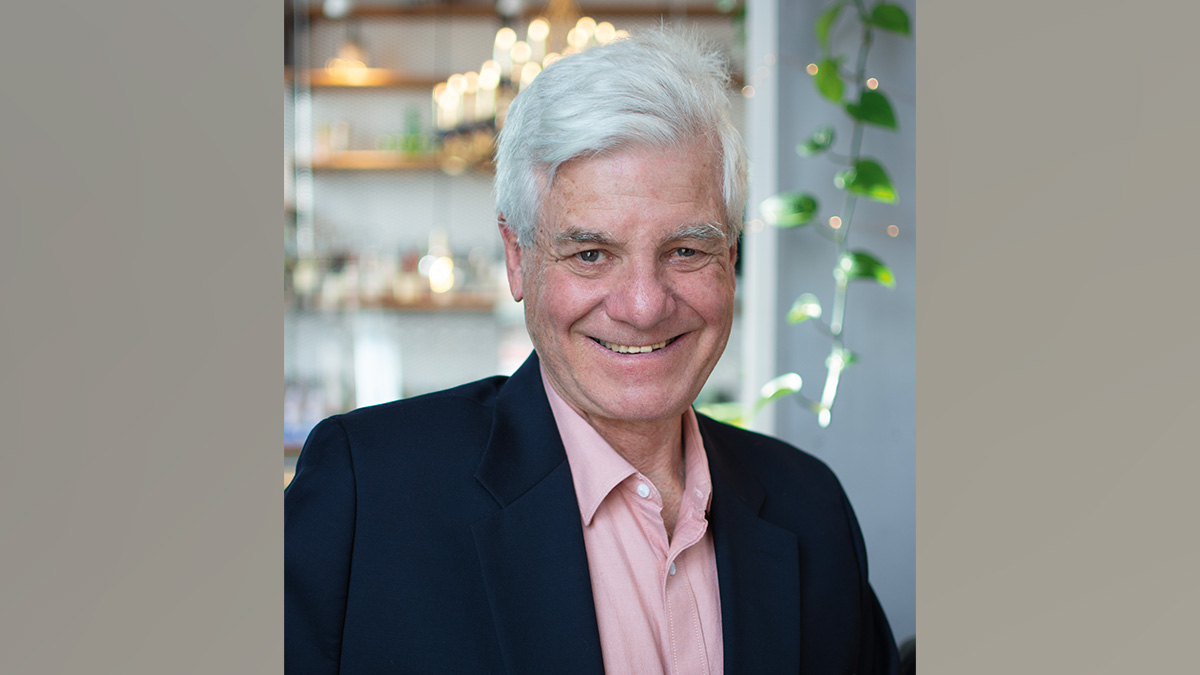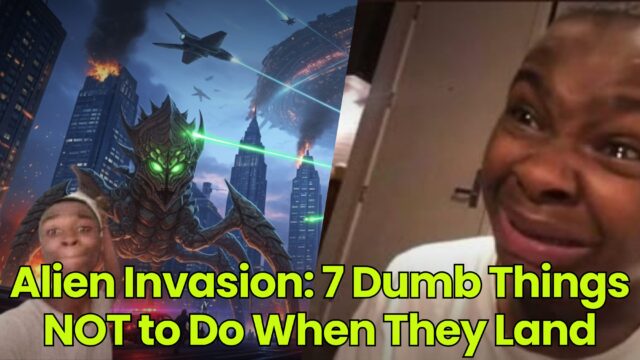The best monitors for the Mac Mini
These are some of the best monitors for the Mac Mini. They help boost productivity and creativity and make watching movies and TV shows far more immersive.

Apple shook up the computer world forever in November 2020 when it introduced the first Mac lineup with its own Apple Silicon processors. Dubbed the M1, this processor blew professionals and critics away with its seamless performance and impressive benchmarks. The top dog of those new devices was the M1 Mac Mini. With Apple’s in-house processors, the Mac Mini is now one of the best desktop computers you can get, period. But a great computer will need great peripherals, which the Mac Mini lacks out of the box — key among them being a great monitor.
We're helping out by going through our favorite picks for the best monitor to work with your Mac Mini, starting with Apple's newest 5K monitor specifically made for Macs, the Studio Display. Read on to learn more and check out other options, too.

Apple Studio Display
Pros
5K Retina display Updated wide-angle cam Six-speaker array Great color accuracy Automatically pairs with Mac MiniCons
Expensive, especially with the advanced configurationsApple's latest 2022 monitor is designed from the ground up to serve as an external display for Mac products, making it easily the best fit for the Mac Mini. The 27-inch monitor offers a 5K resolution with Apple's Retina panel technology and a 12-megapixel ultra-wide cam (plus studio-quality mics) for easy web conferences. In a less usual move for Apple, the monitor also comes with an excellent six-speaker sound system that includes Apple's Spatial Audio support for compatible audio files, making it a great monitor pick if you listen to a lot of music while working, but don't really like external speakers.
The Studio Display has an option to add Nano-texture glass, which helps reduce glare when working in sunny or bright conditions, and offers several choices for the stand, including a height adjustment design, or a VESA mount. Brightness is on the high end for monitors at 600 nits, and color accuracy is excellent (Apple is using its own Display P3 color gamut to gauge support for a billion different colors). Three USB-C ports are included, and the display can automatically pair with your Mac Mini during setup. All in all, you can see why we're recommending Apple's own entry first.
 Bill Roberson/Digital Trends
Bill Roberson/Digital Trends
BenQ PD3200U
Pros
Solid build Pitch-perfect color accuracy Sharp visuals Competitive priceCons
Narrow AdobeRGB color gamut Bulky designA 5K monitor is a dazzling high-end option for extra detail, but many people would be just fine with 4K for their work and play. This BenQ steps up with a spacious 32-inch, 4K design that is excellent for editing or design, especially if you like to make use of the DualView option that makes it easy to view photos or videos side by side on the screen. It also offers 100% coverage of the sRGB color gamut and factory calibration to help with color accuracy when the details are most important.
The 60Hz BenQ PD3200U also comes with a hotkey puck, or a little wheel accessory with several buttons to automatically switch between screen modes. Those modes are specifically designed to help with certain types of work, including CAD/CAM, Animation, and Darkroom. Put it all together, and this monitor has serious utility for a wide range of professional uses.

Asus Designo MX279HS
Pros
More affordable IPS panel offers a great viewing angle Virtual scaling for graphic designAnother boon to designers, this frameless 27-inch monitor offers an extra-wide 178-degree viewing angle with its LED-backlight IPS panel, which is ideal for collaborating with others or working with clients. The full HD monitor also includes virtual scaling so you can preview photos or a variety of documents with precise dimensions before printing them out, as well as a blue light filter and similar modes to help with lengthy work sessions.
The Designo MX279HS also has a brightness rating of up to 250 nits, 32mm built-in speakers for some impressive audio while you work, and a variety of ports, including two HDMI, a VGA port for older connections, and more. Best of all, it's highly affordable, making it a good pick for artists or others working within their budgets.

LG 34WK95U-W UltraWide monitor
Pros
Attractive, minimalist design Convenient port location Easy-to-use menus Class-leading image quality My god, it’s full of pixelsCons
Far more expensive than competitors No enhanced refresh rate or adaptive sync Warranty should be longerLG offers this 34-inch model with a 5K resolution for those looking for a clean design and top-notch image quality. The 5120 x 2160 resolution is backed by a 5ms response time and a 60Hz refresh rate. USB-C/Thunderbolt 3, DisplayPort, HDMI, and USB-C ports all are included with this model, so you don't need to worry about compatibility.
As we noted in our review, the menu options are very easy to use via the hidden joystick and allow for detailed adjustment of color and image quality. The price is high, but the LG 34WK95U-W monitor really has it all.
LG 34WK95U-W UltraWide monitor
 Dan Baker/Digital Trends
Dan Baker/Digital Trends
HP Z38c curved monitor
Pros
Sleek industrial design Beautiful, accurate colors Highly adjustable stand Good connectivityCons
No FreeSync support No speakersCurved monitors are great for multimedia lovers who plan on playing a lot of games or watching a lot of movies and TV on their computers. Now that the M1 has finally made the Mac a competent gaming solution, a curved monitor is an excellent option for your new Mac Mini setup. The HP Z38c curved monitor is one of the best curved monitors to come out recently, featuring a massive 37-inch screen for the most complicated projects or immersive entertainment, plus a UHD resolution for rendering as much detail as you need.
With a curved monitor this large, you will need a lot of space to accommodate it. But the HP Z38c curved monitor offers some of the most real estate you can find on a single screen, which can be particularly helpful for more detailed video or sound editing and many similar projects where you need to review a whole lot of information at once — preferably in high-resolution detail.
 Niels Broekhuijsen/Digital Trends
Niels Broekhuijsen/Digital Trends
Dell P3222QE 4K Hub Monitor
Pros
Excellent adjustment options Plenty of ports, including USB-C, for devices Spacious 32-inch screen 4K resolutionCons
Some visual professional may want moreDell's 32-inch USB-C hub is an ideal monitor for a busy desk, so makes an excellent companion for a Mac Mini model — especially if you need to dock some other accessories while you work. The sturdy design is made to last with options for adjusting height, tilt, swiveling, and more, while the 4K IPS panel covers 99% of the sRGB gamut.
In addition to the easily accessed USB-C ports, the Dell P3222QE monitor also comes with HDMI, DisplayPort, four USB-A 3.0 ports, and Gigabit Ethernet. It's a particularly strong choice if you tend to work not only with a desktop computer like the Mac Mini but with a MacBook also by your side that may need charging while you are busy.
Dell P3222QE 4K Hub Monitor
Frequently Asked Questions
Does a Mac Mini need a monitor?
Yes. The Mac Mini does not come with a monitor included, so you will need to purchase one separately.
Can you use any monitor with a Mac Mini?
Yes, you can connect the Mac Mini to virtually any monitor as long as you have the proper ports or adapters. The Mac Mini really is flexible, and it comes with two display outputs. One is USB-C/Thunderbolt and the other is HDMI 2.0. You can get adapters and accessories to convert it to DVI or VGA monitors.
Does the Mac Mini support 4K resolution?
Yes. The HDMI supports 4K up to 60Hz, and the USB-C/Thunderbolt 3 port outputs up to 6K at 60Hz.
Can the Mac Mini support two monitors?
Since the Mac Mini has two display ports, it does support two monitors. However, you cannot daisy chain with the Thunderbolt 3 connection. You are limited to one for each. The M1 MacBooks are limited to only one external display.
Can I use a Mac Mini with my iMac monitor?
While prior Mac Mini models had some workarounds to get a Mac Mini running on an iMac monitor, you will have to obtain a separate display this time.
Can you use a MacBook as a monitor for your Mac Mini?
Not reliably. You could use Mac screen sharing or a solution like Luna Display over Wi-Fi if you are desperate, but most workarounds are a pain to get started. It's best to stick with an external monitor whenever possible. Even options such as using Sidecar with an iPad require you to have a display first to set it up.
How do you connect a monitor to your Mac Mini?
Find the matching port in the back of the Mac mini, either USB-C/Thunderbolt 3 or HDMI 2.0. Plug in both devices (don't turn them on yet), and then connect those ports with the compatible cable. Then turn your Mini and your monitor on. You also can find USB-C adapter cables that will work with the Thunderbolt 3 port if you are working only with DisplayPlay or other, rarer connections.
Should I choose a curved monitor for my Mac?
Given that the Mac Mini only supports two external displays and the M1-powered MacBooks can only connect to one monitor, a curved display can be a good solution to get more screen real estate. Curved monitors come in a variety of sizes and resolutions, but in general, you'll want to choose an ultrawide curved display. These generally come in UWQHD resolution, and it's like having two FHD panels stacked side-by-side. There are several benefits here.
First, curved displays are more immersive and the slight curvature can help immerse you into the content you're looking at or working on. Second, the wide format means you essentially get the benefit of having two displays, but without the seams of connecting two monitors together. And third, cable clutter is reduced to a single cable running to your Mac. If you're short on desk space with a large ultra-wide panel, be sure to choose a monitor that comes with a VESA mounting bracket so you can mount the display to a monitor arm or to the wall.
What should you avoid when choosing a monitor for your Mac Mini?
The 2020 Mac Mini has a USB-C/Thunderbolt 3 port and HDMI 2.0 port for video connections, so your monitor really needs one of those for a proper connection. Monitors that only have older connections will not be a good fit.
Otherwise, it's mostly down to how you'll be using the Mac Mini, and this can vary a lot. Artists and photographers will want to look for high-quality panels with plenty of color coverage. Those with additional accessories like MacBooks may want to check for extra USB-C hubs for multiple connections or charging. If you'll be moving your Mini around frequently, look for a monitor design with easy-to-reach ports so re-connecting it will be less of a hassle.

 Aliver
Aliver