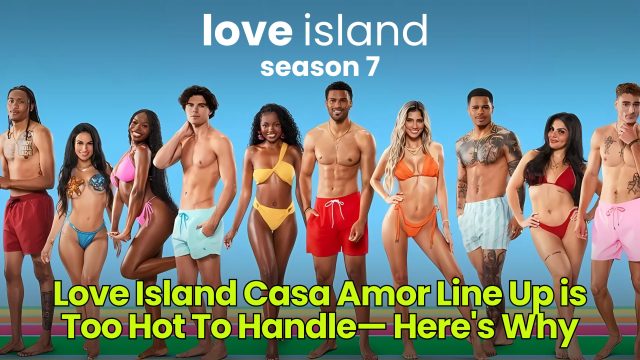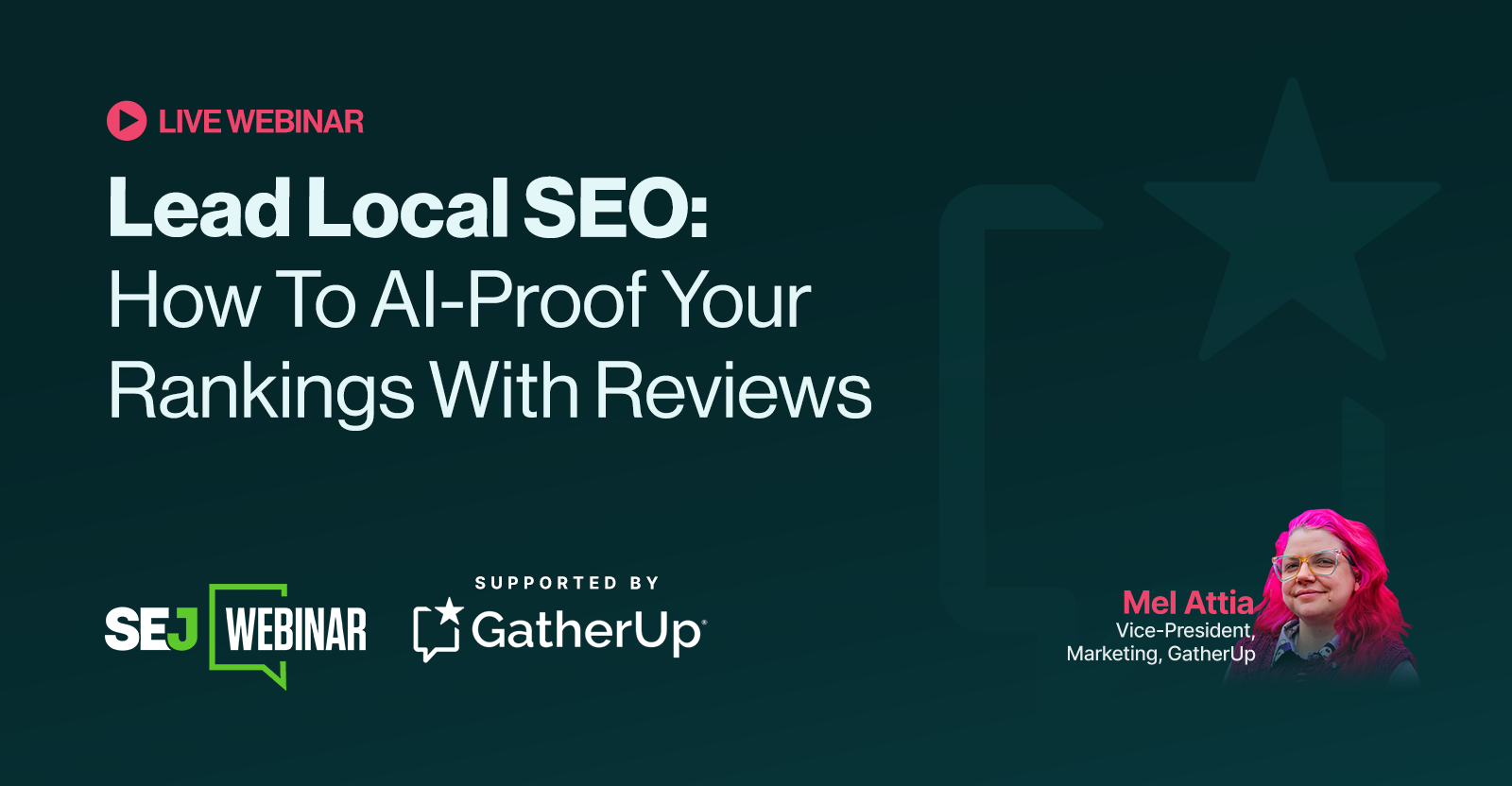The best USB-C monitors for 2022
We've chosen the best USB-C monitors for both features and affordability. These quality monitors pair especially well with powerful laptops and have many uses.

The amazingly versatile USB-C port is more necessary than it’s ever been. From battery charging to ultra-fast data transfers, we’ve gotten used to USB-C, and it has become important to find accessories that include USB-C connectivity.
Even some of the best monitors have been a little slow to jump on the USB-C bandwagon, but there are now a number of strong options on the market. After hundreds of monitor reviews, our top USB-C pick is the affordable Dell 27 Ultrathin — although we also have options from multiple brands to consider as alternatives. If you'd like to learn more about USB-C, don't miss our FAQ below!
 Dan Baker/Digital Trends
Dan Baker/Digital Trends
Dell 27 USB-C Ultrathin Monitor S2719DC
Best all-around USB-C monitor
Pros
Beautiful, bezel-less design Thin and light cabinet USB-C enables hub functionality Bright, HDR-ready visuals Wide color gamutCons
Limited adjustability Gamma is slightly offThis 27-inch Dell monitor dazzles with its beautiful design, iPhone-thin screen, and bezel-less display. However, there's also a lot going on inside, including excellent brightness, great color range, and HDR tech for its 2560 x 1440 IPS display. While the screen only offers a 60Hz refresh rate, it does include AMD's FreeSync tech plus some blue-light filters for late-night use, so there is some gaming potential here.
In addition to the Thunderbolt 3/USB-C port, there's HDMI 2.0 and a couple of USB-A 3.0 ports. Overall, the stylish design and strong specs on this Dell model make it an easy recommendation for all kinds of purposes — and it's fairly affordable, too. The one notable drawback is that a 27-inch screen may not be the right size for everyone.
We'll also point out that the Dell S2719DC is relatively affordable compared to many USB-C monitors, making it a good entry point when first upgrading to a USB-C display.
Dell 27 USB-C Ultrathin Monitor S2719DC
Best all-around USB-C monitor

BenQ PD3220U
Best USB-C monitor for creatives
Pros
Simple, minimalist design Great stand adjustments Accurate colors Easy to use menu Good port selectionCons
Thick cabinet Confusing color modes ExpensiveThis 4K, 32-inch BenQ monitor is a particularly strong option for artists and designers who need an excellent display and the latest connections — but don't want to pay anywhere near the price of something like the Apple Pro Display. There are also features to quickly switch between different types of content and multiple computers if necessary, as well as dual viewing files. Color accuracy is excellent, too, making this monitor ideal for professional editing. The display can also be moved into portrait or landscape positioning.
If you have a lot of accessories to work with, you'll be pleased to know the monitor includes two Thunderbolt 3/USB-C ports, two USB-A, a Micro USB, two HDMI, and a DisplayPort. As with all large monitors, make sure you have enough room on your desk for this model.
Note that the BenQ PD3220U is another monitor in high demand so if availability is limited, you should sign up for alerts and pre-order options to find out when new shipments come in.
BenQ PD3220U
Best USB-C monitor for creatives

Lenovo ThinkVision P27h-20
Best USB-C monitor for color accuracy
Pros
Excellent coverage of color gamuts UHD resolution Plenty of customization optionsCons
Mostly benefits professionalsLenovo's 27-inch QHD monitor has great color accuracy right out of the box, with 99% sRGB and 99% BT.709 perfect for those working in visual design, photography, or video editing. The 2560 x 1440 resolution gives you plenty of screen space to work with, and the anti-glare coating makes it easy to concentrate no matter what your work situation looks like. Brightness is rated at a healthy 350 cd/m2, and many different adjustments and color profiles are available to help customize the experience just for you.
In addition to USB-C, the Lenovo ThinkVision P27h-20 comes with HDMI 1.4, DisplayPort 1.2, and a collection of USB 3.1 ports. If your home or work office needs a higher-grade monitor that can also connect to the latest cameras or mobile devices, this may be the one for you. You may also want to take a look at our favorite docking stations as well.
Lenovo ThinkVision P27h-20
Best USB-C monitor for color accuracy

LG UltraGear 27GN950-B
Best USB-C monitor for gaming
Pros
A good pick for gamers G-Sync and FreeSync support Great color accuracyCons
May be too expensive for some setupsGamers will love this high-end USB-C monitor, with a 27-inch UHD Nano IPS display that supports DiaplyHDR 600, G-Sync, and FreeSync Premium Pro. It also offers a 1-millisecond response time at a 144Hz refresh rate, with 98% covered of the DCI-P3 color gamut (and calibration options if you'd like to tweak further).
We're also big fans of the design, with a sturdy frame, borderless display, and RGB backlighting that you can put into sound sync mode to shift based on audio cues. The LG UltraGear 27GN950-B also is entirely adjustable in every way, including vertical/horizontal switching, and it is VESA-compatible for a variety of mounting options. In addition to USB-C, the monitor comes with USB-A 3.0, HDMI 2.0a, and DisplayPort connection options. This excellent collection of features is ideal for a high-end gaming setup (and suitable for editing work as well), but it does come at a high cost.
LG UltraGear 27GN950-B
Best USB-C monitor for gaming

ViewSonic VP2768a ColorPro
Best professional USB-C monitor
Pros
Very good color accuracy Reasonably priced Color blindness modeThis ViewSonic monitor is an excellent option for people who want a professional USB-C monitor but don’t necessarily need a full 4K screen. The monitor is 27 inches long and 1440p: It has a basic calibration options and emphasizes image quality (100% sRGB and 4.39 trillion color palette), making it a terrific model for photographers.
Alternative modes for the monitor include a blue light filter, and a color blindness mode that will adjust colors for common color blindness. Other connections include USB 3.1, HDMI 1.4, and DisplayPort. ViewSonic’s most significant features are its commitment to precise color accuracy and its method of helping you work during all hours of the day. If these are features that get you excited, then the ViewSonic ColorPro VP2771 might just be the ideal monitor for you.
ViewSonic VP2768a ColorPro
Best professional USB-C monitor

LG Ultrafine 27MD5KL-B
Best USB-C monitor for Mac users
Pros
Very compatible with Macs 5K resolution Brightness up to 500 nitsCons
It's an expensive monitorThe Ultrafine line is a particularly good match for a Mac computer like the Mac mini. If you are a professional or serious amateur working in a visual field like photography, video editing, graphic design, etc., this 27-inch monitor is a swift recommendation for pairing with a Mac!
In addition to the 5K IPS display with built-in compatibility for MacOS (99% color gamut for DCI-P3), the monitor also includes three USB-C ports for all your latest accessories, and a Thunderbolt 3 port with power delivery for swiftly recharging phones, cameras, and similar devices. Brightness settings can go up to 500 nits, and the monitor includes built-in speakers for audio, plus a cam, and a mic for getting work done remotely.
If the LG Ultrafine 27MD5KL-B has any faults, it's the price — paying more than $1,000 for a monitor may not be in the cards for every designer. But it's certainly one of the best options if you work with a Mac and want a monitor that can really deliver!
LG Ultrafine 27MD5KL-B
Best USB-C monitor for Mac users
Frequently Asked Questions
What is a USB-C monitor?
It’s a computer monitor with a USB-C port. You can learn more about USB-C with our handy guide here, but it’s the latest and greatest USB style port that fixes many shortcomings of previous USB-A connections and enables the fastest data transfer rates with the newest accessories. A USB-C port will require specific USB-C cables to work properly.
Are USB-C monitors worth it?
In the long-term, yes. USB-C is quickly becoming the primary USB connection that devices use. New devices and accessories tend to have USB-C connections, including even some iPad Pros. So, regardless you are probably going to want USB-C capabilities eventually.
Do not be concerned if this is not a necessity for you personally right now, it is not an immediate concern for all people. If your accessories are a couple of years old, they probably don’t use USB-C. Therefore you wouldn’t get much out of a USB-C monitor, especially if you are happy with the way things are already.
Alternatively, if video connections are essential to you for a job or hobby, then upgrading to a USB-C monitor could be a necessary quality-of-life improvement.
Why are USB-C monitors so expensive?
The answer to that is simple: They are still new. The physical USB-C port is generally more expensive to purchase and install than are older USB ports. The manufacturing process has not had as long to develop properly, and the ports are only showing up on newer monitor models, which are naturally more costly than old models. That combination equals out to higher prices, at least for now. We project prices stabilizing as USB-C starts to become the ubiquitous standard.
Does USB-C support multiple monitors?
Yes, they can. Multi-monitor setups depend on having compatible video ports. USB-C can handle video, and so as long as your PC or laptop has a USB-C output, everything should work out smoothly. You can find adapters that can create workarounds, but that is not an ideal situation in a multi-monitor setup. Check out our guide for more info here.
Is Thunderbolt 3 the same as USB-C?
USB-C and Thunderbolt 3 are similar technologies in that they use the same port, but they have quite different capabilities. Thunderbolt 3 is a separate standard with its own unique hardware needs. Some USB-C ports have Thunderbolt 3 (often designated by a lightning bolt symbol), and some do not. Thunderbolt 3 adds greater speeds, better video output support, and compatibility with devices that may require a Thunderbolt 3 connection to work.
Can you connect HDMI to USB-C?
Like DisplayPort, USB-C does have an “Alt Mode” option for HDMI that allows for connections to HDMI devices. You will need a USB-C port with the compatible Alt Mode, and an HDMI cable adapter made to work with USB-C.
Do you need special USB-C cables?
Cables can affect how you use your USB-C ports. For example, some cables support Thunderbolt over USB-C, and some do not. Not all USB-C cables support fast charging either, although it is common. You can check out some of the best USB-C cables over on our guide about them.
Can USB-C charge my accessories?
Yes, USB-C can charge devices, which means if you plug an accessory into your monitor’s USB-C slot it can charge the battery. That’s useful for many purposes, especially if you want to charge while transferring data from a tablet, digital camera, and so on. If you are particularly interested in the charging capabilities, then look for ports that have USB-C PD, or Power Delivery. This fasting charging protocol can greatly increase the speed at which USB-C can charge up compatible devices.
Does USB-C work with USB 3.1 or 3.2?
Yes, the two are different standards that work together. Letters on a USB standard like USB-A or USB-C refer to the overall physical design of the connection. Numbers, like USB 3.1, refer to the data transfer capabilities and how fast those speeds are. USB-C isn’t always referred to with a data standard as well, because all USB-C ports are at least USB 3.1. Keep in mind that as new standards like USB4 are adopted, it’s going to become increasingly important to know what data standard your USB-C port offers.

 ValVades
ValVades 

















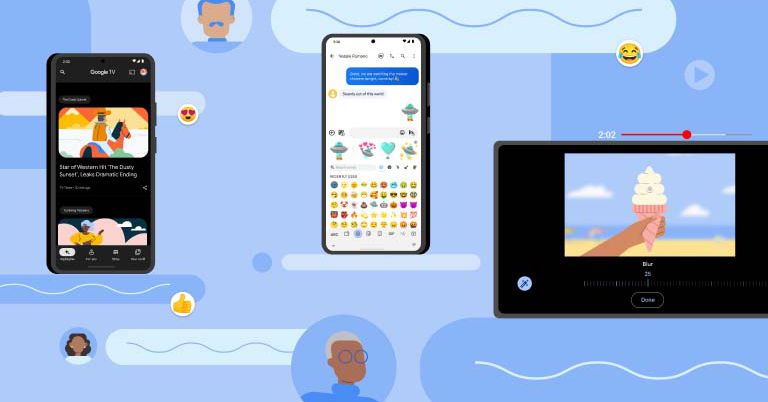











![8 steps to build your account-based marketing strategy [+ recommended tools]](https://www.hubspot.com/hubfs/account-based-marketing.webp)