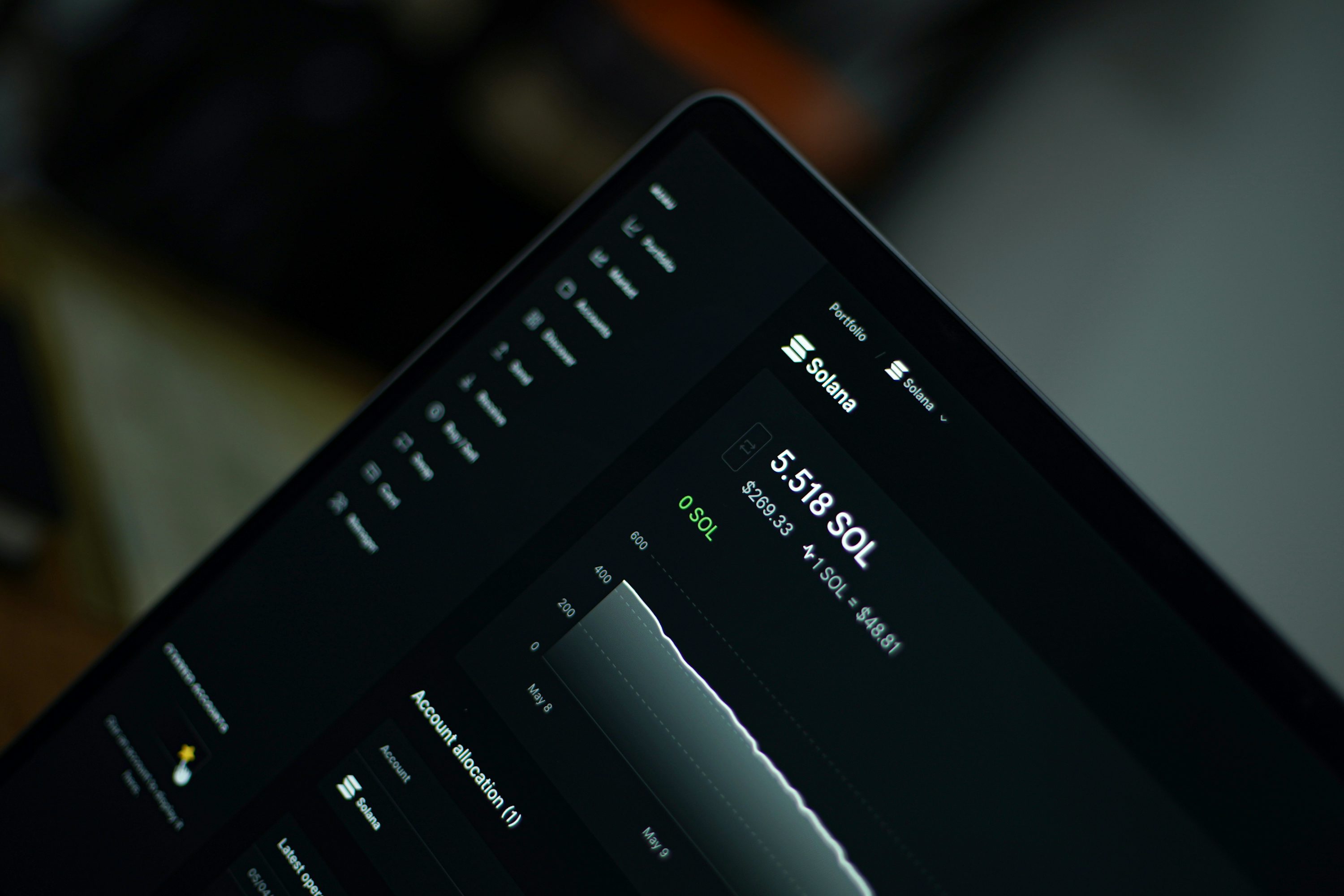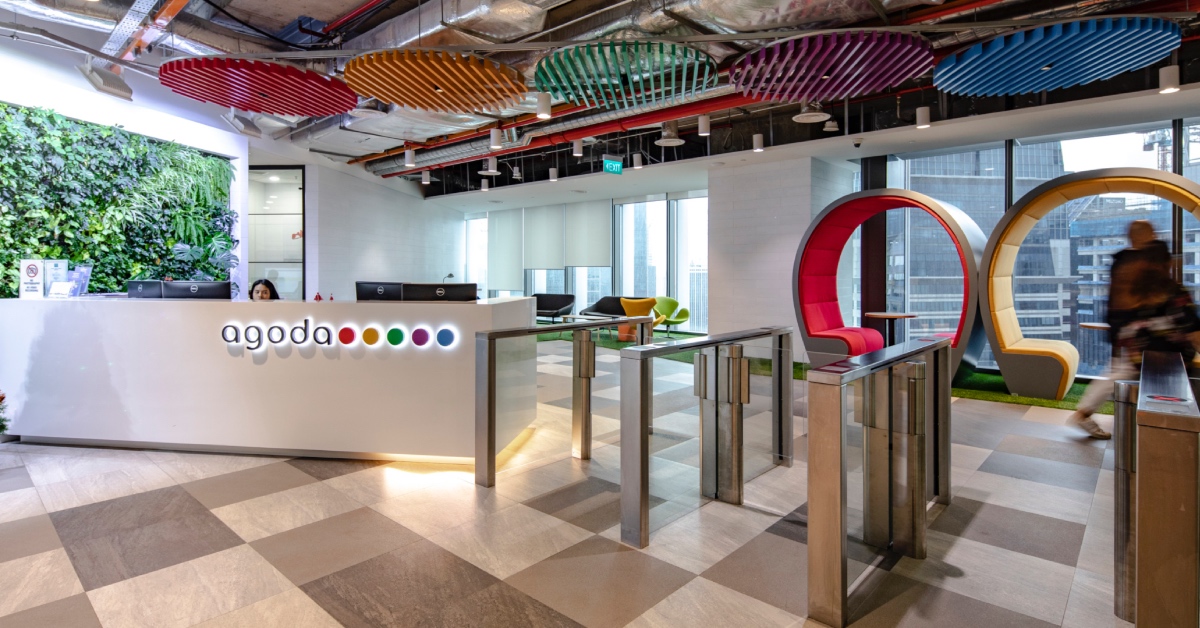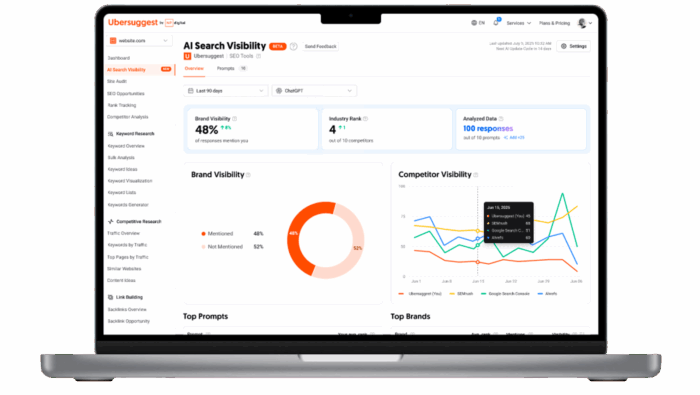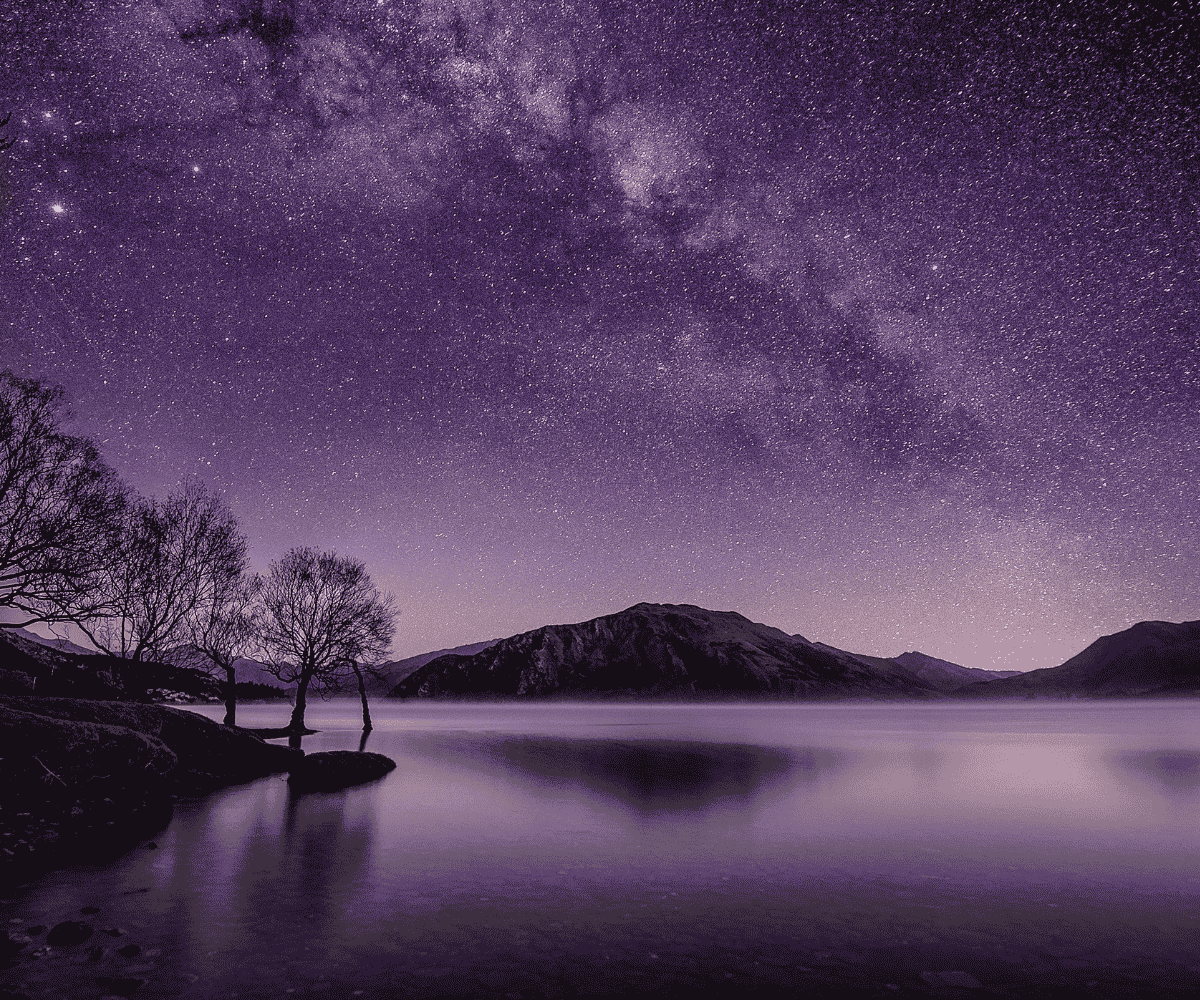These Apps Are Secretly Cluttering Up Your Camera Roll
If you want to declutter your phone and free up memory, start with your pictures—media takes up more space than you think. To stop your camera roll from filling up with junk, you also need to mess with your...

If you want to declutter your phone and free up memory, start with your pictures—media takes up more space than you think. To stop your camera roll from filling up with junk, you also need to mess with your settings, because some apps are sliding memory killers in there without you realizing it.
Apps can automatically save pictures to your camera roll
Some apps, like Instagram and WhatsApp, can automatically save media to your phone. I learned this last year, when I was added to a WhatsApp chat with a few hundred people from an organization I’m involved in. I immediately muted the thread because I’m antisocial, but started noticing strange photos and screenshots in my camera roll and couldn’t remember taking them. For a few days, I was extremely unnerved. It turns out the participants of that chat were sending each other restaurant reviews, pictures of their daily adventures, and more—and all of them were ending up in my phone’s storage.
To disable this in WhatsApp, go to settings, then “Storage and Data.” You’ll see a section called “media auto-download,” which will include photos, audio, video, and documents. You have to tap each one and select the option for “never,” or else they’ll keep downloading to your phone whenever you’re on Wi-Fi.
On Instagram, open your settings and go to “Archiving and downloading.” In the section called “Saving to camera roll,” deselect “Save original photos” and “Save story to Camera Roll.”
In Facebook Messenger, head to settings and select “Photos & media.” Be sure “Save photos and videos” is deselected. In general, when downloading a new app, read the requested permissions carefully and don’t allow the app to save pictures automatically—or just go straight to settings and disable that from the get-go.
Finally, for some general space-saving advice, if you’re using an iPhone, go to your settings and select “Photos.” There, make sure “Optimize iPhone Storage” is selected so lower-resolution versions of your pictures and media are saved to your device and you only access higher-resolution versions when you tap on them, which will re-download them from iCloud. No matter what kind of phone you have, if you use Google Photos, you can delete local copies of pictures by hitting “free up space” under the Library tab. You can also select the backup quality of your media by going to settings, then “Recover storage,” and clicking “Convert existing photos & videos to Storage saver.”
Easily delete automatically downloaded media
If you have an iPhone, you can easily find and get rid of anything that downloaded automatically from an app by using the search bar in your photos app. Type in the name of an app and everything that originated there will display. I just searched for “WhatsApp” and, regrettably, got 140 hits—none of which I want or need on my phone. Select them all, delete them, and make sure it doesn’t happen again by fixing your settings.

 Konoly
Konoly