These New Android Features Will Keep You Safer Online
Android Safe Browsing and Live Threat Detection are rolling out now.

Google is rolling out a new security feature that should make browsing the web safer for Android users. The new feature, called Android Safe Browsing, notifies users of harmful websites and links. This functionality will work when users are running the built-in browsers of certain apps.
Android Safe Browsing exists as part of the Google Play Services app found on all Android phones, meaning it will work on a range of browsers and apps once it's enabled. The goal is to prevent Android users from downloading malware or accidentally clicking phishing links that can steal personal data or login information when you're browsing web pages in, say, a social media app, rather than your standard browser.
Alongside the Android Safe Browsing feature comes a Live Threat Detection toggle, which offers even more accurate threat detection. Both features use Android's SafetyNet Safe Browsing API, which scans links and websites for threats, and warns you when something you encounter isn't safe. While the new feature shouldn't be your only line of defense against malware or phishing attempts, it's an extra layer of protection that should help keep your mobile devices (and your personal data) much safer.
How to enable Android Safe Browsing and Live Threat Detection

Credit: Screenshot, Mishaal Rahman via Twitter
Google has been testing Android Safe Browsing in earnest over the past few months, and the feature was even available for select users as far back as October 2023, but it's finally rolling out to everyone now as part of the latest Google Play Services update, which you can grab from the Google Play Store.
Once the latest Google Play Services update is installed, you can enable Android Safe Browsing in a new menu found in your device's settings app.
Go to Settings > Security & privacy > More security & privacy, or Settings > Security & Privacy for Samsung Galaxy users. You can also find it by searching for "Android Safe Browsing" in your settings app's search bar.
Select Android Safe Browsing to open the new menu.
From here, you can see if Android Safe Browsing is enabled and view a list of supported apps installed on your device. You can also tap "Use live threat protection" to enable (or disable) the more accurate threat detection.

 AbJimroe
AbJimroe 





























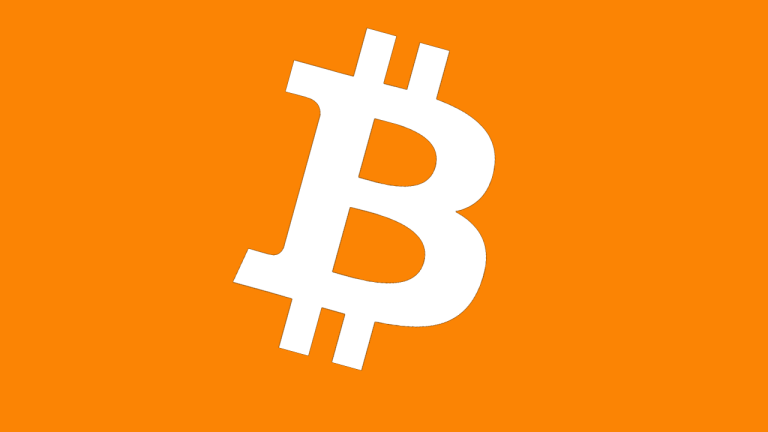

.jpg&h=630&w=1200&q=100&v=a905e78df5&c=1)