Use OnlySwitch to Customize All Your Mac Settings Faster
OnlySwitch can hide menu bar icons, toggle dark mode, keep your Mac awake, and more.

Apple hides way too many things deep in the Mac settings app. There's no quick way to do things like toggle dark mode, hide the menu bar, or show hidden files—you need to dig around in the settings every time.
You might want to change such settings regularly, though. I, for example, tend to only use dark mode on cloudy days, and as such would rather toggle it myself. You might want to hide the menu bar and dock when you need to focus and then enable them again when you want to socialize. Apple doesn't make this kind of on-the-fly customization easy, but there's a solution.
OnlySwitch is a free (donations appreciated) and open source application that makes it quick to change these and other options, while also allowing you to do things like hiding unwanted menu bar icons and keep your Mac from going to sleep. Open OnlySwitch for the first time and you'll see a new icon that's annoyingly close to the Control Center (don't worry, you can change it in the settings). Click this icon and you'll see all sorts of quick toggles, which you can quickly turn on and off.
Customize the switches

Credit: Justin Pot
Click the gear in the bottom-right corner to open the settings. In the Customize tab you can hide any options you don't want to see and turn on a few that are off by default. These include emptying the trash, muting your microphone, and switching to low power mode.
There are built-in replacements for a few common apps, like a Pomodoro Timer or a quick sticky note. There's also a button you can use to quickly toggle your Mac's built-in white noise feature. You can even add your own buttons using Apple Shortcuts: Just head to the Shortcuts tab and you'll see all of your shortcuts there. All of this means you can create or find a button to do just about anything on your Mac.
Hide menu bar icons

Credit: Justin Pot
In macOS you can drag any menu bar icon to any position you like by holding Control. OnlySwitch adds a special icon you can use to hide any menu bar icons you'd rather not see. Simply drag this special icon to the right of all icons you wish to hide, then right-click it. All of the icons you don't want to see are now hidden. Yes, there are dedicated apps for this including Vanilla and Bartender, but OnlySwitch offers this feature for free while also giving you a quick way to toggle all sorts of other options.

 JimMin
JimMin 









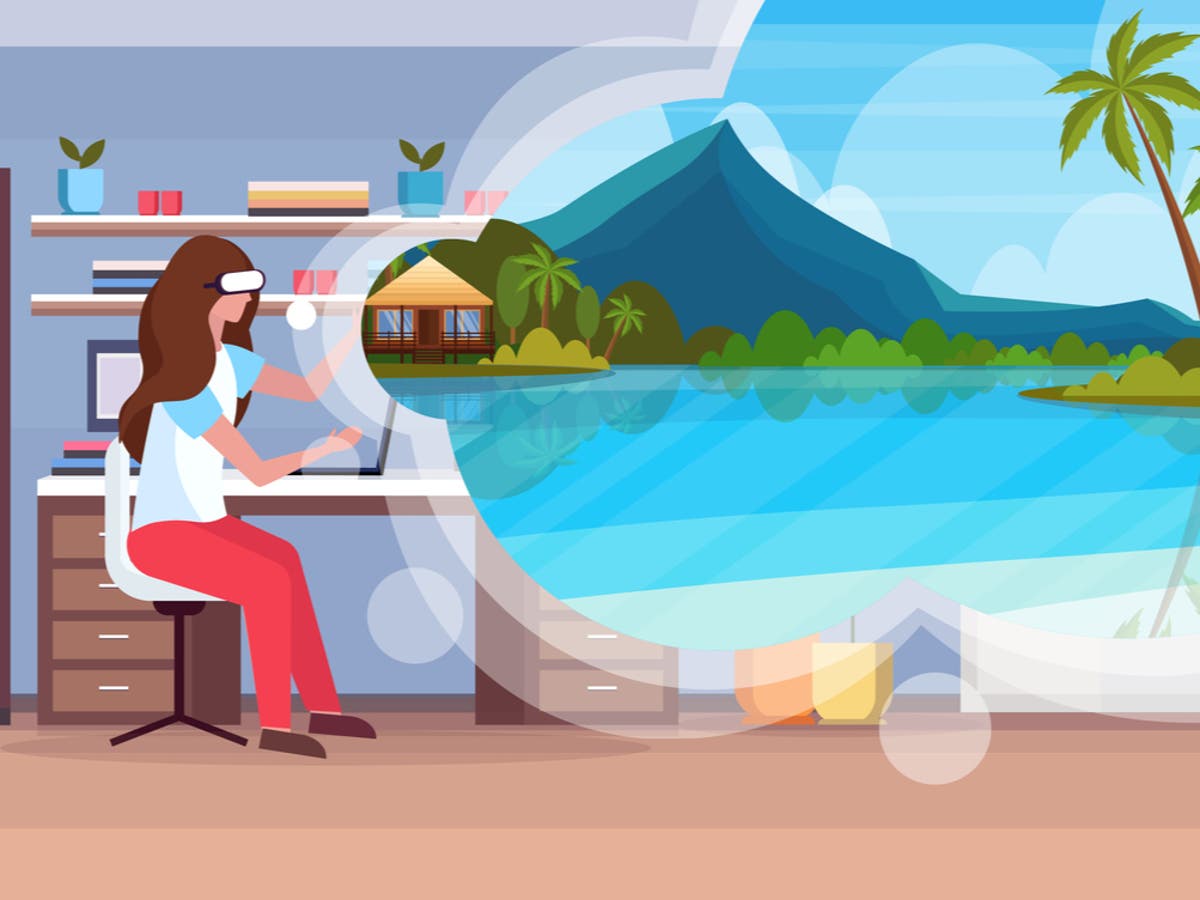













.jpg&h=630&w=1200&q=100&v=154b70b92d&c=1)







