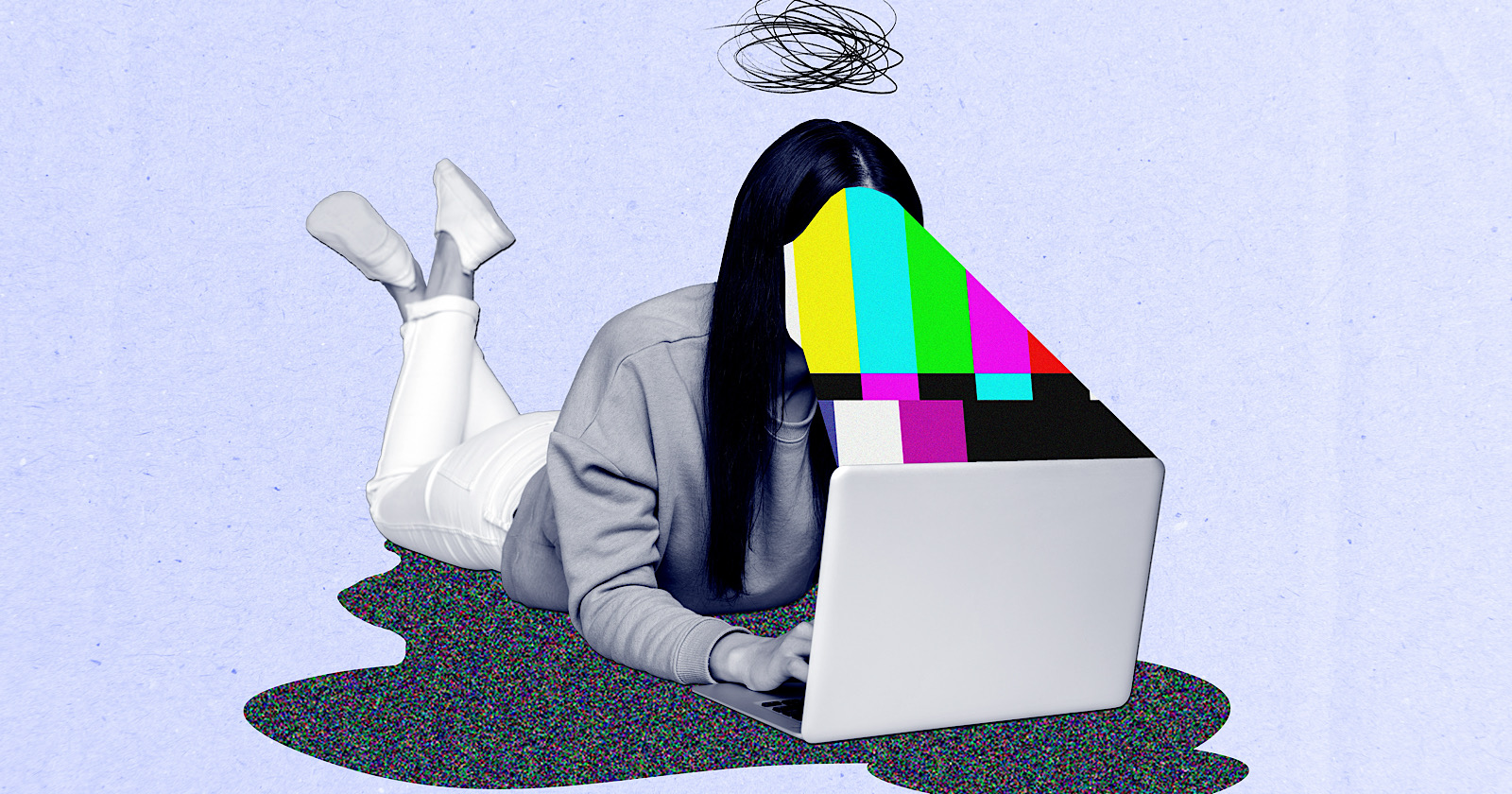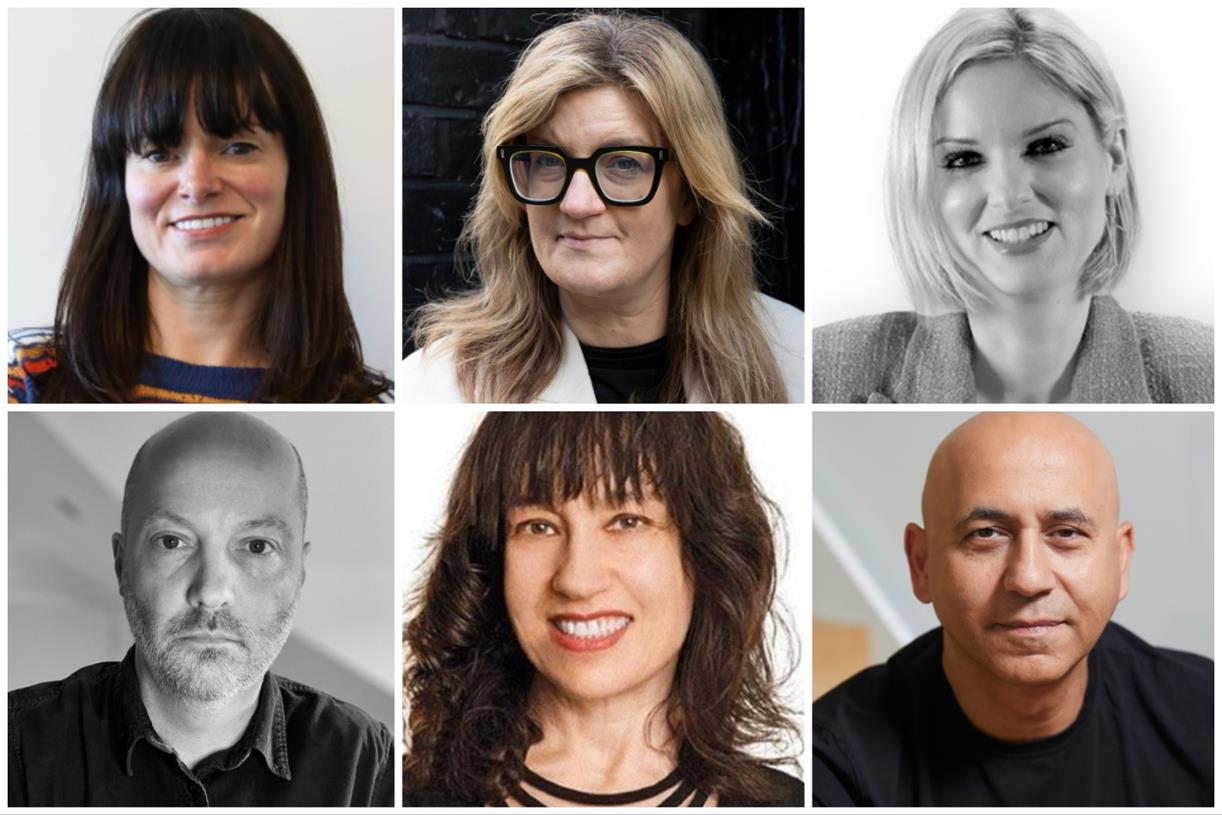You can use Microsoft Teams to send text messages. Here’s how
You can create individual SMS chats or group chats easily via Microsoft Teams, or use your Android device to access Teams SMS chats.
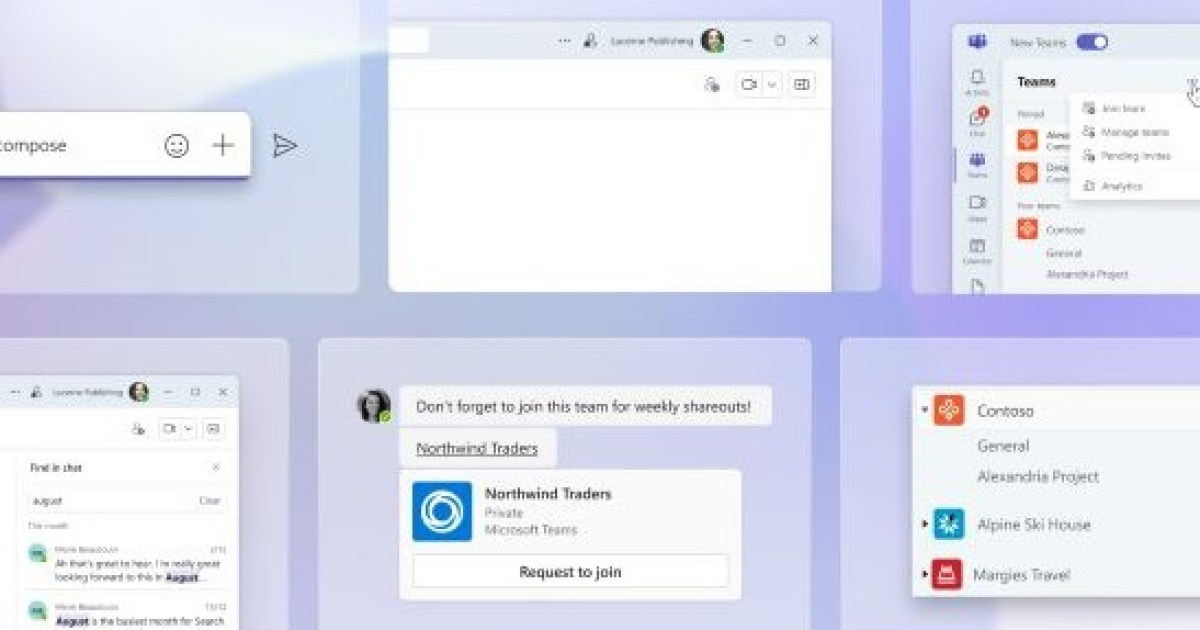
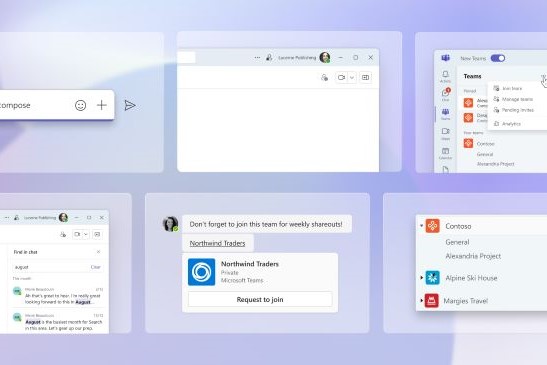 Microsoft
MicrosoftUsing Microsoft Teams to talk with your colleagues is pretty simple thanks to the built-in chat feature. You can chat with your teammates, share documents, and even initiate voice calls if and when you need them.
Its initial design focused on communicating between team members, hence the name, however, being able to talk with other businesses or clients can be limited with Microsoft Teams. Now, thanks to a recent update, you can invite people via SMS on Microsoft Teams for free. In fact, you can start an SMS conversation with participants in multiple countries, including Brazil, Canada, Colombia, Great Britain, India, Mexico, and the U.S.
How to send an SMS in Teams
Starting an SMS conversation is really simple:
Select New Chat in Microsoft Teams. Enter the participant’s telephone number you want to send an SMS to in the To: field. Enter the participant’s name in the Add contact name field. Send your first message to create the one-to-one SMS chat.The participant you’re sending the SMS to will receive an SMS from Microsoft Teams. This will indicate to them that you want to chat. If they want to accept, they can click the link in the SMS to join Teams via the app.
How to start group SMS chats in Teams
As well as starting individual SMS chats, you can invite multiple participants to an SMS group chat. In fact, the process is quite similar to starting a group chat on WhatsApp or Messenger.
Select New Chat in Microsoft Teams. Select the New group chat option. You can take or add a photo to apply to the group. When you’re done, selectNext. Enter the participant’s telephone number that you want to add to the group in the To: field. Enter the participant’s name in the Add contact name field. Repeat the above steps to add more members to the chat.To finish creating a group SMS chat in Microsoft Teams, simply send a message in the chat. All of the invited SMS participants will receive an SMS from Microsoft informing them that they have been added to the group chat.
If you have an existing group chat that you want to add further participants to, you can do this by clicking on the group chat’s name and then selecting the option to Add people.
How to link your Android phone in Teams
You can also link your Android device to Microsoft Teams, making it easier to manage meetings and communications from one place. This will collate your SMS messages, contacts, and Meet links in one easy-to-access place, rather than bouncing between devices and platforms.
On your Windows 11 device, open Chat from the taskbar. Select What’s new and more at the top of the Chat window, then select Link your phone. When the QR code appears on your desktop, use your phone to scan the QR code. Enter the verification code that appears on your desktop and enter it on your phone, followed by your Microsoft Account (MSA) password.You’ll need to accept the permissions notifications on your Android device so Teams can access features like SMS, contacts, etc.
Once you’ve linked your Android phone in Teams, you can see SMS messages under Recent.
If you no longer want your Android phone linked in Teams, you can unlink it.
On your Windows 11 device, open Chat from the taskbar. Select Open Teams. Navigate to More options at the top of the window and select Settings > Mobile device. Select the option to Disconnect SMS messages to unlink your Android device in Teams.After connecting your Android phone to Microsoft Teams using Link to Windows, you can access your contacts easily. Here you can read, reply, and receive SMS notifications. This also enables you to create a Meet link so you can initiate video chats, whether they are on Teams or not.
Third-party SMS solutions for Microsoft Teams
 Digital Trends
Digital TrendsRather than simply inviting customers and colleagues to Teams via SMS, there are third-party apps like Text Bot that actually allow you to text, SMS, and MMS into and out of Teams.
Text Bot allows you to send messages that get delivered straight to Teams. Any replies via text will be shown in Teams, and replies will be sent to the text number.
YakChat SMS is another third-party app that allows you to send and receive SMS messages from Teams and connect with all of your contacts.
You can download either of these apps by clicking on the Apps menu item in the sidebar of Teams. From there, just find the app and select Add to install it.
Editors' Recommendations
The thinnest laptops you can buy Microsoft just made Paint useful again You can finally purge your PC of default Windows apps Newegg wants your old GPU — here’s how much you could get Can you use the Surface Pen with the Surface Laptop Studio 2?Georgie is a freelance writer for Digital Trends and other tech-based websites. With a degree in Psychology and a Diploma in…
You can finally use Adobe’s game-changing AI features in Photoshop, Premiere, and After Effects
Adobe is using AI to power up its apps and just announced even more upgrades to make photo and video editing faster than ever. Photoshop, Premiere, After Effects, and other Adobe apps are all getting AI enhancements.
AI image generation
A screenshot of Photoshop's AI image generation capabilities. Digital Trends
For Photoshop, Illustrator, Adobe Express, and Firefly, the Adobe generative AI image creation and editing features that were once in beta have graduated to general release. Every Adobe customer now has access to these time-saving tools that can fill in the gaps in creative projects.
Microsoft Copilot vs. Google Duet: battle of the next-gen AI smart assistants
Microsoft Copilot and Google Duet are the two most prominent artificial intelligence assistants put out by the various tech giants since OpenAI debuted its ChatGPT chatbot in 2022. They're set to bring that powerful natural language assistance into the enterprise in ways that can enhance productivity, improve the digital fluency of workers, and leverage existing data in new and exciting ways.
But which one is best? Both offer comparable features at a comparable cost, but they aren't interchangeable and even getting access to either tool requires a bit of luck. Here's how these two awesome AI tools compare.
Hackers are sending malware through seemingly innocent Microsoft Teams messages
Hackers are getting so sophisticated with malware that they are making links look like a notice about company vacation time.
A new phishing scam called "DarkGate Loader" has been uncovered that targets Microsoft Teams. It can be identified with a message and a link that reads "changes to the vacation schedule." Clicking this link and accessing the corresponding .ZIP files can leave you vulnerable to the malware that is attached.

 KickT
KickT