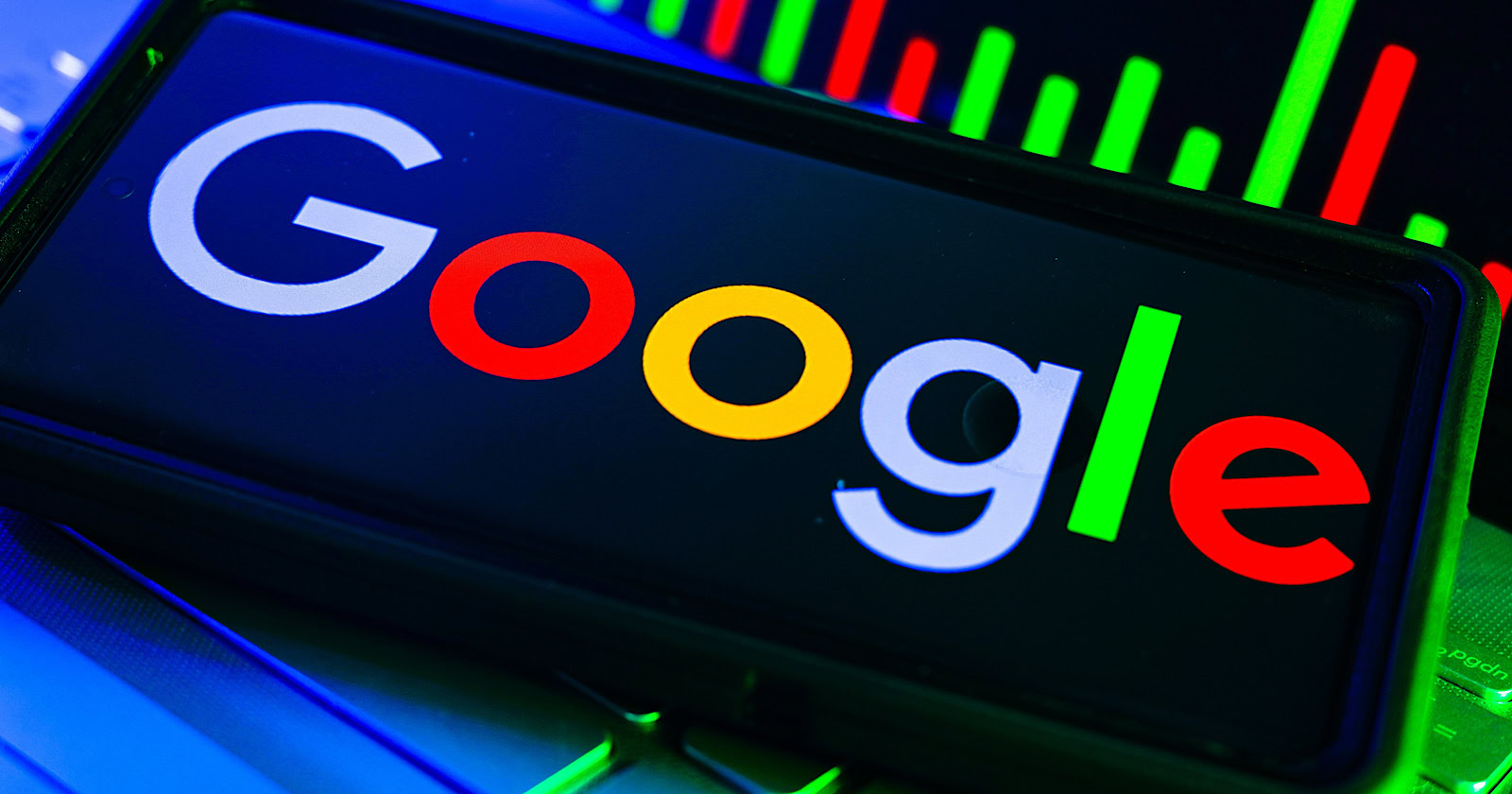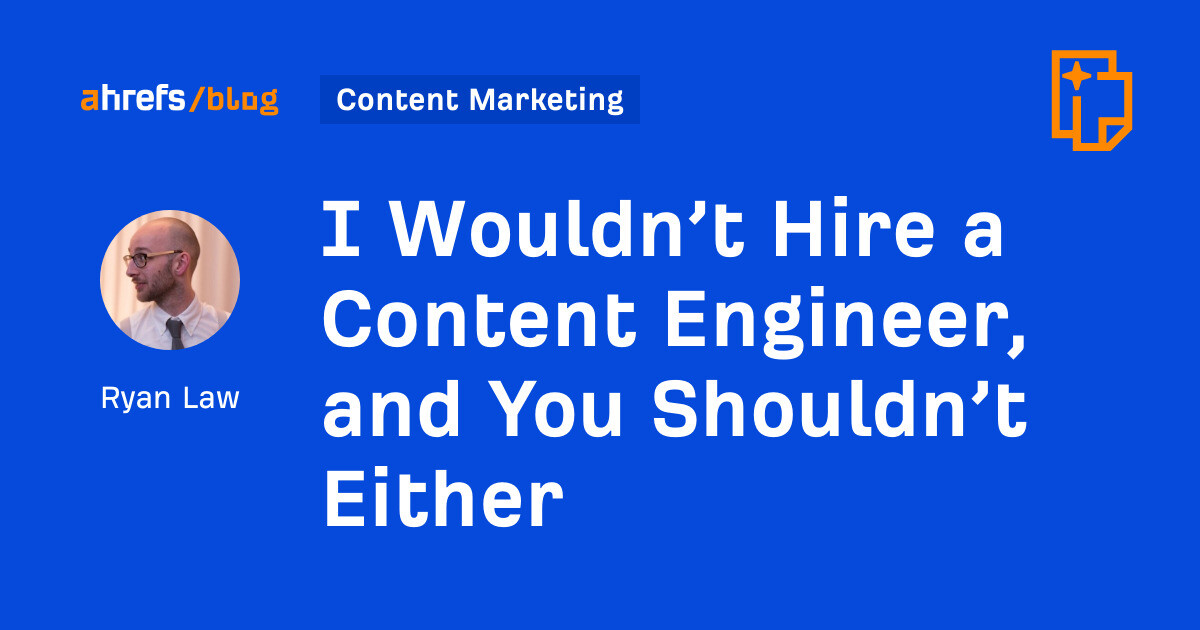16 of the Best iOS 15.2 Feature Updates Worth Knowing About
As the year comes to a close, Apple has one last surprise for all of us. No, it’s not another Apple event—it’s a new point release for iPhone and iPad. iOS 15.2 and iPadOS 15.2 dropped today, and they...


Photo: nikkimeel (Shutterstock)
As the year comes to a close, Apple has one last surprise for all of us. No, it’s not another Apple event—it’s a new point release for iPhone and iPad. iOS 15.2 and iPadOS 15.2 dropped today, and they finally bring some of the features that were first promised to us in June 2021 at WWDC, even if there’s still no sign of Universal Control. That said, there’s quite a lot of good stuff here, especially if you’re using one of the new iPhone 13 Pro models.
Here are all the important new features in the iOS 15.2 and iPadOS 15.2 updates you should know about.
Privacy App Report

The biggest new feature in iOS 15.2 is the long-awaited Privacy App Report. It’s like Screen Time, but for app data. You’ll be able to see which app has been using which data, sensor, or network activity.
Go to Settings > Privacy > App Privacy Report > Turn On App Privacy Report to get started. You can learn more about how iOS apps track you on your iPhone from our guide here.
Apple Music Voice Plan

Apple’s new $4.99 Siri-only Apple Music Plan will be available for devices running iOS 15.2 and iPadOS 15.2. This half-price subscription will let you listen to any song in Apple Music, without ads—but only if you use Siri to make a request.
While you’ll be able to use the Play/Pause controls in the app, you don’t get access to features like Lyrics and Spatial Audio. But is it worth the trade-offs? We’ll let you be the judge of that.
4 / 18
Parts and Service History
Parts and Service History

Apple has added a new Parts and Service History section in Settings > General > About. If your iPhone or iPad has ever had a part replaced, it will show up in this section.
If the replacement part was genuine, you’ll see a “Genuine Apple Part” label next to it. If it was a third-party, non-genuine part, you’ll see an alert icon and an “Unknown Part” label instead. We talk about this feature more in our Parts and Service History guide.
iCloud+

If you use a paid iCloud plan, you automatically get extra features using iCloud+. With 15.2, there’s a new addition to the Hide My Email feature that extends to any email you want to use in the Mail app.
Open the Mail app, compose a new email, and tap the “From” button. Here, choose the “Hide My Email” option to send the email using an anonymous email address.
6 / 18
Macro mode switch in the Camera app
Macro mode switch in the Camera app

One of the most annoying features in the iPhone 13 Pro Camera app is the auto Macro mode. In its defense, however, it’s quite a feat; once you get close enough to a subject, your iPhone will automatically switch to the Macro mode. Still, no “off” switch is off-putting.
In iOS 15.2, Apple has added a real Macro button in the Camera interface (it’s a Flower icon) that shows up in the bottom-left corner once the Camera enters Macro mode. You can tap this button to exit Macro mode if you want to.
7 / 18
Search inside playlists in the Music app
Search inside playlists in the Music app

Screenshot: Jake Peterson
You’ll finally be able to search inside long playlists now without going into the Search page. Open the playlist, and swipe down to reveal the Search bar. When you search here, it will only filter results from the current playlists.
8 / 18
Edit multiple tags in Reminders
Edit multiple tags in Reminders

Screenshot: Jake Peterson
We’re big fans of the new Tags feature in the Reminders app, but it previously wasn’t possible to edit or delete multiple tags. Now, you can! Go into the Tags section, select multiple tags by tapping on them, and then tap the Menu button to edit or delete them.
9 / 18
Find My can find your iPhone, even when it’s out of battery
Find My can find your iPhone, even when it’s out of battery

Screenshot: Jake Peterson
When your iPhone runs out of battery, Apple puts it into a state called “Power Reserve.” In that time, your iPhone can be found using Find My for up to five hours after it ran out of battery.
Legacy Contact

Screenshot: Jake Peterson
Another feature first promised in WWDC comes to iOS 15.2. The Legacy Contact feature will let you pick a contact that will be able to access and download your Apple ID data in the event of your death.
This works with a special code provided by Apple, along with a death certificate. Once available, Apple will be able to unlock your iPhone or iPad.
Once both devices are running iOS 15.2, go to Settings > Profile > Password & Security > Legacy Contact to get started.
11 / 18
A new option for emergency calls
A new option for emergency calls

Screenshot: Jake Peterson
There’s a small update to the “Emergency SOS” section in “Settings.” This feature lets you call emergency services by pressing and holding the Side and Volume buttons, or by pressing the Side button 5 times. Now, the wait time has increased from five seconds to eight seconds, making it much more difficult to accidentally dial 911. Plus, you’ll be able to disable the hold buttons feature (called “Call with Hold”).
12 / 18
Communication Safety for minors in the Messages app
Communication Safety for minors in the Messages app

Apple will start rolling out its Communication Safety feature in the Messages app for children. This is an opt-in feature that needs to be enabled by parents; once enabled, it will scan incoming messages on children’s devices for nudity.
This feature is only for children’s accounts, and it shouldn’t be confused with Apple’s feature for scanning iCloud Photos for nudity (which is still in the works).
13 / 18
A new Store tab in the TV app
A new Store tab in the TV app

Screenshot: Jake Peterson
The days of going to the iTunes app to buy or rent movies are over. You’ll now find a new “Store” tab in the TV app that will let you browse for new content.
14 / 18
Stocks gets a minor update
Stocks gets a minor update

Screenshot: Jake Peterson
In the Stocks app, you can now view the currency for a ticker and check out year-to-date performance on charts.
15 / 18
CarPlay gets an enhanced map
CarPlay gets an enhanced map

When using Apple Maps with CarPlay, you’ll now see new details like turn lanes, medians, bike lanes, and crosswalks (when supported).
16 / 18
Siri & Search gets a safety update
Siri & Search gets a safety update

Apple has added “expanded guidance” in Siri, Spotlight, and Safari Search to improve the safety of parents and their children online. This guidance can also help parents and children in unsafe situations they may encounter when using the internet.
Bug fixes!

With any iOS update comes bug fixes. Apple highlights six specific issues squashed with iOS 15.2. Did they fix any issues you were having with your iPhone?

 Konoly
Konoly