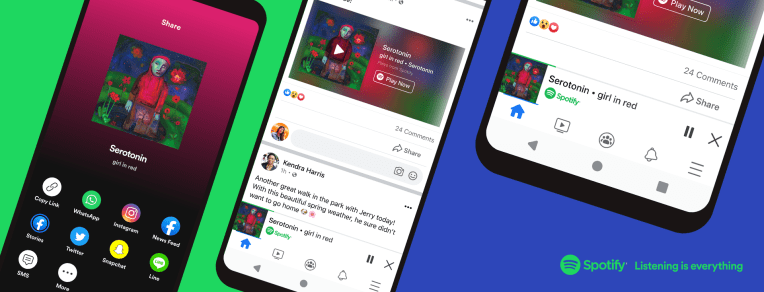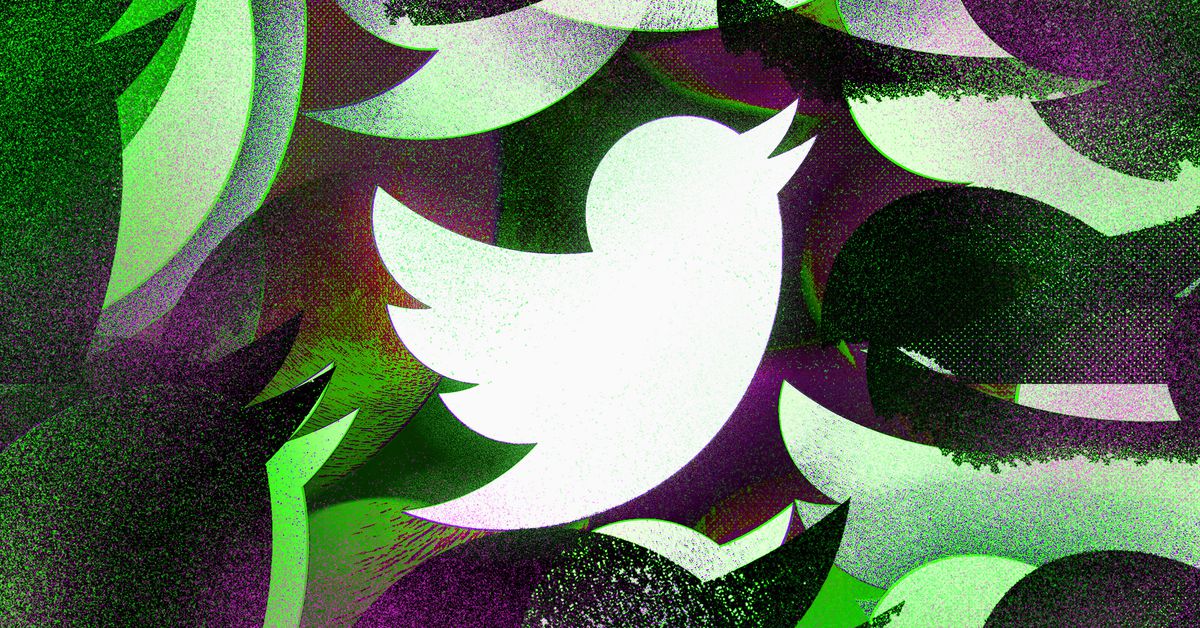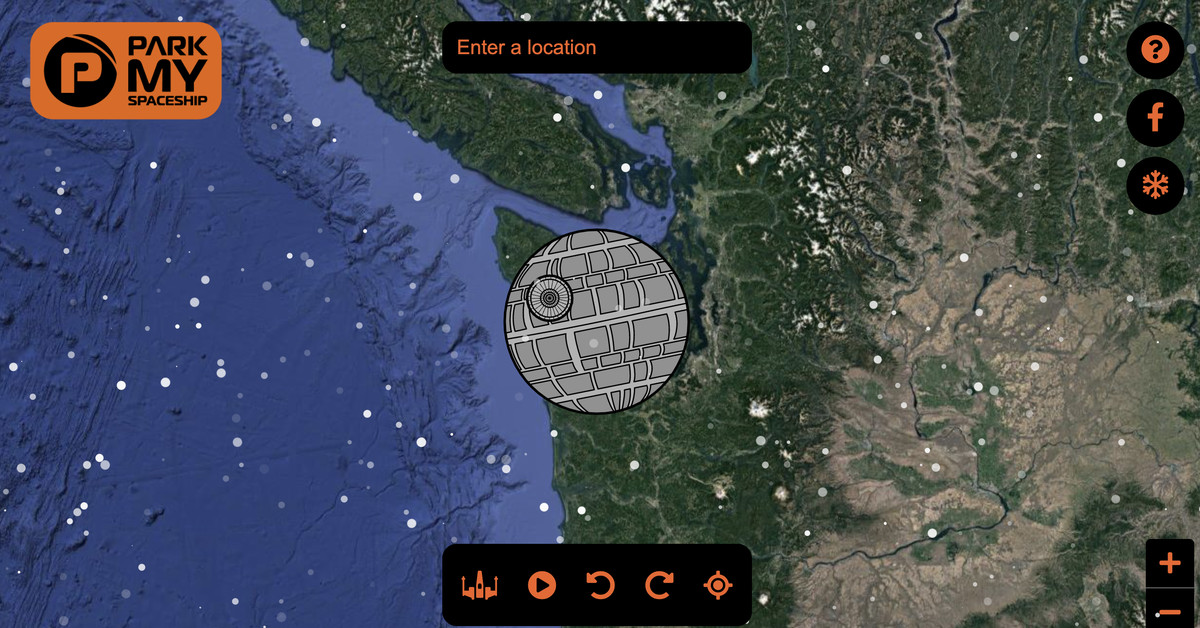Apple’s new video reactions are making therapy incredibly awkward
This may not be what you want to see during a video therapy session. | Image: AppleSimplePractice, a company that offers a telehealth platform, is warning patients about Apple’s new video reactions feature that might let people unintentionally add...
/cdn.vox-cdn.com/uploads/chorus_asset/file/25001533/macos_sonoma_video_gesture_fireworks_two_thumbs_up.png)
SimplePractice, a company that offers a telehealth platform, is warning patients about Apple’s new video reactions feature that might let people unintentionally add heart emoji or virtual fireworks during a telehealth video call. Awkward.
As shown in a Mastodon post by Matt Haughey — who says he had a friend who saw the fireworks on a therapy call after giving a thumbs up in response to a question from his therapist — SimplePractice is notifying patients that Apple devices “may show emojis during video calls” and that SimplePractice doesn’t have control over the settings. SimplePractice also discusses the reactions in an FAQ and has instructions on how to turn reactions off on both iOS and macOS.
The video reactions are a big new feature for iOS 17 and macOS Sonoma, which Apple officially released in September. When the reactions are enabled — and they’re enabled by default — you can use hand gestures to make certain emoji and animations appear. Making a heart shape adds the hearts, for example, while two thumbs up set off the virtual fireworks. There are eight possible reactions you can activate with your hands.
The reactions are theoretically a useful way to add something a little extra to a video call. But during certain situations (like, say, a video therapy session or an important litigation call), you probably don’t want to see those reactions at all. The reactions all use relatively common hand gestures — things like a single thumbs up, thumbs down, and two peace signs all do different reactions, too — so it’s easy to see how people might activate the reactions by accident. And since the reactions are enabled by default, people may end up triggering them without knowing that it was possible to do so.
Apple didn’t immediately reply to a request for comment.
If you want to turn the gesture-based reactions off, here’s how to do it. On iOS, open up the FaceTime app, access the Control Center (on Face ID iPhones, you can get to it from a swipe down from the top-right corner, while on Touch ID iPhones, it’s a swipe up from the bottom of the screen), tap the “Video Effects” option in Control Center, and then tap “Reactions.” On macOS Sonoma, open the FaceTime app, click the FaceTime icon in the menu bar, and then click on “Reactions.”

 Tekef
Tekef