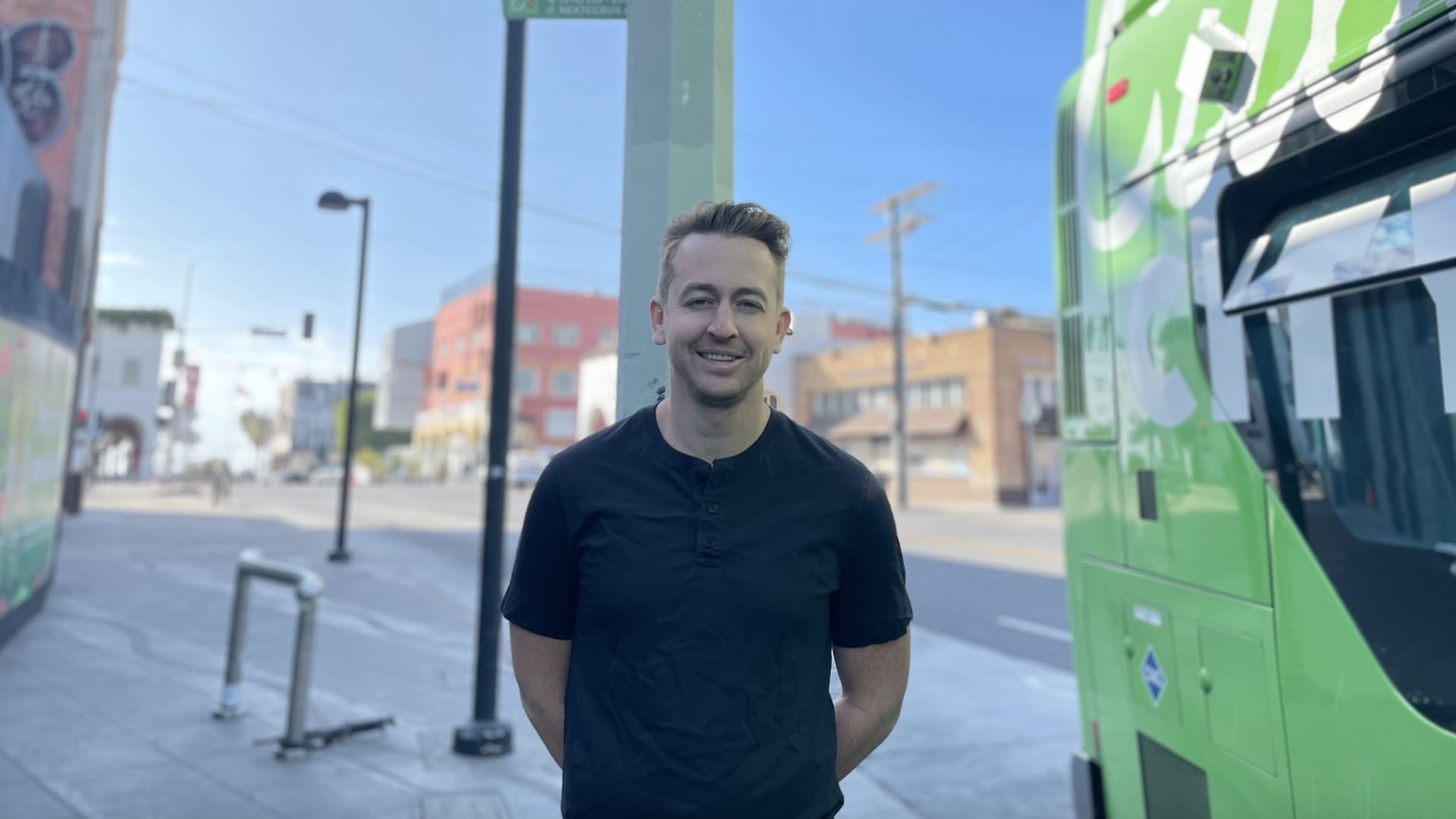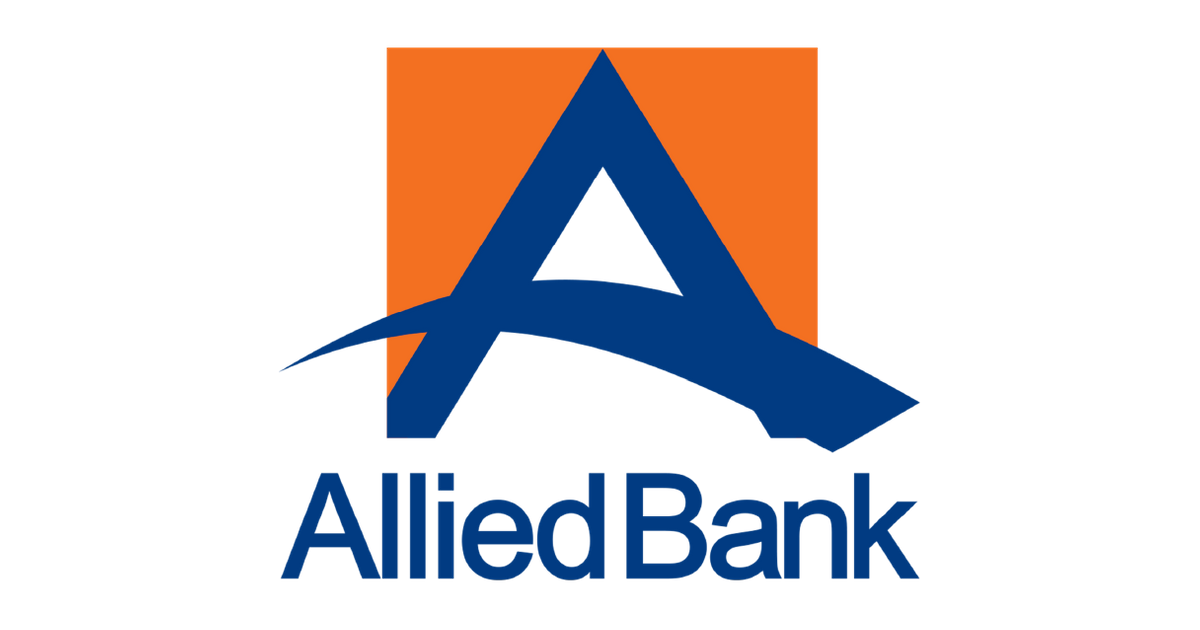Best laptops 2022: 11 laptops our experts tested and loved
Looking for the best laptops to buy in 2022? We've tested and reviewed top laptops, Chromebooks, and MacBooks to help you choose.

We’ve tested and reviewed well over 500 laptops over the years, searching for the best of the best. But to earn the crown for best laptop in 2022, it needs to have it all: gorgeous design, killer performance, a productive keyboard, long-lasting battery life, and much more.
Each of the laptops below has been vetted thoroughly, whether it’s an affordable Chromebook or a decked-out gaming laptop. Our pick for the best laptop, the Dell XPS 13, is the option we recommend to most people, but something from the list below should suit your needs.
Best laptops 2022
Dell XPS 13 (9315) Apple MacBook Air M1 Lenovo Chromebook Duet 3 Apple MacBook Pro 16-inch Razer Blade 14 Dell XPS 15 (9520) Microsoft Surface Pro 9 Lenovo ThinkPad Z13 Asus ROG Zephyrus G14 HP Spectre x360 13.5 Asus Zenbook S 13 OLED1. Dell XPS 13 (9315)

There are two things you need to know about the Dell XPS 13 before buying one. First, it doesn’t have a headphone jack. Second, its performance is a bit lackluster compared to many of the latest 12th-generation Intel-powered laptops.
With those downsides in mind, that might make you wonder why a laptop like this is still showing up on this list at all. Well, it really all comes down value. If you can set those two negatives aside, you’ll find a gorgeous little laptop priced like none other. The base configuration tends to fluctuate in price, but it ranges between $749 and $999, making it the cheapest the XPS laptops have ever sold for. Keep in mind, you’re getting 512GB of storage in that model, too. That makes a lot of laptops on this list seem overpriced, especially considering how good the battery life and display are. That’s even true sitting next to the M1 MacBook Air. It’s a fantastic value — so long as you can accept the lack of a headphone jack.
Of course, you’ll also find a laptop here with premium features, such as a comfortable keyboard, a great touchpad, and a killer IPS screen. And, of course, the design is stellar. The compact little 13-inch laptop continues to have remarkably thin bezels, and the new color options are both unique and tasteful. It’s very hard to find a laptop under $1,000 that hits all those marks, especially without sacrificing anything major.
You might wonder why we’ve included the XPS 13 on the list rather than the XPS 13 Plus. After all, the Plus model is more powerful and has some really excellent features, such as the seamless haptic feedback trackpad and the larger, edge-to-edge keyboard. Those features are all neat and certainly make it a futuristic-feeling laptop, but we’re not sure they’re worth the extra cost over the standard XPS 13, which comes in hundreds of dollars cheaper.
Read our Dell XPXS 13 (9315) review.
2. Apple MacBook Air M1
 Andy Boxall/Digital Trends
Andy Boxall/Digital TrendsThe M1 MacBook Air is a nearly 2-year-old laptop, yet it remains at the top of our list for the incredible value provided by this little MacBook.
The M2 MacBook Air is a flashier design. No doubt about it. It’s a bit more powerful, too. But the M1 MacBook Air remains a mind-boggling good value for the amount of laptop on offer — that includes great performance, battery life, and much more. We won’t begrudge for buying the admittedly solid M2 MacBook Air over the M1; just know that the M1 model is still the better deal.
Chalk it up to the game-changing nature of the M1 chip, which transformed this otherwise plain MacBook into one of the most important laptops of the past decade. Before the M1 MacBook Air, laptops in this line were painfully underpowered. They just weren’t capable enough to get real work done for most people. But with the M1, the MacBook Air is not only impressively powerful again, but it also stays completely fanless and gets insane amounts of battery life. Two years later, and there are still no Windows laptops that can compete in that regard. That’s how important the power efficiency of ARM-based chips is.
The only real downside to the M1 MacBook Air is its external monitor support. Despite coming with two USB-C ports and a MagSafe 3 charging port, the M1 MacBook Air can only connect to a single external monitor. For many people, that will rule out this laptop device entirely. But if you’re a college student or just prefer to do a lot of your work on the go, the M1 MacBook Air is a shocking amount of laptop for the money. If you can catch it when it’s on sale (which it often is), that’s even better.
Read our Apple MacBook Air M1 review.
3. Lenovo Chromebook Duet 3
 Mark Coppock/Digital Trends
Mark Coppock/Digital TrendsLaptops that cost $300 shouldn’t be this good. Seriously. Most laptops you can buy at that price have serious deficiencies, like pitiful performance or awful 720p screens. That’s often true, even on Chromebooks.
But the Lenovo Chromebook Duet 3 manages to deliver a great laptop experience, albeit on a very small device. But this little 10.9-inch is perfect for students or anyone who just needs a compact device to take on the go. The screen resolution is even better than 1080p, reaching up to 2000 x 1200. That’s very sharp for a screen of this size, making it excellent for writing and reading text. It even gets up to 400 nits of brightness, meaning working near windows isn’t an issue. Again, this is unheard of for a laptop of this price.
Surprisingly, the Lenovo Chromebook Duel 3 also comes with a 5-megapixel camera for solid videoconferencing. It has just about everything it needs to compete with the iPad (especially with the recent price jump). The iPad is undoubtedly a better tablet. It’s lighter and has a wide range of gestures and apps to support touch-only controls. The Lenovo Chromebook Duet 3 will disappoint you in that regard, even with support for Android apps. But that’s nothing new for ChromeOS tablets.
The Lenovo Chromebook Duet 3 excels, though, as a work or school device. As good as iPads have become at doing work, if you’re needing to do actual work or school work, having a normal desktop browser and a full keyboard goes a long way toward being more efficient. The magnetic back cover also gives the tablet a kickstand for lots of angles, and you can even bundle in the Lenovo Digital Pen for stylus use.
Read our Lenovo Chromebook Duet 3 review.
4. Apple MacBook Pro 16-inch

The MacBook Pro 16-inch has fixed a lot of the problems with the “Pro” line in the past few years. The Touch Bar is gone. The extensive port selection is back. It’s even thicker and better-cooled now.
But it’s more than just an apology tour. The 120Hz mini-LED screen is the best laptop screen we’ve ever seen, especially when viewing HDR content. The M1 Pro and M1 Max, meanwhile, add discrete-level graphics to the incredible efficiency of the M1. Heck, we even tested out HDR gaming on this screen in *Resident Evil Village* — and it’s astounding. We’re not saying this is a proper gaming laptop, but the hardware is certainly there to support it.
And then there’s the battery life. It’s one thing for a smaller laptop like the MacBook Air to get world-class battery life, but we didn’t expect that with the larger and more powerful 16-inch MacBook Pro. To our surprise, this thing lasts for just as long. Many Windows laptops with discrete graphics, such as the Dell XPS 15 or the Razer Blade 15, only get four or five hours of battery life. The 16-inch MacBook Pro can last over 18 hours in those same tests. Let that sink in.
On top of that, there are a number of quality-of-life enhancements to the MacBook Pro this time around, such as the improved 1080p webcam and even bassier speakers, both of which are best-in-class.
The price and performance mean it’s not for everyone, though. The average person doesn’t need more than the MacBook Air. But if you need a powerful laptop for content creation, the MacBook Pro is the best “pro” laptop you can buy. The 14-inch model is equally good, but stay clear of the M2 MacBook Pro 13-inch, which uses an outdated chassis and won’t bring the pro-level performance you’re looking for.
Read our MacBook Pro 16-inch review.
5. Razer Blade 14

Gaming laptops are their own class of laptop that demand their own list, but we wanted to include some here that could easily double as your standard laptop — of course, with the added benefit that these can do some serious gaming after work.
The Razer Blade 14 might be the best example of such a premise. In many ways, it doesn’t feel like it shouldn’t be possible. Up to an RTX 3080 in a thin, 14-inch laptop? Yep, that’s right. And it does it with some pretty impressive performance, too. It comes with a 1440p screen with a 165Hz refresh rate, ensuring that you’re never bottlenecked by the display. Then again, the 1080p model comes with an RTX 3060 and manages to land under $2,000, which is a rare feat for a Razer laptop. This also just happens to be the only AMD Ryzen-powered Razer Blade 14, which is why this gets the best battery life of any gaming laptop we’ve tested.
Yes, this bad boy’s expensive. But what you’re paying for is the ability to switch between work and play without batting an eye. The Razer logo on the lid and the per-key RGB backlighting might catch some attention at the office, but hey, this is a gaming laptop through and through.
There will always be room for larger gaming laptops like the Razer Blade 15 or Lenovo Legion 5 Pro, but the Razer Blade 14 still feels like a miracle. It’s the first AMD-powered Razer laptop, featuring the powerful Ryzen 9 5900HX. It also sports a 1440p 240Hz screen, ensuring that you’re never bottlenecked by the display. Amazingly, the Razer Blade 14 does all this at a few hundred dollars cheaper than the Razer Blade 15.
But no, it’s not the cheapest gaming laptop. Nor is it the most powerful. It is, however, the best overall gaming laptop you can buy, especially if you want something small and portable.
Read our Razer Blade 14 review.
6. Dell XPS 15 (9520)
 Mark Coppock/Digital Trends
Mark Coppock/Digital TrendsTruthfully, it’s hard for a laptop like the Dell XPS 15 to compete with the MacBook Pro 16-inch. Performance is similar, but the MacBook Pro wins in almost every other category, from the port selection to the screen, even with more minor features like the speakers or webcam. And that’s not to mention battery life, where the MacBook Pro is in another league.
But Macs aren’t for everyone. Many applications or organizations require Windows — and hey, many of us just straight-up prefer it. Content creators need a solid option that is as premium as the MacBook Pro while still providing excellent performance. And that’s where the Dell XPS 15 comes into play.
This is a gorgeous laptop, still using the carbon-fiber weave texture across the keyboard deck and palm rests. That may change in the coming years to align with the XPS 13 and XPS 13 Plus, but for now, we love the look and design. And despite having a 15-inch screen, the overall size of the XPS 15 is far smaller than the bulky 15-inch laptops of yesteryear. That’s thanks to the tiny bezels, of course.
It even comes with four powerful Thunderbolt ports and a full-size SD card slot for convenient transfers directly from your camera. But the performance is what really counts for video-editing laptops. Between the 12th-generation Core i9 processor and a Nvidia RTX 3050 Ti, the Dell XPS 15 is one of the most powerful consumer-class content-creation laptops we’ve ever tested.
If you don’t need all that extra performance, Dell even offers cheaper versions of the XPS 15 that don’t come with discrete graphics, though you may want to consider thinner and cheaper devices that aren’t meant for heavy loads, such as the LG Gram 16, Surface Laptop 5 15, or even Dell’s own Inspiron 16.
Read our Dell XPS 15 (9520) review.
7. Microsoft Surface Pro 9

For many years, the Surface Pro was all on its own. Other manufacturers had given up on the 2-in-1 form factor, and Windows wasn’t doing much to improve touch interfaces. But that changed this year when multiple new Surface Pro-like devices were released, no doubt thanks to the momentum Microsoft is building with Windows 11.
That means the Surface Pro 9, the latest model in the line, has some serious competition. But even with challengers like the Dell XPS 13 2-in-1 available, the Surface Pro 9 remains on top. Microsoft has been perfecting this hardware for years now, and it shows. The buttery smooth 120Hz display is a highlight, especially with the thin bezels introduced in last year’s model. Microsoft has a more polished product, and even though it asks for more money, the product experience is totally worth it.
Interestingly, though, the Surface Pro 9 is also the first to offer both an Intel model and an ARM configuration. The ARM model uses the Microsoft SQ3, the company’s latest collaboration with Qualcomm, and you might be wondering if it’s finally become a better option than the more conventional Intel model. It certainly gets more battery life, and the addition of 5G connectivity is a bonus. But if performance is what you’re looking for, the Intel model is still the way to go, especially since these latest 12th-gen chips bring quite a performance jump over last year’s generation.
As it stands, that’s the way most people should go, though we wouldn’t blame you for wanting to try something new with the SQ3 model. It seems like many companies want ARM to be the future of Windows PCs, and portable 2-in-1 devices seem like a category ripe for more efficient chips.
Read our Microsoft Surface Pro 9 review.
8. Lenovo ThinkPad Z13

Business laptops don’t have to be boring, and the ThinkPad Z13 proves it. Its faux-leather lid looks unique while still feeling classy, with just enough touches across the chassis to feel modern. Not that you need to work for a big company to love what the ThinkPad Z13 has to offer. The ThinkPad Z13 is the kind of business laptop that the average person would likely be delighted to use — so long as you appreciate the ThinkPad brand and buttoned-up aesthetic.
Of course, the ThinkPad Z13 is more than just an interesting-looking new laptop. It’s one of the best laptops to run on AMD’s new Ryzen 6000 chips, which provide excellent performance and long-lasting battery life. Yes, the security features come baked-in too, but it’s the battery life that really sold us on these chips. With MacBooks leading the charge in battery life, it’s great to see a Windows option that lasts almost as long that doesn’t have an Apple logo plastered to the lid.
The ThinkPad Z13 also includes a 1080p webcam that produces some solid results for videoconferencing. That’s as important as ever, and Lenovo’s design even highlights the feature with its brushed metal Communication Bar. It’s a significant jump up in clarity and sharpness over older laptops with 720p and follows the trend of improving image quality for remote work. There’s even an OLED model if you really want to take the screen to the next level, though we found the cheaper IPS display to be solid on its own.
All of it comes together in a package that feels both unique and appropriate for the office, which is especially hard to pull off at this price. Unlike many high-end business laptops and ThinkPads in general, the ThinkPad Z13 isn’t extravagantly overpriced, which makes the excellent performance, battery life, and features even more noteworthy.
Read our Lenovo ThinkPad Z13 review.
9. Asus ROG Zephyrus G14

The ROG Zephyrus G14 was a game-changer when it first launched. A powerful gaming laptop in a 14-inch chassis? Seemed impossible. And even with competition from Razer and Acer that follows up on what Asus accomplished, the Zephyrus G14 remains a standout option.
In the years since its initial launch in 2020, the ROG Zephyrus G14 has only gotten better, stuffing more performance inside and improving the thermals. You’ll be shocked at the frame rates you can get from this little gaming laptop, which now comes with AMD’s Radeon RX 6700S graphics card and is powered up even more by AMD SmartShift for a boost of up to 100 watts of graphics power. In some games, you’ll be able to easily take full advantage of the 120Hz refresh rate, even at native resolution.
It’s a stellar example of a gaming laptop that doubles just as well for the rest of life. It’s not overly bulky like many gaming laptops, and the design is stylish without feeling attention-grabbing. The RGB is toned down here a bit, and that’s a design choice we can appreciate.
Performance is great, obviously, meaning if you do some creative work on the side, the Zephyrus G14 will impress you there too. Beyond that, it has a comfortable keyboard and trackpad, plus a 1600p resolution screen that won’t leave you squinting at small text on the screen.
Asus even brought back the webcam for the 2022 version of the ROG Zephyrus G14, which was a wise decision. Video conferencing has never been more important for work and school life, and even a shoddy 720p camera will suffice when you’re in a pinch.
Read our Asus ROG Zephyrus G14 review.
10. HP Spectre x360 13.5
 Mark Coppock/Digital Trends
Mark Coppock/Digital TrendsCompetition for thin and light laptops with 13-inch screens has never been tighter. But that’s a great thing for laptop buyers, now with so many excellent choices such as the HP Spectre x360 13.5.
The HP Spectre x360 series of convertible laptops have long been among our favorites. But the Spectre x360 13.5 is the best of the line in a very long time. It brings together a unique yet elegant sense of style with high-end components such as its stunning OLED display and great battery life. It doesn’t have the same weaknesses in ports (it has a headphone jack!) and performance as the XPS 13, either. This is a plenty-fast machine for your work needs, even when using it as a dock to connect to multiple external monitors — though, if it’s discrete graphics you want, you’ll want to opt for the Spectre x360 14.
The only complaint is that it’s a bit more expensive than we’d like, especially compared to new options like the Dell XPS 13 or the M1 MacBook Air. HP prices the Spectre x360 quite high, and in a world where Apple’s MacBooks continue to push the boundary of what’s possible in terms of battery life and performance, it’s been increasingly hard for Windows laptops to compete — especially if they’re not being priced down appropriately.
Fortunately, HP does have a cheaper option in the Envy x360 13, which uses the same form factor but comes in well under $1,000. Like the XPS 13, the Envy x360 does a fantastic job undercutting the M1 MacBook Air in terms of the value it offers.
But if the premium look is what you want, the Spectre 360 x360 13.5 delivers in a big way. It’s the complete package — and sometimes, that’s worth paying for.
Read our HP Spectre x365 13.5 review.
11. Asus Zenbook S 13 OLED
 Mark Coppock/Digital Trends
Mark Coppock/Digital TrendsIn case you haven’t noticed, there’s a bit of an OLED revolution happening in the world of Windows laptops. Asus has been the leader, putting these OLED panels in even midrange or budget laptops. It’s a great sign, and it’s a big leap forward for improving image quality on laptops.
The Zenbook S 13 is one such laptop, but it just happens to be a fantastic little laptop in its own right. Despite being quite thin and light at just 2.2 pounds, the Zenbook S 13 is plenty fast, putting AMD’s new Ryzen 6000 processors to great effect. Don’t get us wrong — this is still a compact laptop, so don’t expect to be editing 4K video on it all day long. But for the daily work of multitasking and videoconferencing, maybe with a splash of photo editing or design work? The Zenbook S 13 has you covered. The integrated graphics are even decent enough to play some simple 3D games, so long as you pull the graphics settings down.
A lot of the basic elements that you expect from a premium laptop are here, too — a comfortable keyboard and trackpad, tiny bezels around the display, and attractive design. It all comes together in a package that is amazingly light, especially when you consider how many things this laptop does well. It might not be as sturdy as some other premium laptops, but it’s certainly robust enough for the usual wear and tear.
Battery life is the one area where the Zenbook S 13 is only average, so you’ll want to consider that when comparing against the plethora of other 13-inch laptops that do better in this regard, such as the Dell XPS 13 or HP Spectre x360 13.5.
Read our Asus Zenbook S 13 OLED review.
How to choose a laptop
Whether you’re loyal to Windows, a Mac fan, or willing to try something new, you should know what to look for in a laptop before making an investment. There’s more to consider than just the operating system. Does it have the screen you want? Are there ports that support your peripherals? Can it play games at 1080p – or higher? These are considerations you need to weigh.
In this guide, we explain what you should look for in 2022, and what you need to avoid. There are many options available to you for both Windows 11 and Chrome OS, whereas Apple limits its MacBooks to a limited number of configurations. Continue reading to find out which laptop is right for you, and be sure to check out our list of best laptop brands before you get started.
Mac, Windows, or something else?
The operating system should be your first major consideration. While traditionally that debate was dominated by Apple’s MacOS and Microsoft’s Windows, Google’s Chrome OS is now a very popular alternative typically offered on much more affordable laptops.
While there are certainly comparable hardware and features offered with these platforms, there are some stark differences between them that are important to consider.
Windows
 Mark Coppock/Digital Trends
Mark Coppock/Digital TrendsWindows-based PCs are an incredibly diverse category. Dozens of manufacturers make them, and the quality and pricing can vary greatly depending on which model and brand you choose. The fastest models will surpass Macs in terms of performance, and many companies tailor their Windows PCs to a specific purpose, such as gaming or business.
Windows PCs come in a variety of shapes and sizes. A standard laptop with a clamshell design and a keyboard-mouse interface is easy to find, such as the lightweight Surface Laptop line. Windows touchscreen laptops can be found even in the lower price brackets, which is not something you’ll see on any Apple MacBook — unless you count a brief fling with the Touch Bar.
More elaborate designs include fold-back screens or even detachable tablet-keyboard combos, such as Microsoft’s Surface range. Meanwhile, Apple reserves the 2-in-1 design for its iPad Pro family combined with a Magic Keyboard, as you won’t see a convertible or detachable MacBook.
On the software side, Windows is far more open-ended than MacOS. It’s the standard for game development and many business-related programs, empowering a larger software library. Windows enjoys major updates with new features more frequently too: Biannually versus annually with Apple’s MacOS.
Unlike Apple’s more limited lineup of hardware, there is plenty of choice in the Windows laptop space. Whether you opt for a major manufacturer like Lenovo, Dell, or one of Microsoft’s own devices, you have a ton of options.
MacOS
Apple has always been protective of its brand, releasing products in very deliberate iterations. Any Apple product will follow its standards, whereas any manufacturer can make a Windows or Chrome OS-based PC with unique specs. As a result, Macs are very user-friendly and stable. And because they come from the same ecosystem, Apple’s resourceful support network can easily help with any problems that arise.
Quality design is one of the hallmarks of a Mac. They are built to look great, feel elegant, and have incredible displays, which translates to a much higher price tag than many of their Windows and Chrome OS counterparts, especially when configured with lots of storage. Apple computers aren’t known for being cheap.
Macs use fast hardware, but rarely sport the most powerful graphics chips as seen in Windows-based PCs — and unlike many PCs, it is nigh impossible to upgrade components, so you are stuck with the specs that you purchase on day one. Still, those who want a solid computer but do not know a lot about hardware can rest easy knowing their Mac will perform well during everyday use. Apple’s hardware also advanced significantly in late 2020 and 2021, when the company switched processors to their own in-house M1 chips, which worked out extremely well for MacBooks and similar devices. Today, the MacBook Pro is the fastest laptop for creative professionals that you can buy.
Apple’s strict design standards extend to the operating system, MacOS, which is straightforward and intuitive. Unlike Windows, the platform includes a suite of proprietary office and media-editing software, and each application is well-suited for its targeted task. It’s no surprise Apple is often the choice of designers and photographers (although models like Microsoft’s Studio Laptop Studio are putting up serious competition thanks to innovative designs and digital pen support).
Finally, while there are no touchscreens on Macs, you can use Apple’s Sidecar mode to add an iPad as a second wireless screen with touch support.
Chrome OS

Google’s Chrome OS is different from Windows and MacOS. Based on the Chrome browser, this platform initially focused on web-based apps and affordability. While the latter still holds true, Chrome OS has evolved over the years to support more traditional desktop software and mobile apps, similar to its rivals.
Chrome OS powers Chromebooks. These devices are typically more affordable than Windows-based PCs and MacBooks due to their lower hardware requirements. They’re ideal for schools and other institutions, and customers who just need a laptop to browse social media and make online purchases.
However, hardware choices are also much more varied today than in the past, with powerful offerings, like the Pixelbook Go, which perform and look very much like premium Windows and MacOS laptops. There are even 2-in-1 options like the HP Chromebook x360 14.
Overall, Chrome OS is quick and more versatile today than it’s ever been. Its foundation is still web-centric, but the platform now supports Google Play and Android apps, making it the ideal notebook companion if you have an Android phone. It even mimics Apple’s iMessage, allowing Chromebook owners to text from their laptops without picking up the phone.
Moreover, Chrome OS supports Linux, opening up the platform to traditional desktop software, like GIMP and Steam. The drawback is that the library isn’t as diverse as Windows or even MacOS, and Linux support is still in beta. Still, the maturity of Chrome OS has proven to be a strong contender in a market mostly dominated by Windows.
Overall, if Chrome OS fits the bill for what you need in a laptop, you can save a lot of money by going with a Chromebook.
The types of laptops
There are several laptop categories, manufactured with a certain use or audience in mind. When shopping for a laptop, decide what you primarily intend to use the laptop for and seek out a category that aligns with those interests. Here are some broad categories and a couple of our favorites for each.
Entry-level ($500 or less)

Laptops can be expensive, but manufacturers know that not everyone can afford a $2,000 machine. Buyers who need a laptop for the most basic purposes and want to save money can find great laptops that cost $500 or less.
In general, budget laptops are ideal for people who may not know a lot about computers and simply want a device that can carry out standard tasks. They’re built to last despite the low price, with competent construction and ergonomically sensible keyboards and touchpads.
These laptops are typically light on hardware, meaning you won’t find loads of RAM or high-performance graphics, making them less ideal for AAA games or keeping hundreds of browser tabs open. They’re not incapable of decent performance, just limited as to what you can do compared to higher-priced models.
This is a category where Chromebooks excel, as they ditch some of the fancier features of Windows and MacOS laptops, but there are options from Windows as well. You won’t find a MacOS laptop for under $500.
Mainstream ($500-$1,500)

This price range is arguably the best in terms of bang for your buck. These laptops are truly excellent. You get much better internal hardware than the entry-level offerings, but at the cost of premium features, high-powered graphics chips, and fancy materials.
The fact that this section is such a sweet spot for the industry means that you have plenty to choose from. There are laptops with great displays, laptops with powerful processors, beautiful laptops, and ones that are light and portable with great battery life. You may not find a system that ticks every one of those boxes, but the best laptops under $1,000 are some of our favorites. This is also where you’ll find your least expensive MacOS machine, the entry-level MacBook Air M1.
Premium ($1,500+)

This bracket contains some of the best laptops you can buy today. For a little extra money, you gain longer battery life, improved performance from more powerful internal hardware, larger and higher-resolution displays, and overall better build quality. If you’re a bit more of a power-user and can afford it, this is the class of laptop you should consider most.
Despite the inflated cost of the premium laptop category, there are still plenty of choices. You can pick up stellar laptops in the 13-inch form with plenty of general computing power and connectivity options. If you’re interested in gaming on the side or content creation, you’ll want to jump up to a 15-inch laptop with an eight-core (or more) processor and a dedicated graphics card.
This category even contains our favorite laptop of the past few years, the Dell XPS 13. If you want something a little heftier and more capable of content creation, the Dell XPS 15 is worth considering too. For gamers, the Razer Blade 14 is one of the best laptops we’ve come across for highly portable performance, while the Lenovo ThinkPad X1 Extreme offers real power in a supremely rugged and upgradeable chassis.
If you’re an Apple fan, we’d recommend a fully configured MacBook Air M1. The MacBook Pro is an option too, but that’s exclusively for creative professionals and power users and carries a stiff price.
2-in-1
 Dan Baker/Digital Trends
Dan Baker/Digital TrendsThe 2-in-1 laptop combines the convenience and ease of a tablet with the utility of a keyboard. This category includes two most common designs: Convertible and detachable. The convertible can serve as a tablet by flipping the keyboard under the screen. The detachable is essentially a tablet with a removable keyboard but looks and feels like an ultra-thin laptop when combined. There are other types of 2-in-1s, such as the pull-forward design epitomized by the Microsoft Surface Studio Laptop, the HP Elite Folio, and the Acer ConceptD 7 Ezel.
Two-in-ones can provide a lot of versatility but are not necessarily the best devices available. The uniqueness of their design can come with some notable drawbacks, such as weight (especially from the metal hinges on the keyboard) and price. These 2-in-1 laptops are often more expensive than clamshell laptops with comparable hardware.
When it comes to buying a 2-in-1, some are better laptops than they are tablets, and some are better tablets than they are laptops. Think hard about which “mode” you’re likely to use more before buying and do so accordingly.
Our favorite 2-in-1 laptops for 2021 include the Microsoft Surface Pro 8 and the HP Spectre X360 14, always a reliable line for professionals.
Ultrabooks

The term “ultrabook” is technically a specification that Intel used for extra-light, portable laptops designed to be easy to carry while still providing great battery life. They use SSDs, power-efficient Intel Core processors, and carefully designed clamshell bodies. This became a very popular type of computer, and many people began applying the name “ultrabook” to any compact, lightweight laptop that was designed for easy transport.
Today, any lightweight laptop with an SSD and Intel processor may be called an ultrabook, although that isn’t quite accurate (some are now referred to as ultraportables instead). You can find some good examples in our list of the best 13-inch laptops.
Business laptops
 Bill Roberson/Digital Trends
Bill Roberson/Digital TrendsBusiness laptops offer some intriguing features for the average buyer despite targeting professionals. Sure, they might not always offer the looks of more mainstream systems, but they tend to pack exceptional battery life and have more rugged and tough shells.
The biggest downside to business laptops is that they’re usually on the expensive side. They typically offer slightly larger displays paired with great color accuracy, especially if they’re aimed more at video editors and photographers. They are also much more likely to offer better protective systems like biometric validation and professionally oriented software packages due to their greater emphasis on security and privacy.
One of the most iconic laptop lines in the business category is the Lenovo ThinkPad, and the latest ThinkPad X1 Carbon Gen 9 is a fantastic entry in that range. We also love the flagship ThinkPad X1 Extreme Gen 4 — it’s our favorite business laptop.
Gaming laptops
 Dan Baker/Digital Trends
Dan Baker/Digital TrendsGaming laptops must be built to keep up with the unceasing march of progress. The best tout high-end processors and graphics chips, as well as enough RAM to run modern games. Anything less can render the hottest titles unplayable.
High-tier gaming laptops tend to be bulky, typically to accommodate better desktop-like hardware and larger screens. Their power-gulping components mean that battery life isn’t great — especially on systems with 4K displays. But this isn’t always the case, as our favorite gaming laptops tend to offer a good middle ground or offer more stealth gaming ability.
What you need to know about hardware
As with any computer, hardware determines what a laptop can do. Better components will naturally be more expensive, so it is important to consider the laptop’s primary role and choose hardware suitable for that purpose. A laptop purchased to browse the internet or write documents, for example, doesn’t need a high-end processor or video card.
CPU/Processor
As with any computer, the CPU is the brains of the notebook and does most of the general work. When the computer needs to access or change data, the CPU executes that task. Better CPUs will be able to process more data at quicker speeds. However, keep in mind that a CPU’s pure clock speed doesn’t necessarily paint the whole picture. If you’re unsure about your options, copy its model number (such as “Core i7-11800H”) into a web search to compare your choices.
The current offerings from Intel are its Core i3, i5, i7, and i9 series in 11th-generation models. You can see the generation in the chip’s part number, shown immediately after the dash. For instance, the i7-11800H is an 11th-generation CPU. Meanwhile, AMD’s current notebook chips are its third-generation mobile Ryzen 5000 Series CPUs, though they are a bit more difficult to find in laptop offerings.
However, we’re in a transition period to Intel 12th-gen Alder Lake CPUs and AMD’s Ryzen 6000 lineup. Each of these upgrades is significant, although Intel’s version is the more impressive.
The new Intel 12th-gen chips are hybrid designs, similar to Apple’s M1 although not based on the ARM architecture as are Apple’s. There are more cores than in current Intel CPUs, with a mix of performance and efficiency cores that are meant to provide both faster and more efficient performance. They’re not yet in any shipping laptops, but tests have shown the highest-end 16-core Core i9-12900K to rival Apple’s M1 Max in CPU performance. Most laptops, especially midrange and premium machines, should make the transition to Intel’s 12th-gen architecture throughout 2022.
The Ryzen 6000 uses an updated version of the current architecture and so will be significantly faster than AMD’s existing offerings — up to 30% faster in some CPU tests. More important are the updates to the integrated Radeon graphics, with the implementation of the RDNA2 architecture that’s used in AMD’s discrete GPUs and should bring up to twice the performance in modern games. No laptops with Ryzen 6000 CPUs have shipped yet, but they’re on their way.
When it comes to picking a laptop based on its CPU, newer is almost always better. Try to avoid buying a laptop with a CPU that’s a few generations old. Unless you’re doing something intensive like video editing, don’t worry about buying a chip outside of the midrange. The four cores available in the Core i5-1135G7, for example, offer enough performance for almost anyone. Note that if you can wait for the release of Intel’s 12th-gen or AMD’s Ryzen 6000 lineup, then that might be a wise choice.
Graphics
A Graphics Processing Unit, or GPU, is a chip that generates all images you see on the screen. Most lower-end laptops ship with integrated graphics, which means the component is mounted inside the main processor. For instance, nearly all Intel laptop chips include integrated graphics, namely the Intel Iris Xe in higher-end models and Intel UHD graphics at the lower end. AMD produces Accelerated Processing Units, or APUs, that combine CPU and GPU cores on the same chip (die) in a similar fashion.
Other laptops have an additional graphics chip/module soldered into the motherboard. These chips are referred to as “discrete GPUs,” and typically can’t be removed by the typical laptop owner. Nvidia and AMD are the primary vendors of graphics cards.
Nvidia’s latest laptop GPU family is the GeForce RTX 3000 Series, including the RTX 3050, 3050 Ti, 3060, 3070, and 3080 — with some Max-Q versions which are cooler and quieter. These will be in the most expensive, most powerful gaming and business-class laptops, though some recent models may be using the GTX 1650 Series or the older GTX 1000 Series. Laptops based on the RTX 3000 Series are increasingly common and provide excellent gaming and creative application performance.
AMD discrete laptop graphics like the RX 5500M and 5600M offer vastly improved performance over integrated solutions, though they are far less common than Nvidia’s solutions. Again, AMD will be offering faster integrated graphics in its upcoming Ryzen 6000 line.
Audio
Although some laptops offer adequate sound right out of the box, such as the MacBook Pro, most laptops don’t have the room to fit decent speakers inside the casing. Most laptops provide ports to connect headphones or external speakers if you want a more immersive listening experience.
Memory
RAM, often referred to as system memory, refers to dedicated hardware for temporarily storing and accessing information for immediate use. All current tasks store data in RAM, like the web browser currently displaying this guide.
Essentially, the more RAM, the more information a computer can call up at any given time, and thus the more things it can do at any time. However, unlike storage (see below), RAM does not store data indefinitely. Once RAM loses power, all held data is lost.
How much RAM do you need? 8GB is the sweet spot for most. You’ll want to jump up to 16GB or more, though, if you’re running intensive applications or doing any kind of content creation.
Storage
The amount of storage space on a laptop’s internal drive(s) is how much data it can hold in total indefinitely. All data, from installed programs to downloaded music, reside on an internal storage device. These devices either rely on traditional platter-based hard drive technology or NAND Flash technology. Chromebooks tend to use the latter in small amounts.
In contrast to RAM, data in storage does not necessarily need to be in use. An installed program that is currently not active takes up storage space but not memory. Many modern laptops now use solid-state drives (SSDs) which are faster and more reliable than traditional hard drives, but more expensive when comparing identical capacities.
An SSD uses NAND Flash to store data, which doesn’t have moving parts. It offers a dramatic performance boost over a conventional hard drive – which does have moving parts — and can provide the most dramatic improvement in laptop usage when buying a new system.
Make sure your next purchase has an SSD as the primary drive. If you need more space, grab a big external drive too.
Ports
Ports can quickly become confusing on a laptop due to a complex labyrinth of terminology. Make sure to focus on the USB ports that you need.
Older laptops tend to offer USB-A ports to support legacy devices, like peripherals and external drives. They’re rectangular with squared corners and only works with a one-side-up connector. This interface supports USB 2.0 (480Mbps), USB 3.2 Gen 1 (5Gbps), or USB 3.2 Gen 2 (10 Gbps), depending on the laptop manufacturer.
Thinner laptops like Ultrabooks and MacBooks generally do not offer USB-A ports due to their size. Instead, you’ll see one or more of the newer USB-C ports. This interface is smaller, narrower, and more rounded than USB-A. It’s generally used with several technologies including Thunderbolt 4 (40Gbps), USB 3.2 Gen 1, USB 3.2 Gen 2, and DisplayPort, depending on the laptop manufacturer. USB-C requires a different, thinner either-side-up connecter.
If you plan to connect a second external monitor for more large-screen work, make sure that the laptop has the right connections for that monitor, such as USB-C, DisplayPort, or HDMI. You may find VGA on old models, and video output is possible through USB-A using DisplayLink drivers and the appropriate adapter.
Displays
It used to be that you had a choice between IPS LED displays of various quality and resolution, mainly Full HD (1920 x 1080), WQHD (2560 x 1440), or 4K UHD (3840 x 2160). Most laptop displays were in the 16:9 widescreen aspect ratio except for Apple’s MacBook displays that were taller at 16:10 and Microsoft’s Surface line that standardized on the even taller 3:2. Both provide for better productivity thanks to displaying more vertical information.
Flash forward to 2022, and laptop displays have taken some serious leaps. Buying a laptop today involves a decision between a bunch of different display options, and they’re all for the better.
First, we have new technologies like organic light-emitting displays (OLED), Samsung’s quantum light-emitting diode (QLED), and Mini-LED (mainly used by Apple) that all provide incredibly deep contrast, tons of brightness, and dynamic and accurate colors. Even IPS displays have gotten better, with improved contrast, brightness, and colors that make them great options for creative professionals.
Next, the industry is transitioning to taller displays, 16:10 and the even taller 3:2. You can still buy 16:9 laptops, especially in gaming machines, but most new laptops have taller displays. As mentioned earlier, that’s a boon for productivity, providing more vertical space for documents and web pages. You get some letterboxing when watching video, but that’s a small price to pay for a more productive environment.
Finally, display resolutions are all over the map. For example, Dell has been using 3.5K (3456 x 2160) displays in its XPS 13 and XPS 15 OLED machines, and other manufacturers have their own resolutions as well. This is a mixed bag — if you want a true 4K display in an XPS then you need to pick an IPS version. There are tradeoffs, but that also means there are more power-efficient options that are higher resolution than Full HD but not quite as power-hungry as full 4K.
Touchscreen support
Touchscreens were once exclusive to high-end laptops mostly because the hardware was expensive and touch-based screens didn’t seem practical. What helped merge the two technologies was the tablet craze and the PC market’s need to regain its footing. Enter the touch-centric 2-in-1 PCs and the overall reduction in manufacturing costs. Touchscreens are now more common — even on some budget designs — unless you own a MacBook.
 Bill Roberson/Digital Trends
Bill Roberson/Digital TrendsWindows 11 has gone a long way towards making these touchscreen and combination designs more viable. The interface and software are designed with touch in mind, including conventional programs like Office and the Edge browser. Third-party software, like Google’s popular Chrome browser, also offers great touch support.
While touch may seem to be an interesting feature given that you smudge up a smartphone every day, consider if it’s important on a laptop. Touch makes sense on a 2-in-1 device, and even on laptops that can lean back in Stand Mode. If you don’t think a touch screen on a clamshell design will be practical, however, don’t dump extra bucks into a feature you’ll never use.
Best time to buy a laptop

One of the most common questions about buying a new laptop is when to shop to get the best deals. There’s no strict rule for securing a cheap but good laptop. But there are a few different ways you can time your purchase window to find a good deal. Consider these timelines if you’re in the market for a new laptop.
Black Friday and Cyber Monday: These two dates in November are probably the most obvious ones for finding amazing deals. However, act fast, as laptop supplies tend to run out quickly. If you wait for the post-Thanksgiving rush, it may be hard to get the laptop you want, so you may not want to wait too long.
You can get ahead by heading online beforehand to see where the best deals — and shortest lines — will be. Doing your research in advance is a smart strategy.
Back-to-school season: Many retailers offer lower prices to help accommodate students who need new laptops for school. The fall is a great time to shop if you want to get a more affordable device with a steep discount, even if you aren’t a student heading back to class.
A couple of months after a big release: When a company is preparing to release a new model, they typically lower the price of older generations of laptops. Both manufacturers and retailers do this to deplete stock, so there is both physical space to display new releases and customer demand for it.
In reality, there are sometimes minimal differences between laptop generations. This makes it a good idea to watch tech news so you can get a laptop at a great price in the months before a newer model is released. One caveat is the switch from Intel 11th-gen to Intel 12th-gen machines, where the differences will be much more substantial.
Another tip is to search manufacturer websites to stay up-to-date on what’s in the queue and when these new devices will be released to the public. Signing up for their newsletter could be beneficial, ensuring that you never miss a deal. Once you snag the best deal, you can simply unsubscribe from the newsletter, so you don’t get the emails anymore.
How we test laptops
You’ve read our laptop reviews. You’ve read our conclusions. And now you’re wondering how we came to them. Good question. Reviews often lack context, which is evident in the wildly different scores some laptops receive from different publications. Conflicting opinions can actually make buying a laptop more difficult if the review’s criteria isn’t made clear.
Allow us to lift the veil. Here we’ll explain the benchmarks we use for objective testing and the perspective from which we approach subjective topics. We don’t expect everyone to agree with our opinions, but we hope that sharing our process will leave you better equipped to decide what laptop best fits your needs.
The hands-on experience
The senses of sight and touch allow us to make first judgments about the laptops we receive for review. Different laptops are made of different materials such as plastic and aluminum. While metal is generally considered “premium” compared to plastic, that’s not always the case – a thin piece of metal may feel less sturdy. We strive to describe both the materials used in a laptop’s construction and how those materials hold up in real-world scenarios.
During our time with a laptop – usually one or two weeks – our initial impressions are tempered by the passage of time. A finish that was at first beautiful and unique may become annoying if it attracts dirt and fingerprints too easily, and a design that seemed mundane may grow on us through its utility.
Ultimately, hands-on impressions are subjective, no matter how much time we spend with each laptop. However, our experience handling many laptops gives a unique perspective on these products, making it possible to develop informed opinions about where each product we review stands against the competition. At the least, we want our readers to leave a review with a strong idea of how a laptop looks and feels in the real world.
Interface interaction
Quality of the keyboard and touchpad is always important, and we devote an entire section to these vital user-interface tools.
We look for keyboards that offer solid key feel. To be more specific, we look for keys with a crisp action that quickly rebound when a finger is removed. Keys should not wobble or skew when pressed along a key’s side instead of the center, and there should be no flex along the width or length of the keyboard when a key is completely depressed.
Touchpads need to have buttons with similar qualities, preferably in the form of separate left and right keys. Alternatives are acceptable if their quality holds up. The pad itself should respond quickly to touch and allow a finger to glide across it without friction. Multi-touch gestures should be included, and we look for them to operate without a jerky or uncertain feel.
Most of our reviews barely mention touchscreen quality because most implementations provide nearly identical feel. Instead, we spend time talking about related features like a convertible laptop’s hinge or a touchscreen all-in-one’s software.
Display and audio impressions
Though the design of a laptop is in the eye of the beholder, the display and audio systems on these products straddle the line between what is subjectively pleasant and what can be objectively measured.
We attempt to incorporate a bit of both in to our judgment of a these components. Using the laptop naturally reveals the quality of the display, but there are also tests used to provide a measurable impression. We use the Spyder5Elite color calibration tool and its built-in quality measurement suite to test the display’s brightness, contrast, color gamut, color accuracy, and gamma curve.
Audio quality is judged by a number of subjective tests. A typical benchmark includes YouTube HD, podcasts, and streaming music. During our tests, we adjust the volume to see how (or if) performance degrades as the speakers become louder.
The test chamber
Most of our judgments take place during real-world use. For example, we usually use the laptop being reviewed to actually write the review, meaning the reviews you read on our site are written on the laptop pictured in the review’s photos. When it comes to performance benchmarks, however, each laptop has to spend some time alone, cranking through an array of tests.
Our processor suite includes:
GeekBench (single-core and multi-core) 7-Zip Handbrake (encoding a four minute, 20 second 4K trailer into H.265)Our hard drive suite includes:
CrystalDiskMark HD TuneOur gaming suite includes:
3DMark 11 Counter-Strike: Global Offensive Fallout 4 Battlefield 4 Crysis 3 Deus-Ex: Mankind DividedWe use FRAPS, a well know benchmark program, to take accurate framerate readings. Interpretation of the results matters as much as the numbers themselves.
A lasting impression
We use three tests to judge battery life. In all situations, we calibrate the display’s brightness level to 100 lux using a lightmeter, and also disable any power settings that might dim or turn off the display during testing. We record battery life results using Window’s built in battery recording feature.
Peacekeeper, a web browser benchmark, is our most demanding test. Though no longer relevant from a performance standpoint, its constant cycle through numerous high-load web browser features makes it a tough test. We test systems using Chrome.
Next up, we have our iMacro test. This uses the iMacro extension for Chrome to load several websites in a loop. A pause between each load provides downtime. This better simulates how real users browse the web.
Finally, we end with our video test, which plays a 1080p movie clip on loop using Window’s built-in media player until the battery dies. This tends to be the least demanding test in our suite.
We also run these tests on MacOS systems, but we use Mac default applications (like Safari). With ChromeOS, we only conduct the Peacekeeper and iMacro tests.
Hot stuff
Heat is always an issue for laptops. Fast processors give off plenty of warmth while operating, but the slim frame of a laptop leaves little room for airflow. The way a notebook deals with the buildup of heat directly impacts usability.
Ideally, a laptop should not warm significantly on either the top or the bottom, but it’s rare that this is the case. We take note of where a product warms as we use it both on a desktop and in our laps and measure hot-spots with an infrared thermometer. The results are often referenced in our reviews.
In addition to this real-world testing, we use stress test programs such as 7-Zip Benchmark and Furmark to simulate the maximum possible load that a laptop might encounter. While doing this, we also make note of reported CPU and GPU temperatures to see if they become hot enough to be a potential source of instability.
We also measure fan noise during our temperature tests. We use a decibel meter in an environment where ambient noise does not exceed 38 decibels. Noise is measured during idle, at full CPU load, and at full GPU load.
Reaching a verdict
The most difficult part of every review is the verdict. This is where we decide if we’re going to recommend a laptop and determine how the outcome of each section fits together to form a final score.
Verdicts are usually handed down from the perspective of what the laptop is built to accomplish. Poor battery life on a gaming laptop won’t significantly impact the score, but an ultraportable with the same problem could lose several points.
Competition must also be considered. Laptops are becoming better with each passing year as each brand tries to better its peers. Most of today’s laptops offer an experience that is reasonably pleasant, and none fail as a computer. But most people need just one laptop, and they want the best available, which is where the little details – such as key feel and fan noise – make a difference.
Value is also important. We don’t expect to see a high-resolution display and quad-core processor in a laptop that ships at $500, and we won’t knock it for lacking those features. A laptop that costs $1,500, however, will lose points if it skimps on hardware.
We hope that everyone reading our reviews will be able to understand our thoughts and our conclusion. Even if you don’t agree with our final verdict, the information.

 ValVades
ValVades