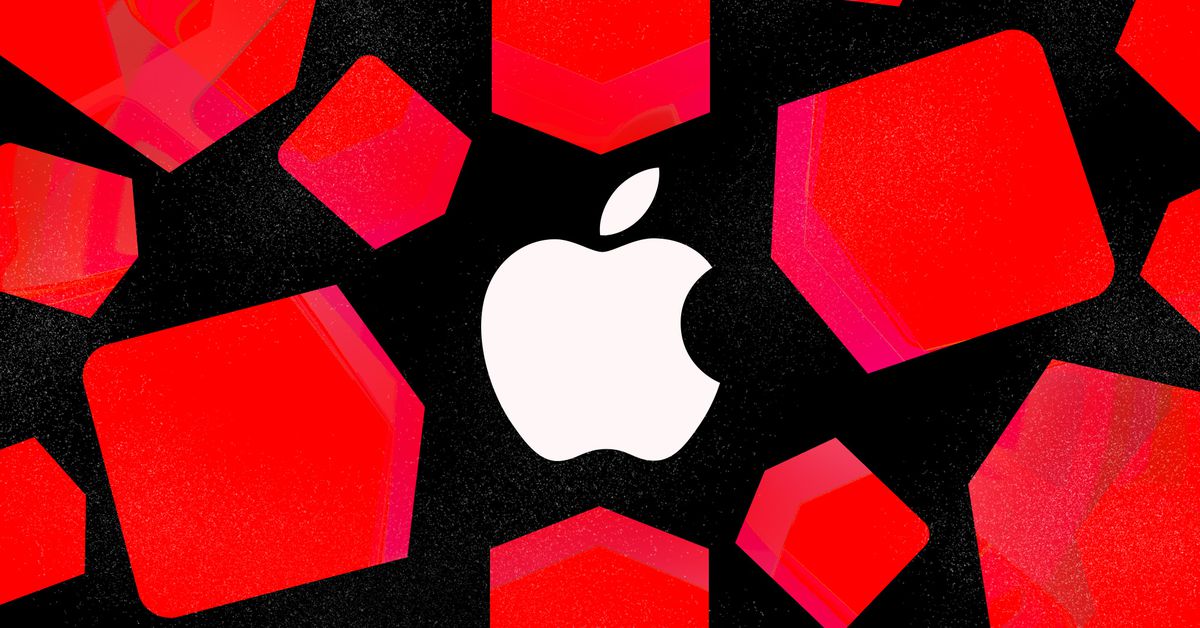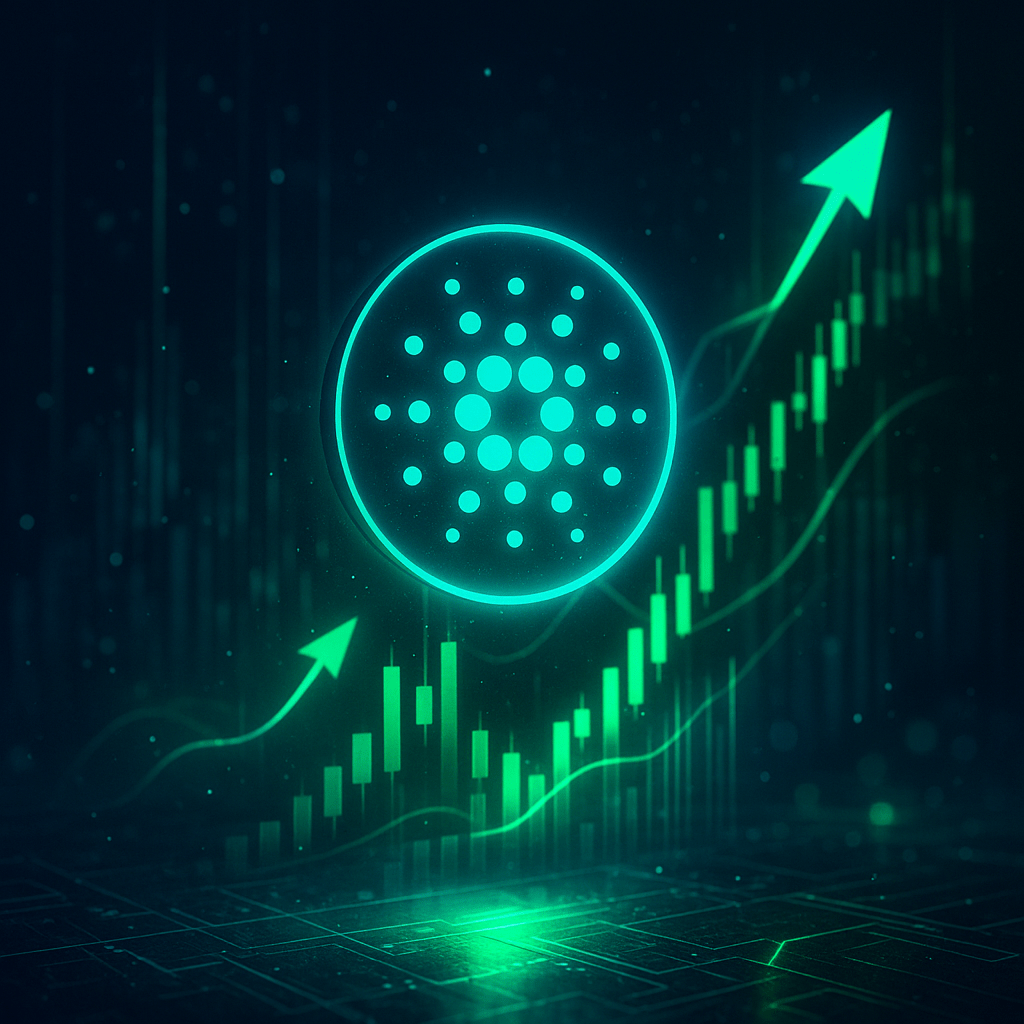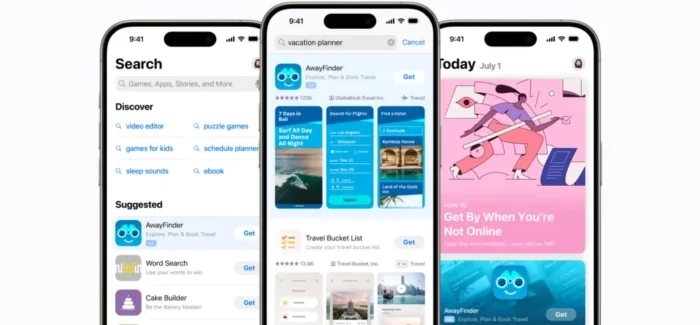Elden Ring PC performance problems and fixes, tested
After months of anticipation, is here. But the Lands Between aren’t as inviting as From Software suggested — at least not when it comes to performance. Like previous releases from the studio, Elden Ring is plagued with PC performance problems,...

After months of anticipation, Elden Ring is here. But the Lands Between aren’t as inviting as From Software suggested — at least not when it comes to performance. Like previous releases from the studio, Elden Ring is plagued with PC performance problems, including screen tearing, frame rate drops, stuttering, and network errors.
There are several other guides with common Elden Ring problems and potential fixes, but do they actually work? I wanted to test them myself. I used a combination of best practices from previous games and some solutions floating around the internet, and there’s good and bad news. There are some solutions to improve your frame rate in Elden Ring, but not everything can be smoothed over without an official patch.
Elden Ring stuttering fixes

The main issue plaguing Elden Ring‘s PC port right now is stuttering. I tested every solution I could, combining some things I try with games myself and fixes sourced around the internet. Nothing works exactly, but that’s not surprising given the main issue Elden Ring has right now.
If you’re wondering, the problem is shader compilation. This touches two areas of the game: When you hit a loading zone and when new assets show up in the game. For new assets, you’ll see some minor stuttering whenever you encounter a big, new object. The first time you hit a world boss, for example, you’ll see stuttering.
The loading zone issue is more pervasive, and it’s what caused the most problems for me. You can see the loading zone hiccups early in the Stormfoot Catacombs, as you walk down the stairs into the main section of the dungeon. After hours of testing, I still experience a stutter moving past the stairs into the rest of the dungeon.
And those issues were present on my personal rig with an RTX 3090. This is a problem with how the game is coded, and it applies regardless of the hardware you have. There’s a reason games like Call of Duty: Vanguard compile the shaders on the graphics card before letting you play the game. The only permanent fix is when From Software releases an update.
But there are a few things you can try.
Update GPU drivers and Windows

I tested with the latest Nvidia drivers and Windows updates, as well as the most recent version of Elden Ring (1.2.1). There’s no sense trying the other fixes if you don’t update everything else first. At the time of publication, the most recent Nvidia driver is version 511.79, and the latest AMD driver is Adrenalin 21.10. Read our guide on how to install and upgrade your GPU drivers if you need, but that process shouldn’t take more than a few minutes.
After that, update Windows. To do so, follow these steps:
Press Windows Key + S and search for “Windows Update.” Click Check for Updates. Download any available updates.Restart your PC once you have your new drivers and Windows updates installed. If you’re still running into performance issues, move on.
Tweak Nvidia Control Panel and AMD Radeon Software settings

I’m still getting stuttering issues in Elden Ring, but this fix improved the situation a lot. There are a handful of settings you’ll want to change in the Nvidia and AMD control panels, some of which only apply to one or the other. I’ll start with Nvidia since that’s what I mainly used to test.
Open Nvidia Control panel and do the following:
Click Manage 3D Settings. Under Global Settings, set Shader Cache Size to Unlimited. Click Apply. Click the Program Settings tab on the same screen, then click Add. Add the game from recently used programs, or add it manually by clicking Browse (installation hard drive/Steam/steamapps/common/Elden Ring/Game/eldenring.exe) Set Power Management Mode to Prefer Maximum Performance Set Max Frame Rate to 59 FPS. Click Apply.The shader cache is the most obvious change, which helps a lot with shader compilation. Unfortunately, it doesn’t help with the loading zone issues. Beyond that, I set a manual frame rate cap just below the 60 frames per second (fps) cap imposed in the game. This helps smooth out frame times a bit, but it’s not necessary.
AMD is just as easy. Open up Radeon Software and follow these steps:
Click Settings and select the Graphics tab. Click Advanced and set Frame Rate Target Control to 59 FPS. (Optional) If you don’t see Frame Rate Target Control, select Radeon Chill and set the Max FPS to 59 FPS. Scroll down and select Reset Shader Cache. Click Apply.AMD doesn’t allow you to increase the size of the shader cache, but resetting it could still help solve some problems. The shader cache is usually full of junk files, and it’s possible freeing up this space can improve stuttering on AMD graphics cards.
Turn off motion blur and depth of field

Another fix I’ve seen is to turn off motion blur and depth of field. Turning off motion blur helped my stuttering a bit, but given the semi-random nature of microstuttering in Elden Ring, it’s possible this change did nothing. I’m not a fan of depth of field or motion blur in my games, so I left them off just in case.
You can find both settings in the graphics menu behind the Advanced Settings button. There are a few quality settings, but take both down to Off to see if you have any improvements.
Turn off Microsoft Device Association Root Enumerator (not recommended)

This is a fix a lot of players used for Sekiro: Shadows Die Twice, the previous release from From Software. I’ve been seeing it make the rounds for Elden Ring, too, and it doesn’t work. This service deals with finding drivers for new devices you connect to your PC, and it can cause a lot of issues with controllers if you disable it.
That’s what happened to me. Following the advice of the internet, I disabled the device only to boot into a broken version of Elden Ring. Disabling it not only brought worse stuttering, but also audio dropouts and freezes. It should go without saying, but I don’t recommend using this fix. It isn’t much of a fix at all.
If you’re still curious, here’s how to do it:
Press Windows Key + X and select Device Manager. Under Software Devices, right-click on Microsoft Device Association Root Enumerator. Click Disable. Restart your PC.Elden Ring screen tearing fixes

Elden Ring has some screen tearing problems, though I never encountered them during my testing. I tried to force the situation, but I thankfully missed this bug. It’s not surprising others having issues because Elden Ring doesn’t have an option for V-Sync in game. You can force it on through the Nvidia Control Panel or AMD Radeon Software.
For Nvidia, open the Control Panel and add Elden Ring under the Manage 3D Settings page using the method described above. Once that’s down, follow these steps:
Set Vertical Sync to On. Turn Triple Buffering to On. Click Apply.I haven’t seen anyone call out triple buffering for V-Sync in Elden Ring. Make sure you turn it on, as triple-buffered V-Sync is what you’re after.
For AMD, the process is just as easy. Open Radeon Software and do the following:
Click the Settings button and select the Gaming tab. Turn Wait for Vertical Refresh to On. Click Advanced Settings. Set OpenGL Triple Buffering to Enabled. Click Apply.Elden Ring network issue fixes

Finally, Elden Ring has some network issues. No, these issues aren’t the design problems in the game — I’m still upset that I have to reconnect every time I die — but rather issues connecting to the internet or preventing you from playing the game due to the lack of internet.
As it usually does, the problem comes back to Easy Anti-Cheat, Elden Ring‘s anti-cheat software of choice. From Software already released a patch that fixes most online issues, but if you’re still running into problems or just want to play the game offline, you can disable Easy Anti-Cheat.
Follow these steps to do it:
Navigate to Elden Ring’s installation folder (installation hard drive/Steam/steamapps/common/Elden Ring/Game/eldenring.exe) Rename start_protected_game.exe to start_protected_game_backup.exe. Right-click on eldenring.exe and click Copy. Right-click somewhere else in the folder and click Paste. Rename the copy to start_protected_game.exe. Launch Elden Ring through Steam.Elden Ring gives you an option to play offline in the game, but you have to start the game to actually get to that, and Easy Anti-Cheat still applies. This method removes Easy Anti-Cheat from the equation so you can launch the game directly in offline mode. Keep in mind this is offline mode, so you won’t be able to call in other players.

 Fransebas
Fransebas