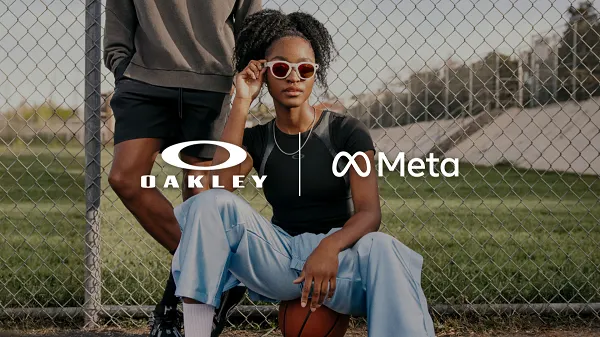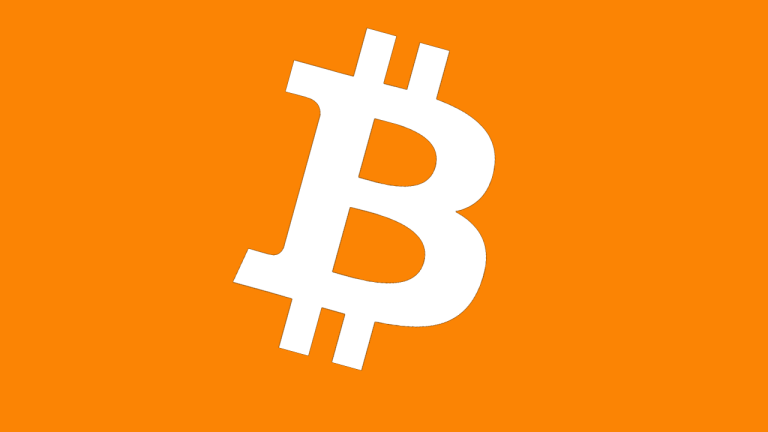Enable This Setting to Squeeze Extra Juice Out of Your Smartphone’s Battery
For all the fancy new features companies shove into their upgraded smartphones each year, the one thing everyone actually wants is better battery life. And yet, it’s an unpredictable spec: Some new phones have good battery life, while others...

For all the fancy new features companies shove into their upgraded smartphones each year, the one thing everyone actually wants is better battery life. And yet, it’s an unpredictable spec: Some new phones have good battery life, while others require a charge after lunch. If you bought a smartphone in the last few years, however, there is a setting that can help squeeze some extra juice out of your iPhone or Android each day.
There are many factors that put a strain on your smartphone’s battery: Screen brightness, demanding apps, streaming video, using the camera—these actions all make a dent in your energy consumption one percentile at a time. That means there is a host of strategies you can employ to keep your phone running longer, from reducing screen brightness to limiting game time away from the charger. But there’s one slightly opaque feature you might not even know is dinging your battery: 5G.
5G is a relatively new addition to smartphones. Given how long iPhones and Androids keep receiving software updates these days, it’s possible you don’t even have a 5G phone yet. But if you bought a smartphone in the last two years, chances are it’s 5G-ready. That is a good thing for your connection speeds—5G, especially mmWave 5G, offers improved speeds and stability over 4G LTE, so you can do things like download apps and stream video faster and better than before. Unfortunately, a side effect of 5G is its negative impact on battery life. All that extra power, especially the power that comes with mmWave 5G, puts a strain on your smartphone’s battery, even when you aren’t doing anything demanding. Streaming Spotify or Apple Music isn’t going to feel that much different on 5G than it would on 4G, but it will hurt your battery more to do so.
The best thing to do for your battery, then, is to disable 5G entirely. But that’s no fun. 5G does offer benefits, especially when you’re trying to upload or download data in a hurry. That’s why smartphone developers add a third option to the mix: Rather than choosing between 5G or no 5G, you can let your smartphone decide—and both Android and iPhone have a setting that lets you do just that.
How to enable automatic 5G on iPhone
On an iPhone 12 or newer, and you have a normal SIM, you can open Settings > Cellular > Cellular Data Options or Settings > Mobile Data > Mobile Data Options. If you’re using Dual SIM, you’ll find the option in Settings > Cellular or Settings > Mobile Data under the specific number you use. In any case, choose Voice and Data, then switch to “5G Auto.”
How to enable automatic 5G on Android
This feature might vary based on your particular Android device. Let’s take a look at the Pixels, for example. You’ll find this setting on the Pixel 6 or Pixel 7 under Settings > Network & internet > Adaptive connectivity.

 MikeTyes
MikeTyes