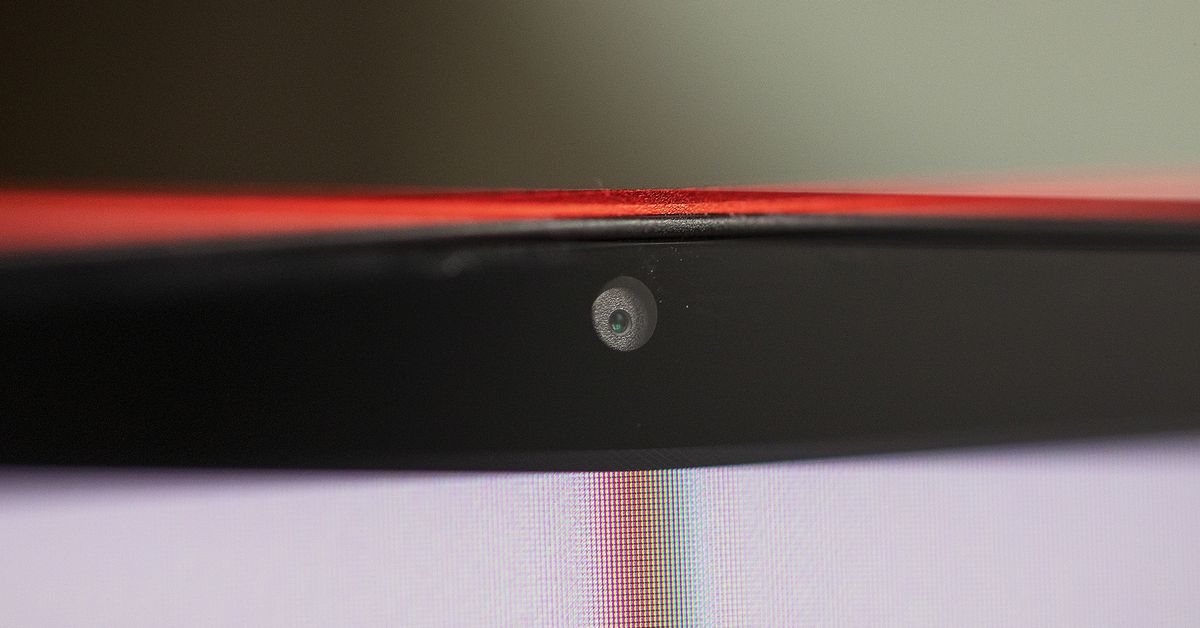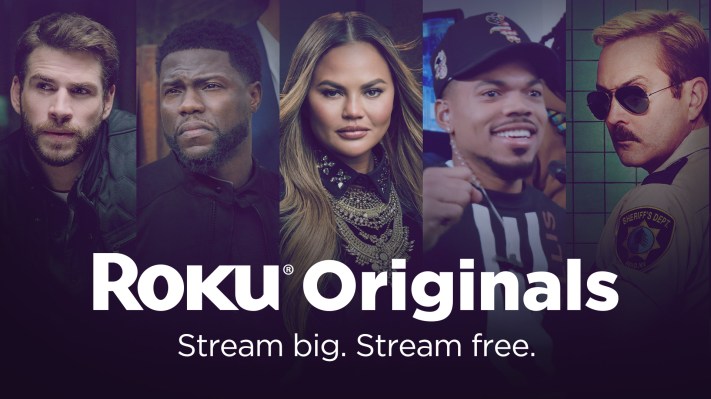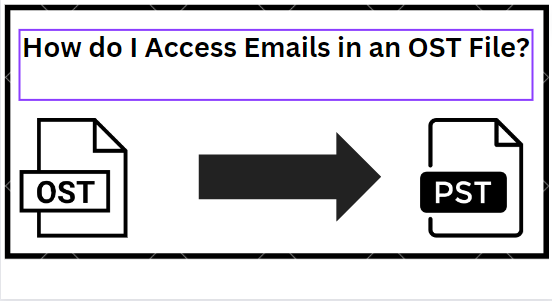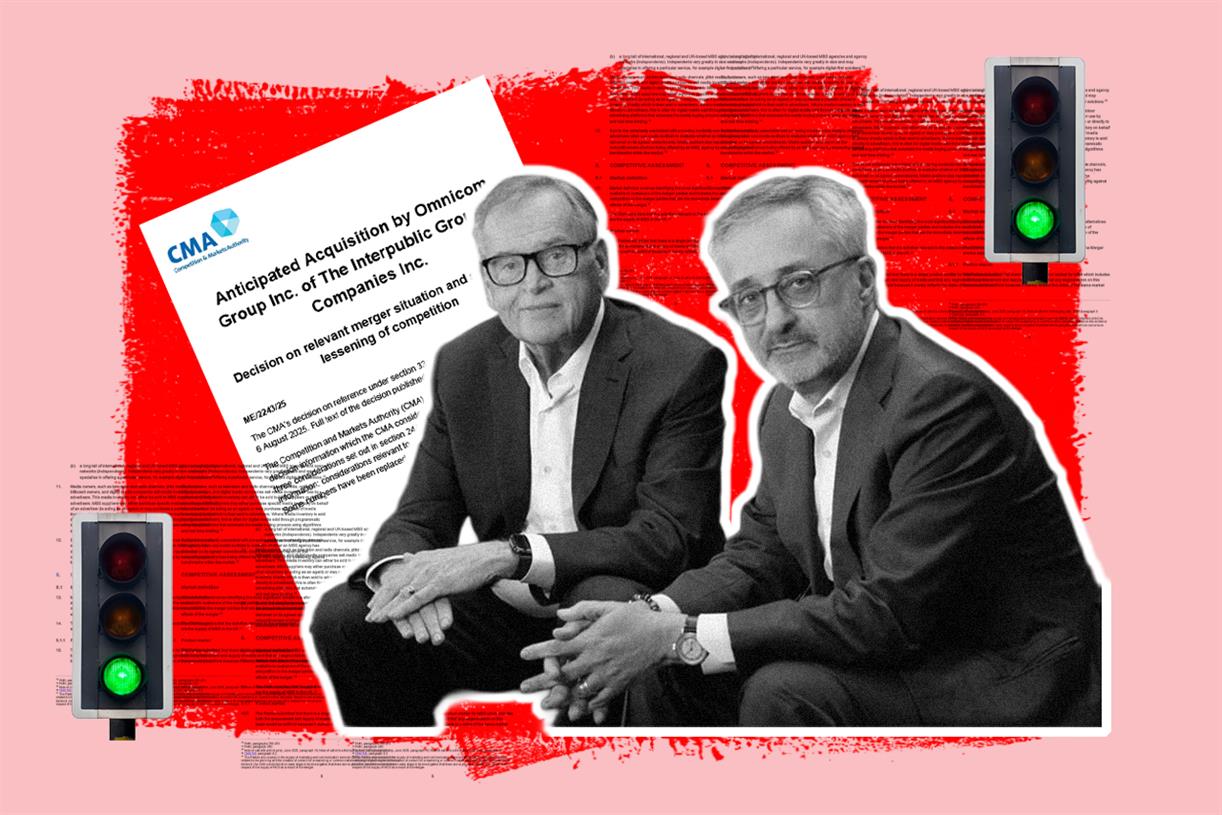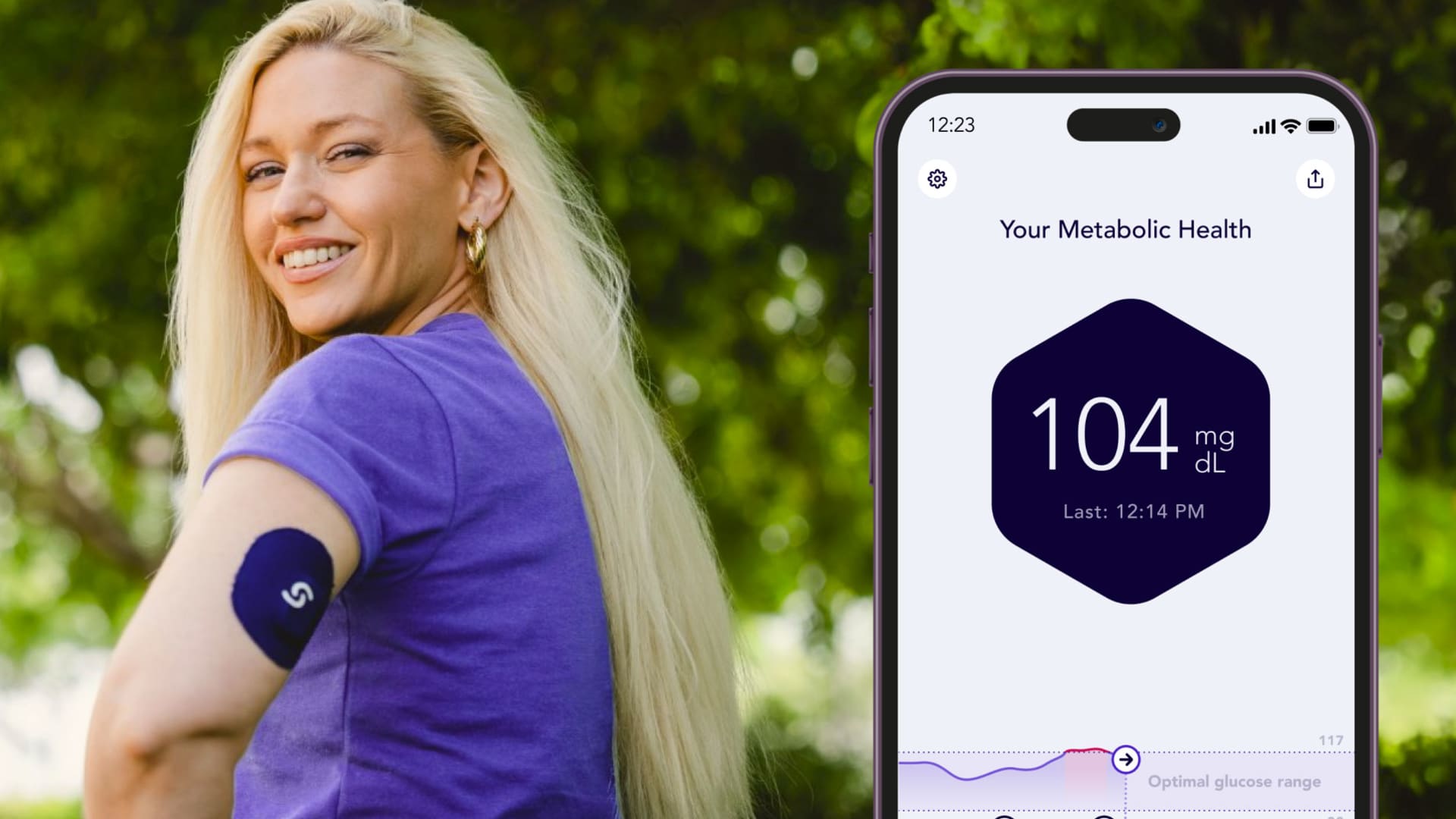Enpass review: a password manager that works everywhere
I reviewed Enpass, a password manager that lets me sync logins to my preferred cloud storage provider and take charge of login security.

Pros
Strong security via third-party cloud Easy access to logins and more Unlimited free desktop app Low prices for mobile sync Unlimited secure storageCons
No web app Sharing is awkward Email supportEnpass is a password manager that can store and sync logins to Google Drive, iCloud, or other cloud storage providers. That means you can choose which leading tech company you trust most to encrypt and secure your account passwords.
The best password managers go beyond auto-filling passwords on favorite websites. You can also organize and share logins, notes, and more with ease. I went hands-on with the free and paid version of Enpass to find out how well its cloud sync works and whether it’s a good solution for your needs.
Specs
| Enpass | |
| Platforms | Windows, macOS, Linux, iOS, Android |
| Devices | Unlimited |
| Support | Email, Forums |
| Free version? | Yes |
Tiers and pricing
 Enpass offers three price tiers: Individual, Family, and a One-Time payment plan. Enpass
Enpass offers three price tiers: Individual, Family, and a One-Time payment plan. EnpassEnpass has a nice desktop app that you can use for free on Windows, macOS, and Linux computers. Android and iOS apps can only sync 25 logins for free, a good incentive to become a subscriber. Who has only 25 accounts?
An Enpass plan starts at just $10 annually and renews at $24. That’s very affordable pricing that’s equivalent to $1 initially, climbing to $2 per month after 12 months.
Enpass Family provides accounts for up to six family members. The initial cost is $30, and the subscription renews at $48. That makes the family plan a good choice for families with three to six members.
A unique one-time payment plan lets you buy a lifetime Enpass Individual license for $80. If you anticipate using Enpass for at least four years, the One-Time plan offers the best value. It’s like year five and beyond are free.
While it’s rare, there are other password managers that accept a single payment. For example, StickyPassword is an offline password manager that syncs to your other devices over Wi-Fi.
A paid Enpass subscription unlocks unlimited items on mobile devices, more organization features, and monitoring for password breaches.
Design
 Enpass has a clean user interface that’s easy to navigate. Digital Trends
Enpass has a clean user interface that’s easy to navigate. Digital TrendsI started with the free Windows app. Enpass setup was quick and simple. I created an individual account and verified my email address. Next, I was given several cloud sync options, including Google Drive, Dropbox, iCloud, OneDrive, and Box.
There are also options to save data locally and sync with other devices via Wi-Fi. I could also set up WebDAV or NextCloud servers to self-host. I chose Google Drive, authenticated, and chose a strong master password.
I was guided to install the browser extension and authenticate. I checked the app and couldn’t find a place to enter verify. After looking around for a bit, I went back to the browser and typed the code that I saw on screen even though there was no box to type into. That worked, and I was ready to start using Enpass in Microsoft Edge. Enpass also supports Chrome, Firefox, Safari, Opera, Brave, and Vivaldi.
 I enabled Windows Hello in Enpass security settings. Digital Trends
I enabled Windows Hello in Enpass security settings. Digital TrendsI also switched on Windows Hello authentication so I didn’t have to type my long master password when Enpass timed out or when I restarted my computer. Settings are arranged in tabs so it was easy to find what I needed.
Features
 Enpass auto-filled my Netflix login when I selected the password box. Digital Trends
Enpass auto-filled my Netflix login when I selected the password box. Digital TrendsEnpass autofill worked just like most other password managers. When I visited Netflix, my login appeared as soon as I selected the username or password field. Signing in only took two clicks of my mouse.
 I enjoyed the speed of using the Enpass browser extension as a website launcher. Digital Trends
I enjoyed the speed of using the Enpass browser extension as a website launcher. Digital TrendsIf I use Enpass as a launcher, choosing a website from the Windows app or browser extension, the page loads and I’m automatically logged in, so I can access my favorite websites even faster.
 Digital Trends
Digital TrendsEnpass lets me attach files and photos to secure notes. Cross-platform syncing worked perfectly. I could see use the passwords from my Windows PC on my iPhone to autofill in Safari. I created a secure note and attached a photo from my iPhone gallery, and in seconds it appeared on my computer.
While the 3GB secure storage limit of NordPass is generous, Enpass doesn’t limit how much data I use. That’s between me and my cloud provider.
Unfortunately, the simplicity breaks down when you want to share a login, note, or other item with someone else. I had to use the Enpass app and navigate through menus to generate a key, giving it a name and a password. The name is for my reference, but the password is needed by the recipient to unlock shared items.
 Enpass requires multiple steps and key generation before I could share a note. Digital Trends
Enpass requires multiple steps and key generation before I could share a note. Digital TrendsNext, I find the item I want to share and provide an email address or copy a link to message to my friend or family member. The recipient must have the Enpass app installed to open the link. To make matters worse, Gmail didn’t hyperlink the eight-line URL so they had to select copy and paste it into Enpass.
Keeper and 1Password lead the way with simple yet robust sharing features that don’t require everyone to have an account.
Support
 I reached on to Enpass email support during the holidays, and the reply came in under 24 hours. Digital Trends
I reached on to Enpass email support during the holidays, and the reply came in under 24 hours. Digital TrendsEnpass offers email support, which usually means you’ll have to wait up to 24 hours for a reply. That’s not as convenient as the 24/7 live chat option from competitor Keeper, but Enpass has a very thorough support center and online user guide to look up information.
On the evening of December 24, I sent an email and also filled in the contact form on the support page. I received replies from both very early on the 26th, taking about 31 hours. That’s fast for email support during the holiday season.
Privacy and security
Enpass’ privacy policy looks good. It collects the minimum user data needed to provide service and doesn’t sell or share your email address with third-party advertisers.
Your data is stored on your own devices or in your chosen cloud service. No logins are uploaded, and Enpass uses end-to-end AES-256 encryption based on your master password, so no one can access your accounts, even Enpass staff.
Enpass security has been verified by Cure53, a well-known and trusted independent security lab.
Is Enpass right for you?
Enpass is a great option for free use on Windows, macOS, and Linux computers. However, you’ll probably need to sync with mobile devices. In that case, there are better free password managers with full cross-platform syncing.
I recommend Proton Pass, which is part of Proton Free, since it includes free password management, VPN, cloud storage, and more.
The best password managers make a strong effort to secure your data, but there have been notable issues. LastPass was hacked in 2022 and 1Password suffered a minor breach in 2023.
Where Enpass shines is the variety of storage options that let you choose where to your logins are saved. With a paid Enpass plan you can over local Wi-Fi, use your own server, or choose from a variety of popular cloud storage services. If you already trust Google, Microsoft, Apple, or others with most of your data, it might make sense to store logins there as well.

 ShanonG
ShanonG