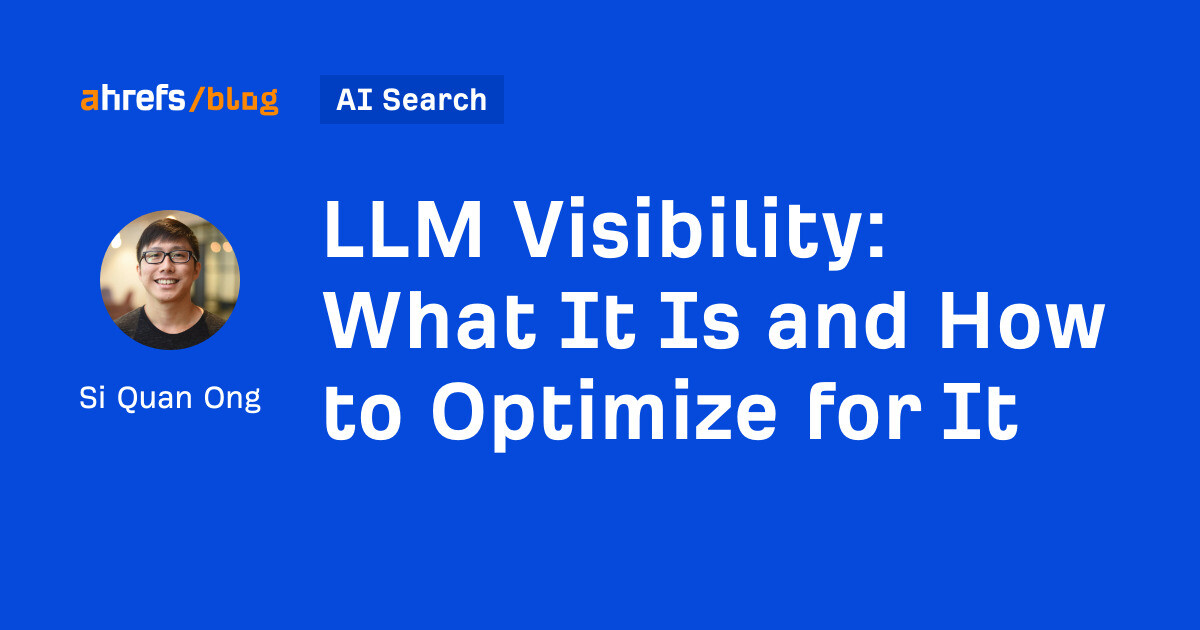Fortnite performance guide: best settings, fps boost, and more
Fortnite is a super-fast paced game and your PC needs to be fast enough to keep ahead of the storm. Here are the best settings to boost Fortnite performance.
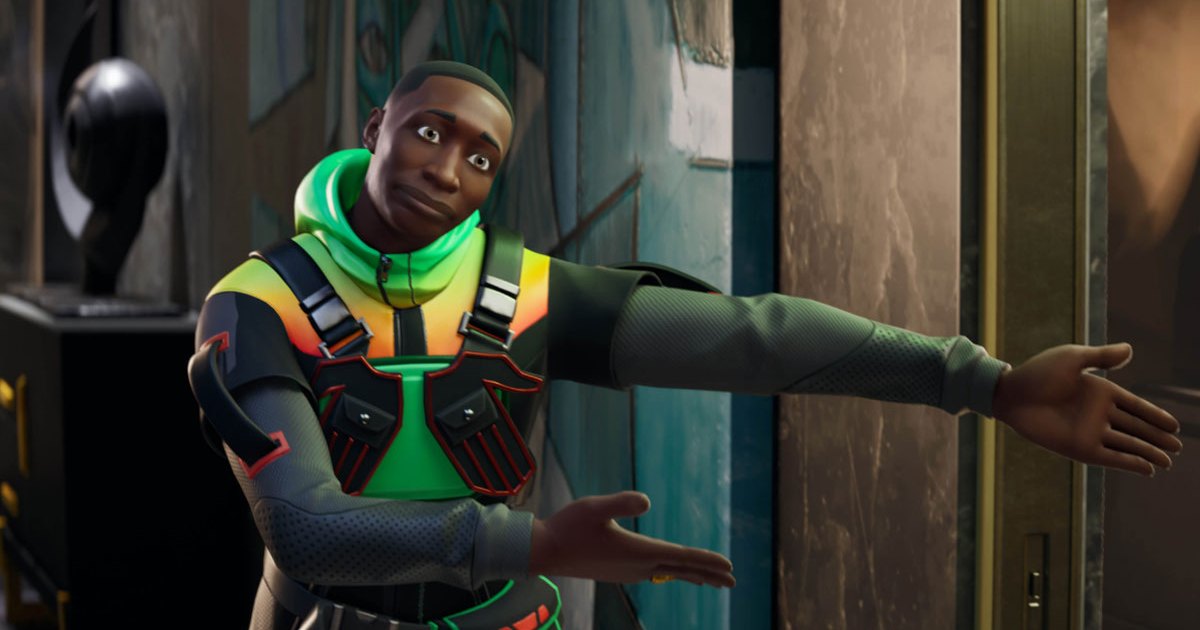
Fortnite continues to be one of the most popular games in the world, with a strong competitive scene, and like any competitive game, players want every possible advantage they can get. One of the best ways to improve your chances of winning is to tweak the game’s settings, so it runs at higher frame rates, lowering your input lag and helping you to react faster.
Fortnite is a slightly more demanding esport than some of its older rivals, but that just means there’s more scope for performance improvements if you select the right settings. Here are the most important performance-enhancing tweaks you can make to Fortnite.
 Use these settings for a good blend of performance and clarity. Jon Martindale / DigitalTrends
Use these settings for a good blend of performance and clarity. Jon Martindale / DigitalTrendsThe best settings for Fortnite
We played around with Fortnite’s settings to find the most optimized Fortnite settings for the best performance and clarity. As this is a competitive game, the focus of tweaking settings is mostly designed to make the game run as fast as possible without making it look so terrible that it’s a distraction. Since there’s some element of personal preference with in-game settings, I’ll also include a few nods to settings that I just can’t do with, or without.
Window mode: Fullscreen Resolution: Set to your monitor’s native resolution, probably 1920 x 1080 or 2560 x 1440 VSync: Off Frame rate limit: Unlimited, or match it to your monitor’s refresh rate Rendering mode: DirectX 12 or Performance Anti-aliasing and super resolution: FXAA Temporal Super Resolution: N/A 3D resolution: 100% View distance: Medium Shadows: Off Global Illumination: Off Textures: Low Effects: Low Post processing: Off Hardware ray tracing: Off Nvidia Reflex Low Latency: On + Boost if you have an Nvidia GPU DLSS: On if you have an Nvidia GPURunning the game at your monitor’s native resolution is the best way to ensure the game performs well and looks good. If you have a 4K monitor, you could play at these lower resolutions for better performance, but the blurriness you’d get from playing outside of native isn’t worth it.
You want VSync off because of its tendency to add input lag, although if you have Freesync or G-Sync on your monitor, using that is a better alternative anyway. Switch the frame rate to unlimited or the same as your monitor’s refresh rate, unless you want to reduce how hard your graphics chip is working. In that case, lower it down to whatever is appropriate.
Set Rendering Mode to DX12 if your graphics card supports it, as if offers the best performance and stability. Only use Performance mode if your PC is particularly old, as it will make the game playable, at an extreme cost to visuals.
You can turn anti-aliasing off for maximum performance, but I really don’t like jaggies, so I prefer it on in some capacity in everything I play; Fortnite included. TAA is an option too, but it’s more demanding.
 Jon Martindale / DigitalTrends
Jon Martindale / DigitalTrendsThese settings won’t make the game look amazing, but it still looks good enough to not be a distraction.
I set View distance to Medium because I was tired of spotting the pop-in, but you can switch it to near without much of an effect and it does give a light performance improvement.
Set everything else to off, or low, unless you have an Nvidia graphics card, in which case you definitely want Reflex set to On + Boost, and DLSS set to On if you have it and want additional performance for free.
Fortnite system requirements
Fortnite’s system requirements are quite a bit more demanding than older esports games like League of Legends, or Rocket League, but they’re still shallow enough that most PC gamers will have enough performance to at least get the game running.
Minimum system requirements
CPU: Intel Core i3-3225 or newer Memory: 8GB Operating system: Windows 10 64-bitThe minimum system requirements don’t even specify a graphics chip, so as long as your CPU is young enough to compete with the 11-year-old Intel Core i3, your onboard graphics should be enough to carry an entry-level Fortnite experience.
Recommended system requirements
CPU: Intel Core i5 7500U Memory: 8GB Graphics: Nvidia GTX 960, AMD R9 280, or better Operating system: Windows 10 64-bitThe recommended system requirements are a higher bar to reach, but nothing most gaming PCs can’t handle. The graphics card recommendations are close to 10 years old, and the CPU was a mid-range laptop chip when it debuted in 2017. Any recent-generation gaming PC can match these kinds of specifications.
Epic Quality system requirements
CPU: Intel Core i7-8700, AMD Ryzen 7 3700X, or better Memory: 16GB of RAM or more Graphics: Nvidia GTX 1080, AMD RX 5700 XT, or better VRAM: 4GB Storage: NVMe SSD Operating system: Windows 10 64-bitLike most games, playing Fortnite at Epic Quality settings does mean having a relatively up-to-date system. You still don’t need one of the best graphics cards to match these system requirements, though. Any midrange gaming PC from the past two to three years will easily outpace this.
 Fortnite can look very pretty with ray tracing and all the other settings at their maximums. Jon Martindale / DigitalTrends
Fortnite can look very pretty with ray tracing and all the other settings at their maximums. Jon Martindale / DigitalTrendsFortnite benchmarks
Most modern gaming PCs shouldn’t have too much trouble playing Fortnite at even high settings if they want to. Still, to show what kind of difference you can expect on a modern high-end gaming PC from adjusting settings, we recorded a number of benchmarks to see how Fortnite performs at several different settings.
We used the following test system to check frame rates and settings in Fortnite:
CPU: AMD Ryzen 7950X3D Motherboard: Asus Crosshair X670E Hero Graphics card: AMD Radeon RX 7900 XTX Memory: 32GB Kingston Fury Renegade 5200MHzWe recorded average frame rates at our above recommended settings at both 1080p and 1440p, and with the game completely maxed out at 1440p for those with high-end PCs who want a game that performs well and looks great at the same time.
Note: Since this is a PC with an AMD graphics card, we can’t enable DLSS and FSR is not available.
| Average fps | Minimum fps | |
| 1080p recommended settings | 498 | 305 |
| 1440p recommended settings | 218 | 205 |
| 1440p max settings, including ray tracing | 69 | 45 |
With a system like this, settings tweaks in an esports game aren’t typically too dramatic, but we can see here that there’s quite a big difference between even 1440p and 1080p — although near 500 fps average is overkill for all but the most competitive of players. I’d be tempted to play at 1440p with some of the settings turned higher to make the game look prettier, with less jagged edges and richer colors.
As you can see, though, ray tracing along with all the other settings can cause even powerful PCs like this to slow down. It looks great — much more like a AAA game than it has any right to — but it makes the game look much busier, too, with a lot more visual information which is likely to distract from your ability to see and target your enemies.
Want more tips for improving performance in Fortnite? Check out our guide to PC performance tweaking for a more in-depth discussion of various in-game settings.

 JaneWalter
JaneWalter