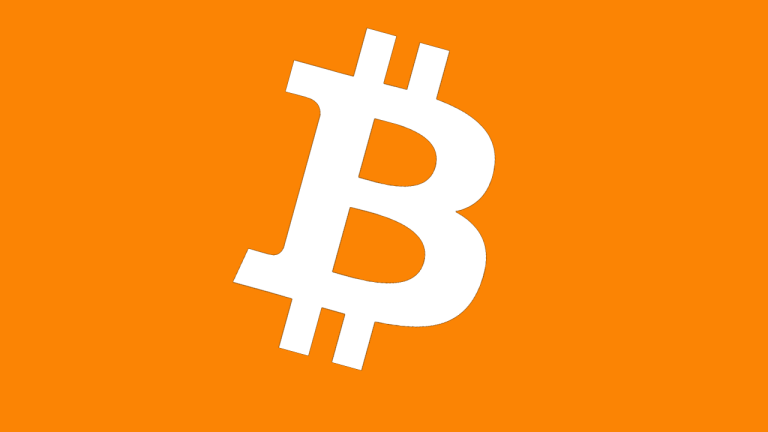Four Ways to Build AI Tools Without Knowing How to Code
This post is part of Lifehacker’s “Living With AI” series: We investigate the current state of AI, walk through how it can be useful (and how it can’t), and evaluate where this revolutionary tech is heading next. Read more...

This post is part of Lifehacker’s “Living With AI” series: We investigate the current state of AI, walk through how it can be useful (and how it can’t), and evaluate where this revolutionary tech is heading next. Read more here.
There’s a lot of talk about how AI is going to change your life. But unless you know how to code, and are deeply aware of the latest advancements in AI tech, you likely assume you have no part to play here. (I know I did.) But as it turns out, there are companies out there designing programs to help you build AI tools without needing a lick of code.
What is the no-code movement?
The idea behind “no-code” is simple: Everyone should have the accessibility to build program, tools, and other digital services regardless of their level of coding experience. While some take a “low-code” approach, which still requires some coding knowledge, the services on this list are strictly “no-code.” Specifically, they’re no-code solutions to building AI tools.
You don’t need to be a computer scientist to build your own AI tools. You don’t even need to know how to code. You can train a neural network to identify a specific type of plant, or build a simple chatbot to help customers solve issues on your website.
That being said, keep your expectations in check here: The best AI tools are going to require extensive knowledge of both computer science and coding. But it’s good to know there are utilities out there ready to help you build practical AI tools from scratch, without needing to know much about coding (or tech) in the first place.
Train simple machine-learning models for free with Lobe
If training a machine learning model sounds like something reserved for the AI experts, think again. While it’s true that machine learning is a complicated practice, there’s a way to build you own model for free with as few tools as a laptop and a webcam.
That’s thanks to a program called Lobe: The free app, owned by Microsoft, makes it easy to build your own machine learning model to recognize whatever you want. Need your app to differentiate between colors? You can train it to do that. Want to make a program that can identify different types of plants? Train away.
You can see from the example video that you can train a model to identify when someone is drinking from a cup in only a few minutes. While you can include any images you may have previously taken, you can also simply snap some photos of you drinking from a cup from your webcam. Once you take enough sample photos of you drinking and not drinking, you can use those photos to train the model.
You can then test the model to see how well (or not) it can predict if you’re drinking from a cup. In this example, it does a great job whenever it sees the cup in hand, but it incorrectly identifies holding a hand to your face as drinking as well. You can use feedback buttons to tell the model when it gets something wrong, so it can quickly retrain itself based on this information and hopefully make more accurate predictions going forward.
Google also has a similar tool for training simple machine-learning models called Teachable Machine, if you’d like to compare its offering to Microsoft’s.
Build your own AI chatbot with Juji Studio
AI chatbots are all the rage lately. ChatGPT, of course, kicked off the modern AI craze because of its accessible yet powerful chat features, but everything from Facebook Messenger to healthcare sites have used chatbots for years. While OpenAI built ChatGPT with years of expertise, you can make your own chatbot without typing a single line of code.
Juji Studio wants to make building a light version of ChatGPT, in the company’s words, as easy as making PowerPoint slides. The program gives you the tools to build a working chatbot you can implement into your site or Facebook Messenger. That includes controlling the flow of the chatbot, adjusting its personality, and feeding it a Q&A list so it can accurately answer specific questions users might have.
Juji lets you start with a blank canvas, or base your chatbot on one of its existing templates. Templates range from customer service bots, job interview bots, teaching assistant bots, and bots that can issue user experience surveys. No matter what you choose, you’ll see the “brains” of your bot in a column on the left side of the screen.
It really does resemble PowerPoint slides: Each “slide” corresponds to a different task for the chatbot to follow. For example, with the customer service chatbot, you have a “invite user questions until done” slide, which is pre-programmed to listen to user questions until the user gives a “done” signal. You can go in and customize the prompts the chatbot will ask the user, such as asking for an account number or email address, or even more personal questions, like asking about a bad experience the user had, or the best part of their day.
You can, of course, customize the entire experience to your needs. You can build a bot that changes its approach based on whether or not the user responds positively or negatively to an opinion-based question:
Build machine-learning models from large data sets with Akkio
While Lobe is a great resource for training AI models with simple images, Akkio is the no-code AI tool for anyone looking to build AI models from their business’ data. You can pull data from sources like Salesforce, Snowflake, Google Sheets, Google BigQuery, and HubSpot (although Akkio says they can likely add data from another source for you).
On the surface, you can leverage AI to see your data in new ways. For example, you can ask Akkio to create a new column in your data set for “average job length,” and it will intelligently build you a new column by combining other data sets like “TotalWorkingYears” and “NumCompaniesWorked.”
But while AI-assisted tools are always welcome, the reason Akkio is on this list is because you can train neural networks with your imported data sets. Akkio walks you through the steps necessary to utilize machine learning to do more with your data, and prioritizes the best features for any given problem you’re trying to solve. It even splits your data sets into two groups while building your model—a training set and a testing set—which weeds out bias in your new machine learning model. The training set trains the model on the data, while the testing set evaluates the accuracy of your new model.
Akkio will also help ensure your model performs well under stress at scale. The service has solutions for deploying your model in whichever setting you need, so you can actually do something with all that data you’ve accumulated.
Create anything you want with Bubble
For the ultimate no-code experience, you’ll want to use a tool like Bubble. Bubble is one of the most popular solutions for creating programs without needing to code: You use an interface similar to something like Photoshop to build your app or service, dragging and dropping new UI elements and functions as necessary.
But while Bubble is a no-brainer for us code-illiterates to build things, it’s also deeply integrated with AI. There are tons of AI applications you can include in your programs using Bubble: You can connect your builds to OpenAI products like ChatGPT, GPT-3, DALLE-2, and Whisper, while at the same time taking advantage of plugins make by other Bubble members. All of these tools allow you to build a useful AI program by yourself—something that uses the power of GPT without needing to know how it works in the first.
One of the best ways to get started here is by taking advantage of OpenAI Playground. Playground is similar to ChatGPT, in that it’s based on OpenAI’s large language models, but it isn’t a chatbot. As such, you can use Playground to create different kinds of products and functions that you can then easily move to a Bubble project using the “View Code” button.

 FrankLin
FrankLin 


























_2.jpg)