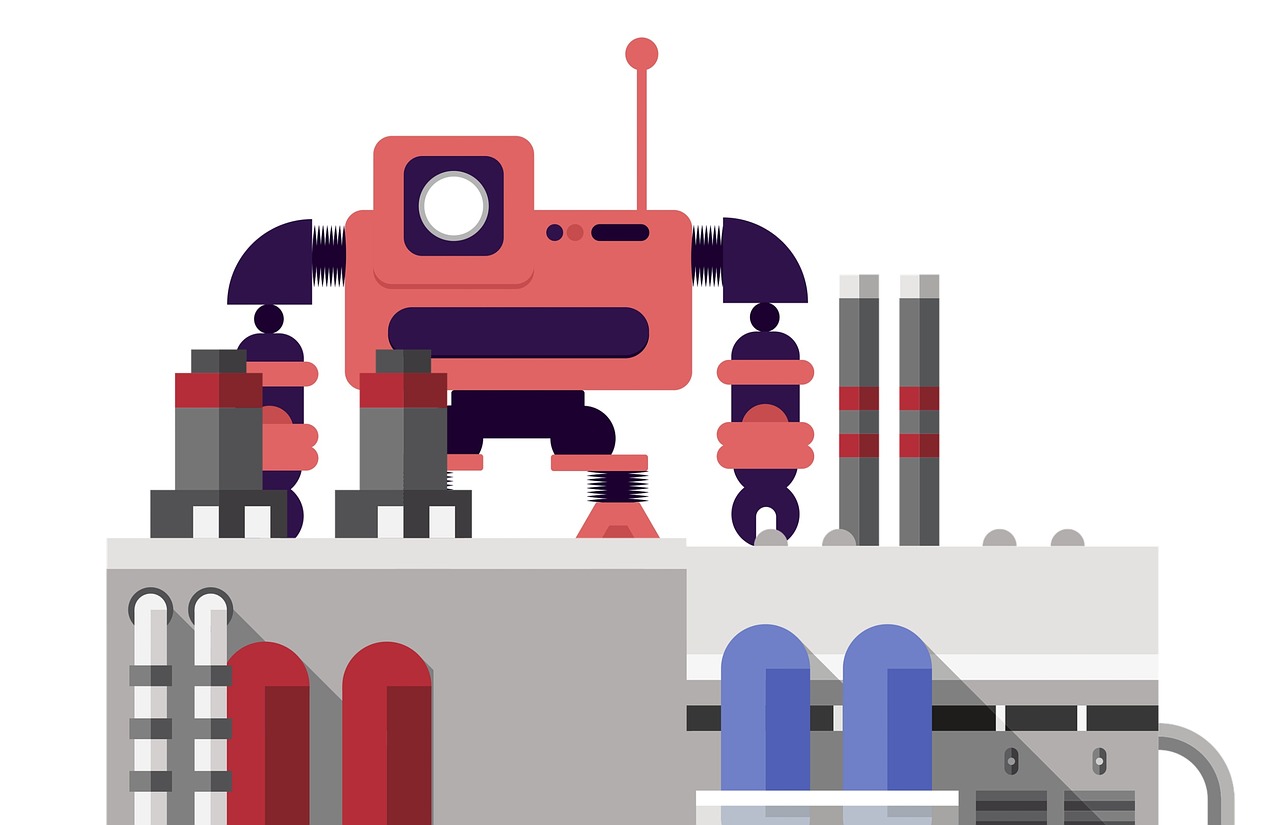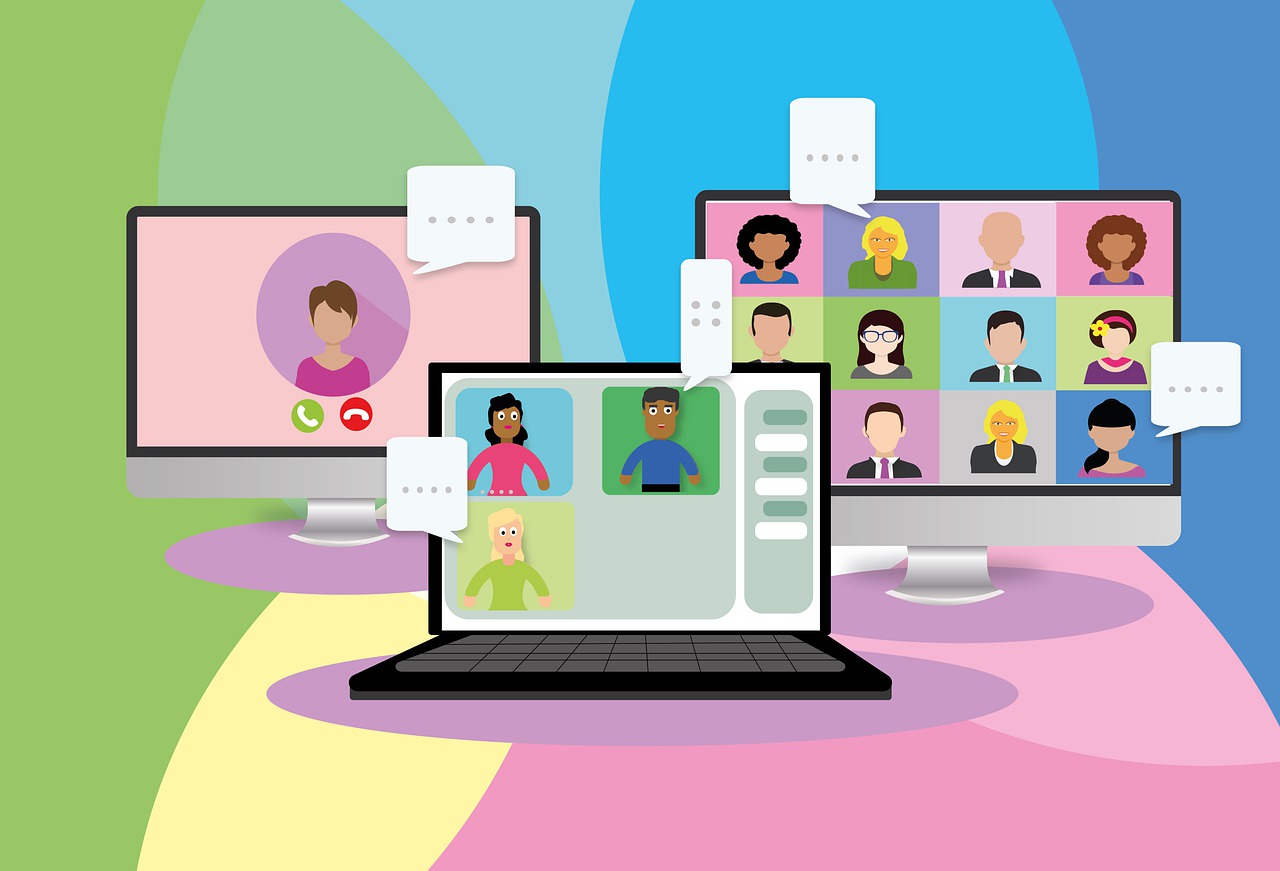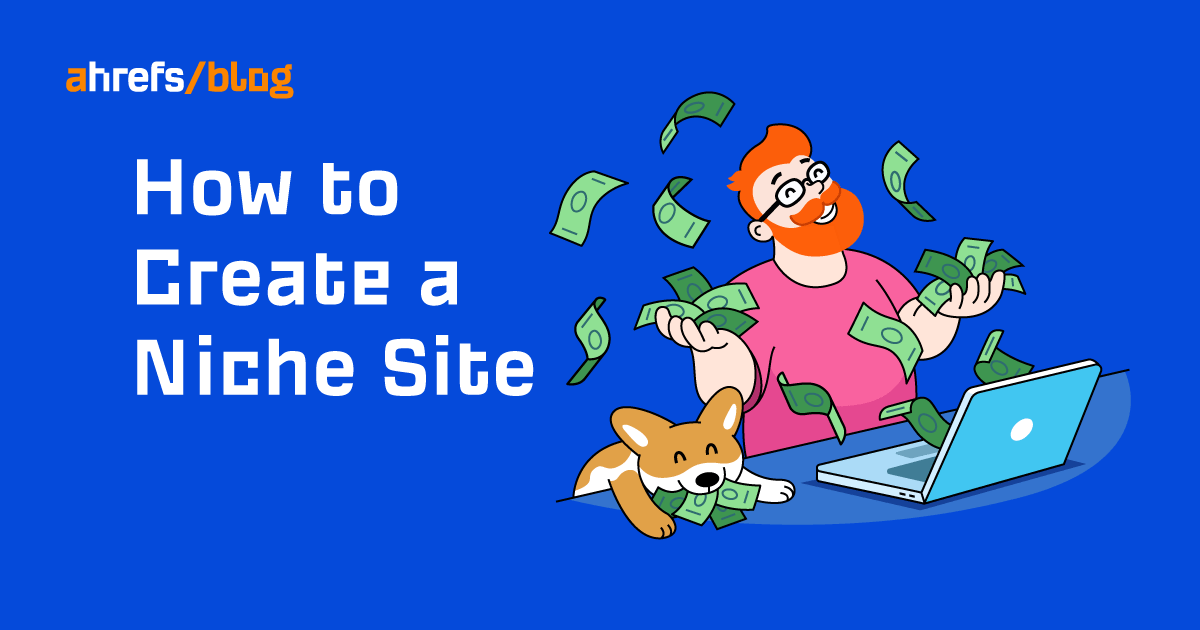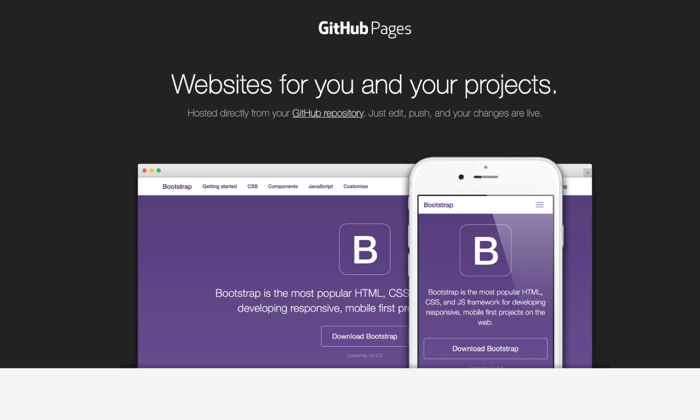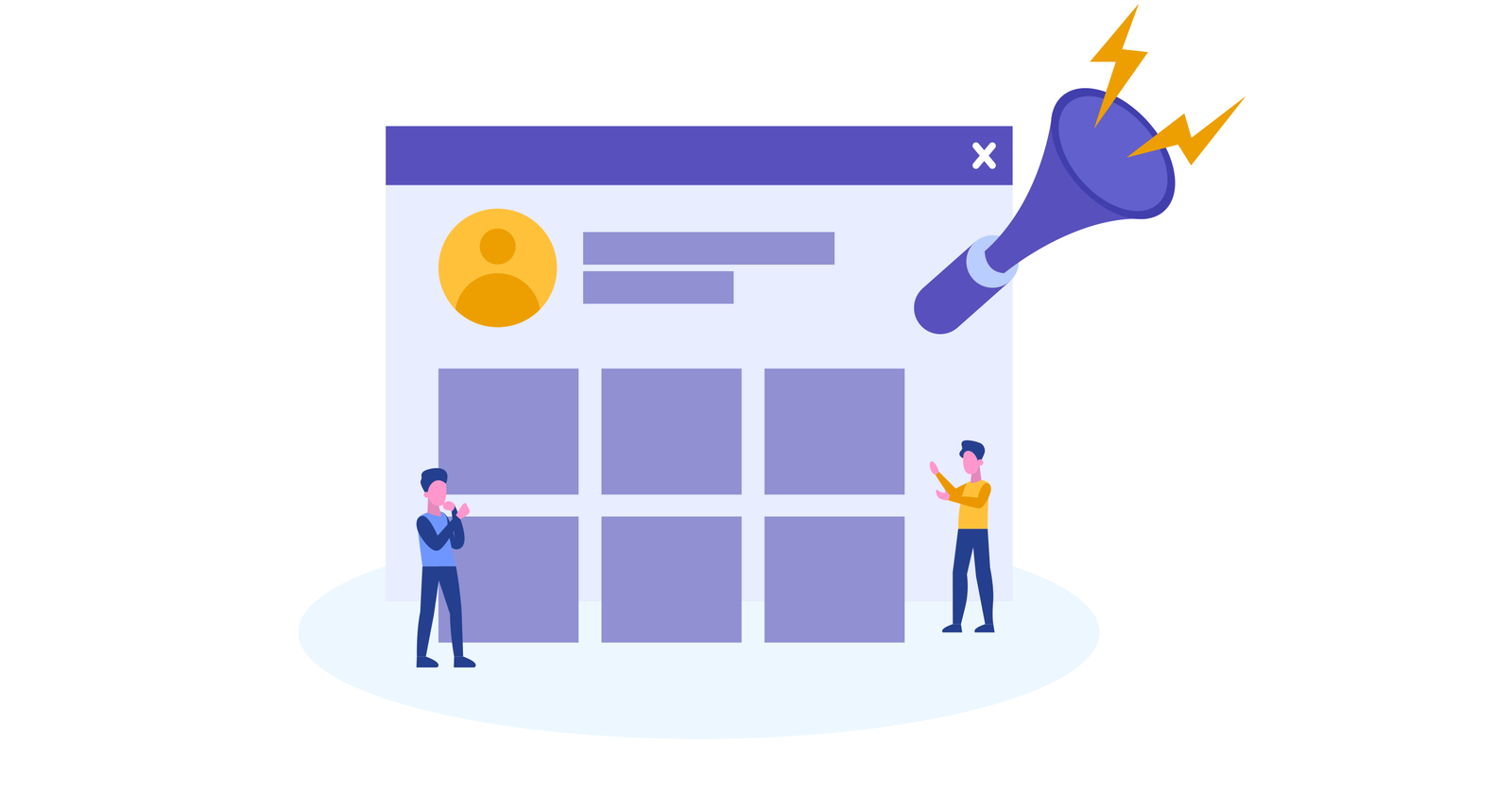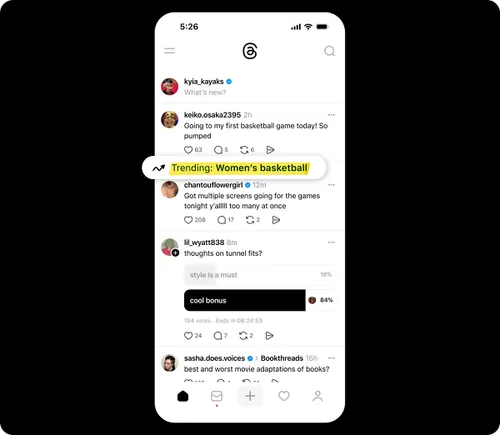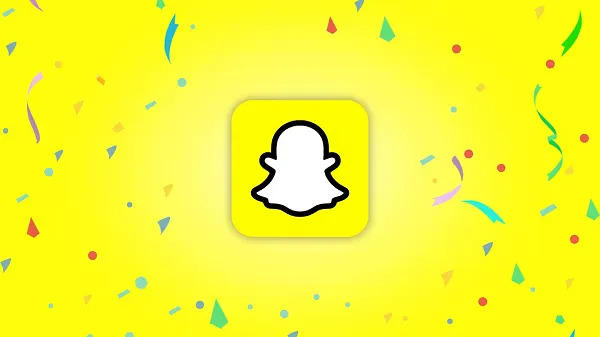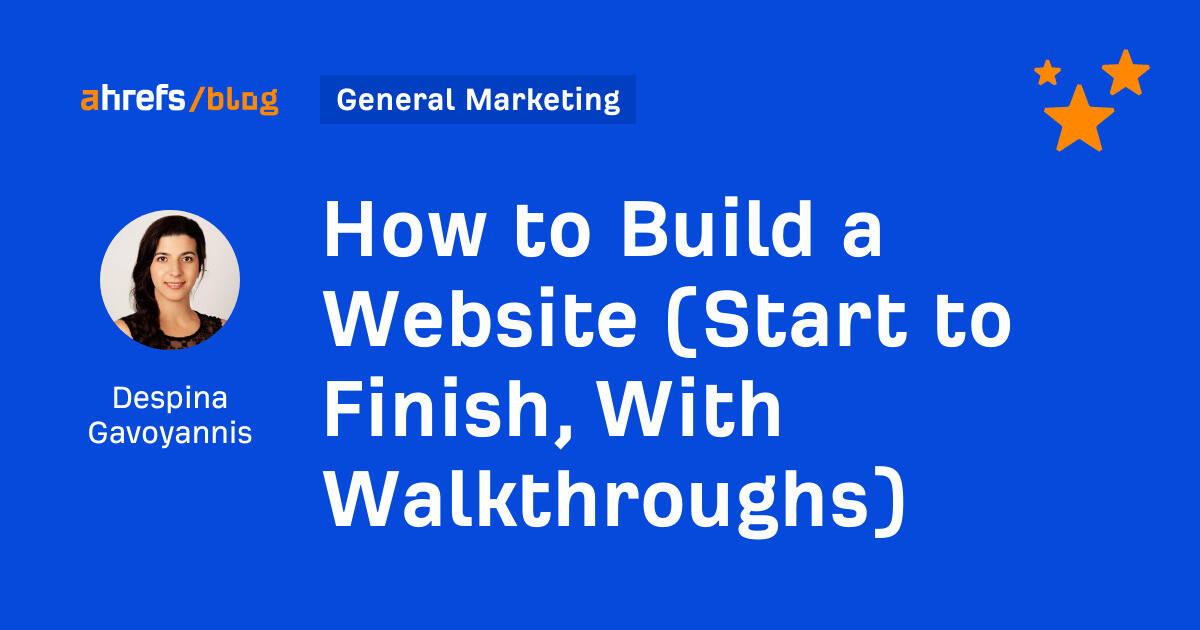Google Ads Simplifies Audience Creation W/ GA4 Audience Builder via @sejournal, @MattGSouthern
A new Google Ads feature lets you access the GA4 audience builder directly in the Google Ads UI. The post Google Ads Simplifies Audience Creation W/ GA4 Audience Builder appeared first on Search Engine Journal.

Google has introduced a new feature that will make creating and activating campaign audiences in Google Ads easier.
With this new update, you can access the Google Analytics 4 (GA4) audience builder directly in the Google Ads user interface (UI), simplifying the entire audience creation process from start to finish.
According to the announcement, the new feature will be available in Google Ads in the coming months, enabling users to create and apply GA4 audiences to their campaigns without leaving the platform.
This move aims to streamline the audience creation process, helping you save time and work more efficiently.
New Cross-Product Access Management Model For Google Ads
To enable this feature, Google Ads is introducing a cross-product access management model that allows GA4 property admins to set explicit permissions available to users in a linked Google Ads account.
This means a GA4 Admin can assign roles to different permissions in Google Ads, such as Administrator, Standard, and Read-only.
These assigned roles will determine access to Analytics features embedded into Google Ads, including the ability to create Analytics audiences from within the Google Ads UI.
Linking Your Google Ads Account To Analytics
You must link your Google Ads account to your Analytics property to take full advantage of this new feature.
Linking Google Ads to Google Analytics allows you to see the entire customer cycle, from how users interact with marketing campaigns (such as clicking ads) to how they complete the goals set on the site or app (such as making purchases and consuming content).
Additionally, linking the two allows for data flow between both products.
You can see your Google Ads campaigns in the Acquisition overview report and access new Google Ads dimensions in the User acquisition report.
The integration lets you import Analytics conversions into your Google Ads account, enhancing your remarketing campaigns with Analytics audience data.
Further, you can see your Google Ads campaigns in the Advertising workspace, including the Attribution reports.
How To Link Your GA4 Property To Your Google Ads Account
You must use a Google account with the correct permissions to link a property to Google Ads.
In Analytics, you must have the Editor role for the property you want to link.
In Google Ads, the same Google account needs administrative access.
Any data imported from Analytics will be available to all your client accounts if you link to a Google Ads manager account.
To create a link between GA4 property and Google Ads, follow the steps below:
In Google Analytics, click Admin. Under PRODUCT LINKS, click Google Ads Links. Click Link. Click Choose Google Ads accounts, then select the ones you want to link.In Summary
Google Ads’ new feature provides direct access to the GA4 audience builder, making creating and activating audiences for your campaigns easier.
Linking Google Ads to Google Analytics lets you create and apply GA4 audiences to your campaigns from within the platform. This saves time and streamlines the audience creation process.
Once you create a link between your Google Ads account and GA4 property, you’ll see Google Ads data in their Google Analytics 4 reports.
Lastly, the integration lets you import Google Analytics conversions into your Google Ads account and enhance your remarketing campaigns with Analytics audience data.
Featured Image: Jirsak/Shutterstock
Source: Google

 Tfoso
Tfoso