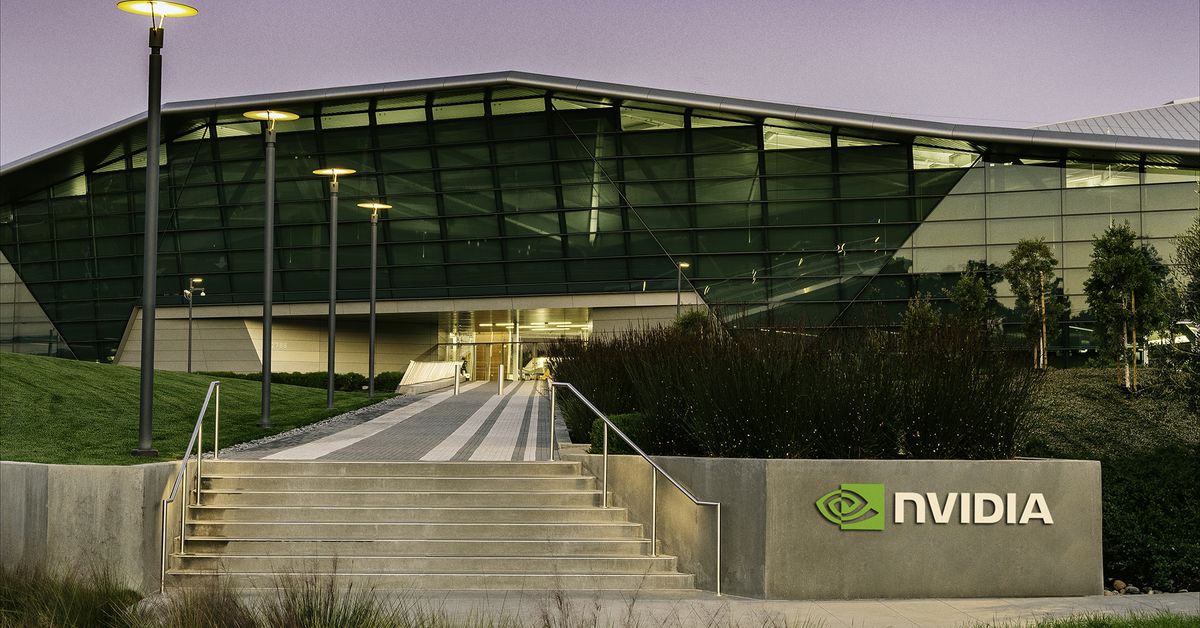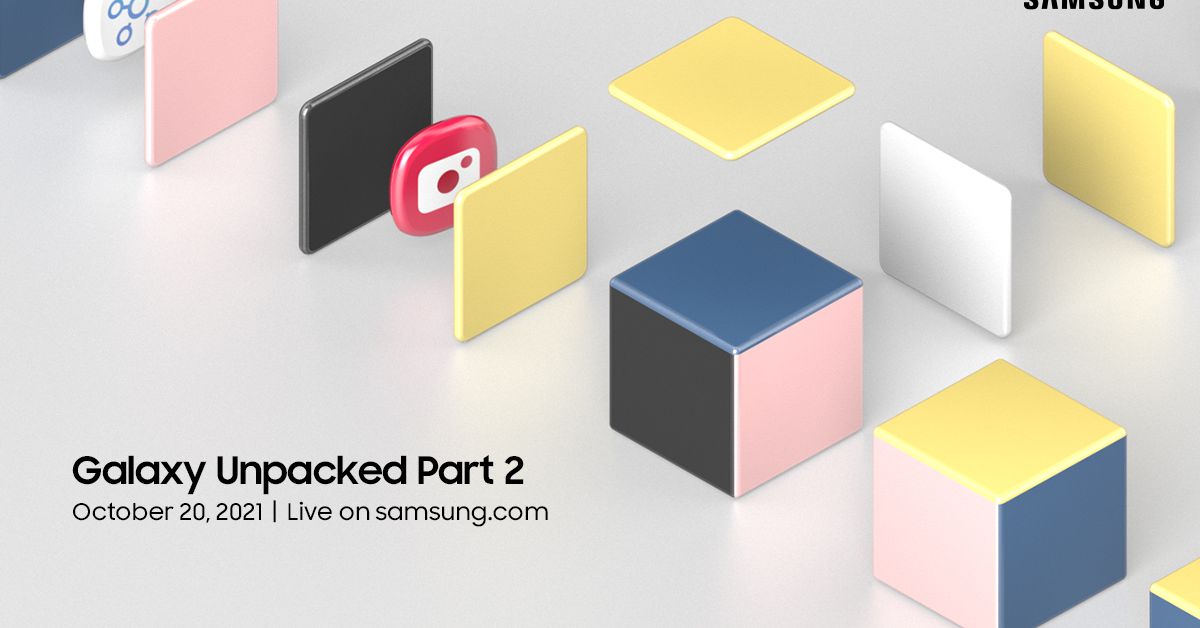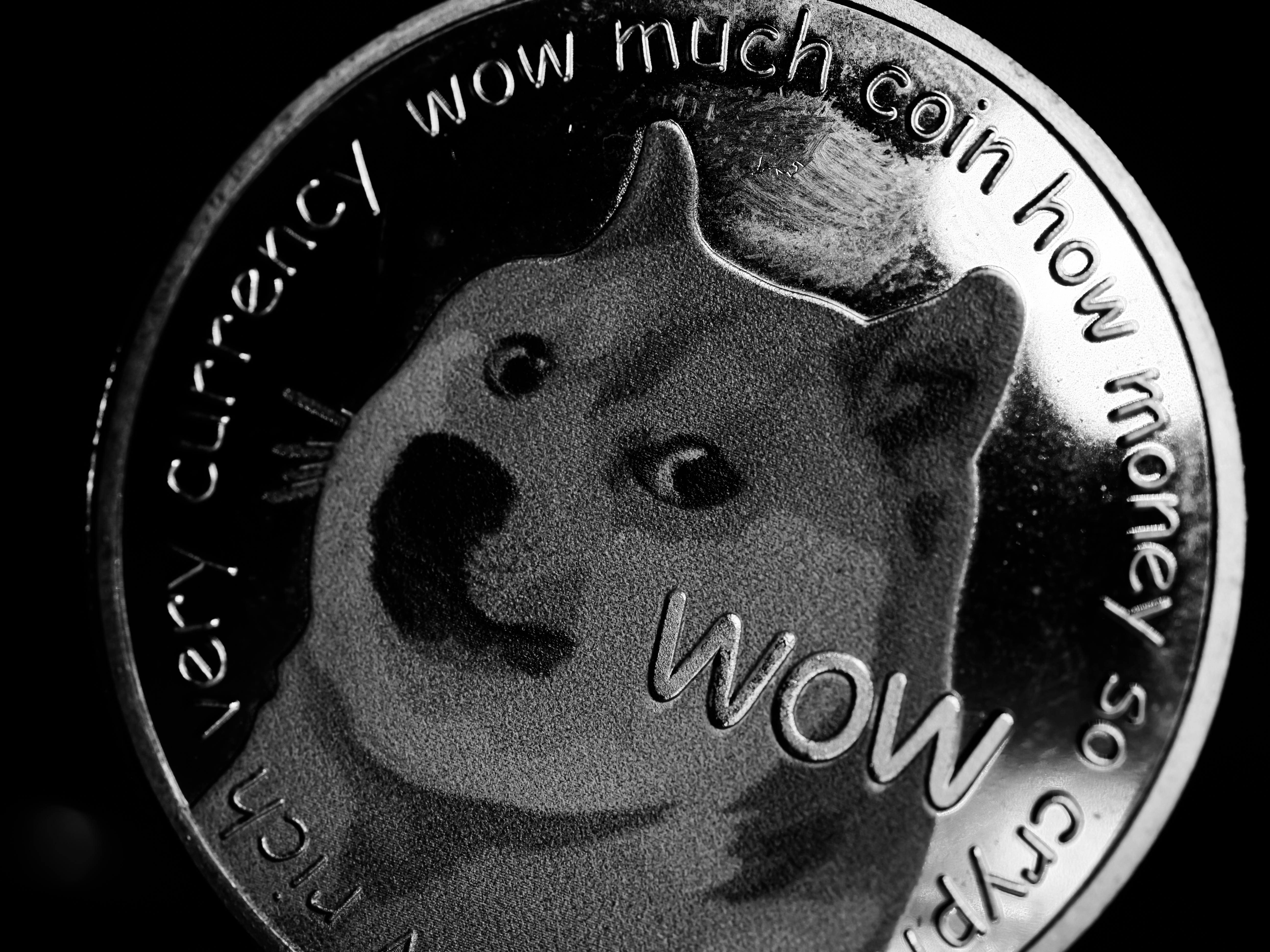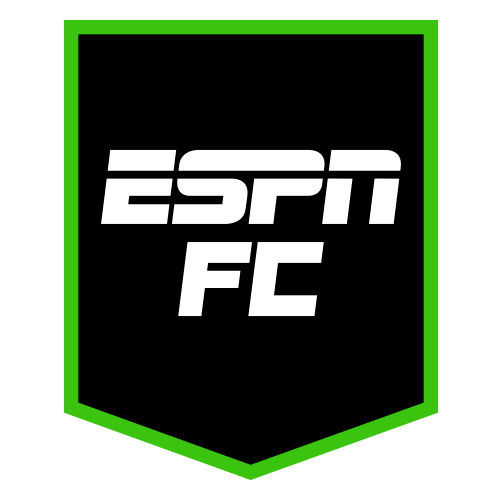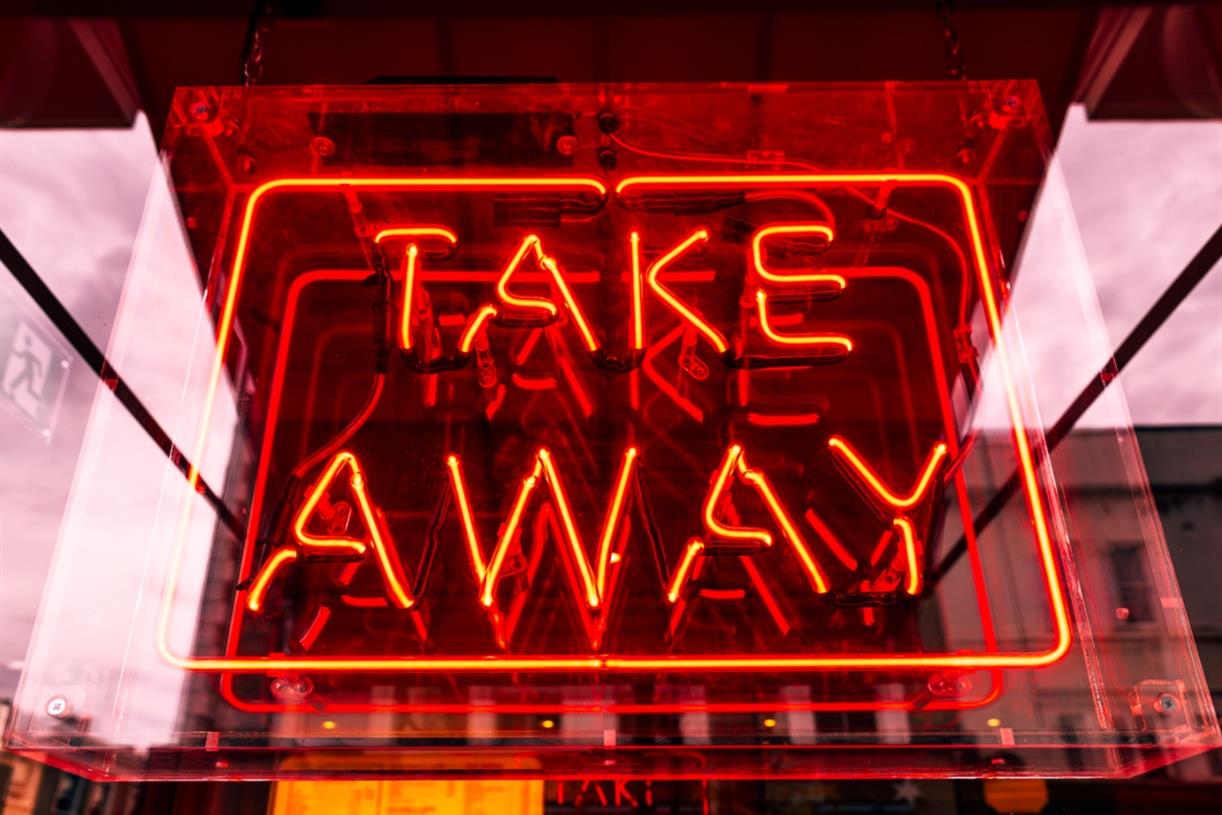HHKB Studio review: the trackpoint is the whole point
This keyboard has everything: trackpoint, gesture pads, real thick keycaps, Bluetooth — everything but Topre switches. Continue reading…
/cdn.vox-cdn.com/uploads/chorus_asset/file/25035321/HHKBStudio_1.jpg)
The HHKB Studio raises a lot of questions. Questions like “is that a trackpoint?” and “how do you even type on it?” from people who aren’t familiar with the Happy Hacking Keyboard (HHKB), and different ones from people who are.
The quickest way to explain the HHKB Studio is that it’s the Bluetooth version of the cult-favorite Happy Hacking Keyboard, plus a ThinkPad-esque touchpoint, plus four touch-sensitive gesture control areas, minus electrocapacitive Topre switches, all for $329, or about the price of the HHKB Hybrid Professional Type-S. It’s available for pre-order with an ETA of November.
This is not an everybody flavor.
The Concept
The pitch for the HHKB Studio is that it’s a portable, high-quality all-in-one computer input device that you never need to take your hands off of. You can toss it in your bag and use it with whatever computer you’re on. This is the basic philosophy behind the Happy Hacking Keyboard in general; the Studio just takes it a little further for those of us who don’t navigate entirely by keyboard shortcuts.
You have to really want a trackpoint for this to make any sort of sense.
The trackpoint means you don’t need a mouse, and the four touch-sensitive gesture pads can act as arrow keys, scrub through footage, control volume, swap between apps or virtual desktops, scroll through websites, or more. The keyboard is fully remappable, and you can have up to four keymapping profiles in the internal memory. So you can have one setup for video editing, and separate ones for Mac or Windows or whatnot. It can pair with up to four Bluetooth devices, has a USB-C port for a wired connection, and — for the first time in an HHKB — it uses standard MX-compatible switches as opposed to the legendary Topre electrocapacitive dome switches in the Professional models.
Hi, I’m the target. It’s me.
This is really not an everybody flavor.
First off, it’s three hundred and thirty US dollars. Second, the Happy Hacking Keyboard, while perfect, is pretty niche, and people who love it tend to want Topre. The idea of an HHKB with MX switches is borderline sacrilege. There are plenty of cheaper boards with the HHKB layout and better keycap compatibility. You have to really want a trackpoint for this to make any sort of sense.
If anyone in the world is the target audience, though, it’s me. I love compact mechanical keyboards. I’m already used to the HHKB layout. I love Topre, but not exclusively. I would spend $330 on a keyboard — not that I need another one. And I’ve seriously considered buying one with a trackpoint, except it didn’t have split backspace.
Which is all to say I’m totally sold on the concept.
The HHKB Studio comes with 45g silenced linear switches made by Kailh. The board is hotswap, and compatible with 3- and 5-pin MX-style switches.
Most(ly) excellent
The keyboard part of the HHKB Studio is lovely to type on. I have [an embarrassing number of] mechanical keyboards in my office and I like this one the best. I got used to the keyboard and trackpoint within minutes — I haven’t touched my mouse in a week — and the gesture bars are the only thing I’m not totally on board with. The keymapping software is good for a stock keyboard and mostly easy to grasp, though it has a couple weird quirks and omissions. Switching between devices and between keymap profiles is kinda counterintuitive, but it’s manageable. Battery life is great.
I haven’t touched my mouse in a week
I’ve used it with my work MacBook, my Windows desktop, my Chromebook, and — god help me — a Samsung phone in DeX mode. There are always weird issues that crop up working cross-platform, but the HHKB Studio has done what it’s supposed to do. The keyboard feels amazing, the trackpoint works. The gesture pads... exist.
Keyboard, trackpoint, and gesture pads
I did not expect the keyboard to feel as good to type on as it does. Instead of Topre switches, it comes with MX-compatible 45g silenced linears made by Kailh. Topre switches are famously tactile — it’s kind of their whole deal — so linears seem like a weird choice at first, but it works. Between these switches, the thick PBT keycaps, and the steel switch plate, it sounds and feels right for an HHKB, with a deep, pleasantly thocky sound and snappy return. It’s not the same as Topre, but the vibes are right.
If you don’t like the feel of the stock switches, you can change them for any of thousands of compatible switches. The board supports both 3-pin and 5-pin MX switches. This is good! Hotswap sockets are table stakes for mechanical keyboards these days, and it softens the blow of losing Topre. (You can swap out the domes on a Topre board, but it’s a much more finicky procedure and there are far fewer options.)
The keycaps are thick PBT and feel great under your fingers, which is good, because you’re kinda stuck with them. Even though the keyboard accepts MX-compatible keycaps, the G, H, and B keys are sculpted to make room for the trackpoint, and standard keycaps won’t fit on those keys unless you bust out a Dremel. And the 6u space bar uses 6.25u stabilizer spacing, which means you can’t swap that out easily either. Chase Gutierrez, the HHKB Product Manager at PFU America — the US branch of the company that makes the Happy Hacking Keyboard — told me PFU considered other options, but said this was the best compromise after consulting with “many keyboard enthusiasts globally,” since it’s more compatible with standard aftermarket keycap sets. PFU does at least plan to release the 3D files for its 6u space bar so people can make their own.
Oh, and if you can’t touch type: good luck! The Studio’s black-on-charcoal keycaps are true to HHKB tradition, in that it’s very hard to read the legends in most lighting. Granted, completely blank keycaps are also an HHKB tradition, and they could have gone that way, but it’d be nice if the Studio came in classic HHKB white, too.
Photography by Nathan Edwards / The Verge
The trackpoint works just like the classic ThinkPad trackpoint, and it took me no time at all to adapt to it. You can swap sensitivity levels on the fly with a set of function key combinations, which is nice for working with larger screens. I got so used to using it in just a few days that when I switched back to a different keyboard I kept reaching for a trackpoint that wasn’t there.
The gesture bars will take some getting used to. They’re remappable, like the rest of the keys, and that includes function layers, giving you up to four sets of touch controls per profile. By default, the left side and front pads simulate the arrow keys, the right sidewall is a scroll wheel, and the right front pad alt-tabs through your applications. On my Mac, I put volume controls on the left side pad, under a function layer.
There are four gesture bars: one on each side and two on the front. The little bars indicate their location so you can find them by feel.
These are the weakest part of the HHKB Studio. There’s no feedback whatsoever, and stroking the side or front of the keyboard frame is not a way I usually interact with a computer. In the keymap tool, you can toggle them off, individually and per profile — so if you only want them on when you’re editing video, or working with a specific computer, you can do that. I haven’t quite gotten to the point of disabling them, but I don’t really use them much, either.
Stray observations
The HHKB Studio Keymap Tool gives you four keyboard profiles with up to four layers each. You can remap the gesture bars or turn them off individually.
The elegant lines of the HHKB Professional have gone right out the damn window.
Real praise for the Fauxpres
It all comes down to the trackpoint. If you want the trackpoint, all of the HHKB Studio’s quirks and limitations can fade into the background. It works, and it works really well, and if I still travelled for work I’d buy one last week.
If you aren’t already sold on the trackpoint, the HHKB Studio is a tougher sell. It is a really, really nice keyboard. I love the layout. I love the way it feels and sounds when I type on it. It has better keycaps than any off-the-shelf board I’ve ever used, and the switches are great too.
I don’t love that it’s $330, uses a nonstandard space bar (who does that?!), and only comes in one color. The gesture pads? Eh. I can take ‘em or leave ‘em. If you don’t want the trackpoint, you have many better options, including the HHKB Professional Hybrid Type-S, for less money.
But if you do want a really nice keyboard with a trackpoint and the perfect layout, the HHKB Studio is a real joy.

 Astrong
Astrong