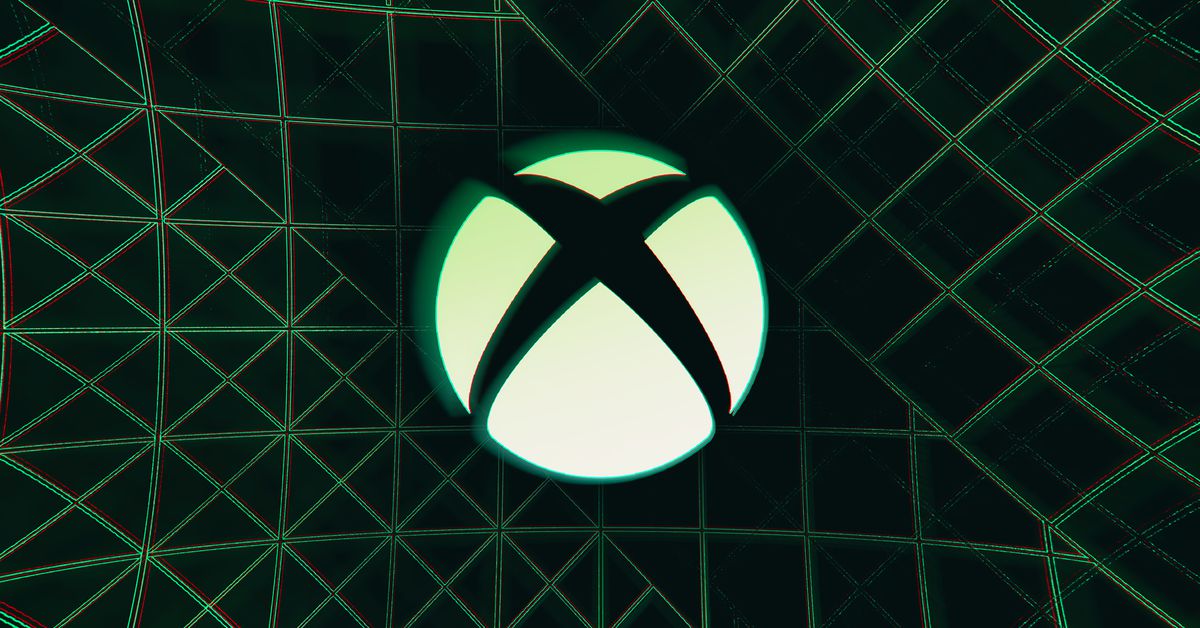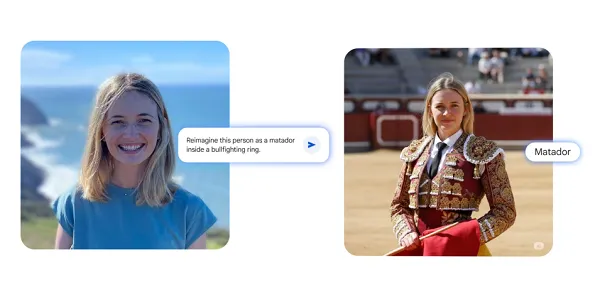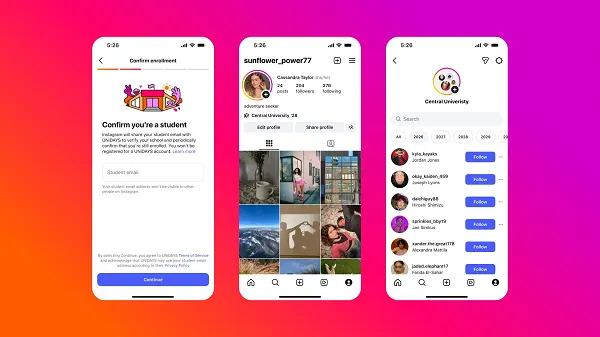How to appear offline on Discord
Would you prefer a little privacy but still want to keep using Discord? It's all about updating your status. Here's how to look like you're offline to others.

One of the reasons Discord remains a popular platform is because it’s so easy to communicate with the groups and servers you want, moving between communities and choosing text or voice chatting depending on what you’re in the mood for. But sometimes you’re not in the mood for anything, and would rather just appear offline so you aren't bothered.
If you’d like a little privacy but still want to keep track of conversations or similar Discord events, you will need to change your status. Your status is how your name appears — or doesn’t appear — in the Members field of your Discord community.
Here's how to appear offline on Discord.
How to appear offline on Discord on a PC
If you are on your desktop, open up Discord and follow these steps to appear offline.
Step 1: Look in the bottom left corner of your Discord window. There you should see an icon with your Discord name and the avatar you’ve chosen. There will also be a green status light indicating you are online and active at this time. Select your icon.
Step 2: You’ll see a status menu pop up, with several options to choose from. If you want to appear offline entirely, so that no one can see you at all, then choose Invisible, with the gray dot. Now you won’t appear as an active member in your group. However, you’ll still have the ability to browse Discord, and even message your friends. It’ll just look like you’re offline.

Step 3: You still have other options, depending on how you want to appear offline. Choose the Idle option if you still want to be present, but tell all other members you aren’t currently available. This is a good option if you’ll be AFK for a while, you're taking an important phone call, or your boss is hovering over your shoulder.
Step 4: The Do Not Disturb option is a way to tell everyone that while Discord may be open, you’re not really on right now and you really don’t want to be messaged. Handily, this will also mute any desktop notifications you have set up on Discord.
Step 5: Discord also allows you to create a Custom Status. This is more useful if you are a content creator or just really want your buddies on Discord to know some specifics (i.e., grabbing lunch, currently in the hospital, walking the dog).

How to appear offline on Discord mobile
If you’re using the Discord mobile app, everything is largely the same. You’ll want to find your icon, select it, and choose your preferred status from the menu. It’s very easy, but your avatar icon may be on the right of your Discord window, not the left. Select it, then choose Set Status and you’re good to go.
Important facts about changing your status on Discord
This is a global status change. That means you cannot pick a server or particularly annoying person to appear invisible to -- at least, not at this time. Your status will show up the same way to everyone on Discord. Discord will remind you if you leave your status on Invisible. You’re likely to get a pop-up the next time you log on, asking if you’d like to switch back, so you don’t need to worry about forgetting. Discord generally syncs your status between devices. In other words, if you change your status to Invisible on your phone, your PC gamer friends will also see the status change. However, there may be a delay depending on your connection and other factors. It does not appear possible to have one status on the mobile Discord app and another status on your PC.If you're using Discord on console, you may be interested in our guide on how to appear offline on Xbox, too.

 BigThink
BigThink