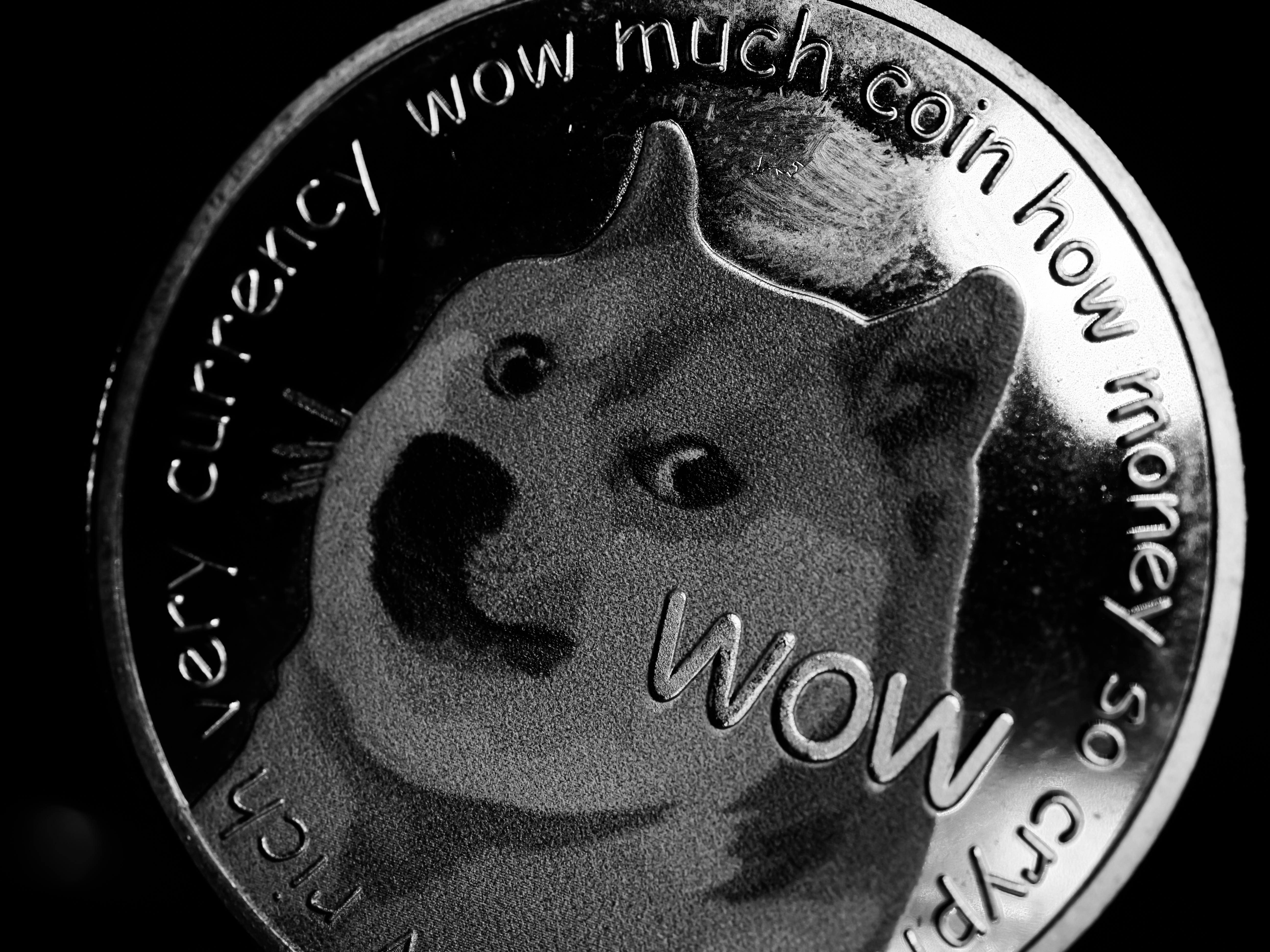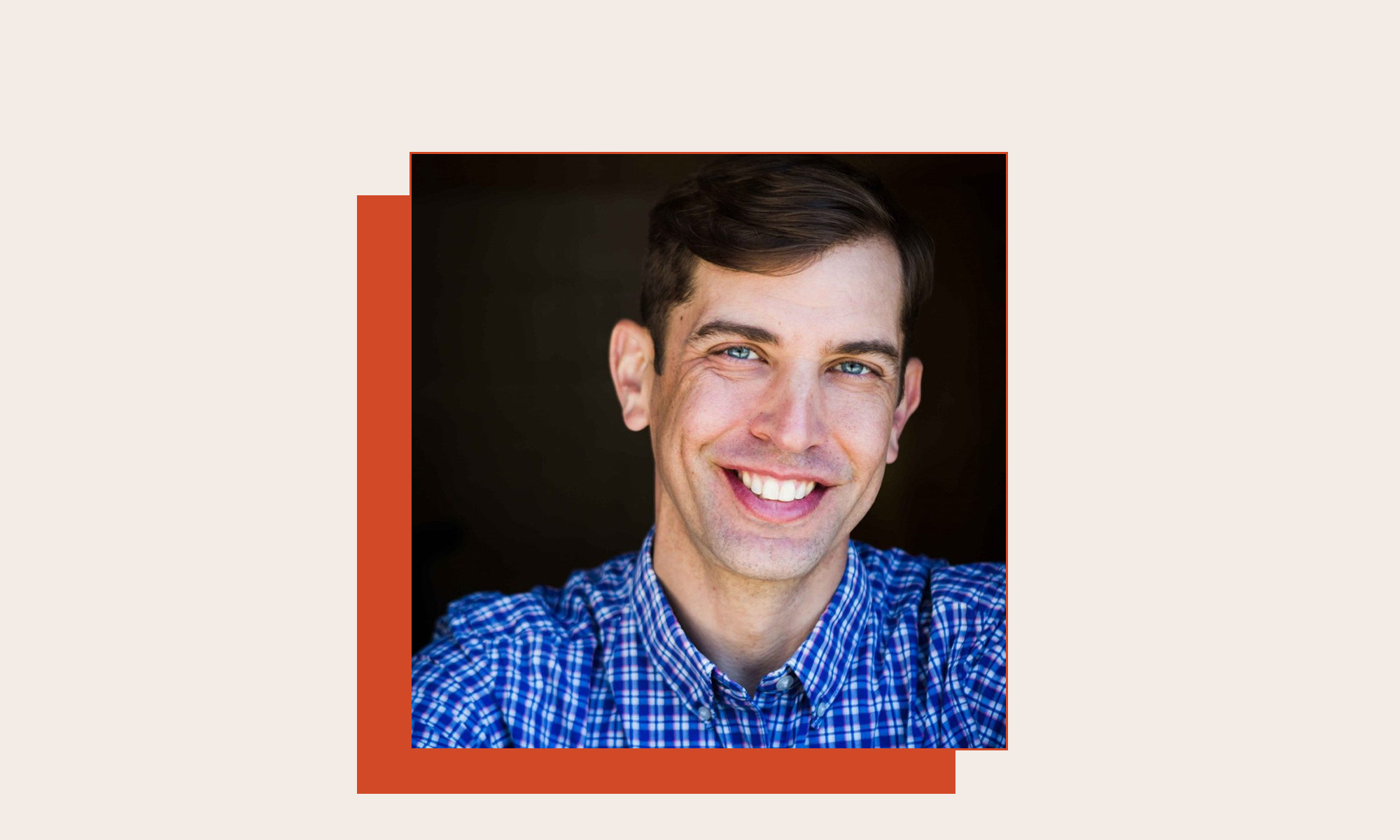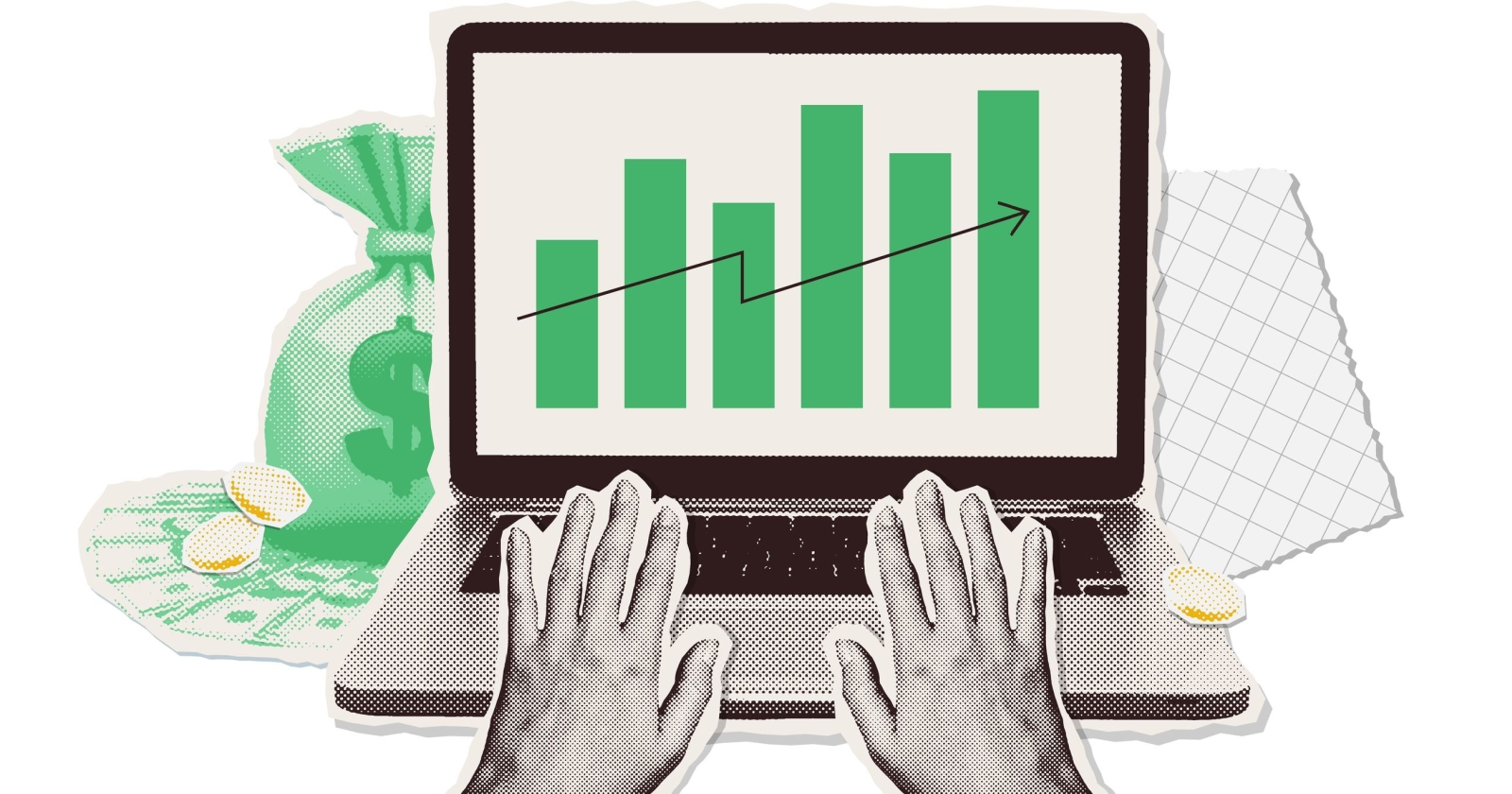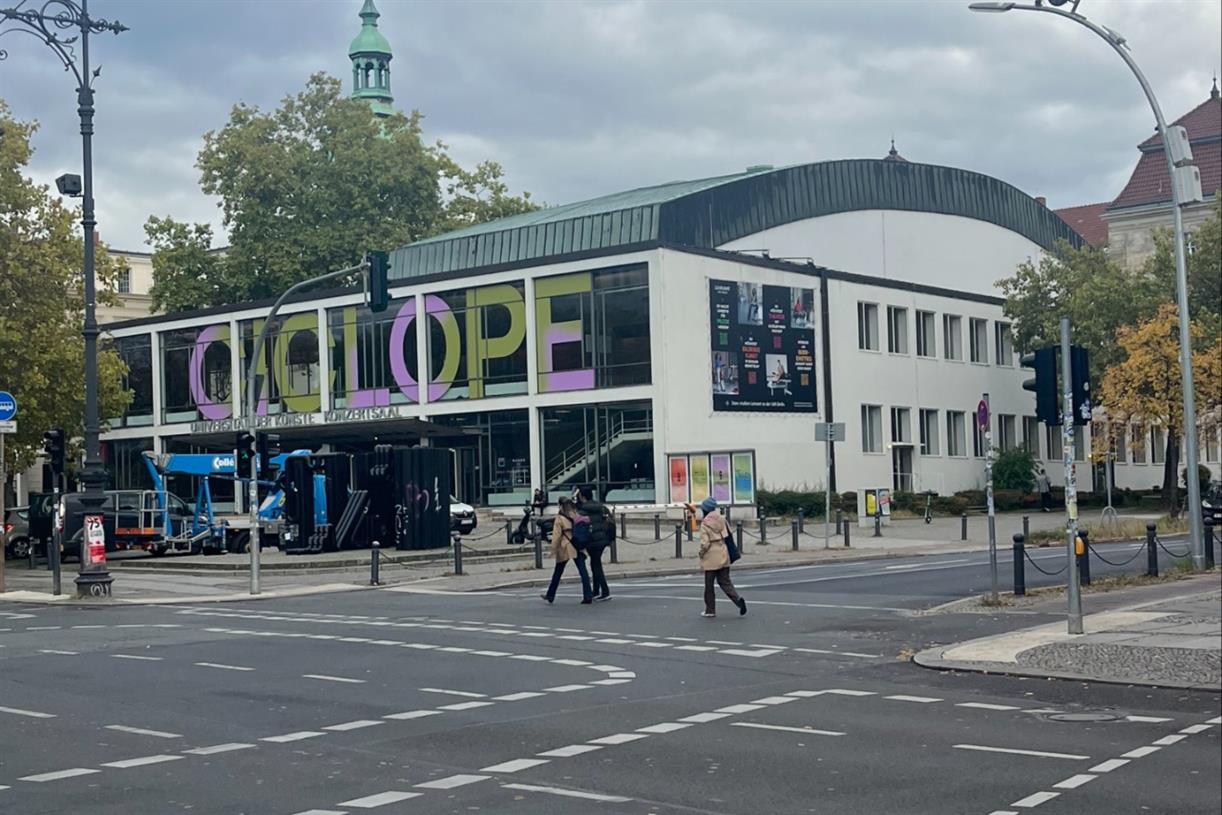How to Back Up Your Google Hangouts Data Before It's Gone for Good
Google Hangouts will be replaced by Google Chats later this year, adding another entry to the ever-growing list of dead Google services. The shutdown is planned to occur some time in October, but Google is already starting the transition....
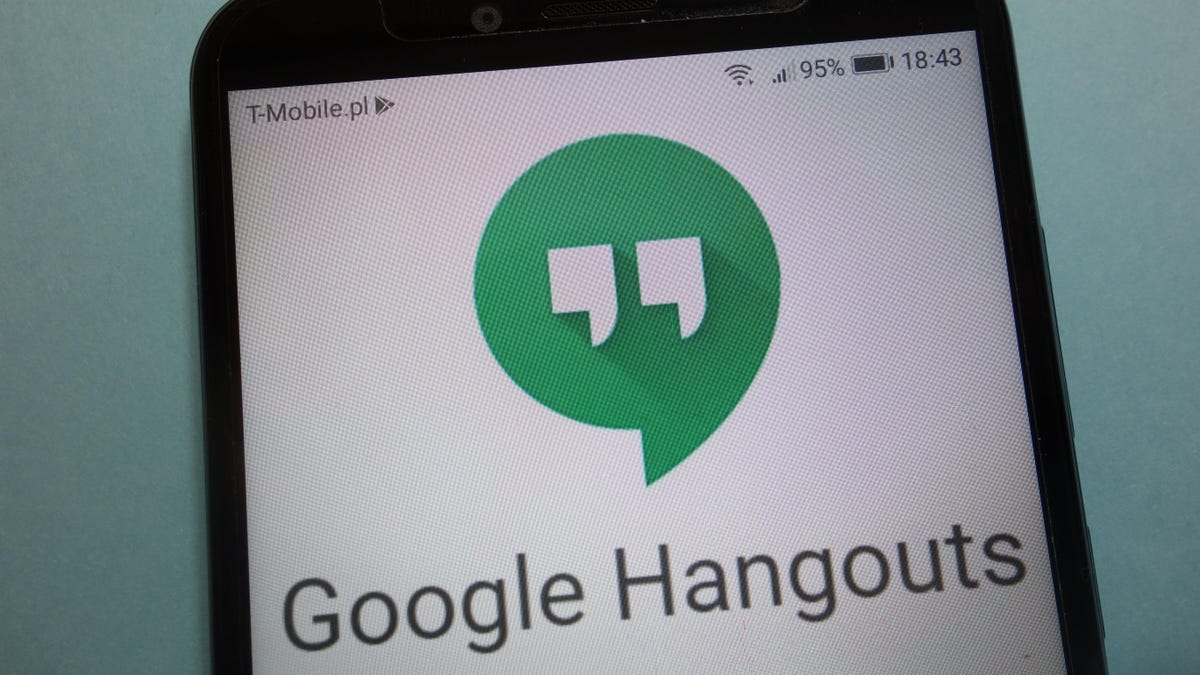

Photo: Piotr Swat (Shutterstock)
Google Hangouts will be replaced by Google Chats later this year, adding another entry to the ever-growing list of dead Google services. The shutdown is planned to occur some time in October, but Google is already starting the transition. While the process will mostly take place on Google’s side, the company is warning users that some Hangouts messages and conversations will not automatically move over to Chats.
Google will notify affected users ahead of the final shutdown, but there’s a way to safeguard your Google Hangouts data right now by backing it up to your computer or smartphone. This will ensure all your conversation history is safely stored, even if it can’t be ported over to Google Chats.
To do this, you’ll need to use the Google Takeout tool, which lets you download archives of almost all data tied to your Google account—though for this process, you’ll only need to download your Hangouts messages. Here’s how to do it:
Open Google Takeout in your web browser. It works on desktop and mobile. (You can also find this menu in your Google Account settings under Data Privacy > Data from apps and services you use > Download your data.)Sign in with your Google account if prompted.At the top of the Takeout screen, click “Deselect all.” If you don’t you’ll wind up downloading your entire Google Account archive, which is a much bigger file.Scroll down the list then check the Google Hangouts box.Scroll all the down to the bottom of the page and select “Next step.”On the next screen, you can modify your archive file’s settings and how it will be delivered to you. In this instance, you can probably stick with the default settings, but our guide to backing up all your Google data has more information on your options if you’re curious.When you’re happy with the export settings, click “Create export.”Wait a few moments while your Hangouts data is collected. The timing will vary based on how big your archive is.Once the file is ready, the page will refresh and the download link will appear. (Note: You can also close this page and Google will send you the download link via email.) Click “Download” to save the data to your device.You now have your Google Hangouts data safely backed up—but you can’t really do much with it. It can’t be imported to Google Chats or other messaging apps. However, if you unzip the archive then open the JSON files using any text editor (such as Notepad on Windows), you can at least read through your message history. Yes, it’d be better if these conversations could be uploaded to Chats, but it’s better than losing them forever.

 JaneWalter
JaneWalter