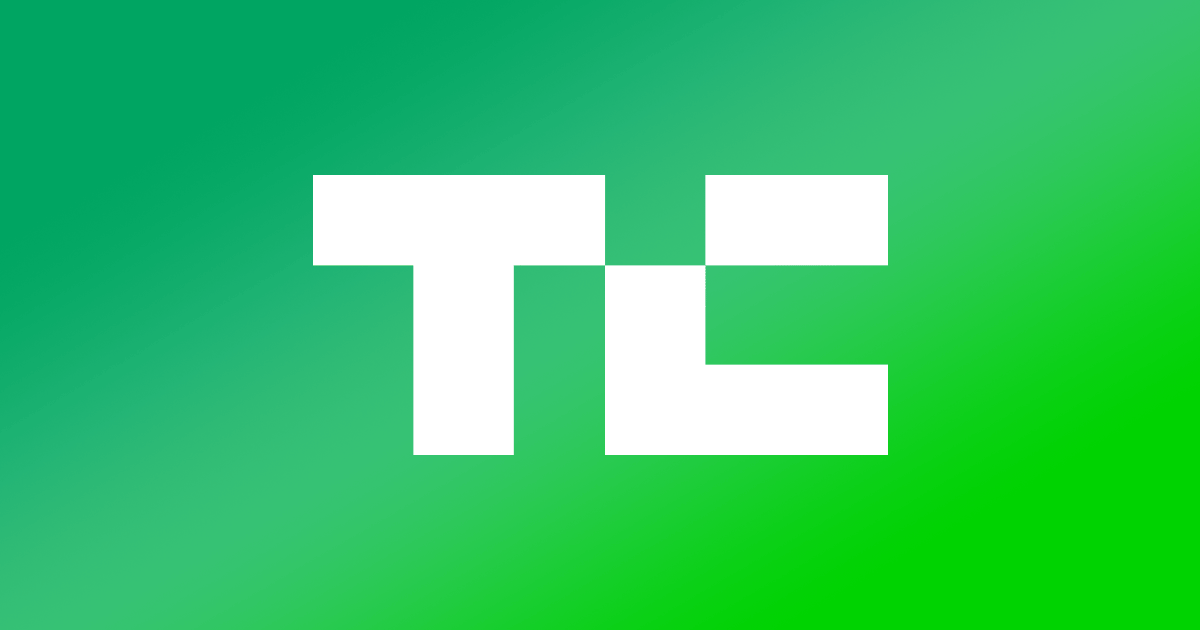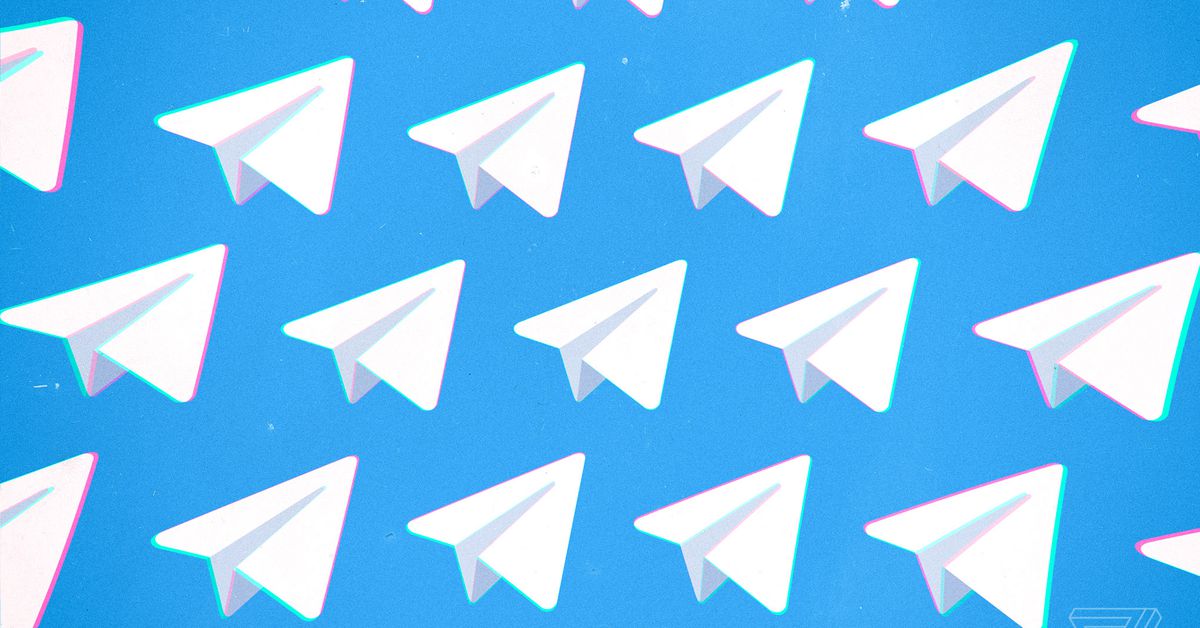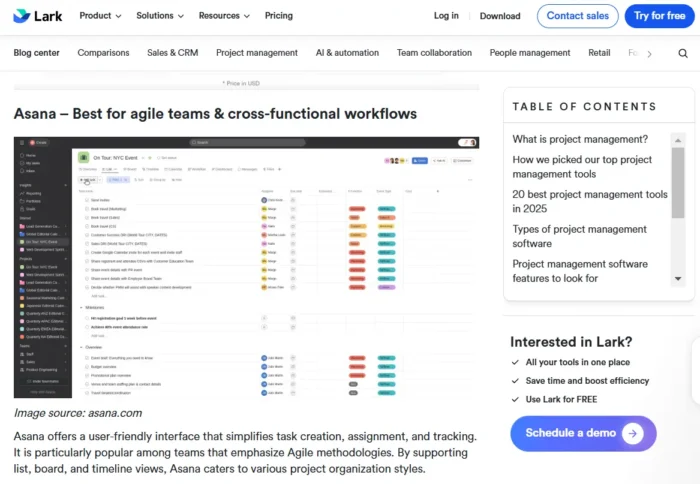How to change your Gmail password
Changing your password is an important step in online security. Emails can contain a lot of personal data about you. Here's how to change your Gmail password.

Changing your Gmail password is incredibly important for your online security. If you're anything like the average user, your Gmail account is linked to dozens of other organizations and programs – and if your account gets hacked, there's no telling what sort of damage can be done.
Because of this, it's crucial to change your Gmail password at regular intervals. Google makes this a rather painless process, and it should take no more than a few seconds from start to finish.
Here's a comprehensive look at how to change your Gmail password using both the desktop website and Gmail app for Android and iOS. Remember to use best practices when updating your password, such as using words that are difficult to guess, including a variety of numbers and letters, and aren't too close to your old password.
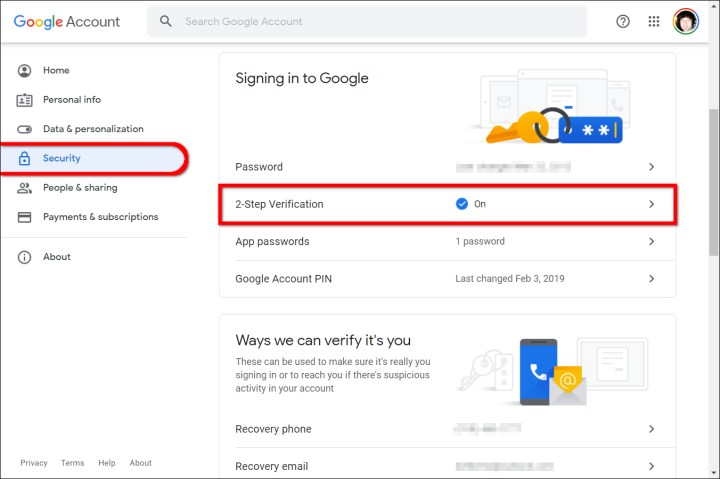 Google
Google
Changing your password using the website
Step 1: Open any desktop browser and go to the Google Account page. If you’re not already signed in, click the blue Go to Google Account button in the top right corner and enter your login details as requested. If needed, verify your identity using two-factor authentication.
Step 2: Click the Security tab listed on the left.
Step 3: Click Password listed in the Signing in to Google section.
Step 4: Enter your current password and click the blue Next button to verify your identity.
Step 5: Enter a new password in the top field, enter it again in the bottom field, and then click the blue Change Password button.
Step 6: Make sure your password is complicated, with a mix of numerals, lowercase letters, capital letters, and special characters. If you’re worried about forgetting it, use a password manager. We also recommend using two-step verification to fortify your account along with password recovery options like a smartphone or a different email account.
Change your password using the Gmail app
These instructions apply to both Android and Apple devices like the iPhone and iPad. The steps are a bit longer but handy if you’re not near a computer.
Step 1: Tap to open the Gmail app.
Step 2: Tap on your Google Account icon displayed in the top right corner.
Step 3: Tap Manage Your Google Account.
Step 4: Swipe left until the screen switches to the Security page.
Step 5: Tap Password listed under Signing in to Google.
Step 6: Enter your current password and then tap Next to verify your identity.
Step 7: Enter a new password in the top field, enter it again in the bottom field, and then tap the blue Change Password button.
You can and should change your Google Account password often, as it will help prevent hacking and other security breaches. Regularly check to see how long you’ve had your password and consider changing it if you’ve had the same one for several months. Keeping it fresh keeps hackers out of your accounts and gives you peace of mind.
Editors' Recommendations
How to clean a laptop keyboard without damaging the keys How to change the default apps on a Mac How to change file associations in Windows 11 How to download Windows 10 for free How to enable picture-in-picture for YouTube on your MacAnita has been a technology reporter since 2013 and currently writes for the Computing section at Digital Trends. She began…
How to clear your browser cache in Chrome, Edge, or Firefox
A stocked computer cache may be convenient for logging into and out of go-to sites in seconds flat, but a major buildup of these tracking codes could significantly impact your PC’s performance. If you’ve noticed that your PC has been running rather slow of late, or you’re using a new browser and don’t know how to clear its cache, we’ve got you covered with the following guide.
How to change your Zoom background on Mac and Windows
Not everyone builds their home office around video calls. And if your home office also doubles as your bedroom, kitchen, or is tucked away in a cluttered corner of your basement, you'll be glad to know that Zoom lets you hide your surroundings from your co-workers. One way the software does this is by letting you change your Zoom background, allowing others in the chat to see you while swapping out your environment for something more professional.
Want to make use of the cool feature? In this guide, we'll go over how to change your Zoom background using both built-in images and custom images uploaded by the user. We also cover how to blur your Zoom background, in case you want something a bit more low-key, along with how to add filters for something more fun.
Step 1: Access your Zoom settings
How to clean a laptop screen without scratching it
Laptop screens will attract dirt, dust, and grime -- that's just a fact of life. Whether you're using one of the best 2-in-1 laptops and want to clean off your fingerprints from the touchscreen or you use a notebook laptop and have somehow gotten food or dirt on it, the cleaning process isn't necessarily intuitive. You'll likely have lots of questions about it. Do you need a special cleaning fluid? How hard should you rub? What do you rub the screen with? Even using water to clean a laptop screen isn't necessarily completely safe, due to minerals. So join us as we list our favorite tools for each type of yuck removal and teach you how to clean a laptop screen without inflicting damage.
For dust: Microfiber cloth
People who wear glasses or own a camera know about this little tool all too well. After all, it's the best way to clean a camera lens or eyeglasses.

 JimMin
JimMin