How to delete your Discord account
You may not frequent Discord as much as you used to. As such, you could be considering deleting your account. This guide explains how to delete your account.

By
Zak Islam
April 29, 2022 6:00AM 
Discord can be a useful platform for finding like-minded people, gaming with friends, or following projects that you want to keep up to date with. If you don't want to use Discord anymore though, and would rather all information about you on the service were removed, you can always delete your account.
Let’s take a look at how to delete your Discord account.
Deleting your Discord account in Discord
Step 1: Open Discord, and then select User Settings > My Account.

Step 2: You’ll be presented with two options within the Account removal section. You can disable your account, which will temporarily remove Discord access, or go ahead with permanently deleting the account.
If you’re sure you want to go through with the removal, select Delete account.

Step 3: After selecting the Delete account button, Discord will offer a warning about the action. You’ll need to enter the password of your account to verify you’re the account holder. Enter your password and then select Delete account.

Deleting or transferring servers you created before account deletion
If you’ve created any servers within your Discord account, there’s an additional step beyond entering your password that will be required to complete the deletion of your account.
Step 1: Delete the server: Select your Discord server and then select the name at the top. Now select Server settings and choose the Delete server field.

Step 2: Enter the name of your server and select the Delete server button.

Step 3: To transfer ownership of the server, within Server settings, select Members and then the three dots adjacent to a username. Choose the Transfer ownership option.
When you’ve deleted the server or transferred ownership, you will be able to delete your account.

How long do Discord accounts take to delete?
A 14-day "pending deletion" period for your account will be activated by Discord after you’ve deleted it. When two weeks pass from the date you deleted it, Discord will permanently remove it from its own system and you won't be able to restore it.
How do I restore a deleted account?
If you're within 14 days of the original account deletion, you can restore your account.
Login to your Discord account. Below the I am sure! button, an option to Restore account will be shown. After selecting that, Discord will log you into your account.
If you plan on continuing to use Discord, then check out our guide on how to use the app's text-to-speech feature.

 Astrong
Astrong 











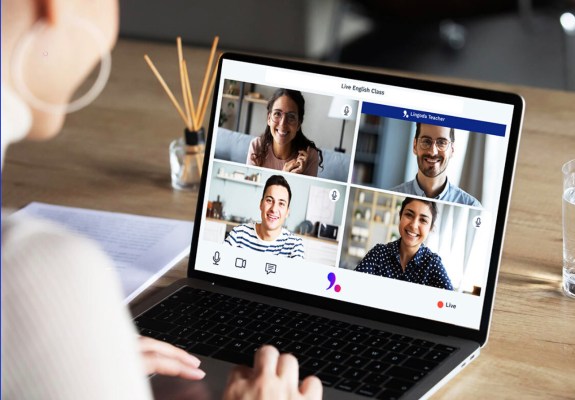







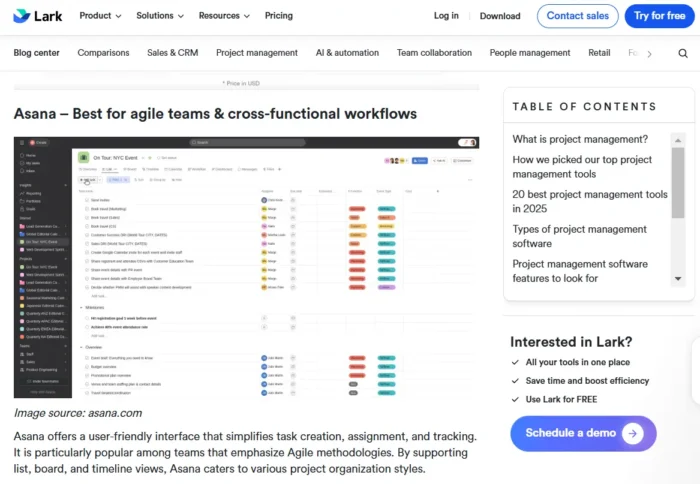






.jpg&h=630&w=1200&q=100&v=6e07dc5773&c=1)




