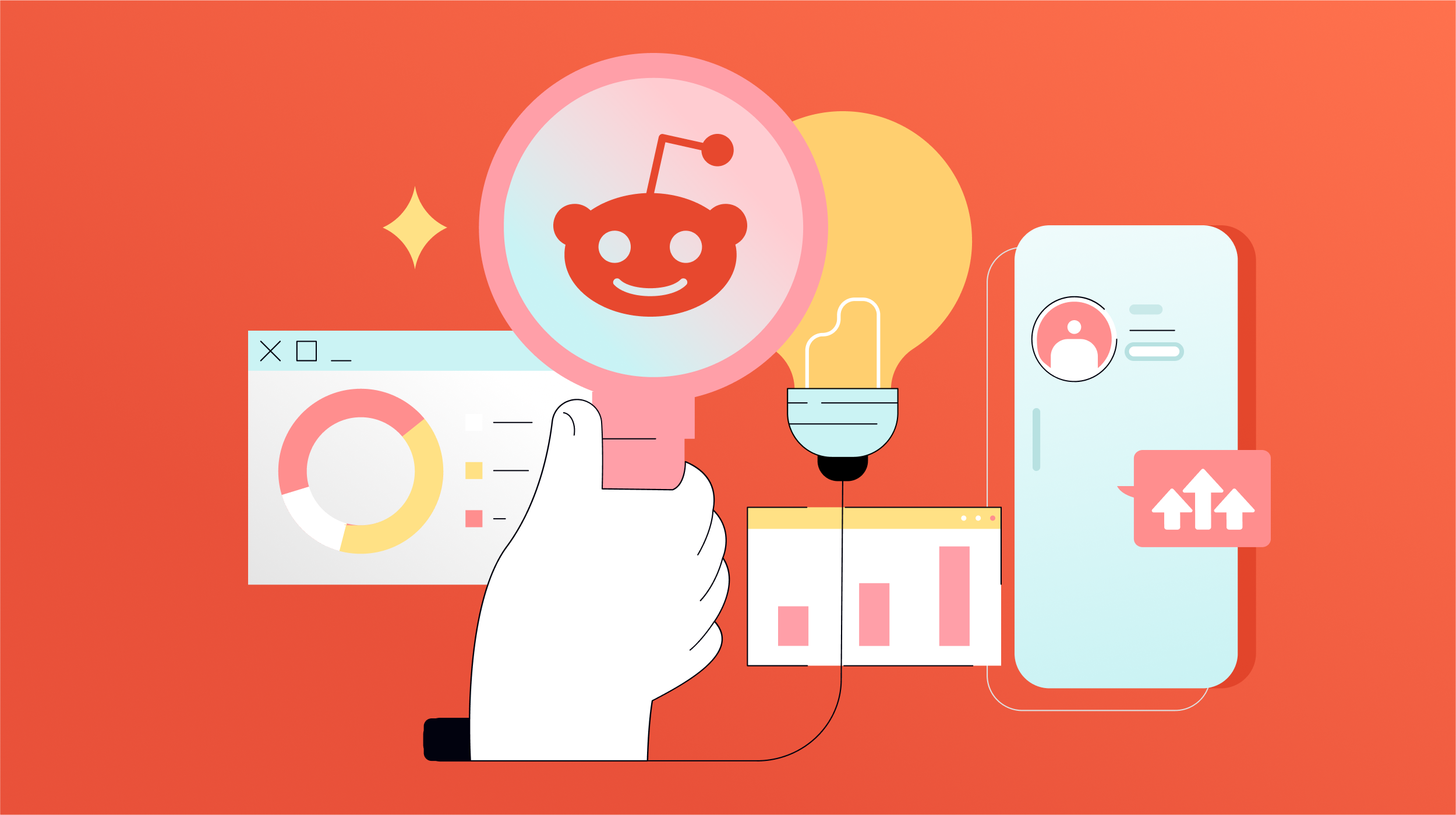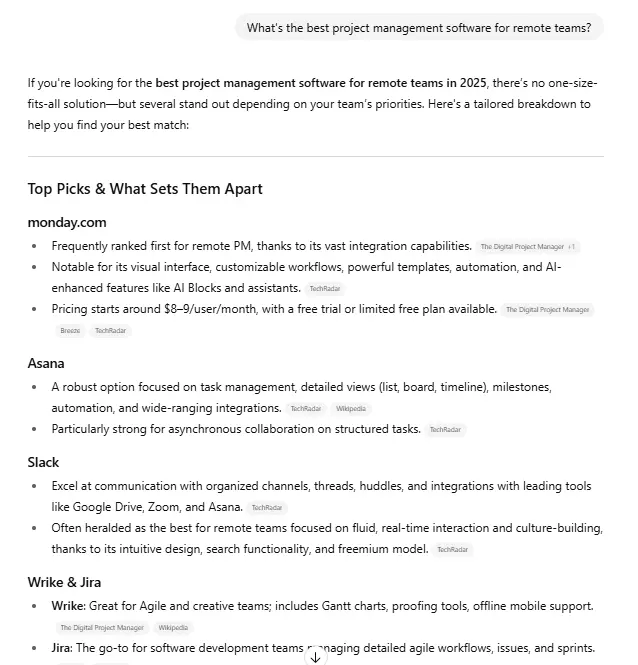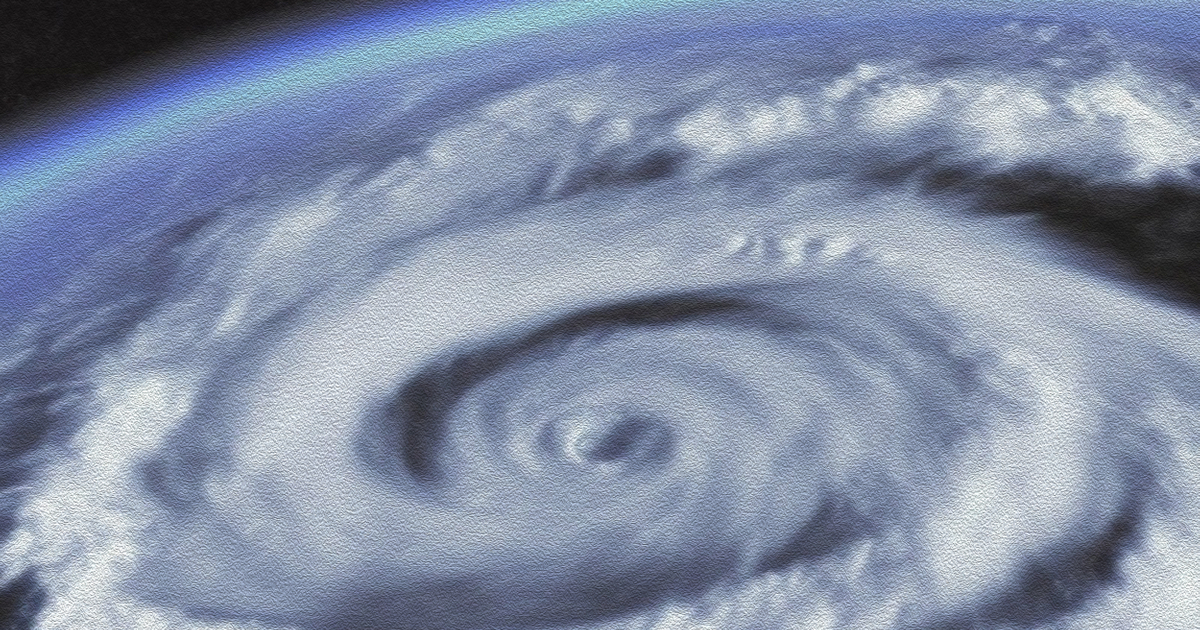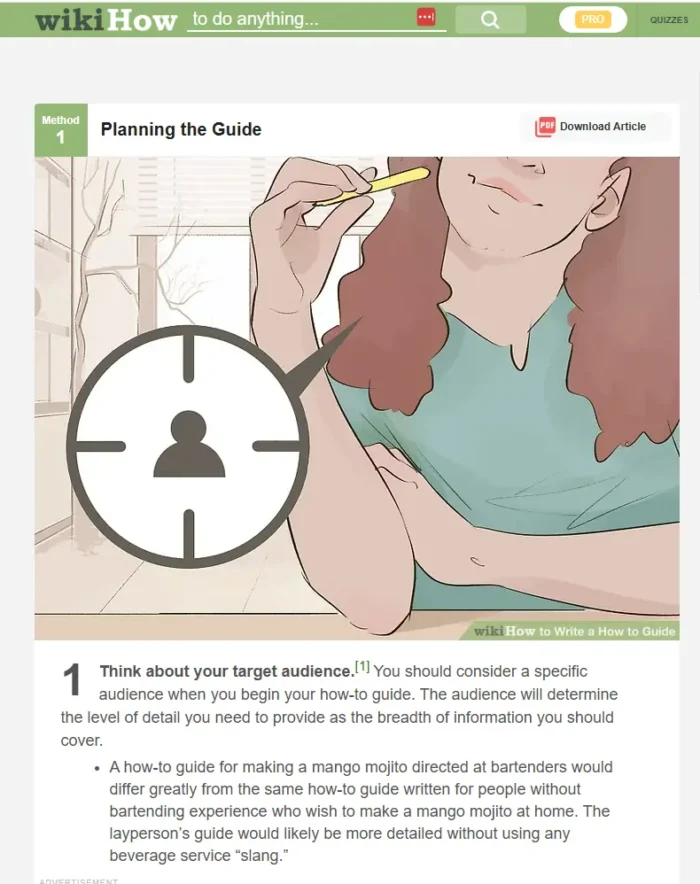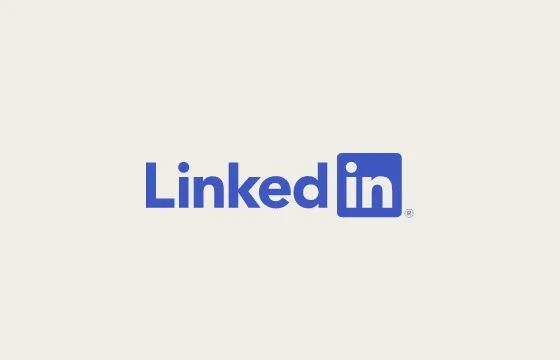How to Disable Twitter's Startling New Refresh Sound
Change is scary, and we don’t like it. Everything should stay the way it is right now, so we know how it works and how to use it. When a company like Twitter goes so far as to change...
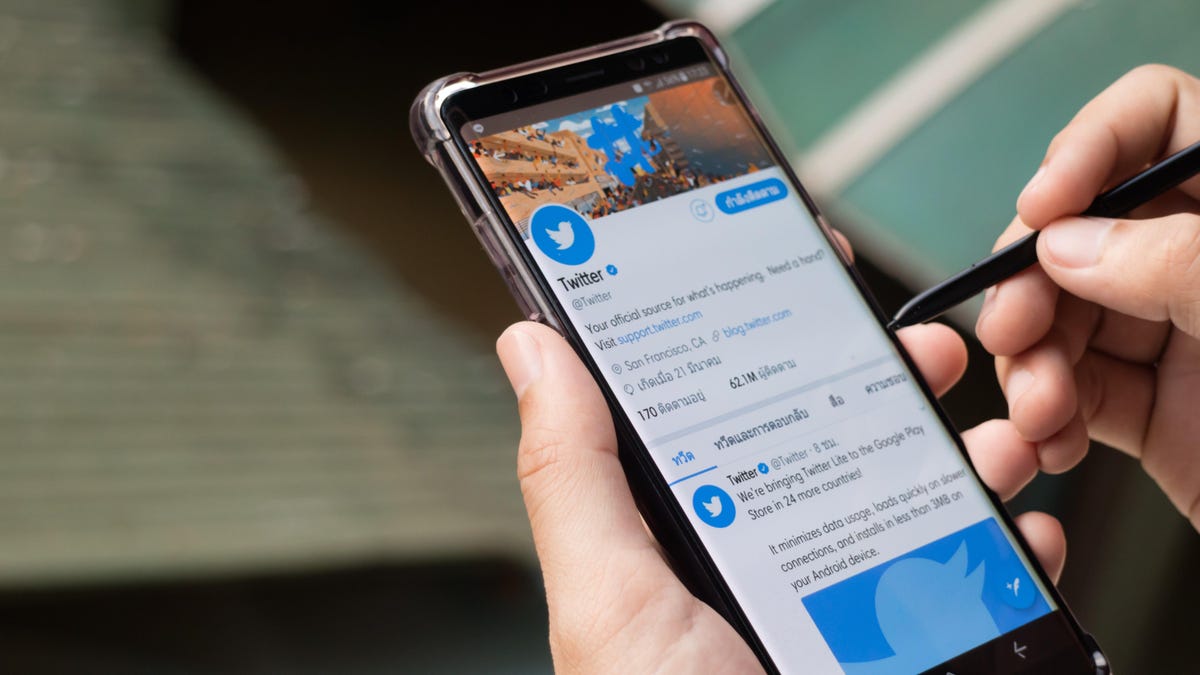

Photo: Sattalat Phukkum (Shutterstock)
Change is scary, and we don’t like it. Everything should stay the way it is right now, so we know how it works and how to use it. When a company like Twitter goes so far as to change the sound that plays when you refresh your feed, all hell breaks loose. I’m not overreacting here. I know you feel the same. If you want to stop hearing that robotic chirp every time you look for new Tweets, you can disable the sound for good.
Okay, maybe I’m overreacting a bit. I personally don’t mind the new two-fold sound—a robotic chirp that triggers when you pull down to refresh a page, and a second blip that plays when Twitter finishes its refresh. That said, it makes me miss the old sound, but there’s unfortunately no way to get that back.
According to The Verge, Twitter has been slowly rolling out this new sound across iOS and Android for the past few weeks. The Verge’s staff didn’t notice it until July 14, but pointed to tweets from as far back as July 4 questioning the updated chirp. Supposedly, the sound has been rolling out more quickly on iOS than Android, but I have it on both platforms. That said, only the second sound can be heard on my Pixel: So far, Twitter doesn’t make a sound when I first pull down to refresh a feed.
How to turn off Twitter’s new refresh sound
Disabling the sound is easy. Of course, it won’t play if your iPhone or Android device is on silent, as all system sounds are disabled when your phone is set to silent or vibrate. On iPhone, that’s as easy as flipping your mute switch to Silent Mode. On Android, press one of the volume buttons to bring up your volume controls, tap “Ring,” then tap “Vibrate” or “Mute.”
G/O Media may get a commission

41% Off
LG Oled 55" Smart TV
Pretty
This OLED TV has over 8 million pixels for stunning images, incredible depth of blacks, and vibrant colors, uses an a7 Gen 4 AI Processor for 4K imaging, has low latency if you’re after a good gaming TV, and integrated Google Assistant and Alexa.
This method only works when your entire phone is muted. If you like keeping your sound on but don’t want to hear Twitter’s new tone, you can disable sounds for the Twitter app only. To start, swipe right on Twitter’s home screen to reveal the side menu, then tap “Settings and privacy.” Tap “Accessibility, display, and languages,” then choose “Display and sound” (iOS) or “Display” (Android). Now, turn off the toggle next to “Sound effects,” and you’ll never hear Twitter’s new refresh sound again. Finally, you can doomscroll in peace, with only the sound of your anxious heartbeat thrumming in your ears.

 Troov
Troov