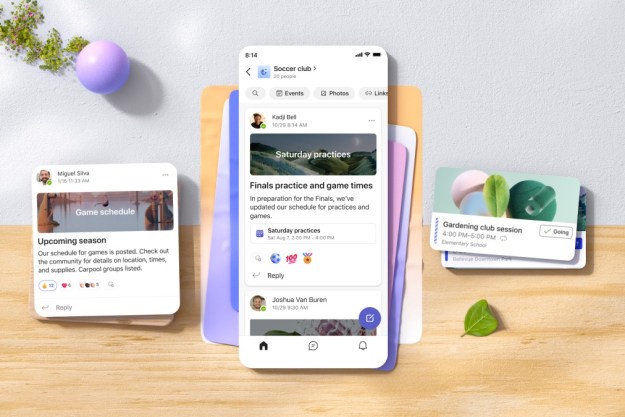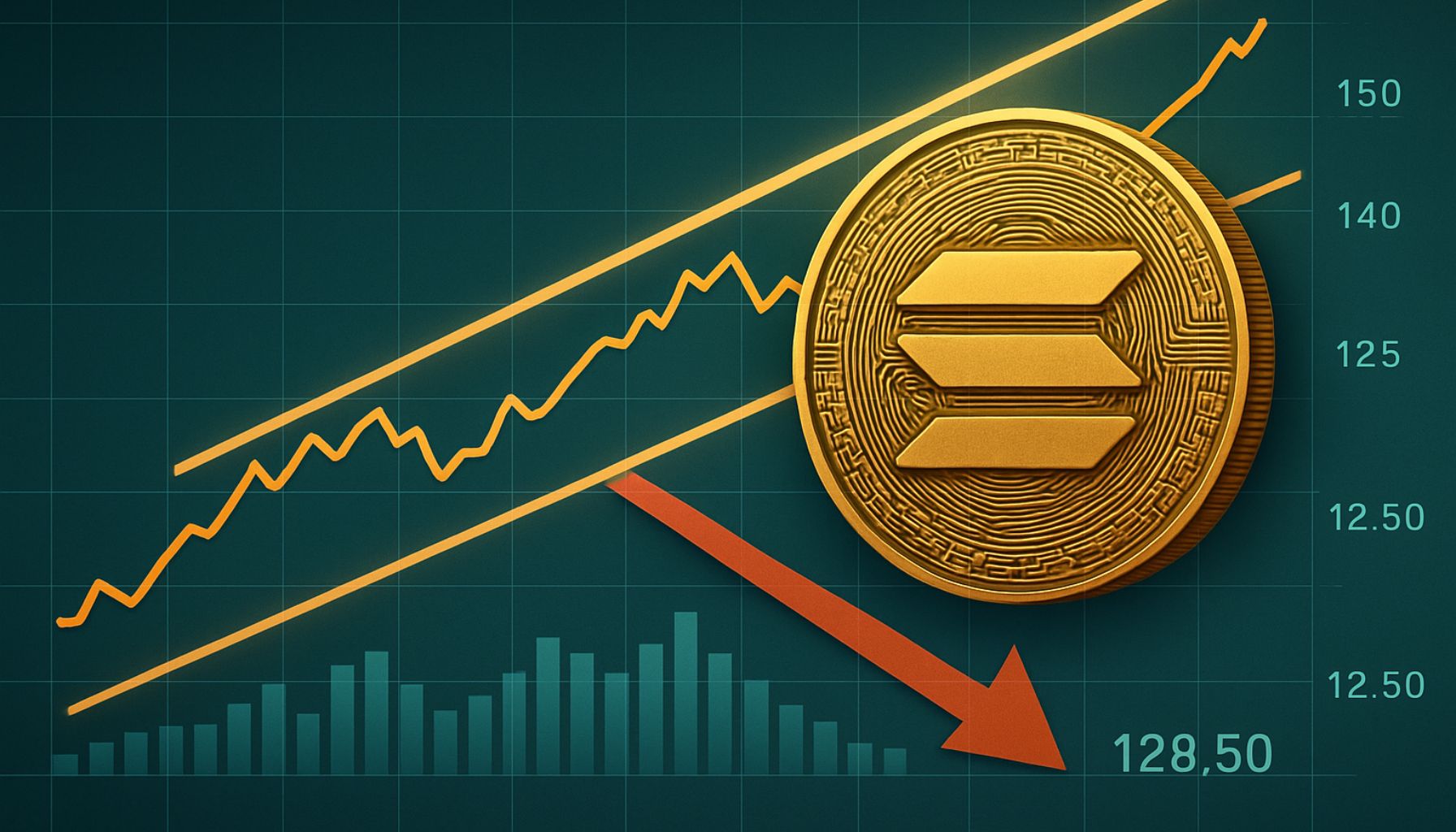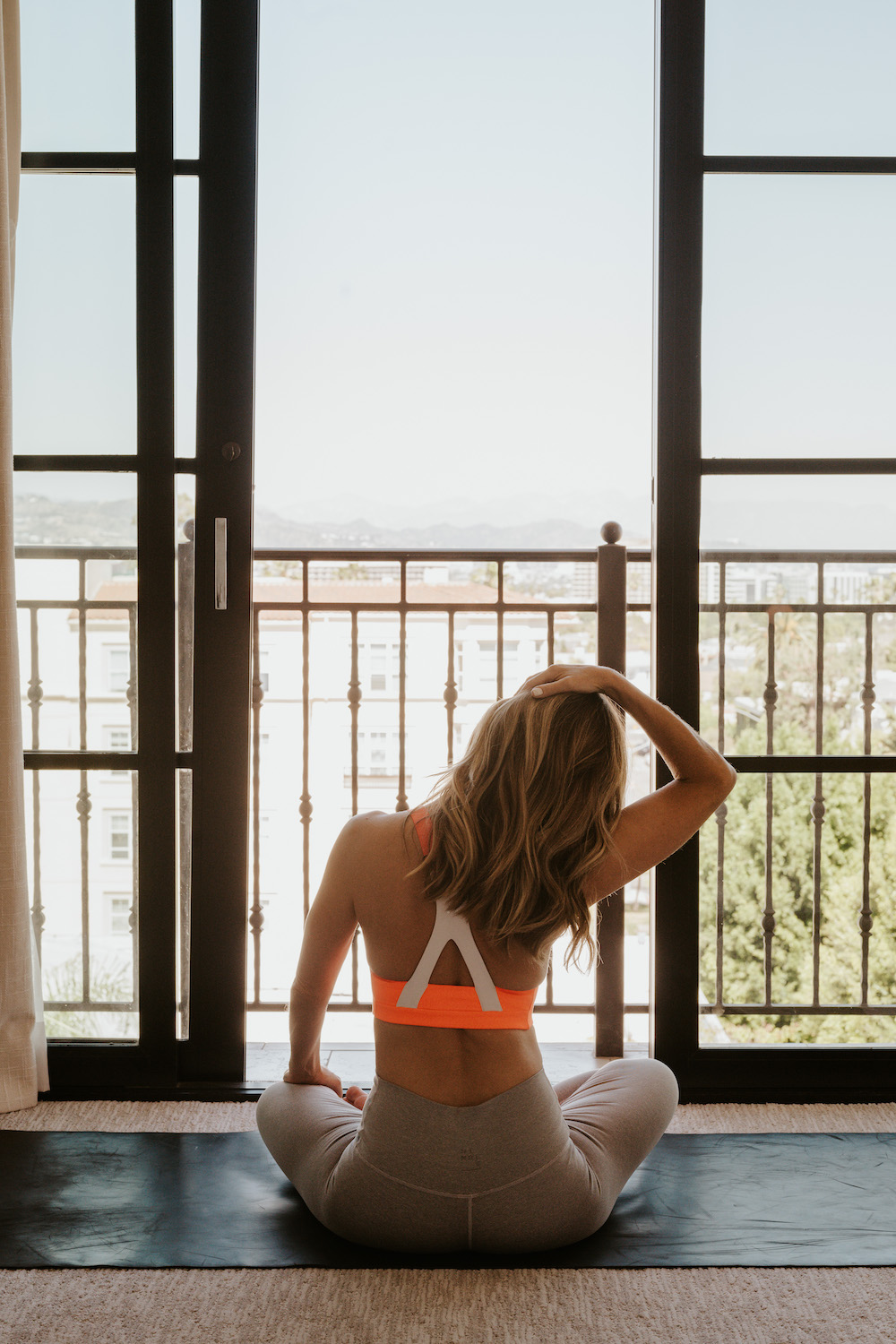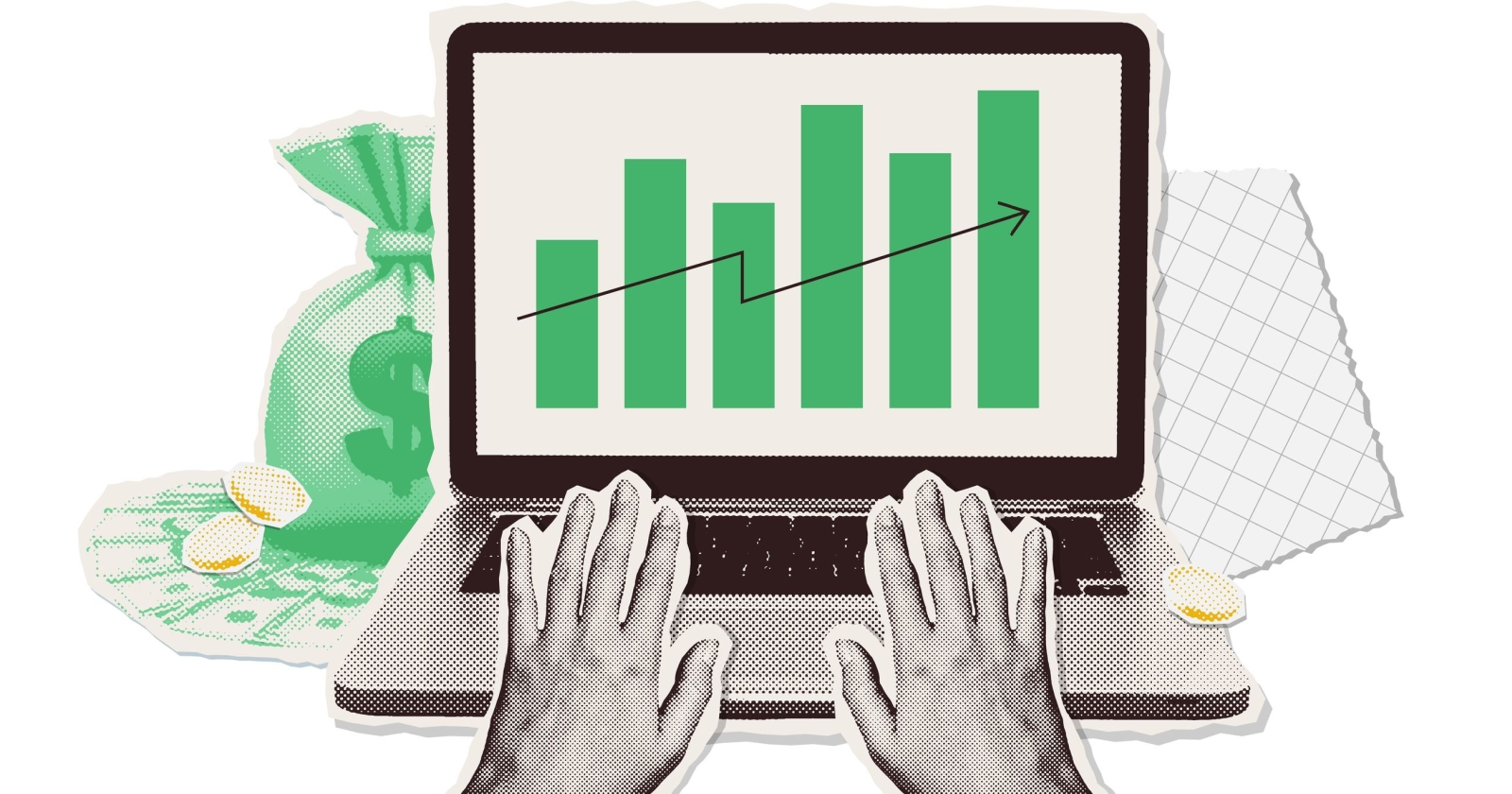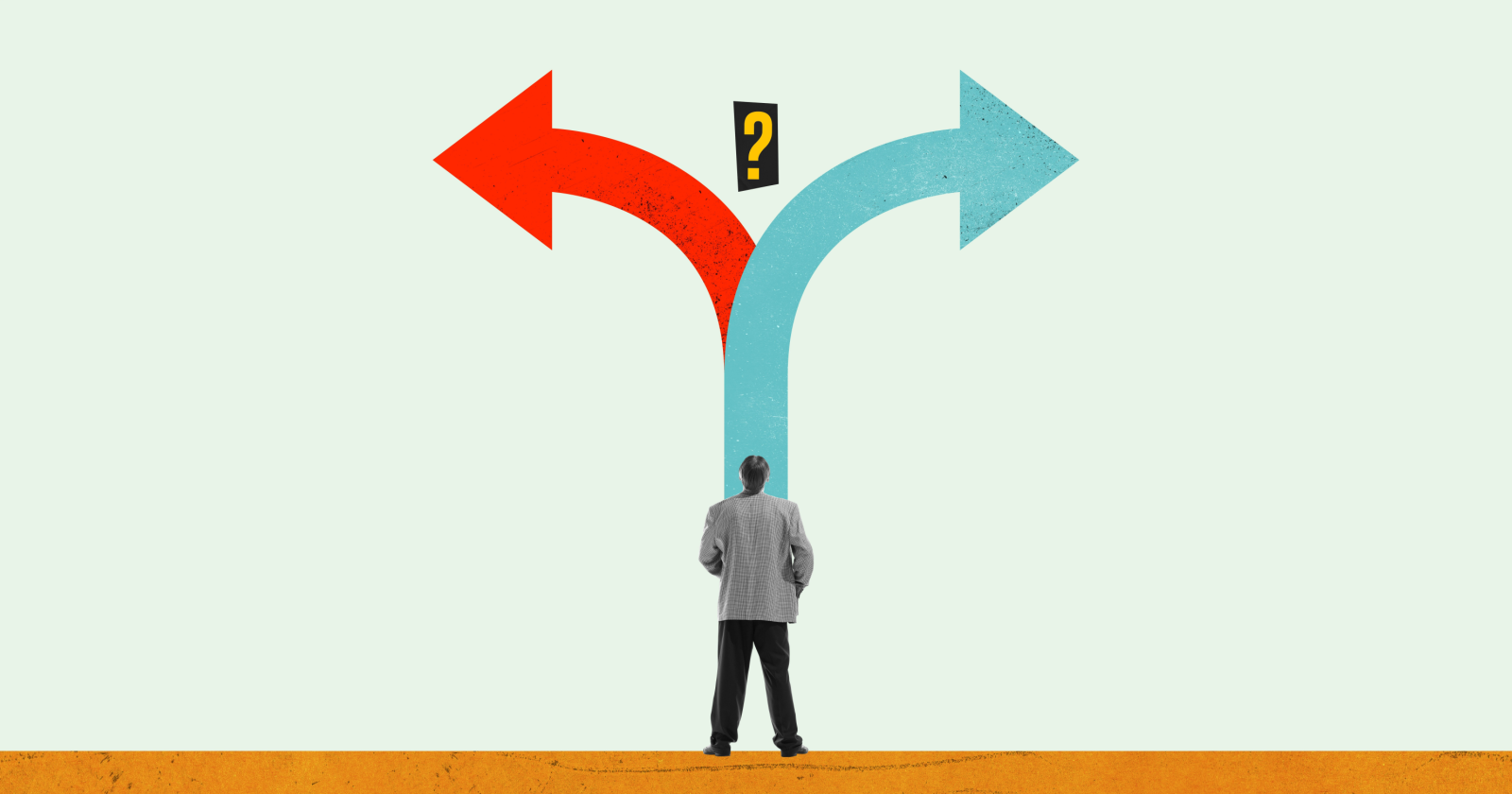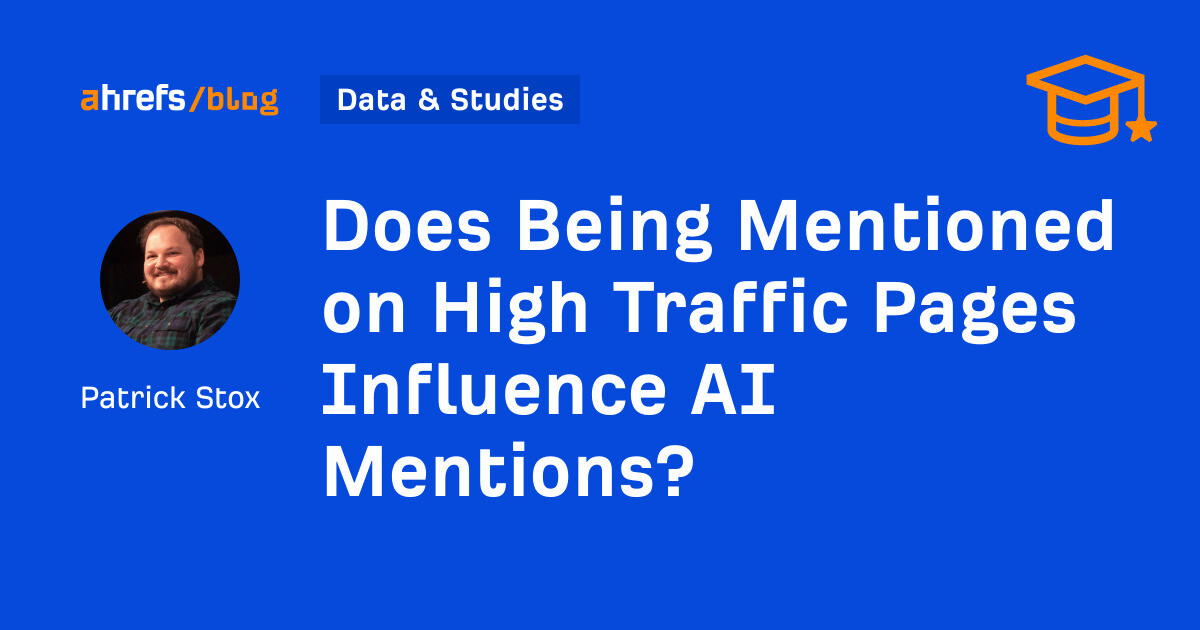How to export a Word document to Kindle
Ever wanted to analyze a word document on your ebook reader? It's easier than you think. Here's how to export a Word doc to your Kindle.

If you have a word document you'd love to analyze on your Kindle, there's a handy export tool for the job. Whether you're looking to go over a work document, or you'd like to have a comfortable read of your novel's latest chapters, here's how to export a Word document to Kindle.
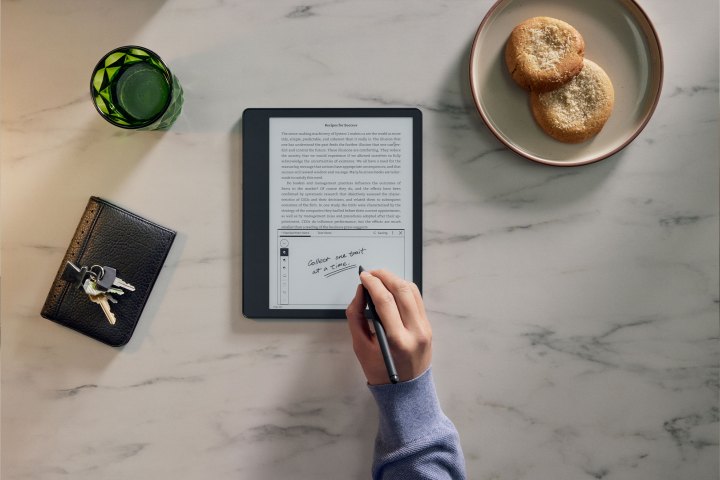 Amazon
Amazon
Use Word's 'Send to Kindle' function
The easiest way to export a Word document to your Kindle is to use Word's built-in "Sent to Kindle" function.
Step 1: Open the Word document that you want to send to your Kindle in Either Word for Windows or Word for Mac. The Send to Kindle function isn't available on the web-app version of Word just yet, but Microsoft is planning to roll that out in the future.
Step 2: Select File > Export > Send to Kindle.
 Microsoft
Microsoft
Step 3: You'll then be prompted to sign in to your Amazon account. This is so that Word can link up with your Kindle. You'll also be asked to authorize sending from your computer to the Kindle.
Step 4: Next, decide how you want the file to be sent to your Kindle. Your options include sending it "Like a Kindle book," where the font sizes and page layouts will be adjustable, just as they would be with a native Kindle ebook. It also supports handwritten notes with Kindle Scribe.
Alternatively, you can send it "Like a printed document," which keeps the layout and formatting the same as it was in the Word document. You can use this to write directly onto the page using Kindle Scribe.
When you've decided which, toggle the appropriate box and select Send.
Note: However, any time you make alterations to the document on Kindle, if you send it back to your PC, those changes will not be recorded. Microsoft plans to add support for this additional layer of interaction in the future.
 Microsoft
Microsoft
Step 5: Wait a few minutes and your Word document should then be available in your Kindle library. If it seems to be taking a while, visit Amazon.com/sendtokindle to view the file's status.
Why can't I use the 'Send to Kindle' command?
Microsoft released the Send to Kindle feature for Microsoft Word in April 2023. It began the roll out of the feature with its Insiders on its beta channel. It's possible that the feature just hasn't been added to your version of Word for Windows or Word for Mac, yet. Try updating your Windows install and Microsoft 365 to see if that adds the option.
How else can you send Word files to your Kindle?
If you can't, or don't want to use the Send to Kindle function to get a Word file (or any other document) on your Kindle, there are some alternative methods you can use.
Use email to Kindle: Navigate to Manage Your Content and Devices on Amazon, then Preferences > Personal Document Settings. Set the email that you want to send emails to your Kindle from, in your Approved Personal Document E-mail List. Then simply send an email to your Kindle email address from the approved address with the document as an attachment and it'll show up in your Kindle library. Use a USB cable: Plug a USB cable into your Kindle and the other end into your computer. Then using File Explorer copy or drag and drop the document into your Kindle library folder.Not convinced this is the method for you? Google Docs is pretty great for sending files to Kindle too. Check out our Google Docs vs. Word head to head.
Editors' Recommendations
How to draw in Microsoft Word How to freeze rows and columns in Excel Microsoft Word vs. Google Docs Microsoft Word Free Trial: Get a month of service for free Microsoft Teams Premium uses AI to automatically recap your meetings
Jon Martindale is the Evergreen Coordinator for Computing, overseeing a team of writers addressing all the latest how to…
How to use the new communities feature in Microsoft Teams
Microsoft has announced a new communities feature for its free Microsoft Teams communication platform that is intended for personal use rather than exclusively for large businesses.
The communities feature is available for Microsoft 365 Personal and Family and Teams Essentials accounts and allows users to easily organize, share, communicate, and collaborate in a hybrid manner. The feature allows you to not only connect online directly, but also to prepare for in-person meetings.
How to convert Apple Numbers to Excel
Apple Numbers is a convenient spreadsheet application included with macOS, iOS, and iPadOS for free. While this makes it handy for Apple users, it can make it difficult to share a workbook with a non-Apple user.
Because you can use Microsoft Excel on both Mac and Windows as well as mobile and the web, this makes it a more widely available application than Numbers. To make things simpler for your collaborators or viewers, we’ll show you how to convert Apple Numbers to Excel.
How to get the word count in Apple Pages
Whether out of necessity or curiosity, you may want to see the word count for a document you create. Along with the word count, you can view the page, paragraph, and character counts in the same spot. Here’s how to get the word count in Apple Pages on Mac, iPhone, and iPad.

 KickT
KickT