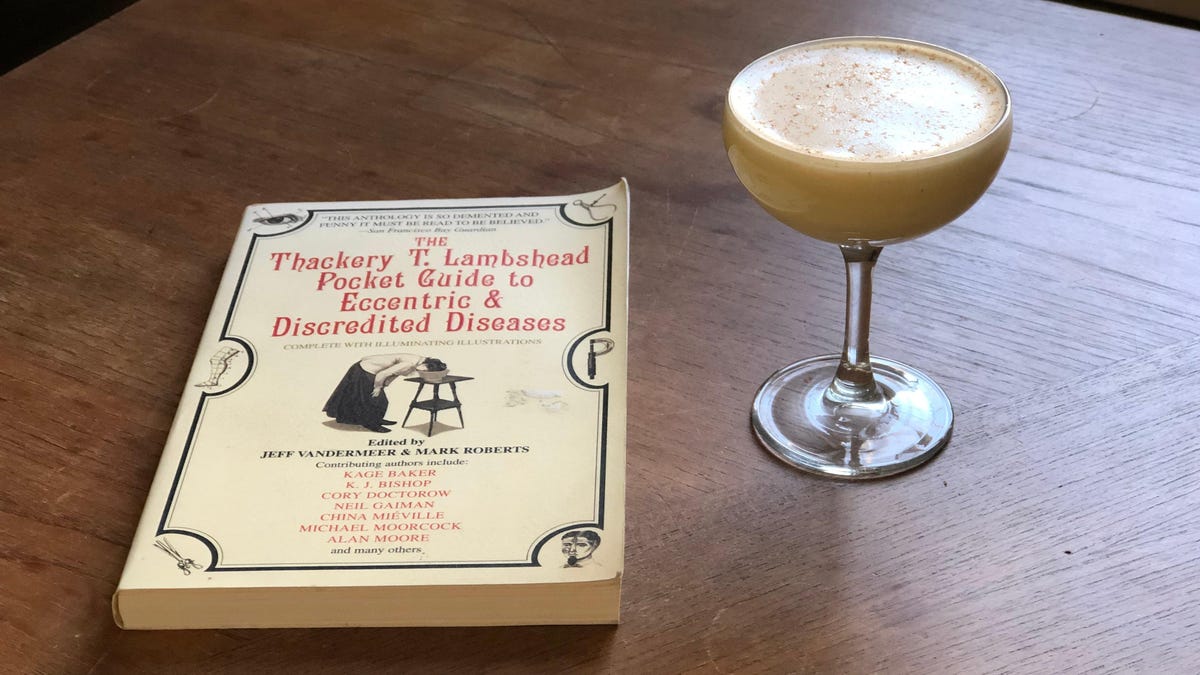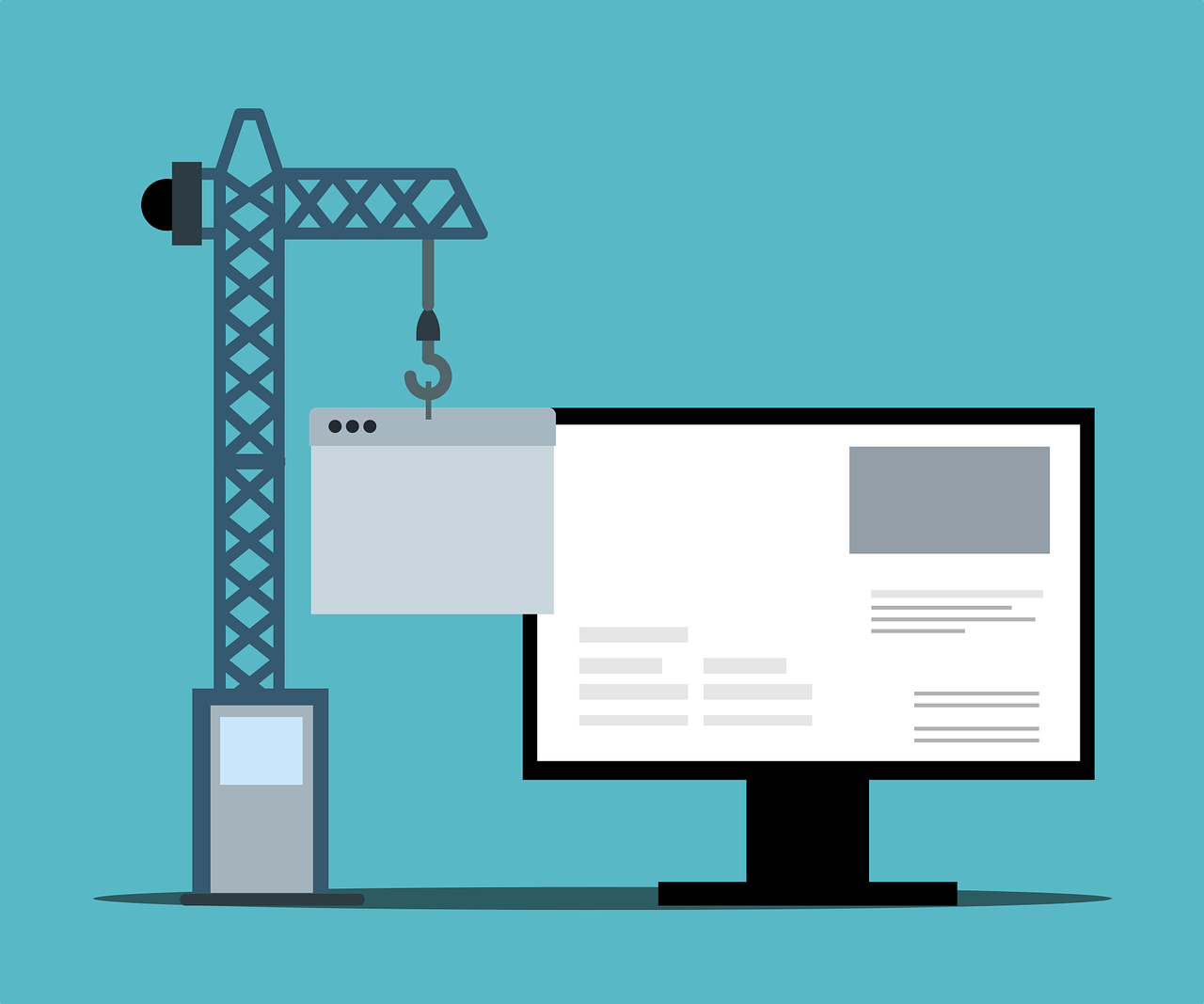How to Finally Hide Your WhatsApp 'Last Seen' Status From Specific People
As personal privacy features go, WhatsApp has the basics covered (setting aside the privacy policy, anyway). You have end-to-end encryption, two-factor authentication, and the ability to stop people from randomly adding you to groups. But something WhatsApp always lacked...


Photo: BigTunaOnline (Shutterstock)
As personal privacy features go, WhatsApp has the basics covered (setting aside the privacy policy, anyway). You have end-to-end encryption, two-factor authentication, and the ability to stop people from randomly adding you to groups. But something WhatsApp always lacked was control over these privacy features: You could either show your profile photo or last-seen time stamp to everyone, or hide it from everyone, with no in between. Apps like Telegram and Signal have traditionally handled customizable privacy controls much better.
Slowly but surely, WhatsApp is now letting users customize their privacy features. As long as you’re running the latest version of WhatsApp, you’ll be able to choose exceptions to the blanket rules. You’ll be able to choose individual contacts that won’t be able to see your last seen status or your profile photo, as long as they are added to the contact list.
Get started in the “Settings” section: Go to Account > Privacy and choose either the “Last Seen” or “Profile Picture” option. Choose the “My Contacts Except” option, then select the contacts you want to hide your last seen status or profile photo from. Tap “Done” to save the changes.

Screenshot: Khamosh Pathak
You might have noticed WhatsApp uses a blacklist method when it comes to privacy controls. If you want to hide your last seen status from a new contact, you’ll have to go in and add them to the exceptions list. It’s also important to note unknown numbers that aren’t saved in your contact list anyway don’t get access to your last seen status or your profile photo.
G/O Media may get a commission
If you’re annoyed by random people adding you to WhatsApp groups, we suggest you take a look at the “Groups” section in the “Privacy” settings. Here, switch to the “Nobody” option to stop everyone from directly adding you to groups (you’ll get an invite message instead).
Here, too, you can use the “My Contacts Except” feature to only ban particular contacts from automatically adding you to groups. And if you use WhatsApp regularly, we highly recommend you check out our detailed WhatsApp guide to pick up an additional tip or two.

 Konoly
Konoly