How to Fix the 403 Forbidden Error
Have you ever suddenly hit a “No Entry” road sign when you took the fastest route to your destination? That’s annoying, right? That’s exactly how your website visitors feel when they come across a 403 Forbidden error. It’s the...

Have you ever suddenly hit a “No Entry” road sign when you took the fastest route to your destination? That’s annoying, right?
That’s exactly how your website visitors feel when they come across a 403 Forbidden error. It’s the digital “No Entry” sign that stops users from accessing your content.
Just like how the road sign forces you to take a different route, you unintentionally prompt your prospects to count on your competitor’s website every time your site displays a 403 Forbidden error code.
That’s ultimately a loss of traffic triggered by poor user experience. That’s why it’s important to resolve 403 errors carefully.
In this article, I will tell you what causes a 403 Forbidden issue and the best ways to fix it.
What Does 403 Forbidden Mean?
The 403 Forbidden error denotes an HTTP status code that shows up when your website’s server fails to authenticate a user request despite understanding it.
When this happens, your visitors are denied access to your content, which, in turn, leads to bad user experience.
This error usually occurs due to various client-side and server side issues. We will discuss the causes of this error in detail in the next section.
Causes of a 403 Forbidden Error
The potential causes for your web page displaying the 403 forbidden error include
Broken or Altered URL: A typo in the URL can lead to the 403 forbidden error. Incorrect File Permissions: Restricted access to your files or directories can prevent users from viewing your content. Incompatible Plugins: Outdated WordPress plugins may overlap with your site’s permission settings. Corrupt .htaccess File: Misconfiguration of the .htaccess file can block access to your content. IP Address Blocked: Sometimes, your website server may block certain IP addresses from accessing your content for security reasons. Malware: Malware infiltration into your site can red flag access to specific resources. Missing Index Page: The absence of an index.html or index.php file can mislead the server and trigger a 403 Forbidden error.How to Fix 403 Forbidden Errors
Based on the nature of the troubleshooting methods, we can roughly classify them into client or user-side fixes and server-side fixes.
User-Side Fixes
User-side fixes are steps that can be taken by the visitors’ part to overcome the 403 Forbidden error and access the content.
Check the URL and Refresh
Even if the user makes the smallest typo when entering the page URL, the server won’t be able to locate the resource and may end up indicating a 403 Forbidden error.
For example, if your visitor types www.yoursite.com/blogg instead of the right URL www.www.yoursite.com/blog, they are likely to come across a 403 Forbidden error code.
Since this is a client-side error, you can’t have full control over it.
However, double-check if you use the right URL when creating internal links or linking back to your website from an external source. This will help reduce loss of traffic from misspelled URLs.
If you find that any of your URLs are broken, take steps to refresh them.
Clear Browser Cache
Sometimes, browsers store cached versions of web pages to load them faster when the user visits them again.
However, if the cached content is an outdated version of a web page, the user is likely to encounter a 403 Forbidden error.
Clearing the cache from time to time prompts the browser to fetch the latest version of the website for the user.
Here’s how you do it on Google Chrome.

But again, this is a client-side issue driven by the user’s choices and preferences. That said, the scope of this particular troubleshooting method is limited to the users.
Check VPN Settings
Some servers may block web traffic from Virtual Private Networks (VPNs), especially if the VPN masks the user’s location.
That said, if a user is trying to access your website through a VPN network, the server will look at it as an attempt to breach permissions.
In that case, the user will be able to access your website only after disconnecting from the private network.
Server-Side Fixes
Server-side fixes are troubleshooting techniques webmasters use to resolve bugs triggering the 403 Forbidden error code.
Reset .htaccess File
A .htaccess file is a configuration file for websites using Apache servers or WordPress. It controls multiple site settings, including 301 redirects, caching, updating HTTP headers and more.
As I mentioned earlier, a misconfigured or corrupted .htaccess file can trigger a 403 Forbidden error.
Log in to your web server using a File Transfer Protocol (FTP) like Filezilla. Locate the .htaccess file in your root directory and delete it.
Note: Before deleting, download the existing .htaccess blog just in case you need a local backup.
Now, if you are using WordPress, log in to your account and navigate to Permalinks under Settings. Simply click on the Save Changes button.

This is the simplest way to regenerate your .htaccess file with default configurations.
Change File and Directory Permissions
Lack of sufficient file or directory permissions is one of the main causes of a 403 Forbidden error.
Each file, folder or directory on your website is subject to permissions and these permissions settings determine who can read, write or execute things on your site.
Here’s how you can change permissions for files or directories.
Ensure that your website is connected to the corresponding FTP. Right-click on the public_html folder and select File Attributes from the drop-down list.

Check File Ownership
If your file ownership isn’t transferred properly when migrating your website to a new server or hosting platform, a 403 error is likely to show up.
Even if file permissions are right, incorrect ownership can still prevent users from accessing the website.
To fix this issue, you can modify file ownership through your hosting control panel or FTP.
Scan for Malware
Malicious malware penetration into your website may restrict access to certain resources and lead to a 403 error.
Leverage the malware scanner tool integrated with your web hosting dashboard to identify and weed out malware file’s within your website’s system.
If you run a WordPress-powered website, consider using security plugins like Wordfence or Sucuri to guard your site against malware.
Check Your DNS Record
The DNS (Domain Name System) record directs visitors to the right server when they enter your domain name.
If your DNS record is subject to misconfiguration, your users will see a 403 error on their screens.
You can check your DNS record using your hosting provider’s control panel or DNS Checker tools. Make sure that your domain points to the right server IP address.
In case you migrate your website to a new web hosting platform, ensure that you update your DNS settings to reflect the new server details.
Update WordPress Plugins
Outdated or incompatible WordPress plugins can sometimes cause security or permission-based issues and block access to your content. So, make sure your plugins are updated.
How do you do that?
Navigate to Plugins —> Installed Plugins on your WordPress dashboard. Click the Update Now button against plugins that require updating.

Deactivate CDN Temporarily
A Content Delivery Network stores versions of your web pages on multiple servers to improve loading speed for your visitors. But then, technical bugs on your CDN can result in a 403 error page.
Deactivating your CDN for a while can help you determine if that’s really the source of the 403 error code.
Check if the 403 error persists after the CDN deactivation. If the problem is solved, there’s probably something wrong with your CDN configuration.
In that case, contact your CDN provider and ask for technical assistance.
Hotlink Misconfiguration
Hotlink protection restricts other websites from embedding your assets,such as mages, videos, or other resources directly on their site.
However, misconfigured hotlink protection settings may trigger a 403 Forbidden error.
You can check and modify your hotlink protection settings in your web hosting control panel.
This way, you can ensure that your content is accessible to your prospects without compromising site security.
Fix ModSecurity Issues
ModSecurity is a web application-based firewall that allows you to safeguard your website from malicious attacks. ModSecurity parameters can be pretty strict and may block users and search engine crawlers from accessing your content.
Consider disabling the firewall protection to see if it resolves the 403 issue. If yes, consider tweaking your ModSecurity rules to facilitate search engine spiders and genuine visitors to access your content seamlessly.
If you suspect that ModSecurity is causing the issue, contact your hosting provider for assistance. They can adjust the ModSecurity rules or temporarily disable the firewall to see if it resolves the issue.
Fixing ModSecurity configurations ensures that your site remains protected without unintentionally blocking valid traffic or search engine crawlers.
Audit Your Website
Conducting a site audit can help identify technical bugs, from security-related issues to server setting errors at bay.
This can help avoid 403 Forbidden and other error codes showing up at inappropriate places on your website.
Use tools like SEMrush or Ahrefs to perform a comprehensive site audit from time to time to identify and fix accessibility issues at the earliest.
Reach Out to Your Hosting Service Provider
If none of the steps above resolve the 403 Forbidden error, it’s time to reach out to your hosting service provider for technical support.
As dedicated server specialists, they will have the resources and expertise to fix complex server-level issues that you may not be able to resolve on your own.
Make sure you explain the steps you have taken to solve the issue so that they can take it from there.
Every time your website shows a 403 Forbidden error code, your competitor is stealing a visitor from you. You need to fix the error to ensure that you don’t give away your opportunities just like that.
Identify the prime source of 403 errors on your website and fix them effectively using one or more of the methods discussed above.
Say hello to a smooth user experience that brings more profitable opportunities your way.
Cheers!

 KickT
KickT 







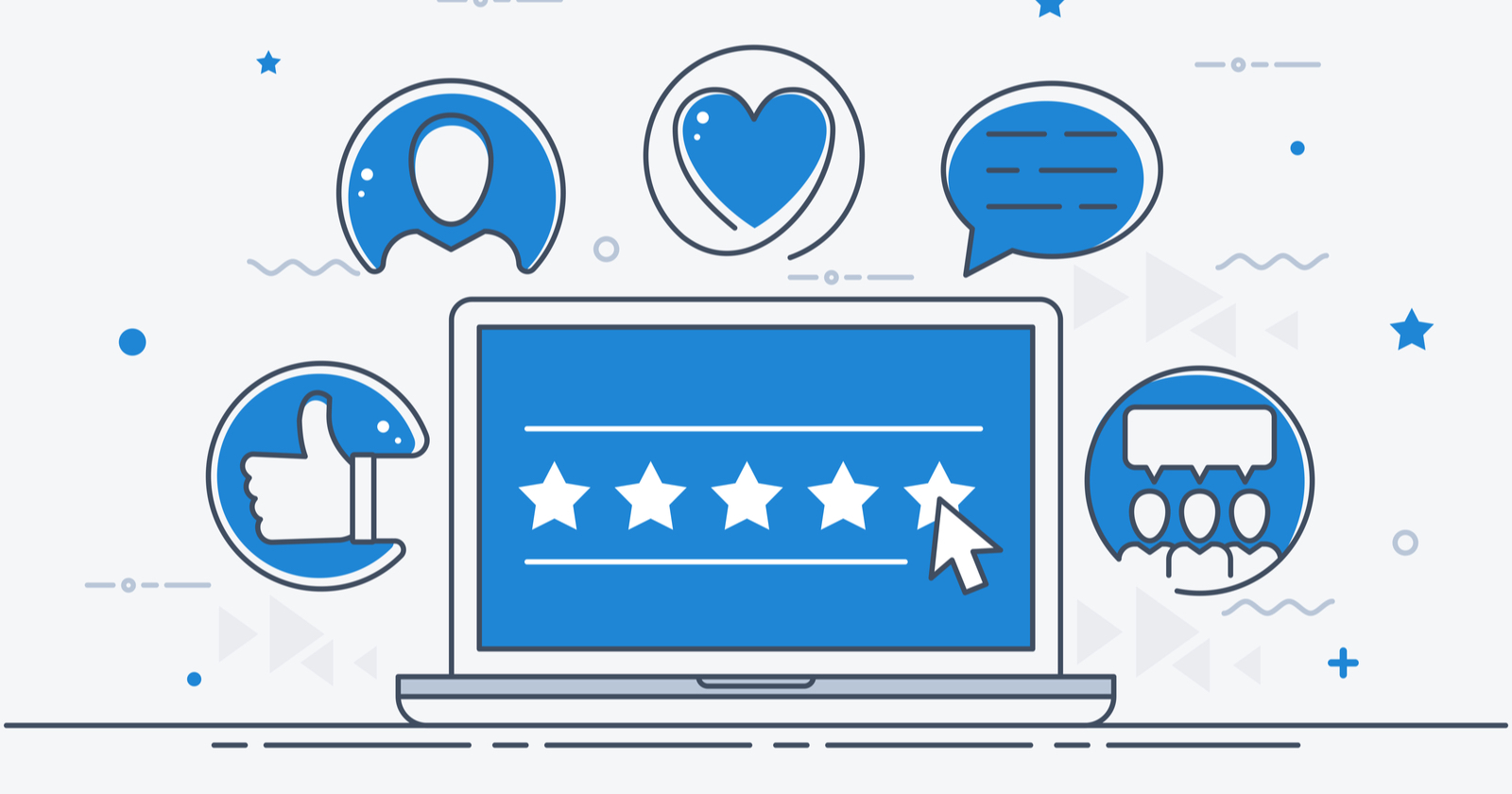
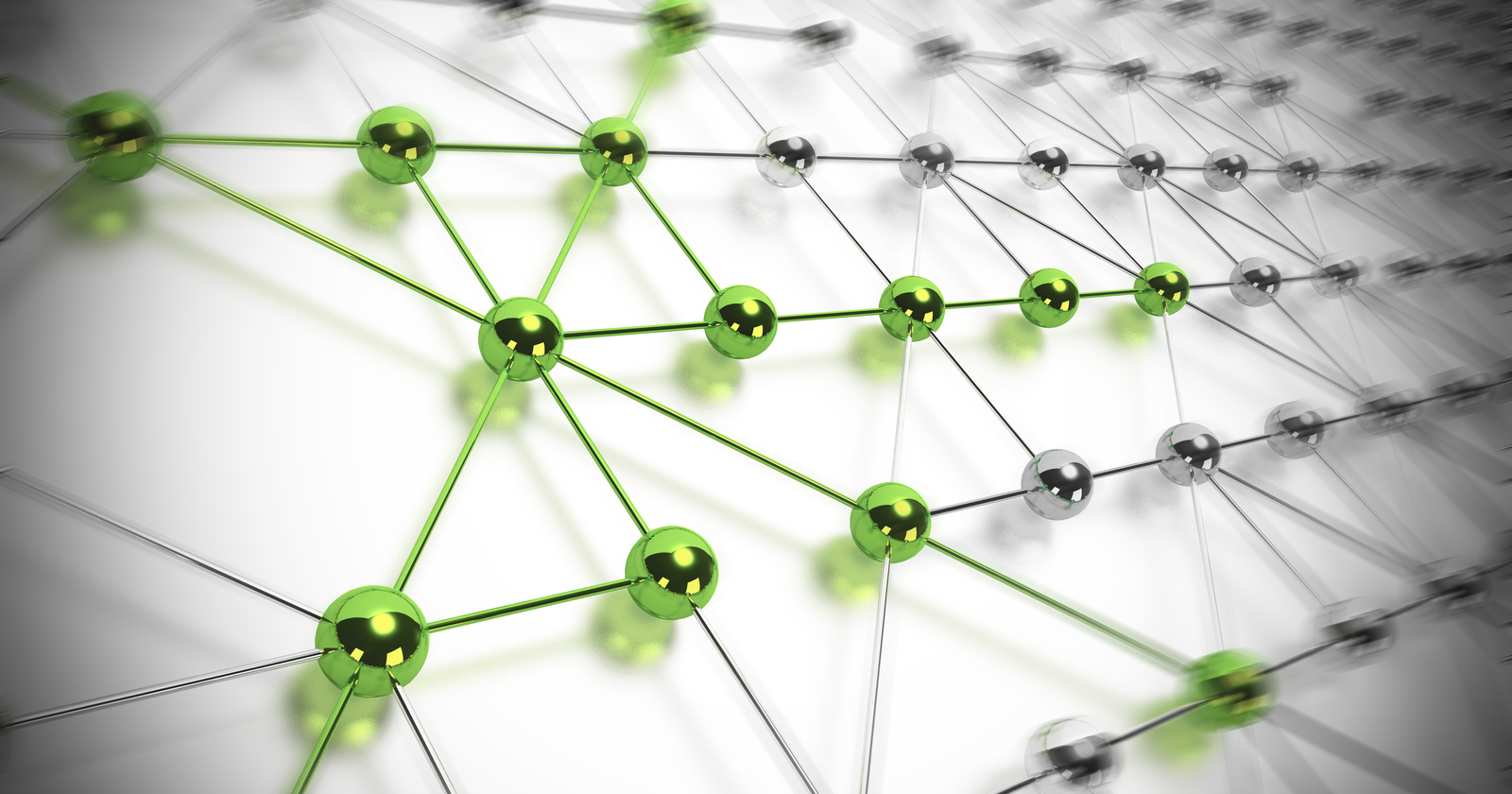
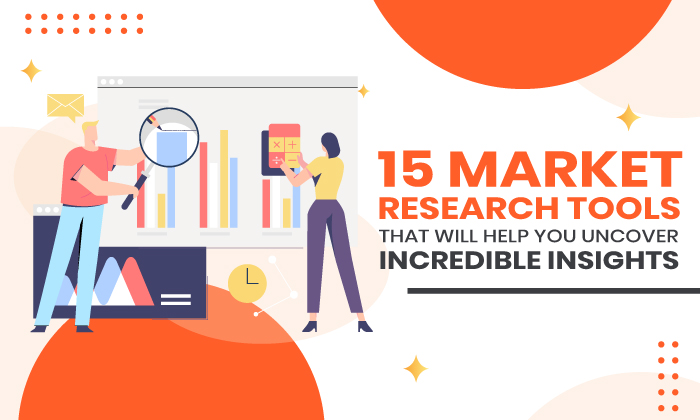

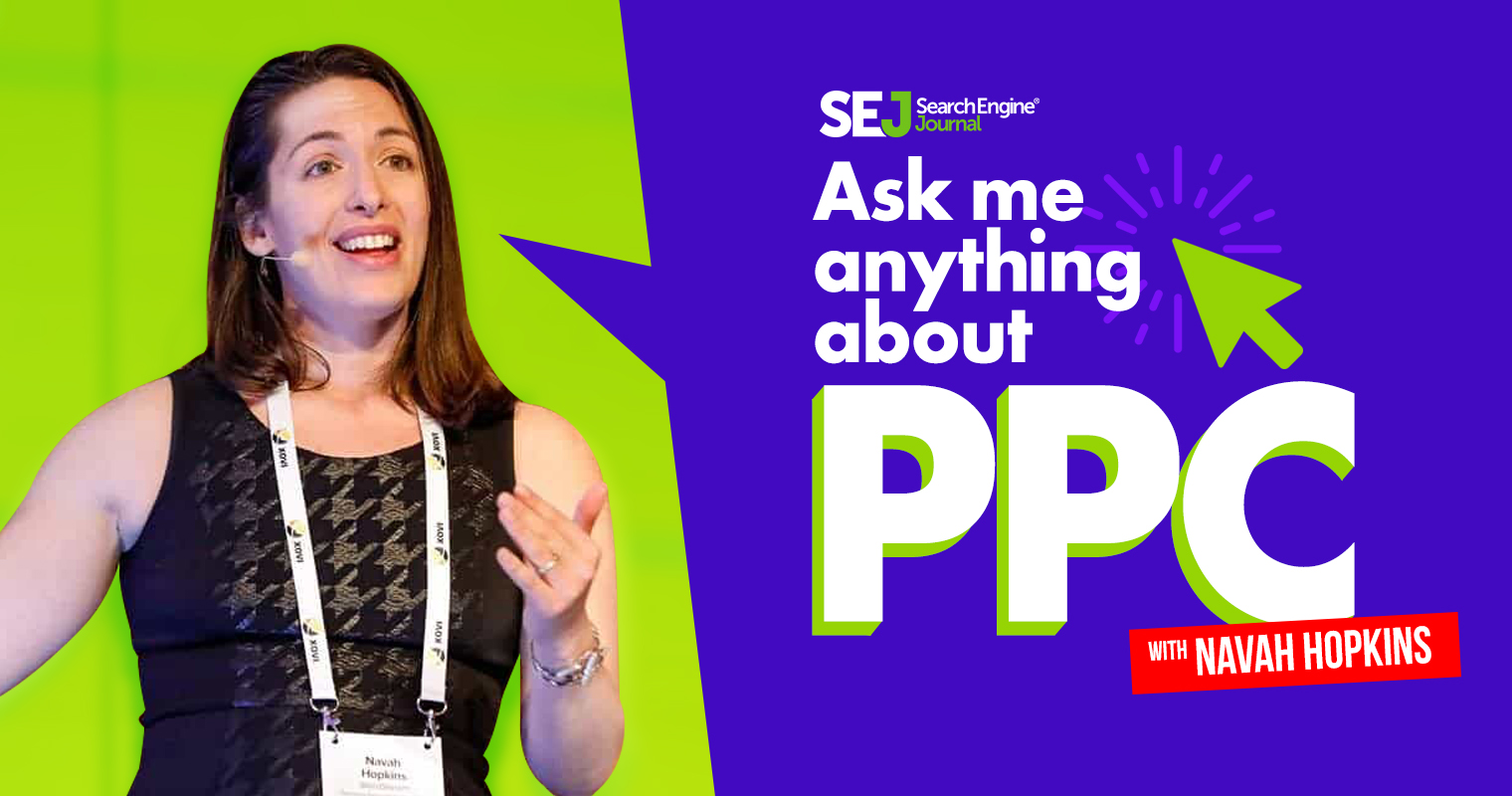









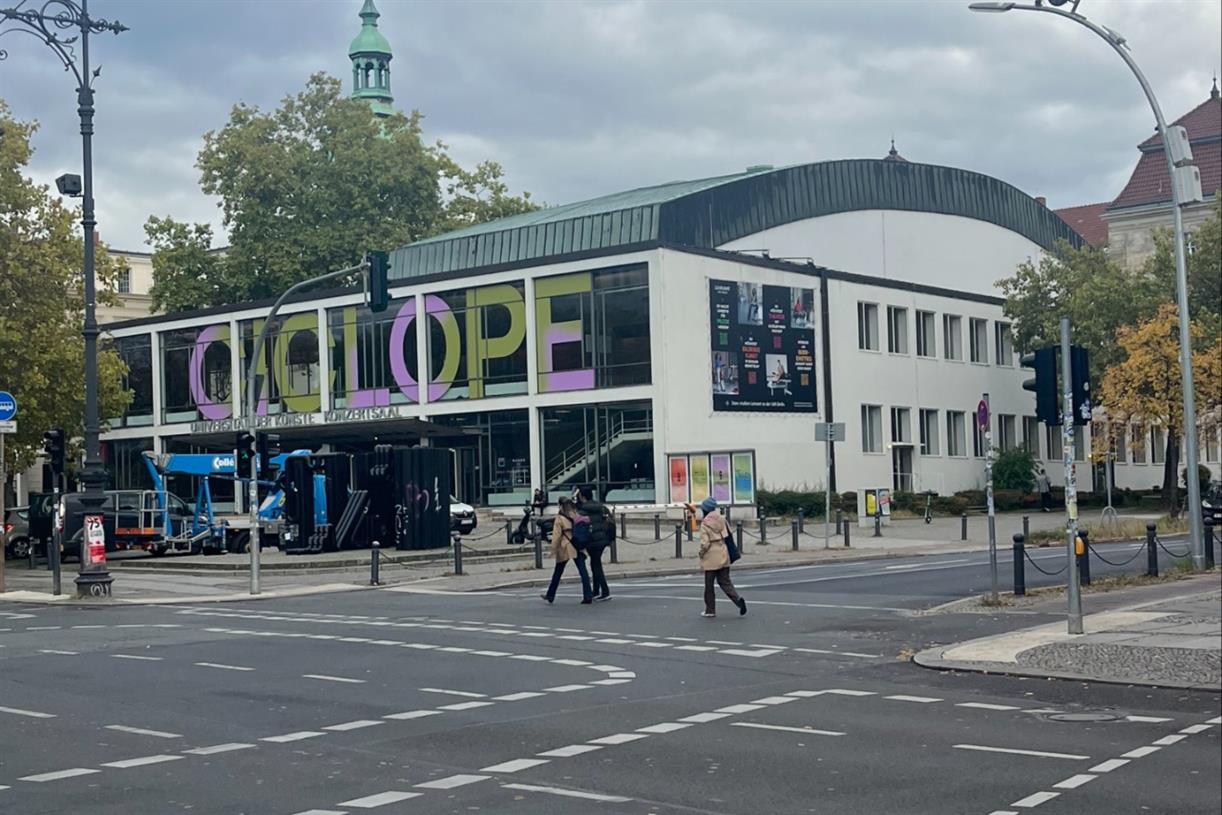








![35-year-old American moved to Chengdu and lives on $30,000 a year: '[It's] poverty in America, but in China I'm living large'](https://image.cnbcfm.com/api/v1/image/108167583-1751548516689-chinacelia1.jpg?v=1751549197&w=1920&h=1080)
