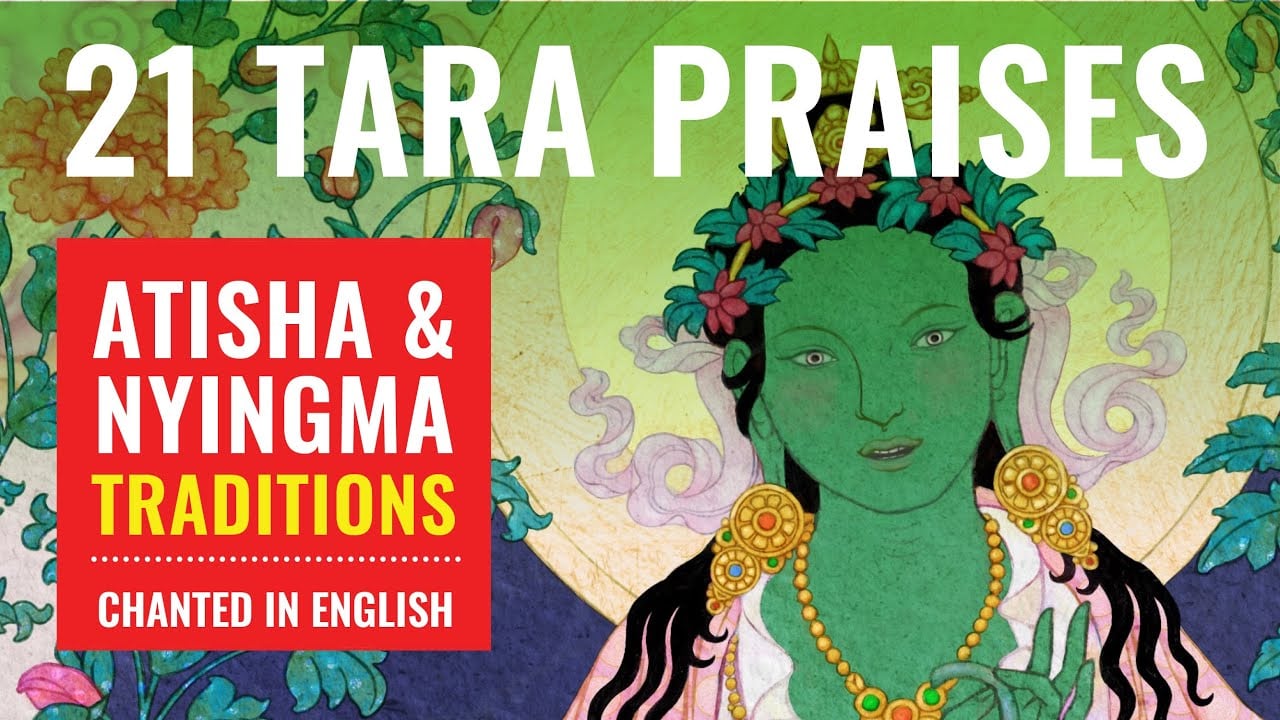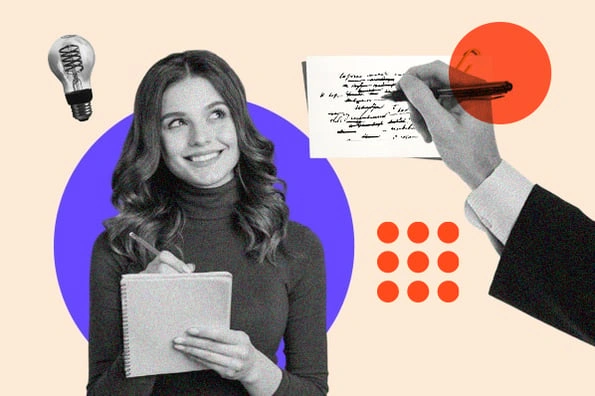How to Fix Your Messed-up Wifi After the Latest Windows Update
Microsoft's latest security update is the culprit.


Credit: Rokas Tenys/Shutterstock
The latest Windows 11 security update has done more than just make the operating system more secure. According to several reports on Microsoft's forums and social media, the security update also caused Windows users to experience wifi issues. If you were affected by these issues, then you'll be happy to know that Microsoft has shared an official resolution.
According to the various reports made on Microsoft's forums, the issue appears to be related to the 802.11r standard, which allows for fast roaming between access points on certain Qualcomm and MediaTek adapters. The issue was first noticed in the Windows 11 KB5033375 security update, which started rolling out on Dec. 12.
Without a solution from Microsoft, users had to find some workarounds of their own to fix the problem. Luckily, Microsoft has since confirmed these reports and has issued an official way to fix it—one which doesn't require you to go messing around in your computer's settings. According to a post shared on Microsoft's Known Issues and notifications board for Windows 11, the issues were indeed caused by updates KB5032288 and KB5033375. As such, Microsoft released an update to resolve the issue that makes use of the Known Issue Rollback (KIR) feature that the company introduced in March of 2021.
Microsoft says it may take up to 24 hours for the resolution to rollout to consumer devices automatically, and suggested that users restart their devices to help speed the process up. Microsoft shared that the issue mostly affected systems trying to connect to enterprise, education, or public wifi networks using an 802.1x authentication. Microsoft didn't say exactly what caused the issue, but the fact that a fix is now readily available will no doubt make users feel better. If you don't want to wait for the update to download automatically, you can download the new Group Policy directly from Microsoft.
What is Known Issue Rollback?
Known Issue Rollback, or KIR, allows the company to address OS-breaking issues without forcing users to go through a ton of extra steps. This new capability was first debuted in March of 2021 but had been used as early as 2019. The system helps address Windows Update problems without having to completely rollback the entire update.
At the most basic level, KIR helps Microsoft provide better support for updates it already released. The procedure allows Microsoft to keep the old code following an update in case the new code has an issue. If so, they can replace it with the old code that did work, solving the issue quickly. Because it keeps the old code, Microsoft says it typically only uses KIR on non-security updates, where exploits are not a concern.
Previous ways some users fixed the broken wifi in Windows 11's latest update
Before Microsoft released information about an official fix, many users were turning to other methods to fix the issue. The first possible solution that many users turned to was disabling 802.11r for their access point. You would have had to figure out what brand of router or access point you have, and then look up specific instructions for that device. This method wasn't recommended if you aren't familiar with your router and working within its online systems.
The second (and easiest) solution was to simply uninstall the update until Microsoft resolved the issue. This is not ideal, as security updates of this nature are designed to help shut down exploits that bad actors can use to gain access to your system. Unfortunately, there weren't any alternatives at the time.
If you ever want to revert a Windows update, open the Start Menu, select Settings > Windows Update > Update History, and then find the update that you want to uninstall. Select it and choose the Uninstall option to remove the problematic patch. Alternatively, you can always uninstall an update by using the command prompt. To do this, type wusa / uninstall /kb:KB5033375 to remove the security patch completely.

 ValVades
ValVades