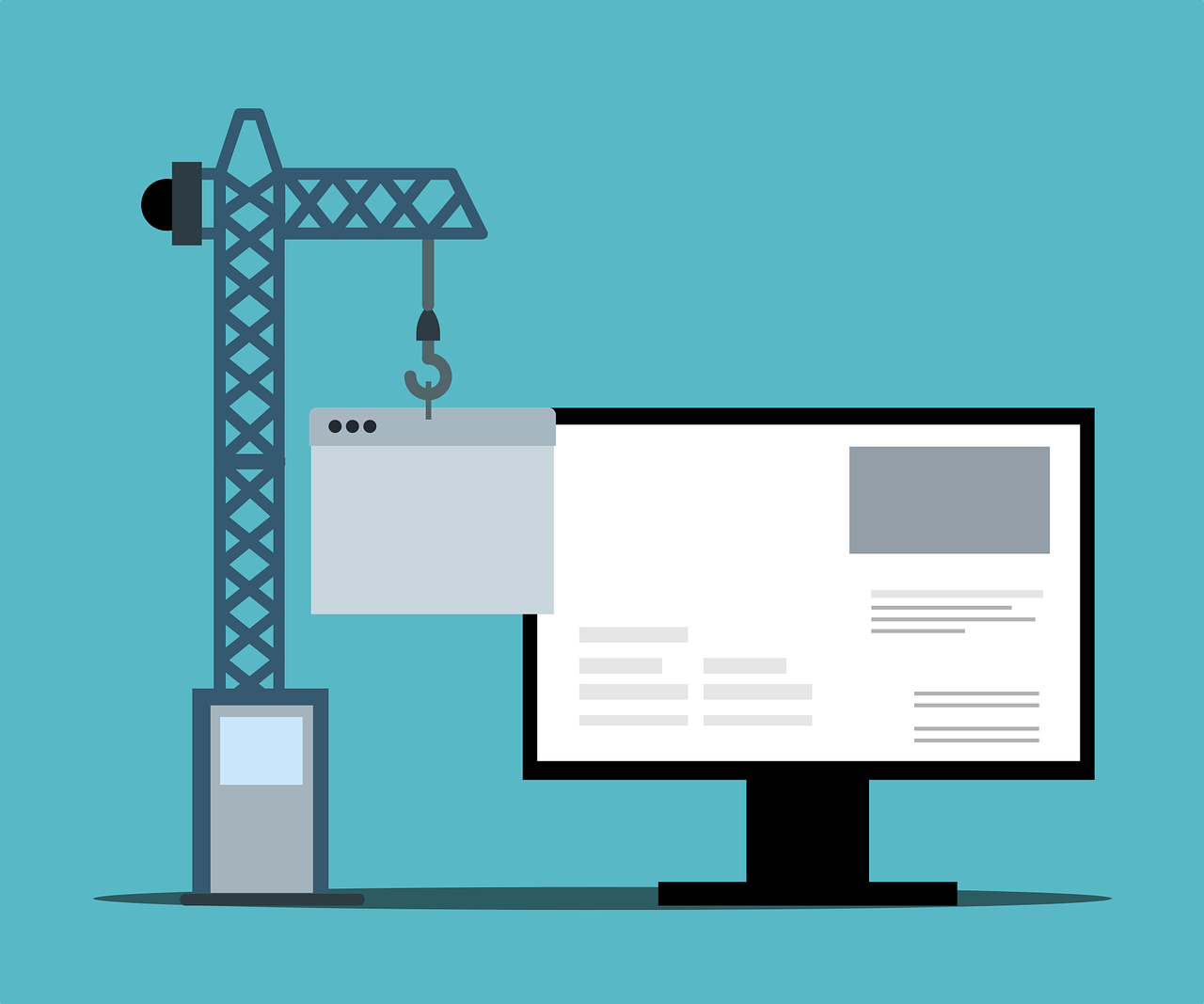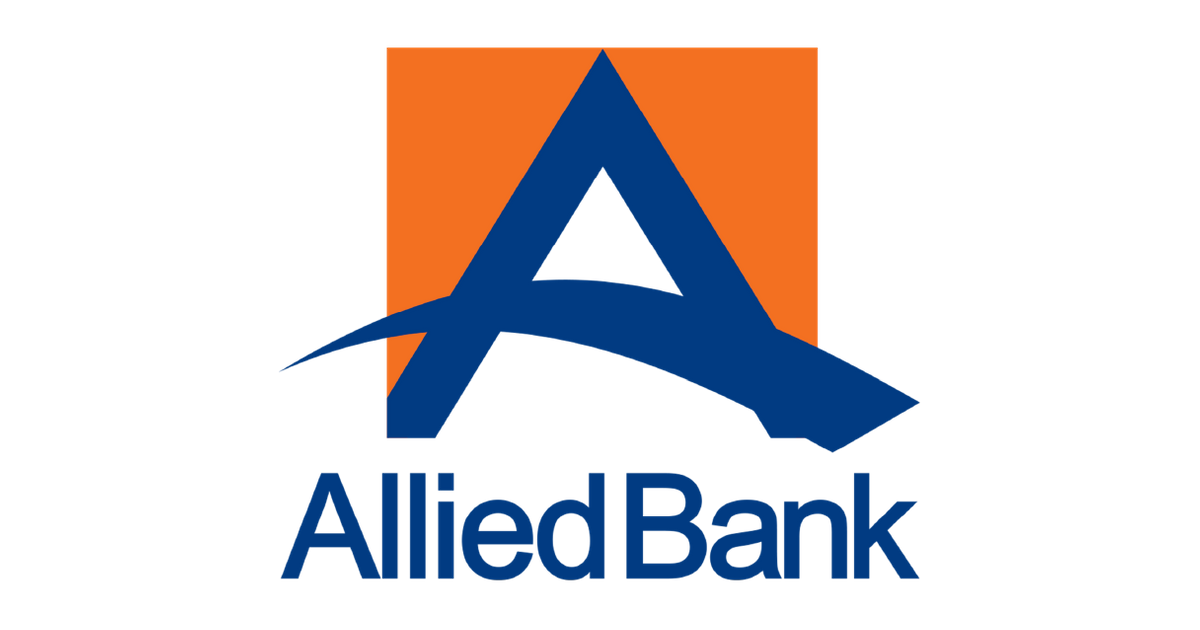How to remove a login password on Windows 11
Removing your login password in Windows 11 is quite an easy process. Here's how you can do it in a few simple steps.

Your password is your key to Windows 11, as it protects your files and your important information. There are some cases, however, where you might want to remove a login password in Windows.
One such case is when you’re sharing a PC with someone and don’t necessarily have anything that’s private on your system. Though we don’t recommend it, removing the password can also mean faster logins to your PC.
If you’d rather remove that layer of system security, here’s how you can remove your login password on Windows 11.
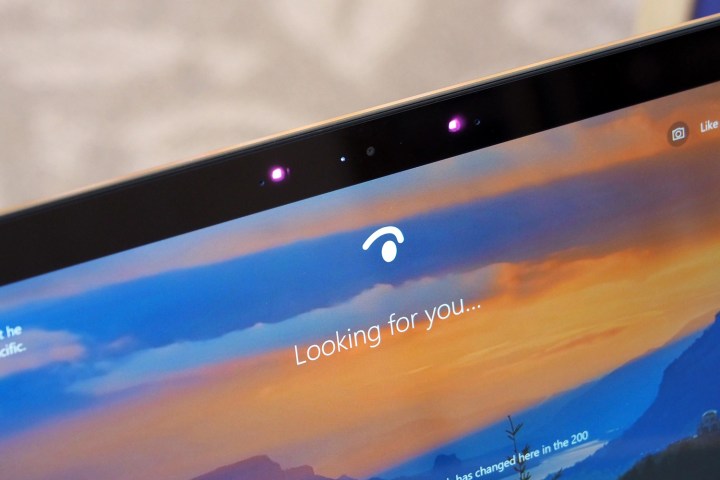 Mark Coppock/Digital Trends / Digital Trends
Mark Coppock/Digital Trends / Digital Trends
Some notes
Before we get started, there are some important things we'd like you to bear in mind. If you’ve signed into your Windows 11 PC with a Microsoft account, then you can’t remove your login password or PIN very easily. This is for security reasons. You’ll always be forced to have some form of password with a Microsoft account. You only can remove login passwords on accounts created locally, or, as Microsoft puts it, with an “offline account.”
We do, however, suggest you consider buying a PC with Windows Hello built in, or set it up post-purchase if you can. These PCs can use an infrared webcam to scan your face, or use your fingerprint to sign you in to your PC. You also can buy external Windows Hello webcams and fingerprint readers, too.
This technically removes your login password or PIN, as you won’t ever have to type anything on the keyboard. It also helps keep your PC more secure, reducing the risk of someone guessing your password and getting in.
Removing the login password on Windows 11
If you’ve set up your Windows 11 PC with a local (offline) account, then you can follow our steps below on how you can remove the login password. Again, these steps do not work with a Microsoft account for security reasons.
Step 1: Select the Start Menu icon and then choose the Settings gear icon.
Step 2: In the Settings app, choose Accounts in the sidebar. Then select Sign-in options.
Step 3: Under Ways to sign in, select Password.
Step 4: Select the Change button under the Password category.
Step 5: Enter your current password and select Next.
Step 6: Leave everything else blank and select Finish.
Step 7: Close the Settings app. Your login password will now be removed.
Now that your password is removed, you’ll no longer have to enter it on the Windows 11 login screen. You should automatically be logged in once you start up your PC. Or, if you’re sharing your PC, you’ll just have to click on your profile icon to sign in.
Once again, though, it’s not safe to sign in to Windows 11 without a password. Others can get access to your files. And, if your account has administrator privileges, those with bad intent can also use your account to access other people’s files. It’s best practice to use a strong password, or Windows Hello. We have a guide that can help you choose a password manager that’s secure, too.
Editors' Recommendations
Surprise: Windows 11 is doing much better than we thought This simple keyboard shortcut could save you when installing Windows 11 Here is how you can uninstall Windows 11 Windows 11 adoption is slowing, and we finally know why If you have an AMD GPU, stay away from the latest Windows UpdateArif Bacchus is a native New Yorker and a fan of all things technology. Arif works as a freelance writer at Digital Trends…
How to use Passkeys in Windows 11
If you're fed up with us reminding you to use a password manager to remember all your passwords (that you definitely aren't reusing), passkeys could be a great alternative to boosting your security. They let you ditch passwords entirely for a brand of two-factor-authentication that's more secure and more convenient than unique passwords have ever been.
Passkeys are a way to use your phone or another device as a way to securely login to different sites and services. It's something you've been able to use on your phone for a while now, but Passkeys are now a part of Windows 11's 22H2 build (and its upcoming 23H2), and you can start using them right now.
How to clear your printer queue on Windows and Mac
Clearing the printer queue on a Windows PC or a Mac is a simple task that can help get rid of old documents that didn’t print for some reason. Those pending documents in the queue cause problems even if you've refilled paper and taken care of other printer issues.
Windows 11 is turning into Windows 12 right in front of us
Windows 12 is already upon us. Microsoft hasn't released the new operating system yet, or even formally announced it, but Microsoft's September 2023 event made it clear that recent updates to Windows 11 are laying the foundation for the next iteration of the OS.
A significant portion of the presentation focused on the upcoming AI assistant that is set to "revolutionize" the way you use Windows. A new update is now available for Windows 11 that adds Copilot to the OS. Copilot is said to be an everyday AI companion that provides assistance by uniquely integrating information from the internet, your work-related data, and your current PC tasks. It offers a range of AI features to numerous default apps by collecting data from your calendar, email, documents, and more to assist in quick text and email composition.

 Tfoso
Tfoso