How to schedule an email in Outlook for Mac, Windows, and web
Compose your emails or replies when you have time and send them later. We’ll show you how to schedule an email in Outlook on Windows, Mac, and the web.
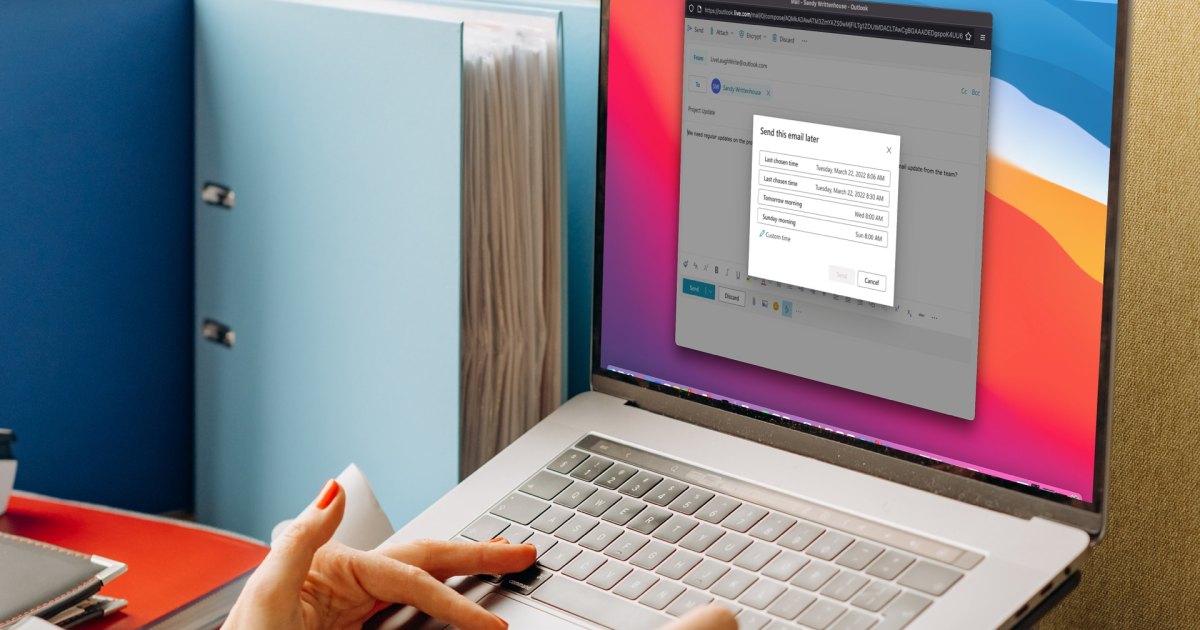
If you want to get your email in bright and early, on top of the boss's inbox, there's no need to set your alarm; you can just schedule an email to be sent at a bright and early hour. And that works if you want to look like you're working late, too, just delay your email in Outlook for after work hours and you'll instantly look like an overachiever. No matter your reasoning for scheduling an email in Outlook to be delivered later, we've got the means to do so for all of your devices. It's just one of the many great Outlook tricks we've covered over the years.
Schedule an Outlook email on Windows
If you want to delay your Outlook email from a Windows PC, just follow these simple steps:
Step 1: Open Outlook on Windows and click New email or reply to an existing message.
Step 2: Compose your email, add the recipient, and enter the subject line as normal.
Step 3: Go to the Options tab in the message window and select Delay delivery in the ribbon.
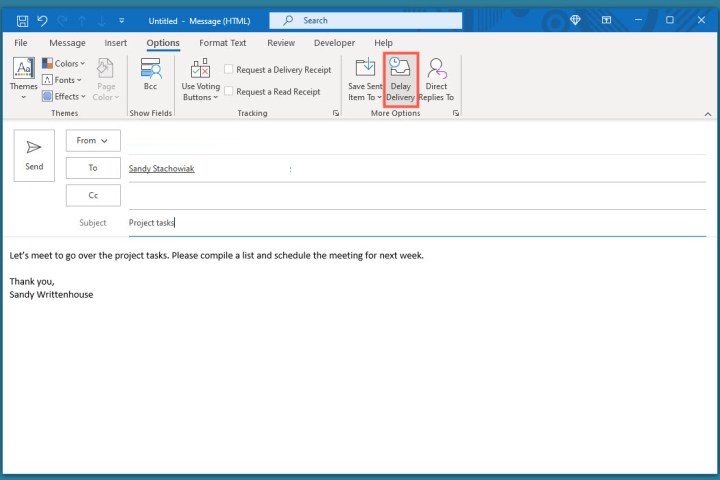 Image used with permission by copyright holder
Image used with permission by copyright holder
Step 4: In the Properties box that opens, go down to the Delivery options section. Check the box for Do not deliver before and choose the date and time to send the email.
Step 5: Click Close to exit Properties.
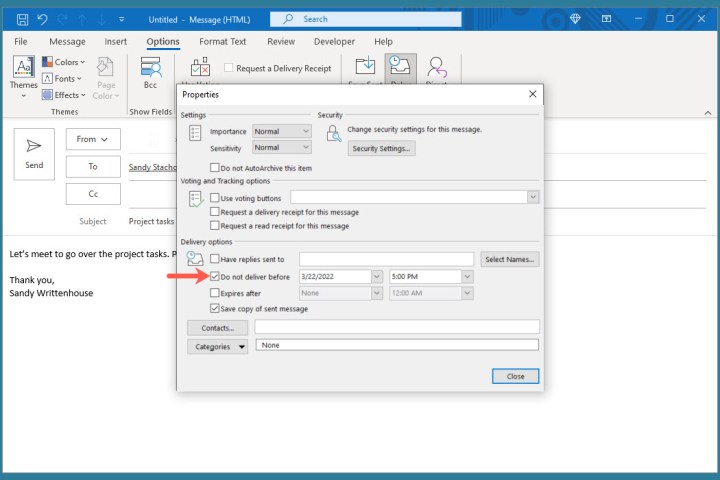 Image used with permission by copyright holder
Image used with permission by copyright holder
Step 6: You’ll return to the email window. Click Send to send the message later.
Step 7: To view, edit, or cancel a scheduled email, go to your Outbox folder.
Schedule an Outlook email on Mac
Have a great MacBook but unsure how to work your way around Outlook on it? Follow these steps to delay your email:
Step 1: Open Outlook on Mac and click New email or New message depending on your version. Alternatively, you can reply to an existing message.
Step 2: Compose your email, add the recipient, and enter the subject line as you normally would.
Step 3: When you’re ready to schedule the email, click the arrow to the right of the Send button at the top and choose Send later.
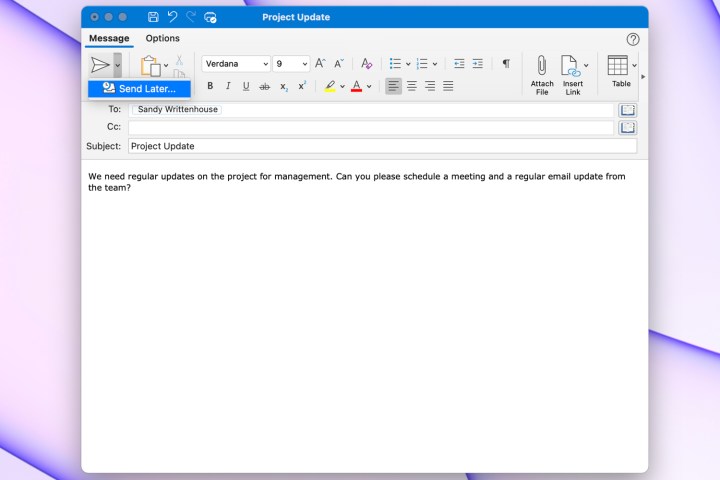 Image used with permission by copyright holder
Image used with permission by copyright holder
Step 4: Select the date and time and click Send.
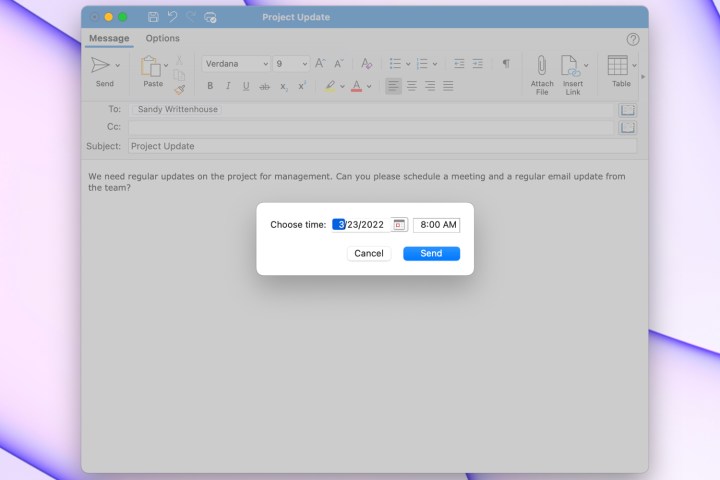 Image used with permission by copyright holder
Image used with permission by copyright holder
Step 5: To view or cancel an email you’ve scheduled, head to your Drafts folder.
Schedule an Outlook email on the web
You can even delay an Outlook message from the browser version of the app, if you follow these steps:
Step 1: Visit Outlook on the web, sign in, and click New message on the top-left or reply to an existing email.
Step 2: Compose your email, add the recipient, and enter the subject line as normal.
Step 3: To schedule the email, click the arrow to the right of the Send button at the bottom and choose Send later.
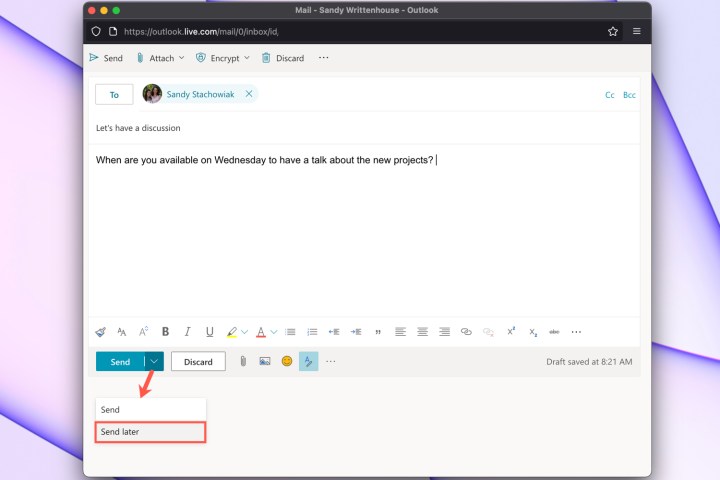 Image used with permission by copyright holder
Image used with permission by copyright holder
Step 4: Select one of the suggested date and times or pick Custom time to enter your own.
Step 5: Click Send.
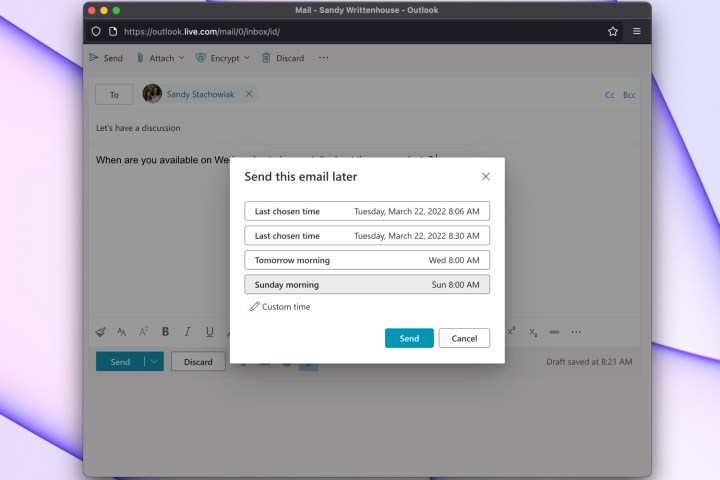 Image used with permission by copyright holder
Image used with permission by copyright holder
Step 6: To view a scheduled email, edit it, or cancel the sending of it, open your Drafts folder.
For similar features, learn how to schedule a Skype call through Outlook. Or, for ways to manage your inbox, take a look at how to stop spam emails. Finally, don't forget that — should you make a mistake — there are ways to recall an email in Outlook and try again.
Editors' Recommendations
How to use cut, copy, and paste keyboard shortcuts in Windows How to enable HDR in Windows 11 How to use the Command Prompt in Windows 10 and 11 How to change your default browser in Windows 11 What does printer spooling mean, and how to fix it on Windows and MacSandy has been writing about technology since 2012. Her work has appeared on How-To Geek, Lifewire, MakeUseOf, iDownloadBlog…
How to find your computer specs on Windows 11
Knowing what hardware makes up your PC is a useful step in figuring out whether you need to upgrade your processor, your memory, or maybe your graphics card. But how do you find out your PC specs in Windows 11?
There are a few ways to do it and we'll cover them all here. Here's how to find out what your PC is made of.
How to block an email address in Gmail
Email is a powerful tool in the modern world. It’s used not only for professional correspondence but also for a variety of other purposes, including messages from your school or university, keeping in touch with distant friends or family, sending digital files, or just generally keeping track of your online accounts and purchases. But the ease of sending email, and the fact that many people have more than one email address, means your inbox(es) can quickly fill with spam.
While you can unsubscribe from mailing lists through Google, you might still receive unwanted emails. Gmail users who want to shut out this noise can do so with just a few clicks. Here’s how to block an email address in Gmail.
How Nvidia and AMD could make Windows laptops feel like MacBooks
In an unexpected twist, Nvidia may soon make more than just some of the best graphics cards. Rumor has it that it's working on ARM-based processors for client PCs. It's not alone in this historic venture, either, because AMD is also said to be readying ARM CPUs.
According to a report from Reuters, both AMD and Nvidia are getting ready to launch ARM-based systems on a chip (SoCs) as early as 2025. The target market will be client PCs that run Windows, which has had a slow and troubled embrace of ARM architecture historically. After how successful such chips have been in Apple's own M1 and M2 silicon, though, it seems obvious that the transition to ARM will need to speed up in order for ARM-powered Windows laptops to truly compete.

 MikeTyes
MikeTyes 











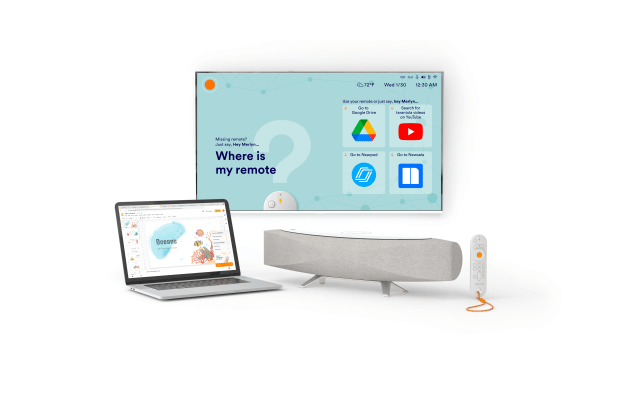





















![AIO Hurting Traffic? How To Identify True Loss With GA4, GSC & Rank Tracking [Webinar] via @sejournal, @lorenbaker](https://www.searchenginejournal.com/wp-content/uploads/2025/06/stat-sej-webinar-june-2025-668.png)
.jpg&h=630&w=1200&q=100&v=a905e78df5&c=1)
