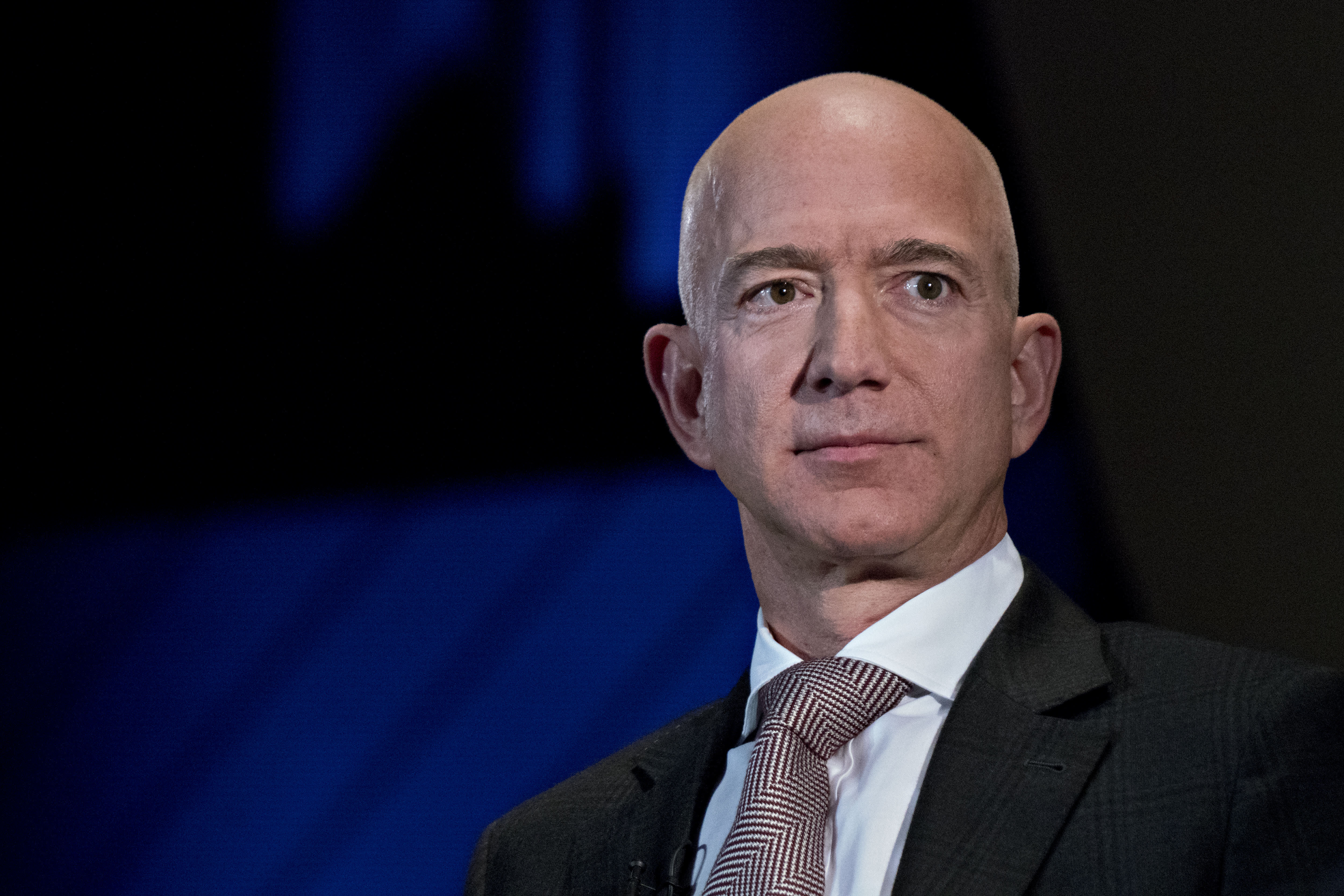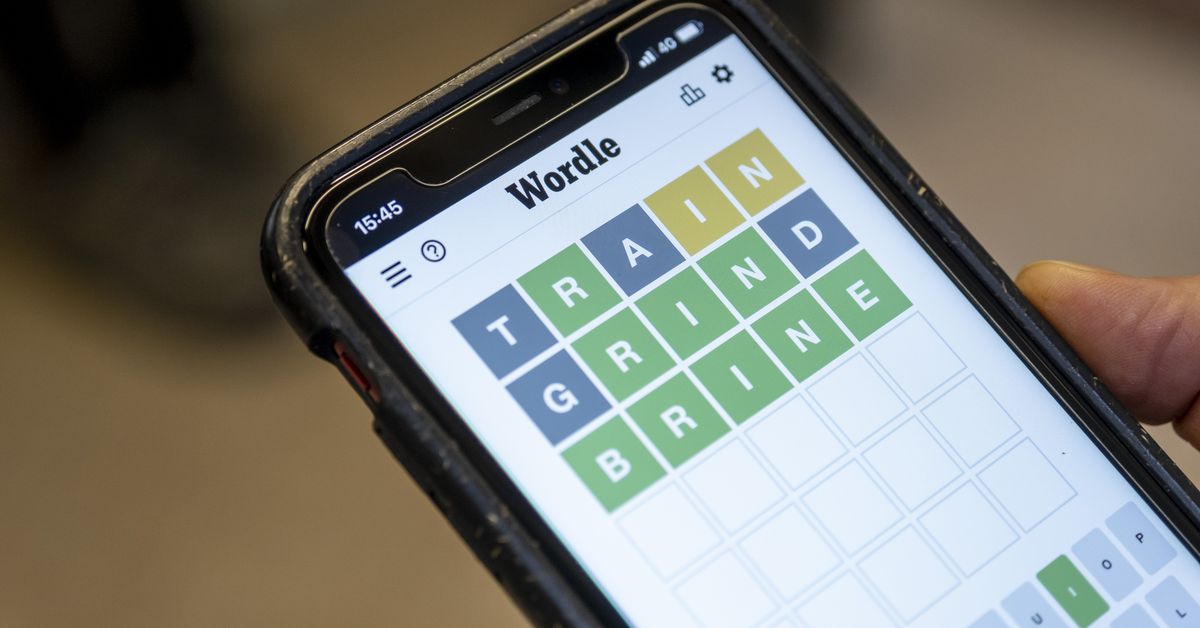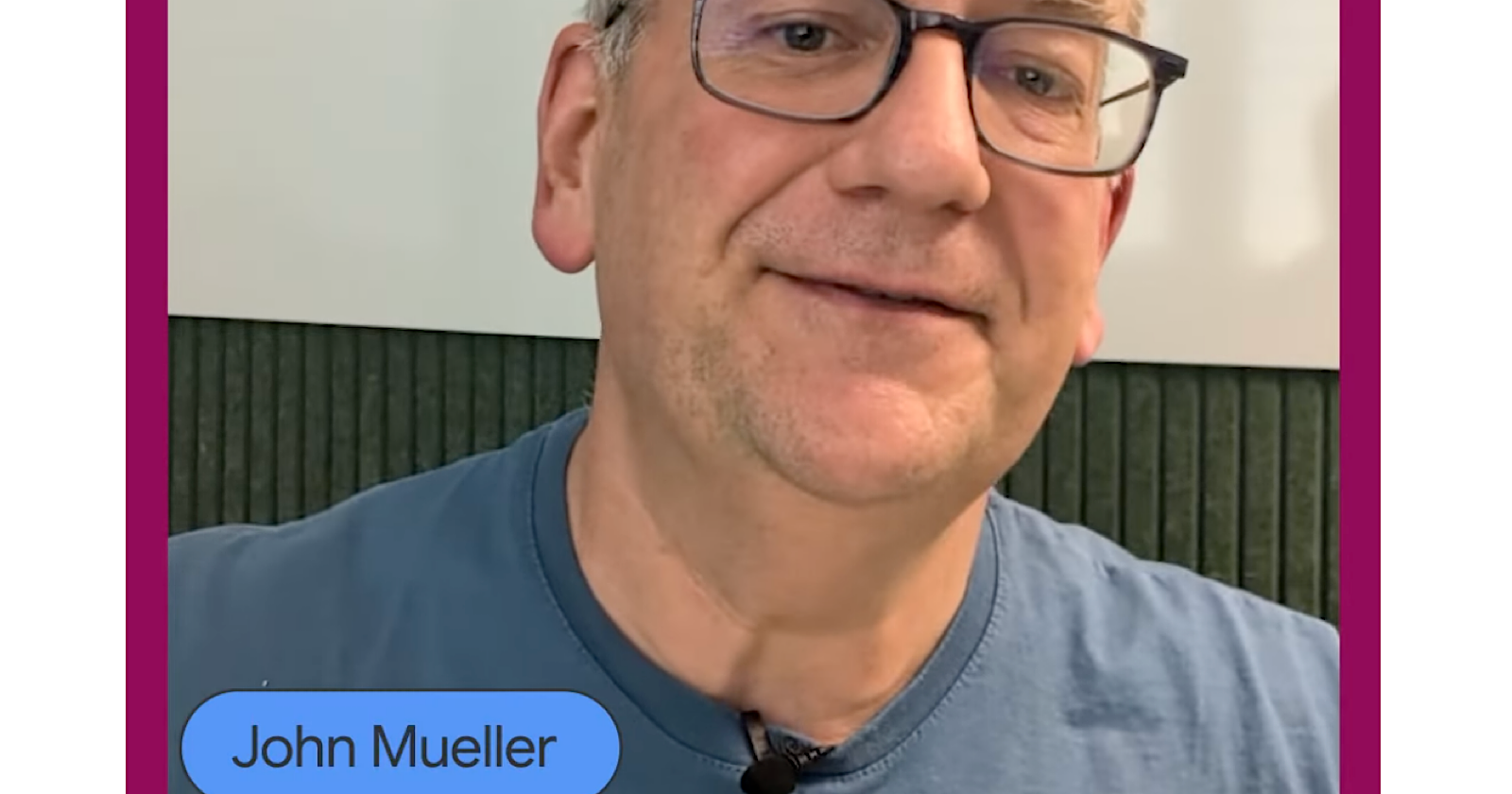How to send a digital gift card on Amazon, Venmo or Cash App
You can send electronic gift cards with some of the popular cash transfer and online shopping services.

Jeff Greenberg | Universal Images Group | Getty Images
Don't panic if you miss the window to order a gift for someone during the holidays, or are in a faraway state and don't want to deal with shipping. It's easy to give a digital gift card that can save you in a pinch.
Many of the popular money transfer services let you send cash to anyone you choose, however, that might not have enough of a personal feel for you. You can use those platforms to send a digital gift card to popular vendors such as Starbucks, Lululemon and Nordstrom.
Digital gift cards make up 40% of all gift card purchases, according to a May survey done by Bank of America and The Strawhecker Group, and the top reason people had for buying them was to give the recipient more choice.
Electronic gift cards came in handy for me when I wanted to send a birthday gift to a friend who lived in another state. Instead of sending $20 in cash on PayPal-owned Venmo, I sent him a $20 Chipotle gift card through Venmo.
Maybe the difference isn't monumental, but it felt more personal to me. Here's how to send a digital gift card if you feel the same way. All these steps were done via mobile apps on my iPhone.
First, here are some pro tips for you to factor in when you're deciding which service to use:
Amazon and Block-developed Cash App have more stores to choose from than Venmo.Amazon is the only one of these three that allows you to schedule a card to send at a later date.Cash App lets you send lower dollar amounts. So, for testing, I sent a friend a $1 Lululemon card on Cash App, which I could not do on Venmo or Amazon.Venmo has the most creative and festive card delivery features.All three services are about the same level of ease for the recipient to use, so I would send the gift card via whichever method you know the recipient already uses.Amazon
Tommy | Digitalvision Vectors | Getty Images
Venmo
SOPA Images | LightRocket | Getty Images
Cash App
Square Cash app
Source: Square

 JimMin
JimMin