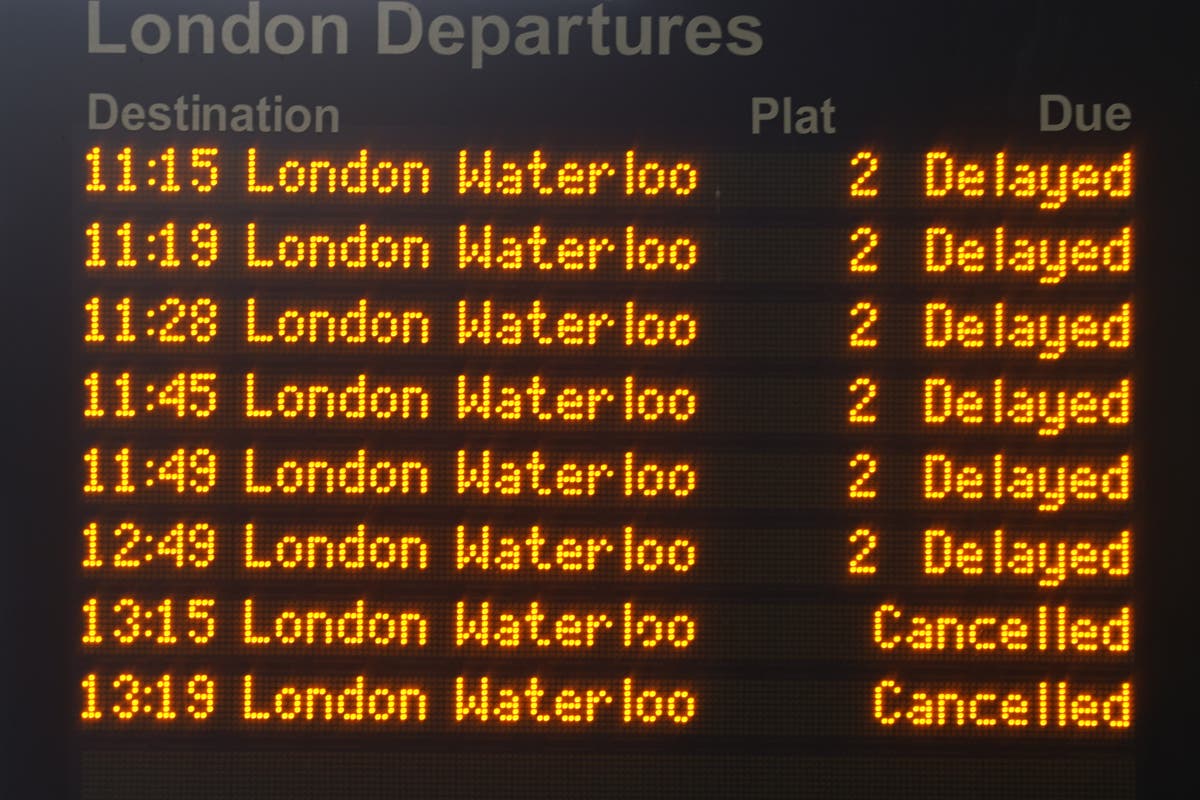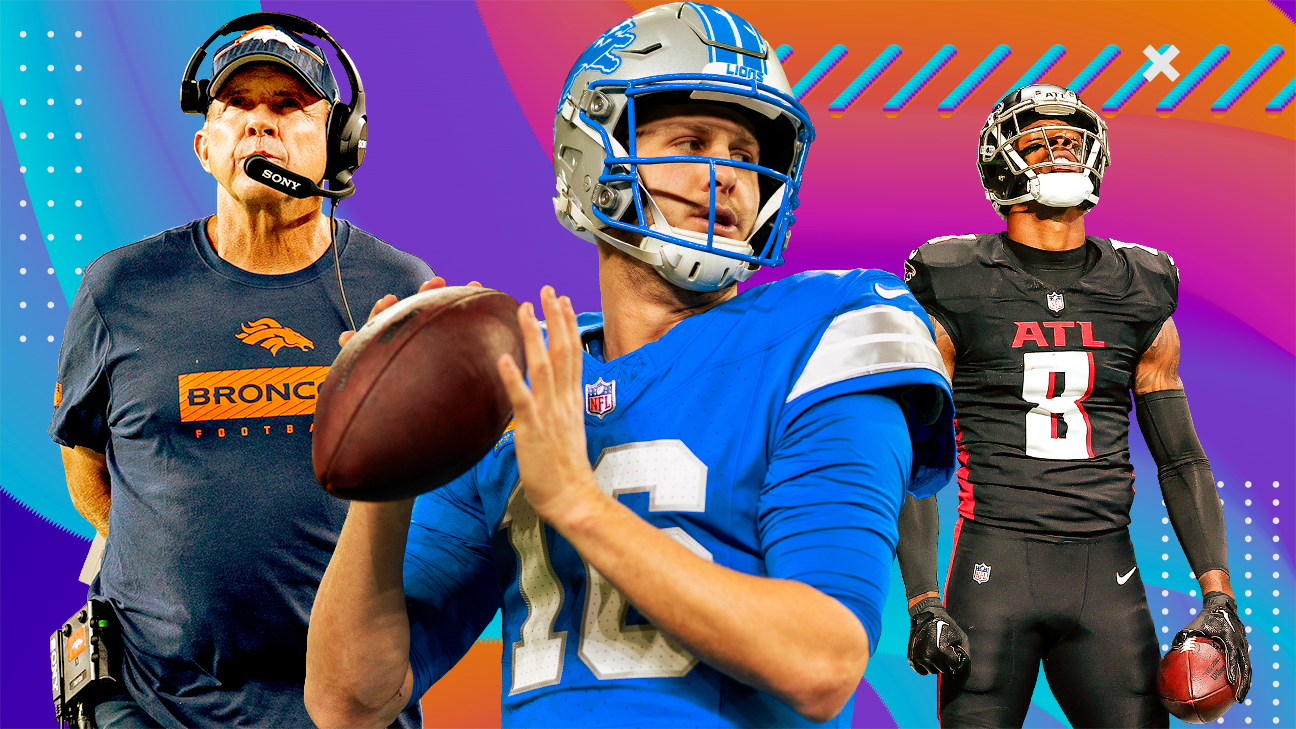How to Set Up Your First Google Nest Mini
These small smart speakers are the fastest and least expensive way to get Google Assistant throughout your home or office.

We may earn a commission from links on this page.

Credit: CoinUp/Shutterstock
Google Nest Minis are the most affordable way to make your home a heck of a lot smarter. First of all, they're adorable, like pastel M&M's that can sit or be mounted almost anywhere. And as cute as they are, they're also powerful little speakers that can interact with you in all sorts of ways—and when you add in the power of Google Home automations, you'll feel like you're living in the future.
Google Nest Minis are the cheapest way to get Google Assistant throughout your home
The affordability of the Nest Minis ($49, but often on sale) means you can reasonably deploy a fleet of them throughout your home. For instance, drop a Nest Mini in your bathroom to listen to music in the shower—and even change the song by shouting at the speaker while you’ve got shampoo in your hair. A kitchen Mini can translate cups to tablespoons or remind you what temperature chicken needs to be cooked at. It can even read you a recipe, step by step. A Mini in my office is great for a quick time check, updates about the weather, and what appointments I have coming up. It can even shoot off an SMS, send an email, and make a phone call. Sadly, it cannot call 911, or it would make a great tech replacement for the senior members of your family, but it can make a home so much more accessible overall. (Technically, if you have also bought into Nest Aware, a subscription plan that covers Nest smoke protectors, it will enable emergency services on the Minis, so they can dial e911.)
Recommended products
The second-generation Nest Mini comes in either chalk (white) or charcoal (black), and retails for about $49:
The rest of the Mini family
There are all kinds of Google Hubs to think about as an alternative if you also want video capability and an even a more powerful speaker. But for now, let’s talk about how to install one of these candy-colored speakers. First of all, Google has a spectacular guided walkthrough you can use, perfect for sharing with your less tech savvy family members. If you’re on your own, follow along below.
Install the Google Home app
Step one is to get set up with the Google Home app. If you use Android, particularly a Google phone like Pixel, you’ve likely done this already. If not, go ahead and download it for Android or iPhone. You’ll also need the Google app, which is different.
If you have an Android, make sure it's running 9.0 or later; on iPhone, make sure it's at least updated to iOS 15. You’ll need your wifi name and password and a 2.4 wifi connection. (Most people are running both a 2.4 and a 5.0 connection simultaneously.) Lastly, ensure that Bluetooth is turned on within your mobile device.
The importance of connecting to the right Google account
Lots of people have more than one Gmail account: maybe one for work, one for home. Perhaps you have a Google Workspace account for your domain and also a separate Gmail account. When setting up Google Home, be thoughtful about which account you’re connecting to–it’s particularly important if you use Duo (although I don’t know anyone who does), since you’ll need to connect to that account specifically.
Connect the Nest Mini to the Google Home app
Unbox your Nest Mini and plug it in, even if it’s not in its final location. If you’re repurposing a Mini that you bought secondhand, you’ll need to factory reset it first. Open the Google Home app on your phone, then set up a home, if you haven’t yet. Tap the button that says Create home and enter a nickname for your home or workplace, wherever the Mini will live. Google will ask for an address, which is important for geolocation services. Google Assistant needs to know where you are in order to provide the right time and weather, for instance.
Add a device
Tap on the Devices tab and click the plus sign. Now, tap on New device from the list of options. Google Home will search for this new device, and as long as you’re near the Mini, it should find it. If not, search again. Once it finds the device, click Next. The Mini will make a sound to tell you it’s been found and registered in the app. Continuing following the prompts.
Now, Google needs to connect the speaker to wifi, so it’ll show you the local networks. Choose the primary network you have in your space that will offer a 2.4 connection. It will ask for the password and then connect the device. You’re almost done!
Set up Google Nest Mini features
Now comes the fun part: setting up your speaker. To manually adjust the volume, tap the speaker on the right or left side of the speaker. Right for volume up, left for volume down. You can also turn off the voice assistant altogether by toggling the switch on the side. Your Google Home app will walk you through setting up voice match, which is what allows Google to distinguish your voice from everyone else’s. Next, you can set up streaming services for radio, music, video, and TV. Of course, you can easily access controls for your devices in Google Home by talking to your assistant, as well.
Now that you're up and running, catapult your home into the future and set up some automations.

 Konoly
Konoly