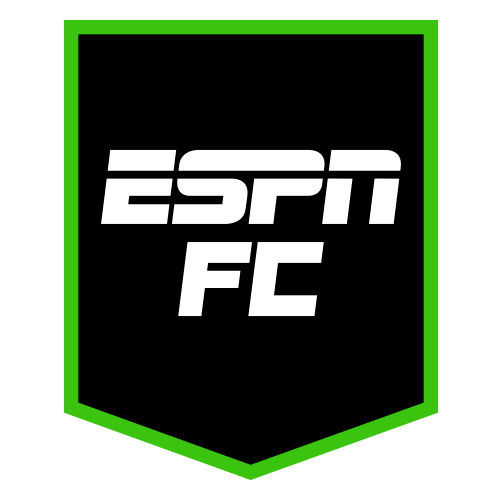How to Use Audio Message Transcriptions in iOS 17
What you need to know about the new feature in iOS 17.


Credit: sdx15/Shutterstock
The latest major software update for iPhone, iOS 17, ushered in a number of new features including Contact Posters and StandBy. One feature that might have been overlooked is the addition of audio message transcriptions built into iMessage.
Audio messages have been a part of iMessage for a number of years and are a quick and easy way to send info to someone on the fly, or when a message is too long to type out manually. With the new transcription feature in iOS 17, you'll automatically see a written version of the audio message below the waveform. This is great for those moments when you're in a loud environment and can't listen to their audio message right away, but you want to get a quick impression of what it's about. You know, in case it's something serious that you really should make time for.
How to use audio message transcriptions in iOS 17
To see this feature in action, try sending an audio message. To do this, open your Messages and open or start a new conversation. Next to where you'd type out your message, you should see a "+" icon. Tapping on that icon will open a pop-up menu that allows you to send photos, GIFs, live locations, and—drum roll—audio messages. Once you tap the audio icon, it'll automatically start recording your message. (If you don't like where the audio message option shows up in the new menu, you can rearrange it by tapping and holding, then moving it wherever you like.)
Once you're done recording and send the audio message, the audio transcript will appear below the waveform. For longer audio messages, the transcript might get cut off behind a "Show More option." Tap that to expand the audio transcription and read the message in full.

Credit: Sachin Bahal
If you get a particularly good audio message and want to hang onto it, long-press the audio message and tap "Save to Voice Memos." Keep in mind that audio message transcriptions are automatically enabled once your iPhone downloads and installs iOS 17. At this time, it's not possible to disable the feature.

 Hollif
Hollif